Outlook’s new interface on Windows introduces updated customization options, including the ability to display sender images (avatars) next to messages in your inbox. This feature lets you quickly identify contacts at a glance, improving navigation and making your email list more visually informative. However, some users find that sender images are hidden by default or do not appear as expected. Enabling this feature requires a few targeted steps within Outlook’s settings, and understanding the limitations will help you get the best results.
Enable Sender Images in New Outlook
Step 1: Access the Outlook settings by selecting the Settings (gear) icon, typically located in the upper-right corner of the Outlook window. This opens the quick settings sidebar.
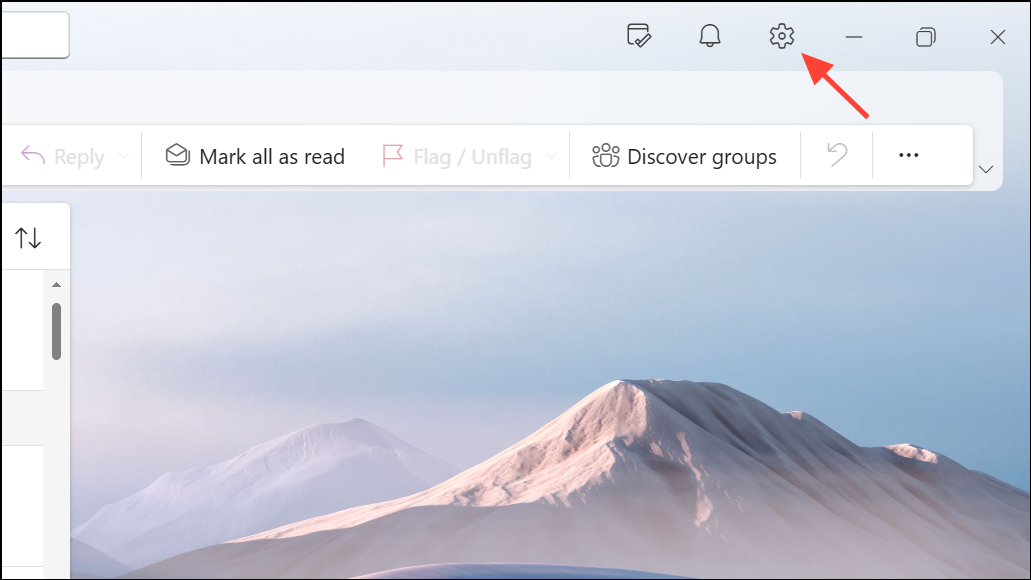
Step 2: In the sidebar, scroll to the bottom and click View all Outlook settings. This brings up the full settings menu, where you can manage advanced options.
Step 3: Navigate to Mail > Layout in the left-hand menu. This section contains options for how your inbox and messages are displayed.
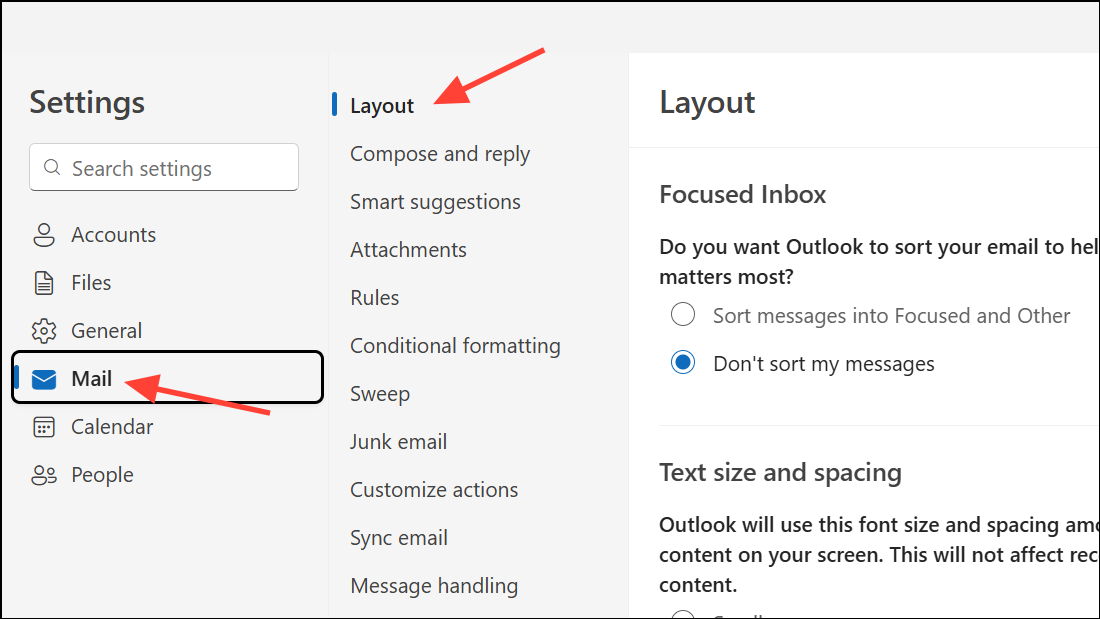
Step 4: Scroll through the layout options until you locate the Sender image section. Here, select Show sender images to enable avatars next to emails in your message list.
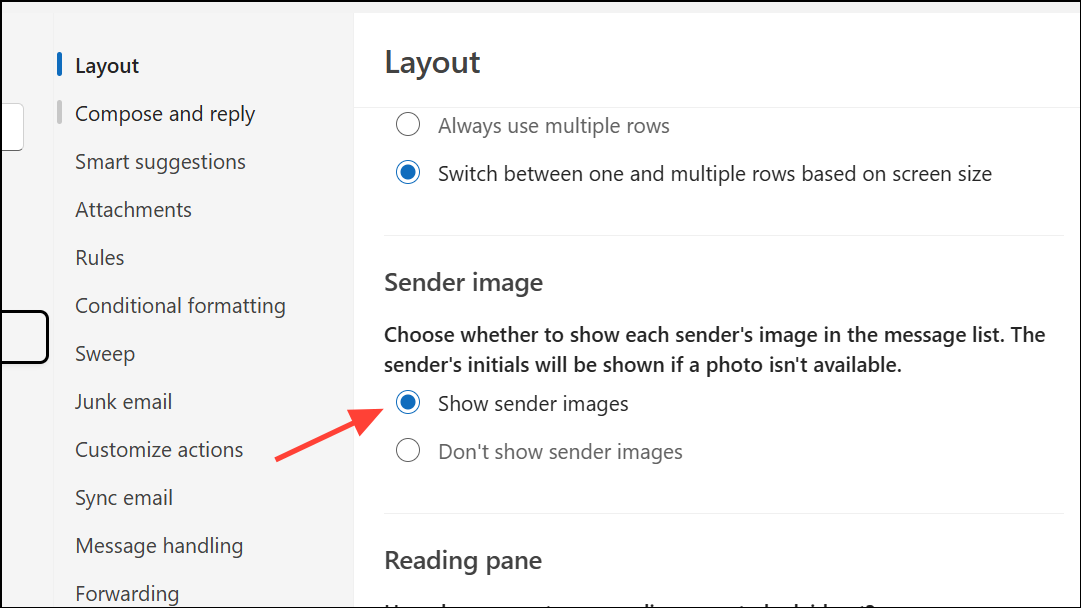
Step 5: Click Save to apply your changes. Sender images should now appear next to emails from contacts who have profile photos associated with their accounts.
It’s important to note that avatars will only display for senders who have uploaded a photo to their contact profile or email account. If a sender does not have a photo, Outlook may show their initials or a generic icon instead.
Troubleshooting: Sender Images Not Displaying
If sender images still do not appear after enabling the setting, several factors could be responsible:
- Only contacts with profile photos will display an avatar. If your contacts lack profile pictures, only initials or blank icons will show.
- Some Outlook versions or updates may temporarily disable or hide this feature. Check that you are running the latest version of New Outlook for Windows.
- Occasionally, organizational policies or mailbox settings may restrict the display of sender images. Contact your IT administrator if your organization manages Outlook settings centrally.
- Try restarting Outlook after making changes to ensure new settings are applied.
Some users report that sender images do not appear even after following the above steps, especially in certain builds of New Outlook. Microsoft is aware of these inconsistencies, and feedback can be submitted through the app’s Help > Feedback feature to request improvements or report persistent issues.
Show or Hide Sender Images for Inbox Customization
Outlook also allows you to hide sender images if you prefer a more compact inbox view. To toggle this display:
Step 1: Open the View tab and select View Settings.
Step 2: Search or scroll to the Sender image option.
Step 3: Choose Do not show sender’s image to remove avatars, or Show sender to restore them. This lets you tailor your inbox to your visual preferences or screen space needs.
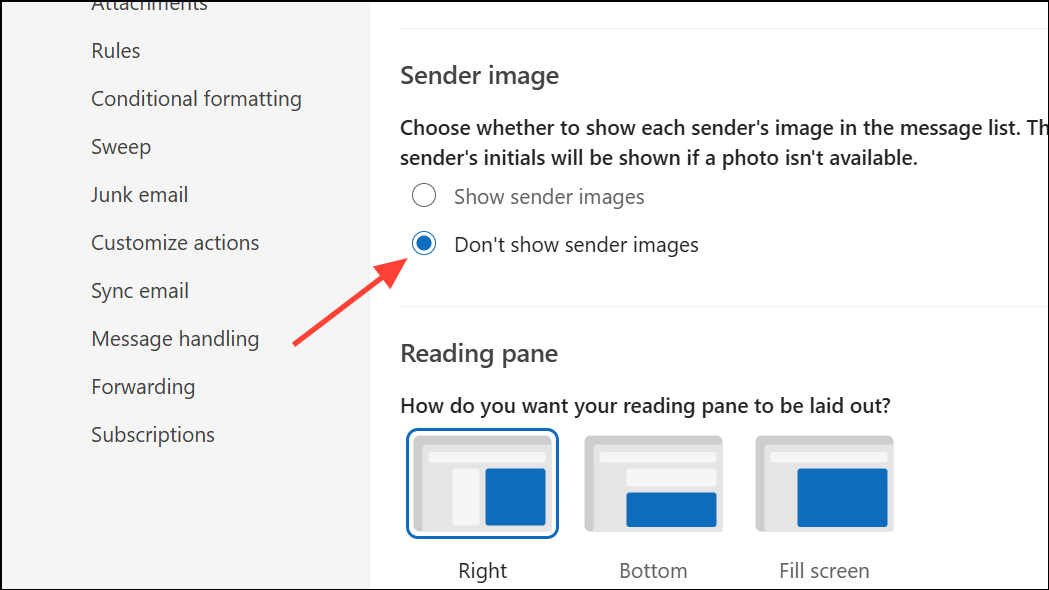
Alternative: Displaying Images in Email Bodies
Sender images in the message list are separate from images within the email body itself (such as logos or embedded graphics). If you notice that images inside emails are not displaying:
Step 1: Go to File > Options > Trust Center in classic Outlook, or check privacy/image download settings in New Outlook.
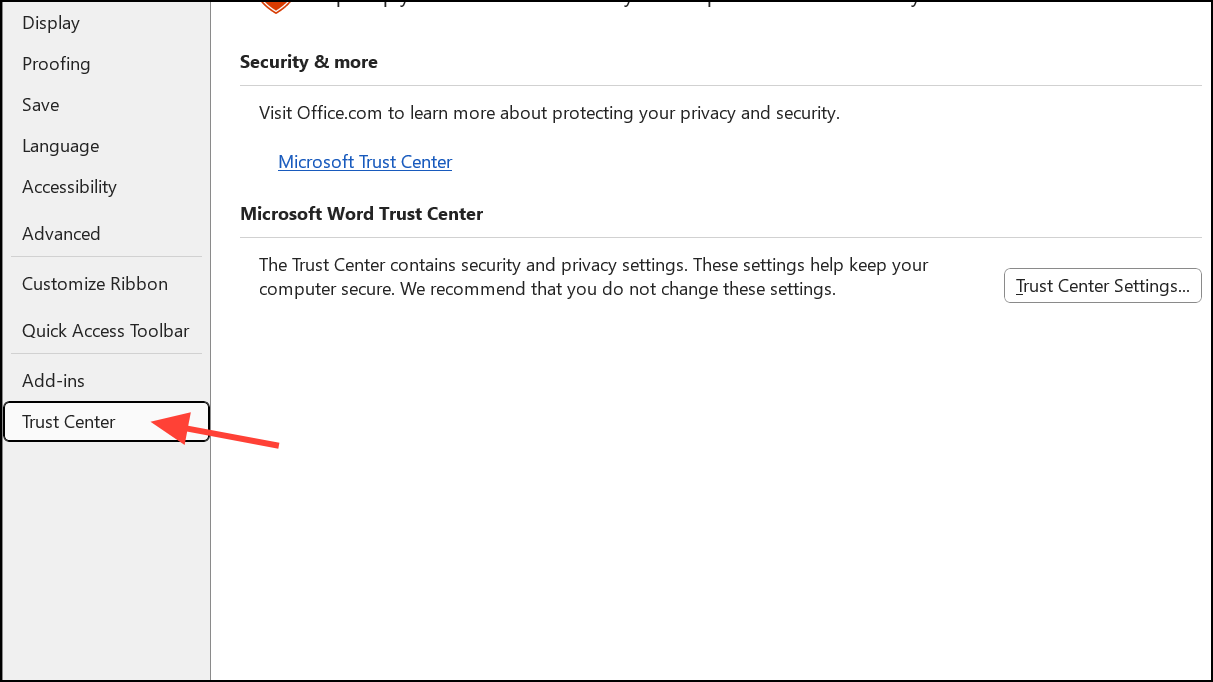
Step 2: Open Trust Center Settings and select Automatic Download. Make sure to uncheck Don’t download pictures automatically in standard HTML email messages or RSS items.
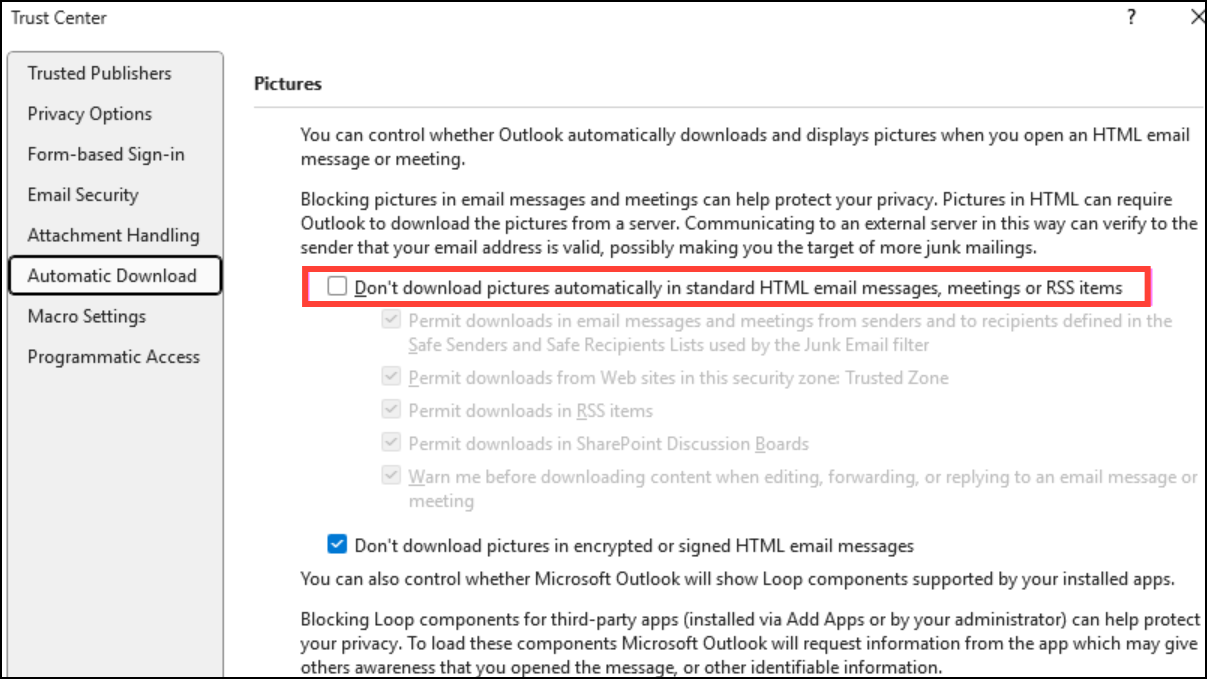
Step 3: Add trusted senders to your Safe Senders list if images from known contacts remain blocked.
Outlook blocks images by default to protect against tracking and malicious content. Adjusting these settings allows images to display automatically, but be cautious with emails from unknown sources.
Customizing your inbox to show sender images can make it easier to scan and manage emails, provided your contacts have profile photos set up. If the feature is missing or inconsistent, check your Outlook version and settings, and consider submitting feedback to Microsoft for future updates. Keeping Outlook updated and reviewing privacy settings ensures you get the most out of these visual features.


