Google Photos is an excellent cloud storage solution for backing up your photos, and works flawlessly on all platforms. However, it only provides 15GB of free space that is combined with other Google services, like Gmail and Google Drive. Additionally, there are privacy concerns when you use such online storage services.
For these reasons, you may want to stop your photos from syncing and uploading to the cloud. Here is how to do so easily and quickly.
On Android, iPhone, and iPad
On Android, iOS, and iPadOS, when you turn off the backup option on Google Photos, it will also disable the automatic sync feature.
- Launch Google Photos on your iPad, iPhone, or Android device and tap your profile picture on the top right.
- This will open up your profile settings page. Tap the 'Photos Settings' option from where you can turn your backup on or off.
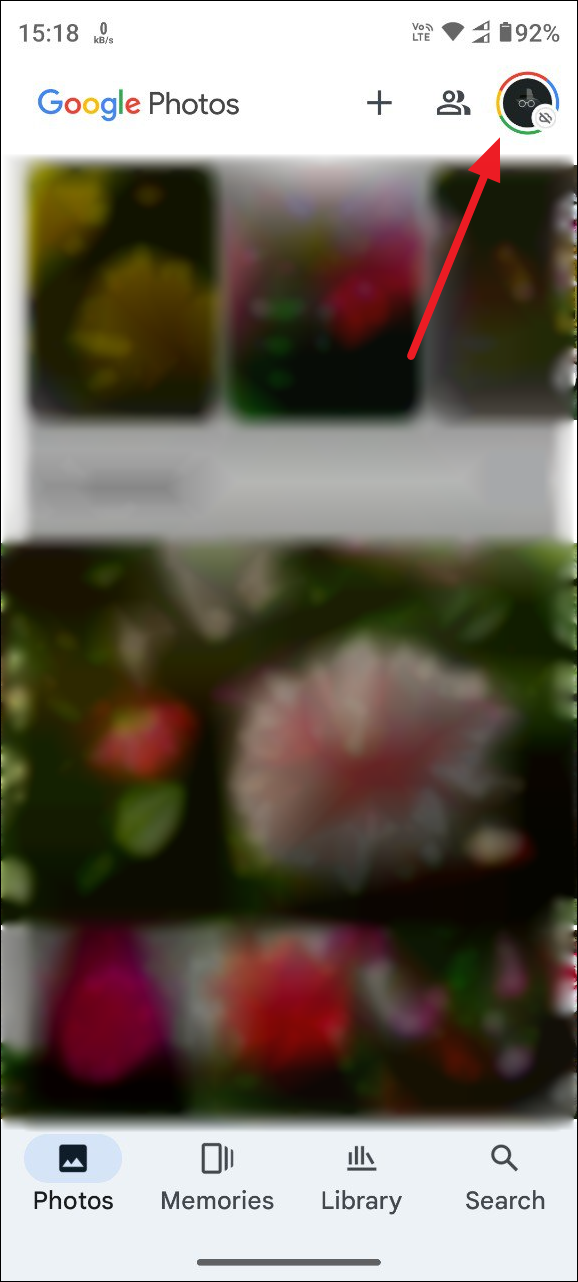
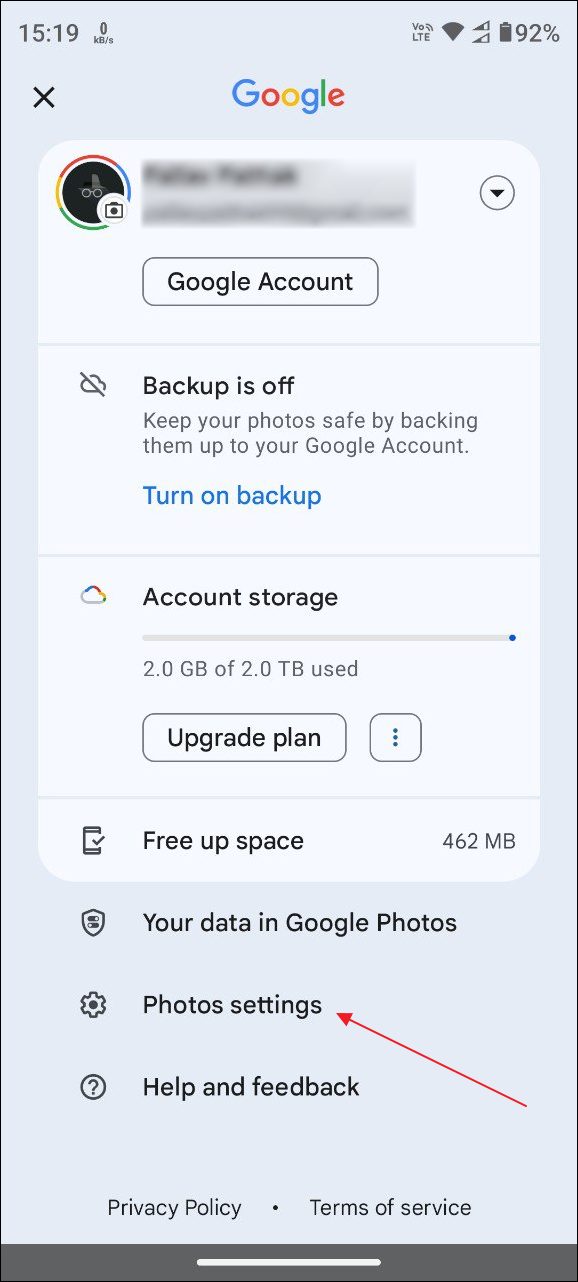
- On the next page, you will find the 'Backup' option. Tap on it.
- It will open a new page where you can turn the 'Backup' on or off. If it is on, tap the button next to it to turn it off. This will stop the photos on your device from syncing and backing up to the cloud.
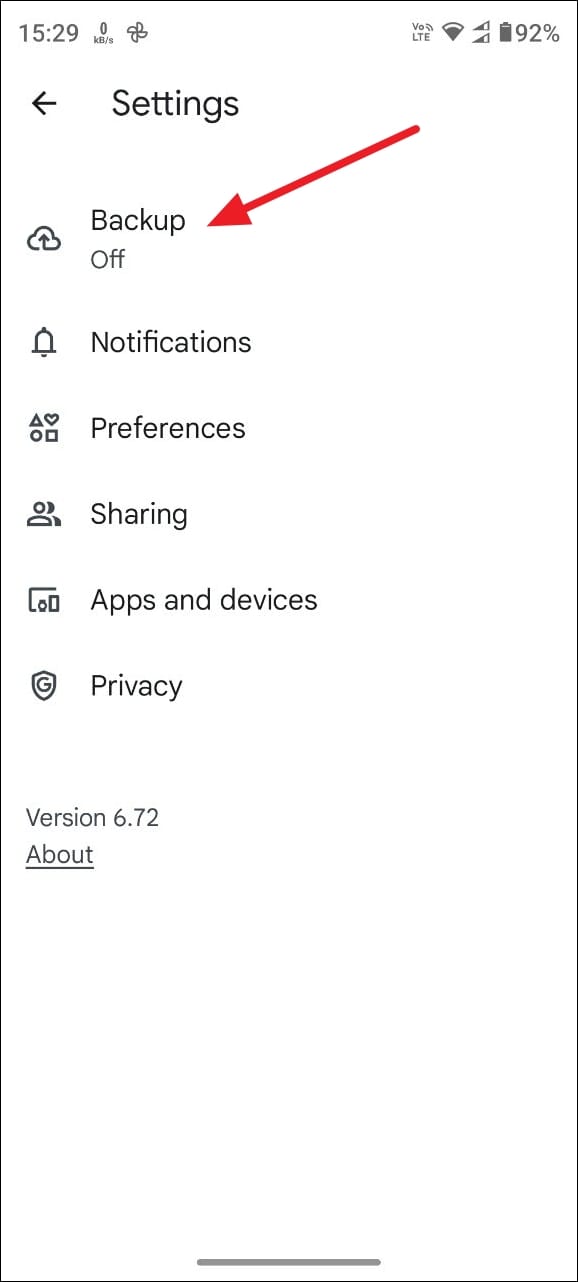
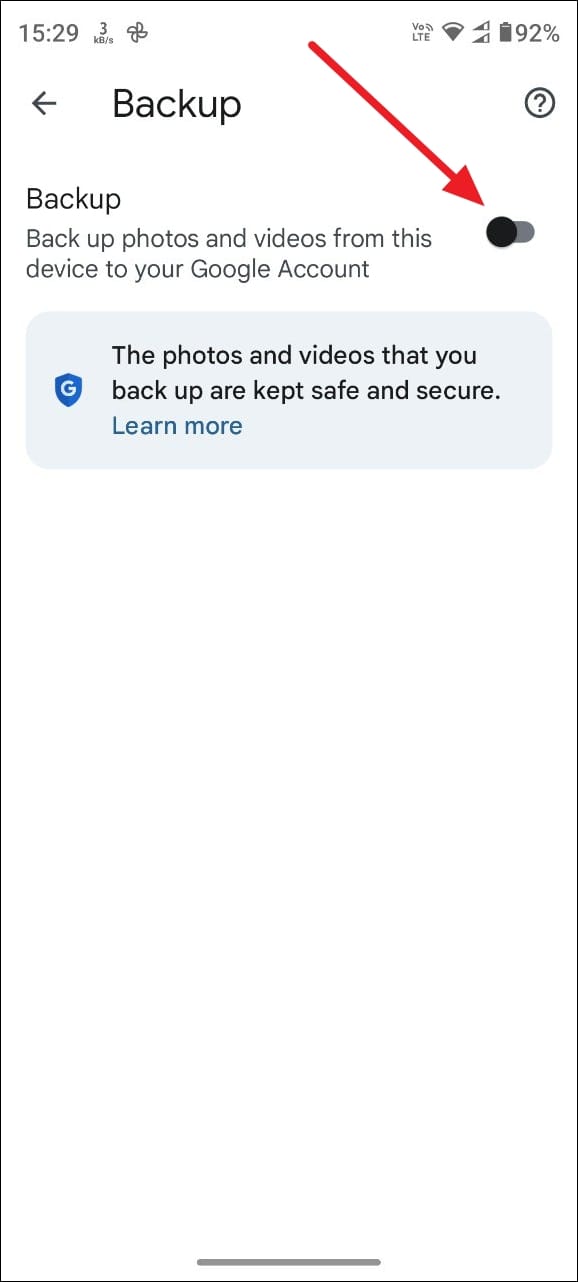
On Your Desktop
If you have Google Drive For Desktop installed on your system, you can stop your Google Photos from syncing and backing up from there as well.
- When Google Drive For Desktop is running, it will appear on your taskbar system tray when you view all hidden icons on the lower right side of the screen.
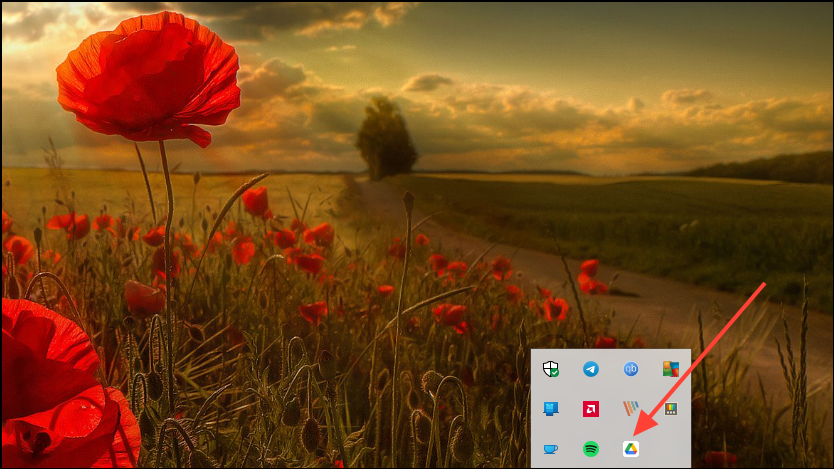
- Right-clicking on the Drive icon will show you your Drive activity and notifications. Your synced folders will also appear here.
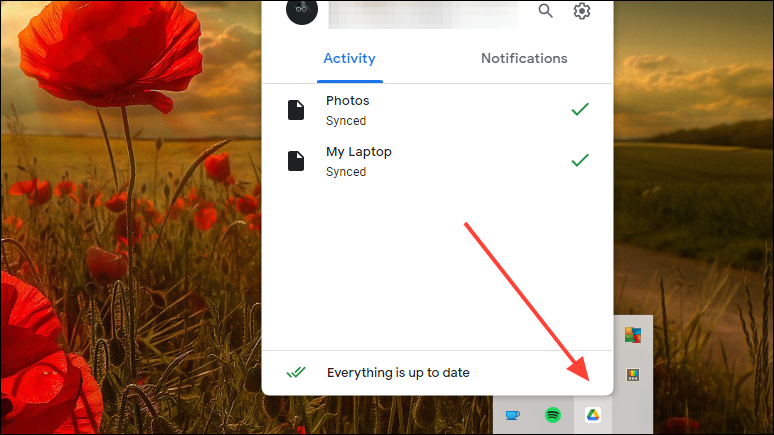
- Click the gear icon that appears in the upper right corner of the box to access various Drive settings.
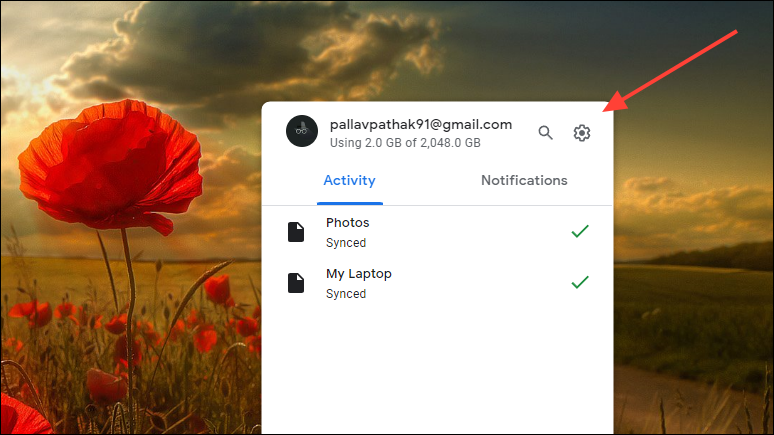
- Select 'Preferences' by clicking on it.
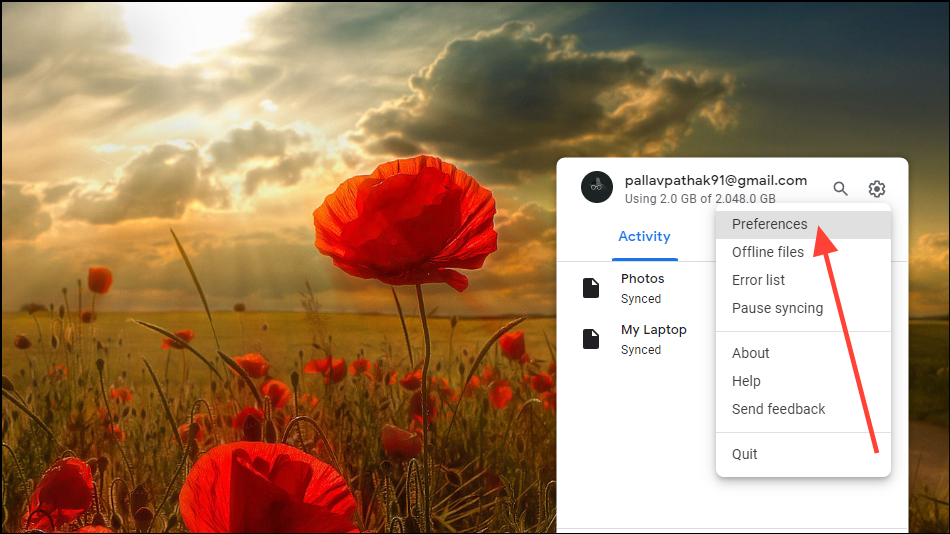
- In the window that opens up, you can see the folders syncing to your drive and the photos being backed up to Google Photos. To turn off automatic syncing and backing up of photos, click the folder that is visible here.
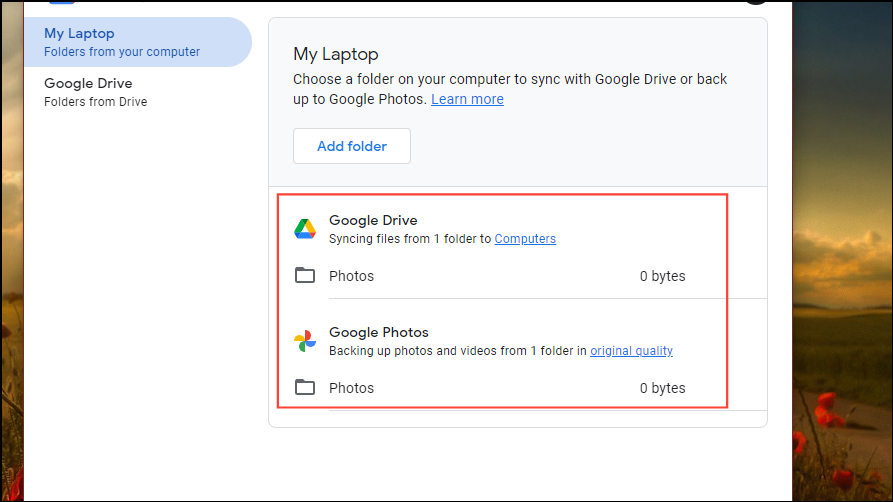
- This will show you both Google Drive and Google Photos syncing and backup options. To turn off syncing and stop your photos from being backed up to Google Photos, simply click the box next to them so it is unchecked.
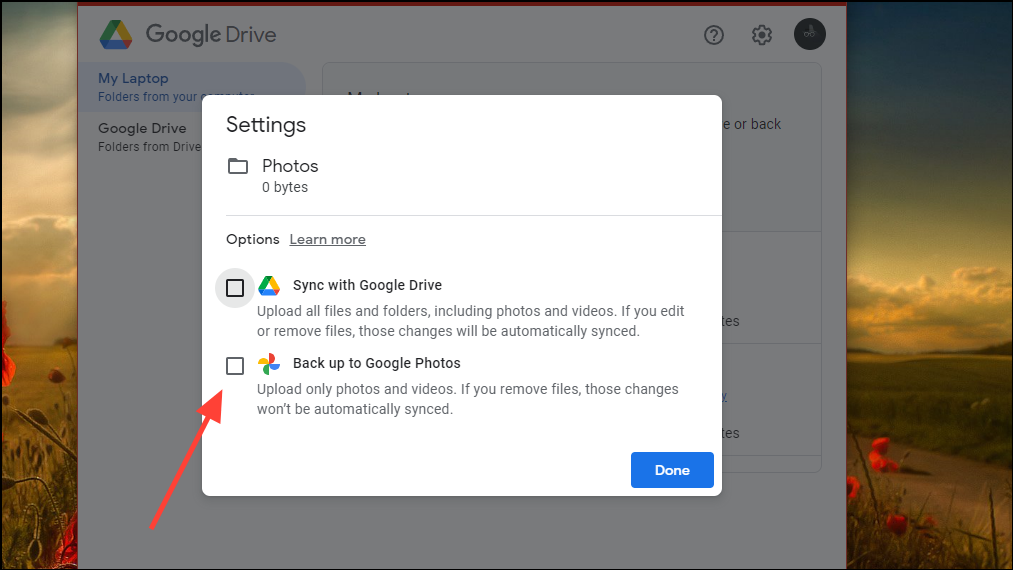
- Next, click the 'Done' button on the lower right. Now, your photos will no longer be uploaded to the cloud.
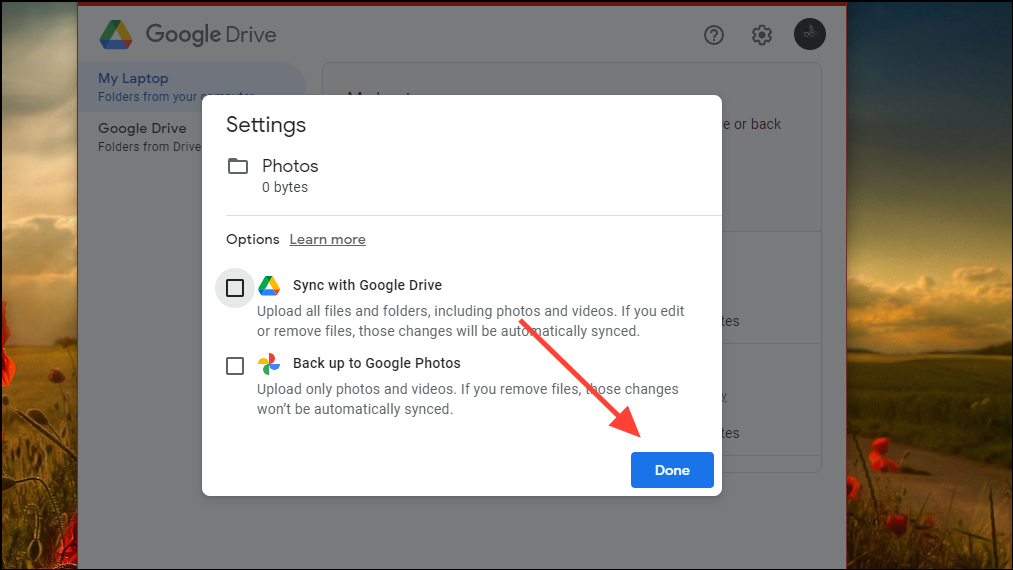
If you want to save storage space on your Google Drive, the above methods will help you stop your photos from backing up and syncing automatically. This will let you manually backup photos you want to sync to Google Photos, ensuring greater control and better privacy.

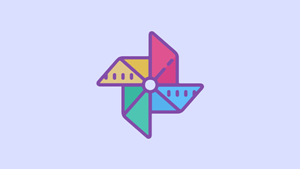









Member discussion