Finding a reliable app can be hard if you want to host a virtual streaming party for your favorite movie or TV series with your friends, even when you're not in the same room. But Discord can make this task easy for you. You can stream a Netflix movie/ series on a Discord channel, and other viewers won't need their own Netflix accounts, unlike some services that allow you to host a watch party. Let's dive in!
Prerequisites
To screen share Netflix on Discord, you need a few things in order:
- A Netflix account with an active subscription – that goes without saying, right?
- A good Internet connection.
- A Discord server where you have permission to stream. If you don't have such a server, you can also create your own. Follow the steps in our guide on creating a server.
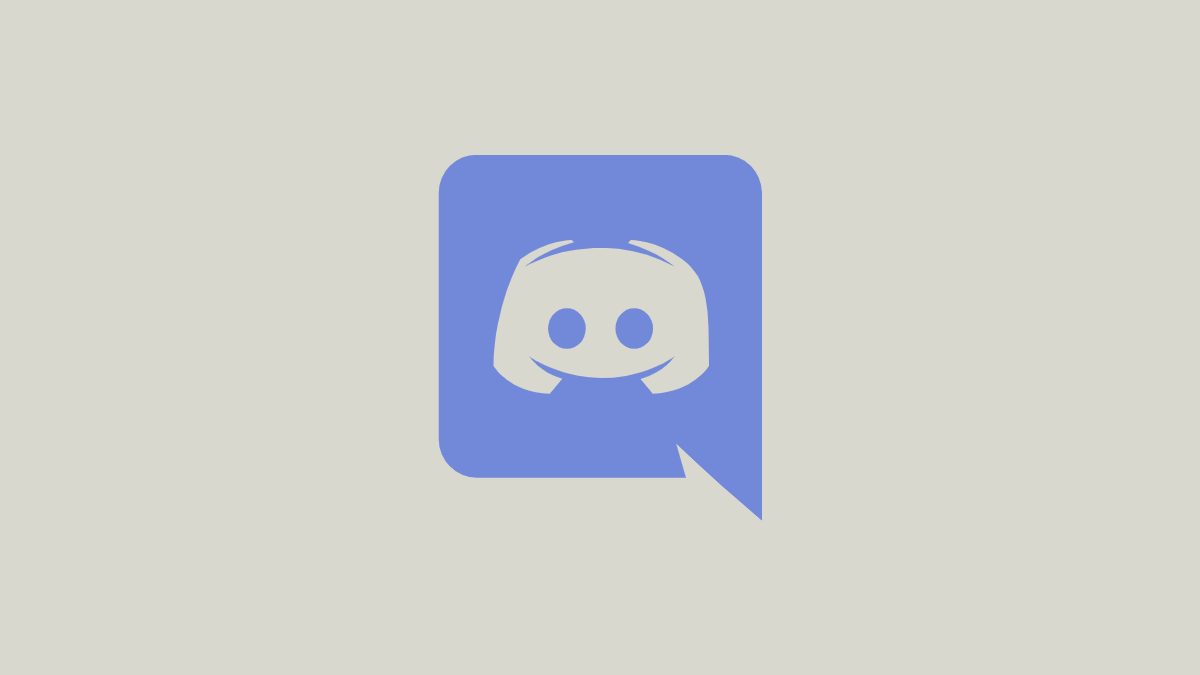
You can stream Netflix from either the Discord desktop app for your Mac or PC or the web app from your PC browser. Previously, you could only stream Netflix from the desktop app, but now you can use either.
While the option to share your screen is now also available in the Discord mobile app, you cannot screen share Netflix because of Digital Right Management (DRM) for Netflix, which only shows a black screen in screen-sharing sessions.
If you don't have the desktop app, you can download it from here.
You don't need a Discord Nitro subscription for screen sharing Netflix but do note that the quality of screen sharing will be limited with the free account (720p).
Screen Share Netflix on Discord
On your preferred browser, go to netflix.com, sign in to your account, and play the content to keep things ready. Pause the content until you're ready to stream, but keep the tab open.
- Now, launch the Discord app on your Mac or Windows PC or log in to discord.com on the browser. The steps are the same for both cases, with one tiny difference (which I've mentioned below). So, for the most part, for this guide, we'll be demonstrating with the desktop app.
- Go to the Discord server where you want to stream Netflix from the left sidebar.
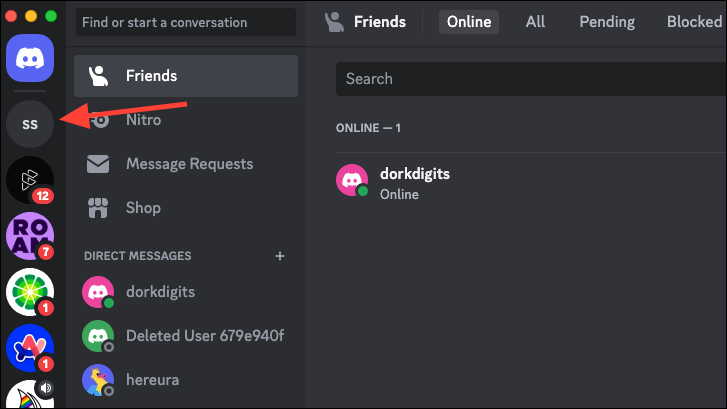
- Next, click on one of the Voice channels to connect to it.
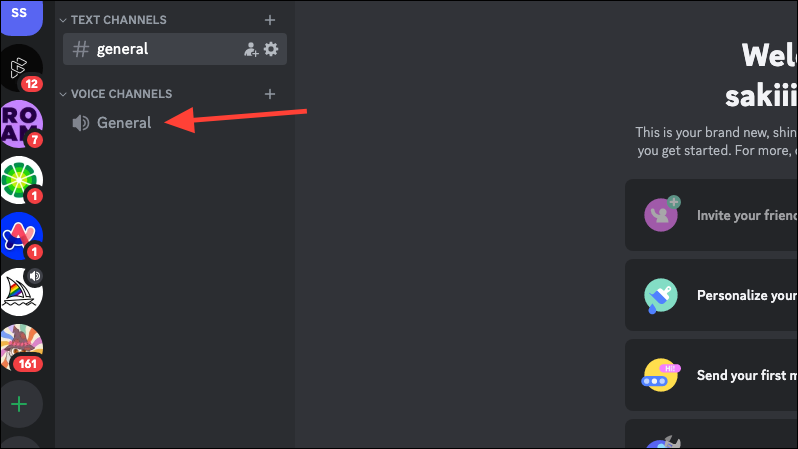
- Once you are connected to the Voice channel, a few options will appear at the bottom. Click the 'Share your Screen' button.
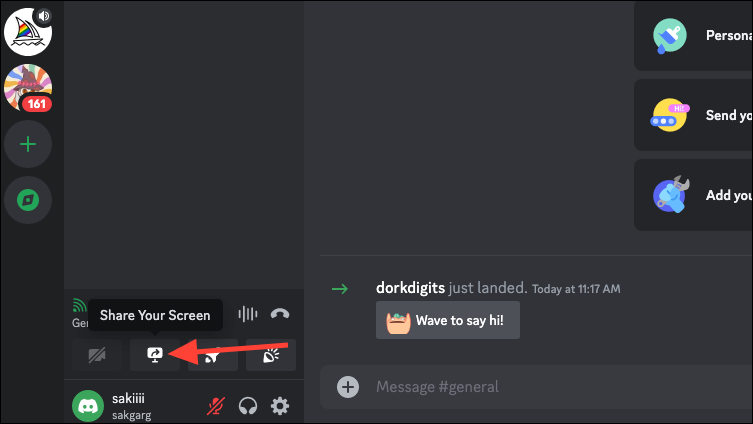
- Then, select your browser with the Netflix tab from the options.
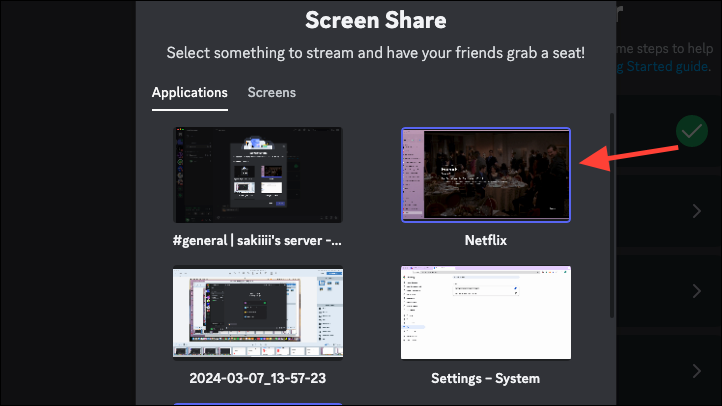
- Configure the streaming settings on the next screen, such as the streaming channel, frame rate, stream quality, etc. For free users, there aren't many options for changing the screen resolution, but subscribers do. Then, click the 'Go Live' button.
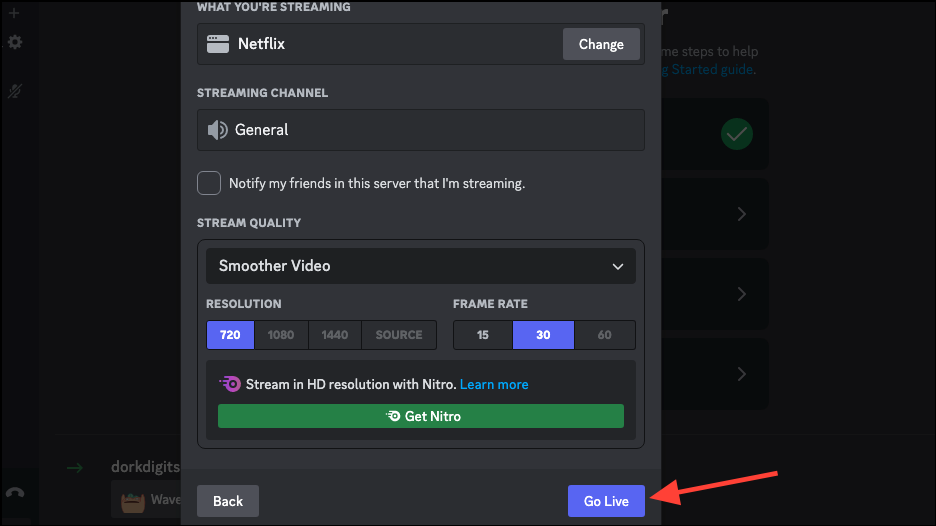
- If you're using Discord from the web browser, you'll need to select the tab for Netflix and click the 'Share' button. There are no options for further configuration when using the web app.
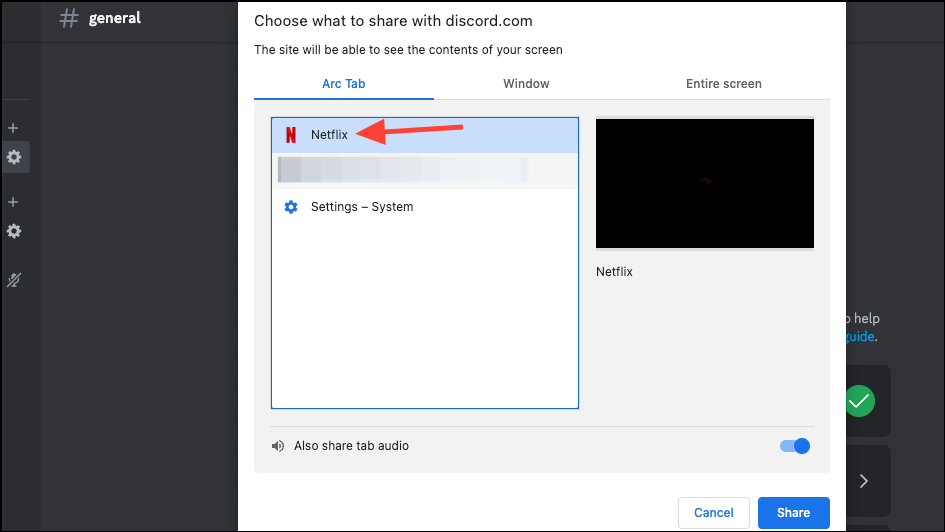
- That's it. You are now screen-sharing Netflix on Discord; other server members can join and watch the streaming.
- To end the screen-sharing, either click the 'End Streaming' button or disconnect from the Voice channel entirely.
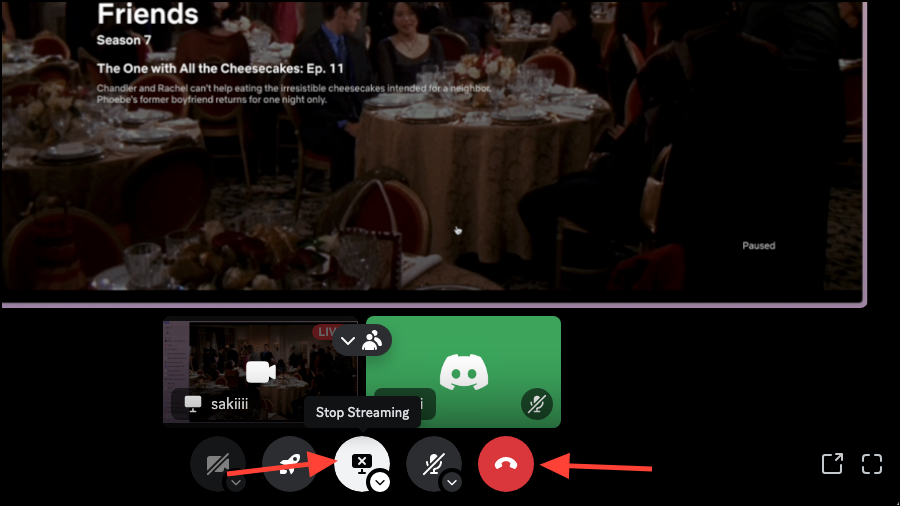
Getting a Black Screen while Streaming?
Because of DRM, you can get a black screen error while screen sharing Netflix over Discord. All you need to do is disable hardware acceleration for the Discord app and your browser.
Disable Hardware Acceleration for Discord
- Click the 'User Settings' icon at the bottom of the Discord window, next to your username.
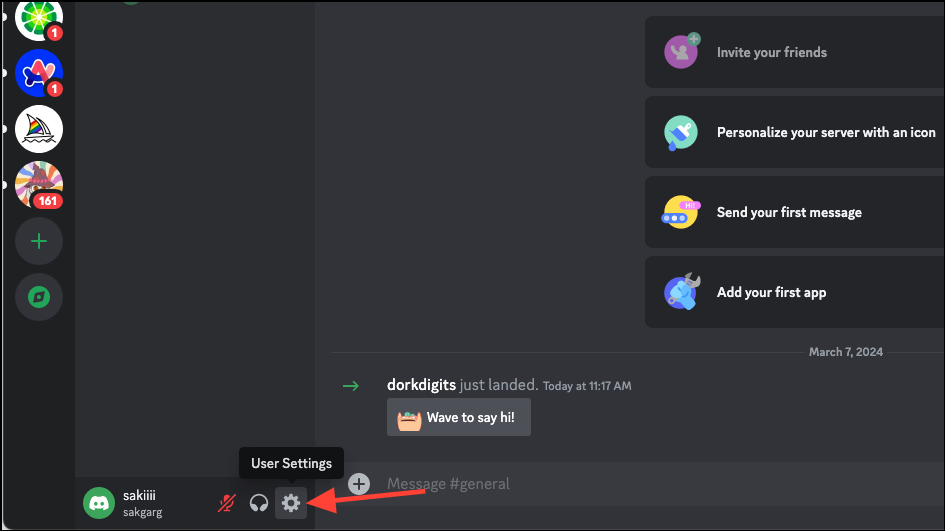
- From the menu on the left, go to the 'Advanced' option in the App Settings section.
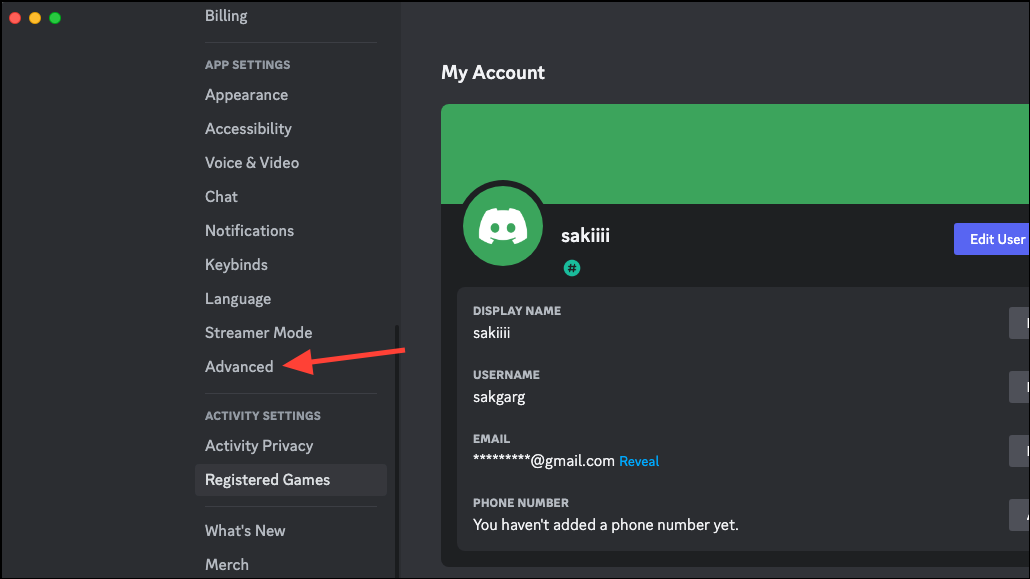
- Next, disable the toggle for 'Hardware Acceleration' from the right.
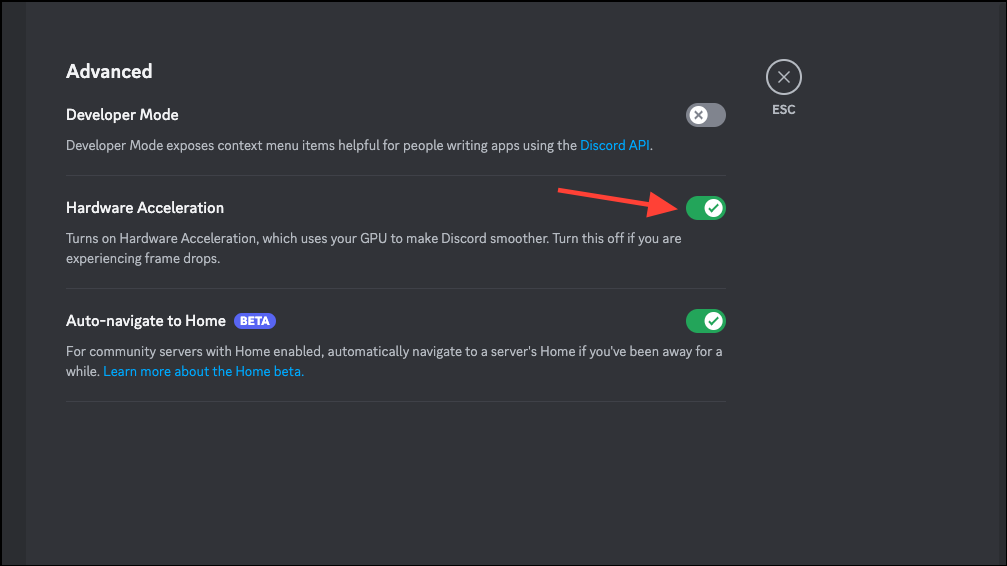
- You will need to restart your Discord app for the changes to take effect. Click 'Okay' from the dialog box.
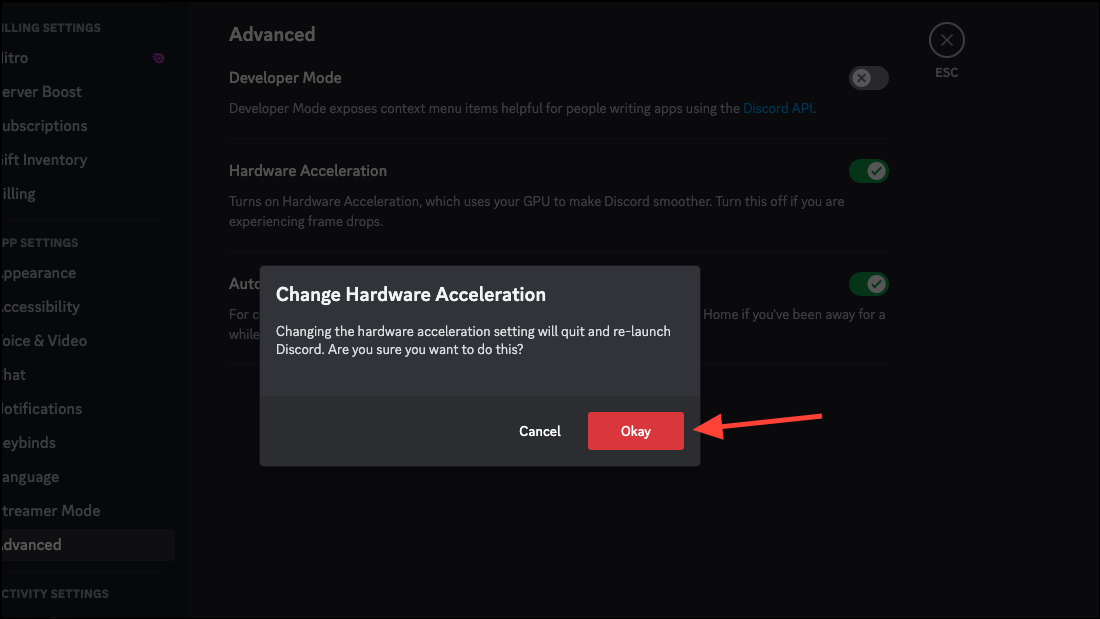
Disable Graphics Acceleration for Your Browser
You'll also need to disable the hardware acceleration for the browser where you're streaming Netflix.
- For Chrome (or Edge), open 'Settings' from the three-dot menu.
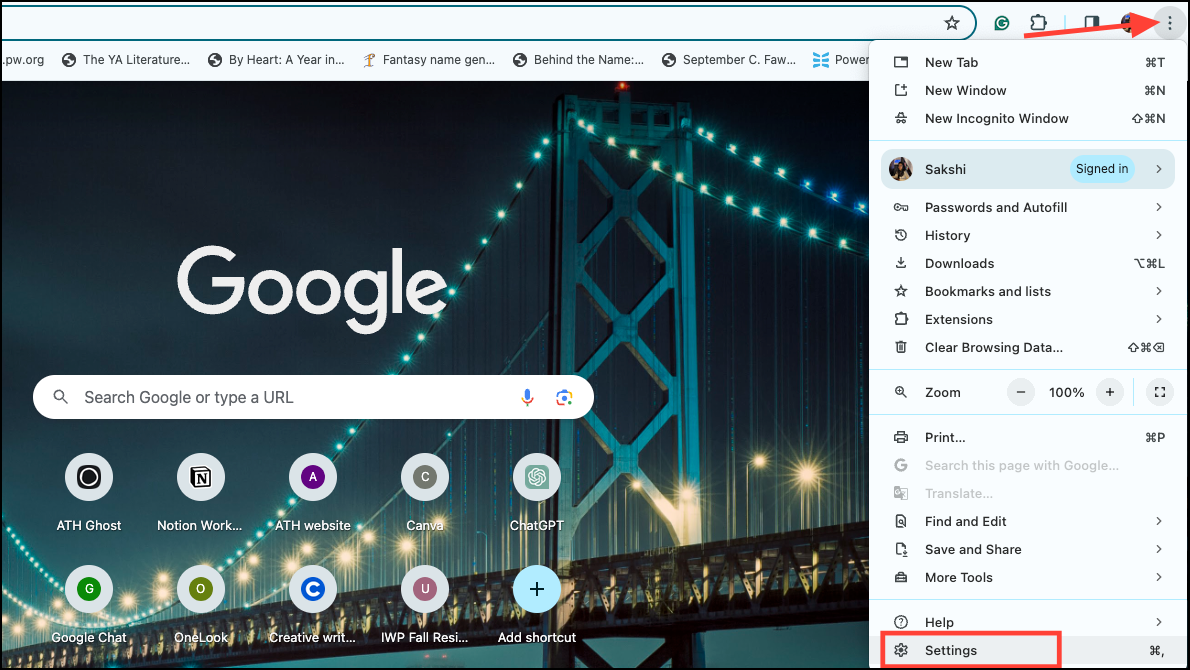
- From the Settings window, go to the 'System' tab from the menu on the left.
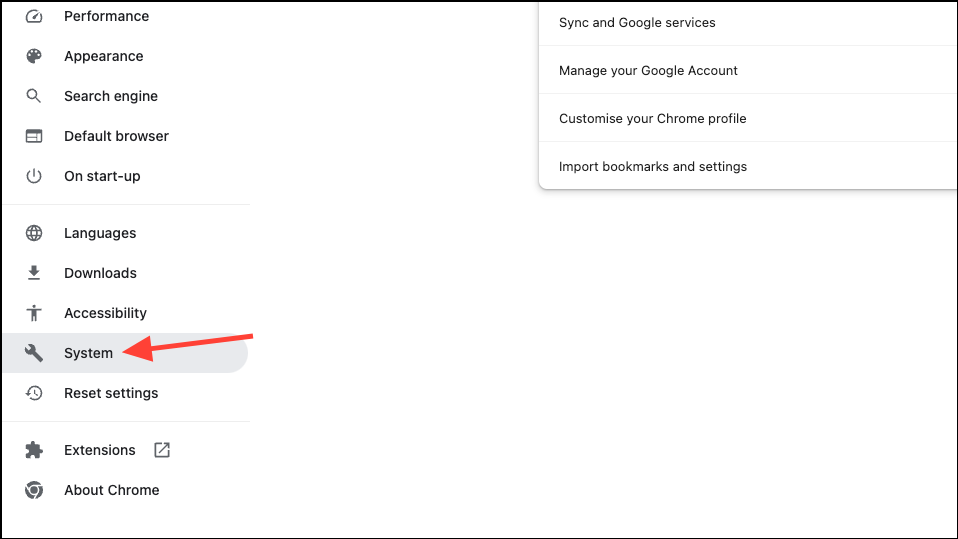
- Turn off the toggle for 'Use graphics acceleration when available'. Relaunch the browser for the changes to take effect.
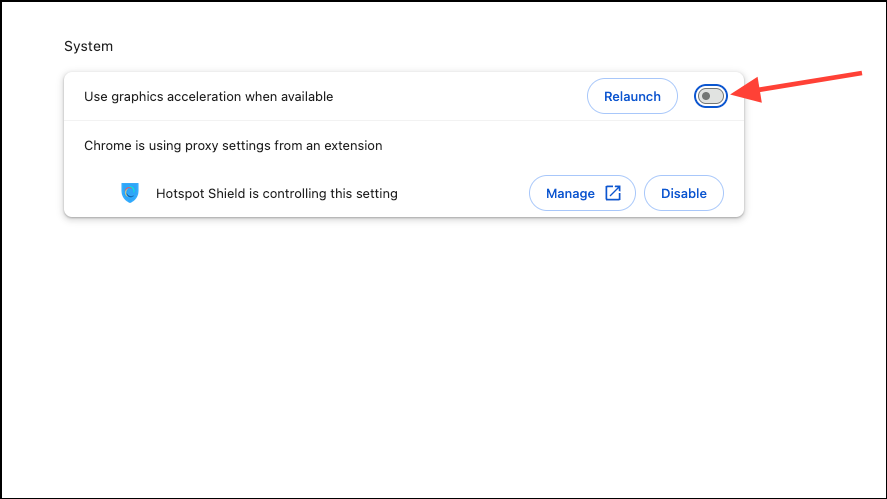
Now you know the secret to hosting awesome Netflix nights with your Discord buddies; it's simple and easy. Grab some popcorn, get comfortable, and enjoy a movie night together, even when apart!











Member discussion