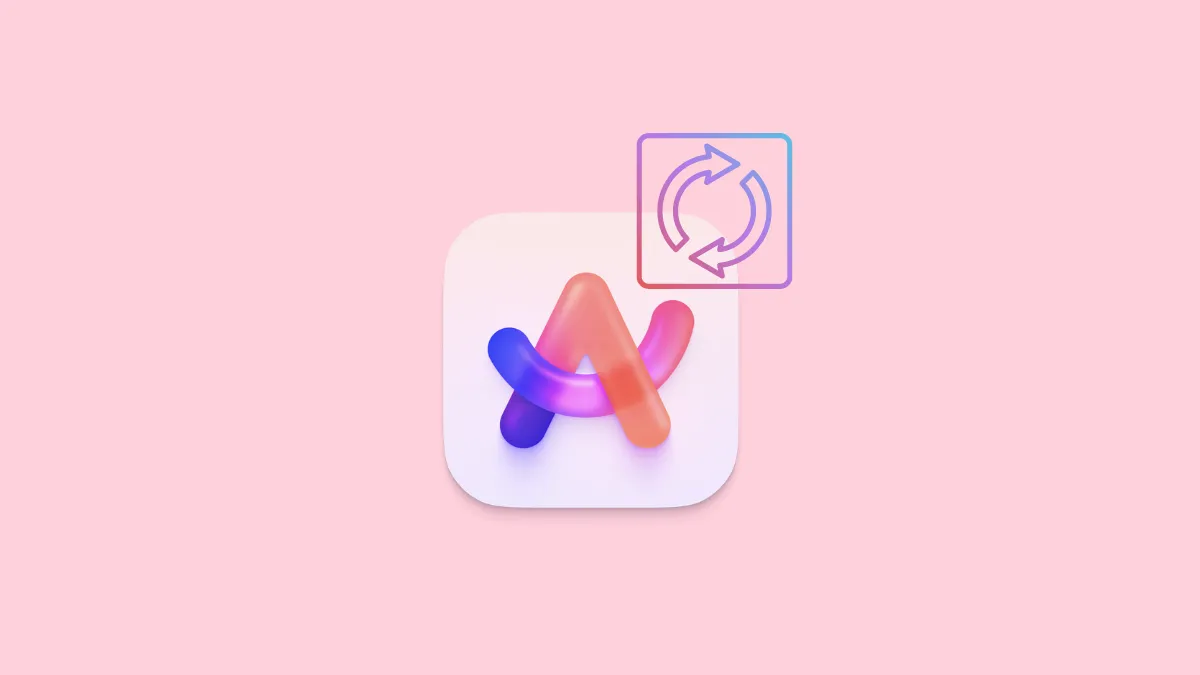The Browser Company has been hard at work on the Windows version (still in beta) of the Arc Browser. And finally, the much-awaited feature for syncing your Arc Browser between your Mac and Windows devices has arrived. It is missing out on some crucial stuff, though.
What will Sync Between Devices? With Arc Sync enabled, all your Spaces, Tabs, and Folders will sync between devices. However, History, passwords, extensions, Favorites tabs, and Profiles will not sync. That's a lot of stuff that won't be synced. But they hope to support the features in the future, and seeing the pace with which features are arriving in Windows beta, I'm not betting against it. Let's see how you can enable syncing between devices for the Arc Browser.
Enable Arc Sync on Mac
First, if you own a Mac and want your Arc browser data to be available on Windows, you'll need to enable Arc sync on your Mac.
What is Arc Sync? It is the new end-to-end encrypted solution for keeping your Sidebar synced on your devices. It is replacing iCloud-based Sync on Arc for Mac. If you're still using iCloud-based Sync on Arc for Mac, you'll need to stop using it anyway in the future since Arc will stop supporting it. Even now, while the feature is being supported, it is no longer being maintained. So, if you don't migrate to the new method, you could face trouble (or might already be) with syncing.
To enable Arc Sync on your Mac, follow these steps:
- First, make sure your Arc version is updated to 1.29.0 or later. You can check the browser version by going to 'Arc' from the menu bar and then navigating to 'Check for Updates'.
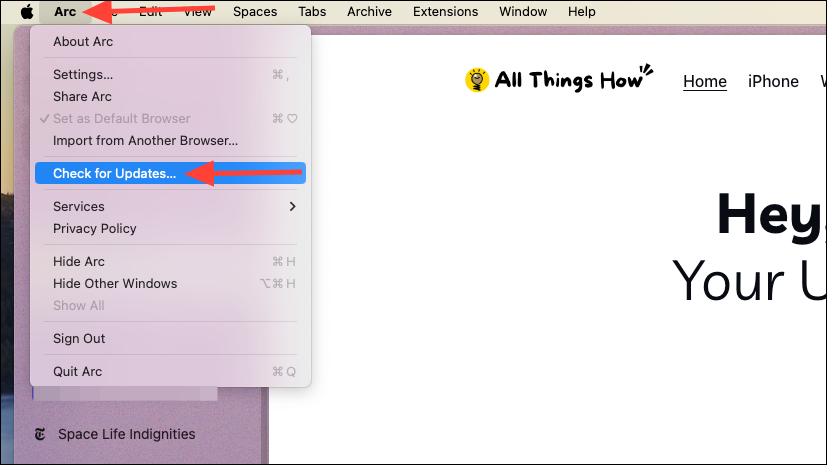
- Now, go to
Arc>Settingsfrom the menu bar.
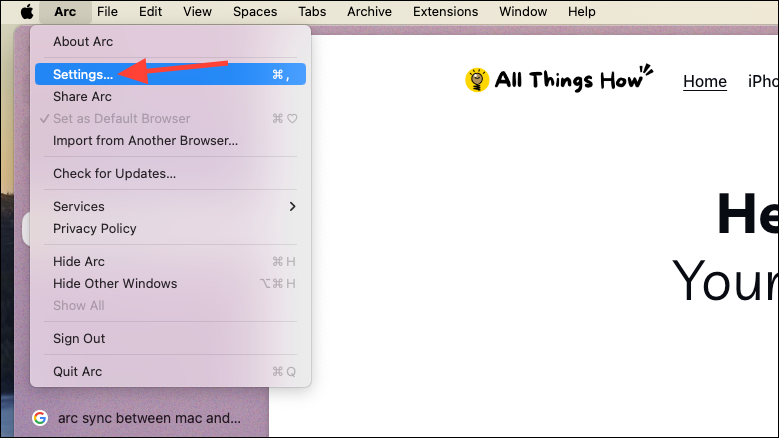
- Click 'Turn on' on the 'Introducing Arc Sync' message.
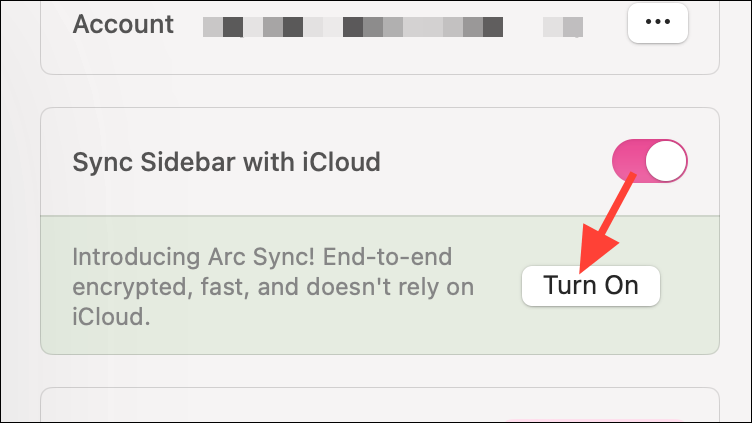
- Going forward, you'll have the toggle for 'Sync Sidebar' instead of 'Sync Sidebar with iCloud' which you can enable/ disable at any time. Make sure you keep this toggle enabled now.
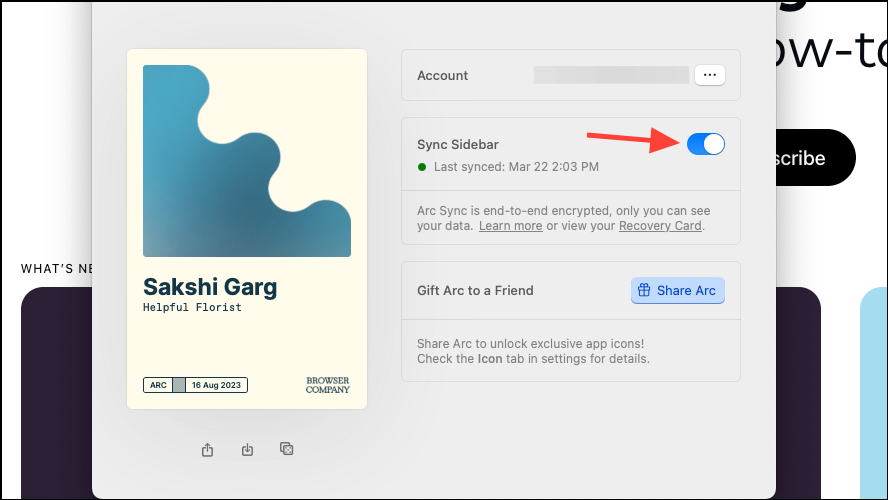
Enable Arc Sync on Windows
Now, enable Arc Sync on Windows so you can enjoy the sidebar sync across your devices.
- First, make sure you're updated to the latest version of Arc for Windows. Go to 'Arc menu' and click on 'Check for Updates'. You should be on v0.14.1.17057 or later.
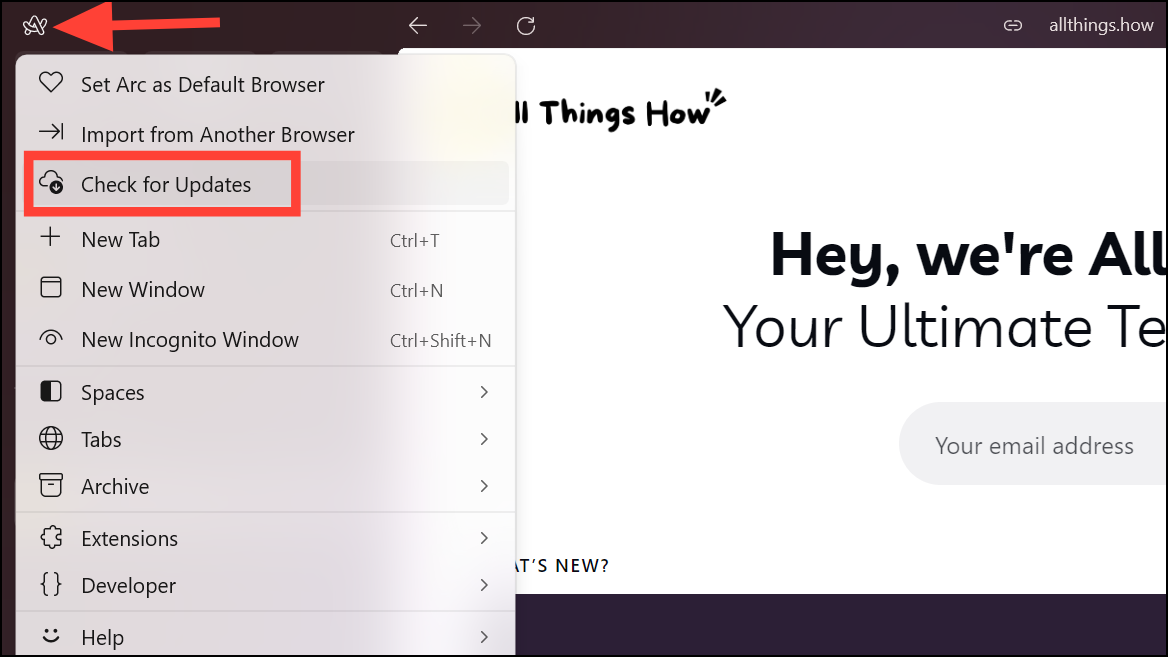
- Now, to enable Sync, go to
Arc menu>Settings. You can also use theCtrl+,keyboard shortcut.
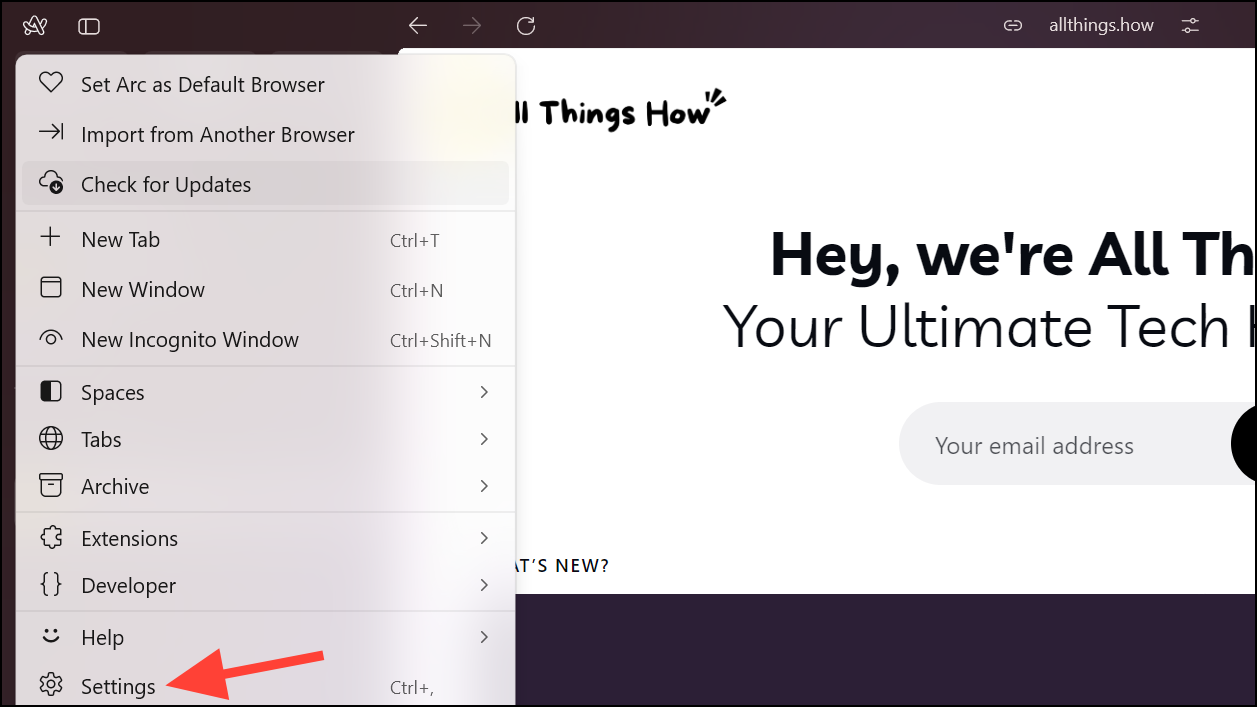
- Then, enable the toggle for 'Sidebar Sync'.
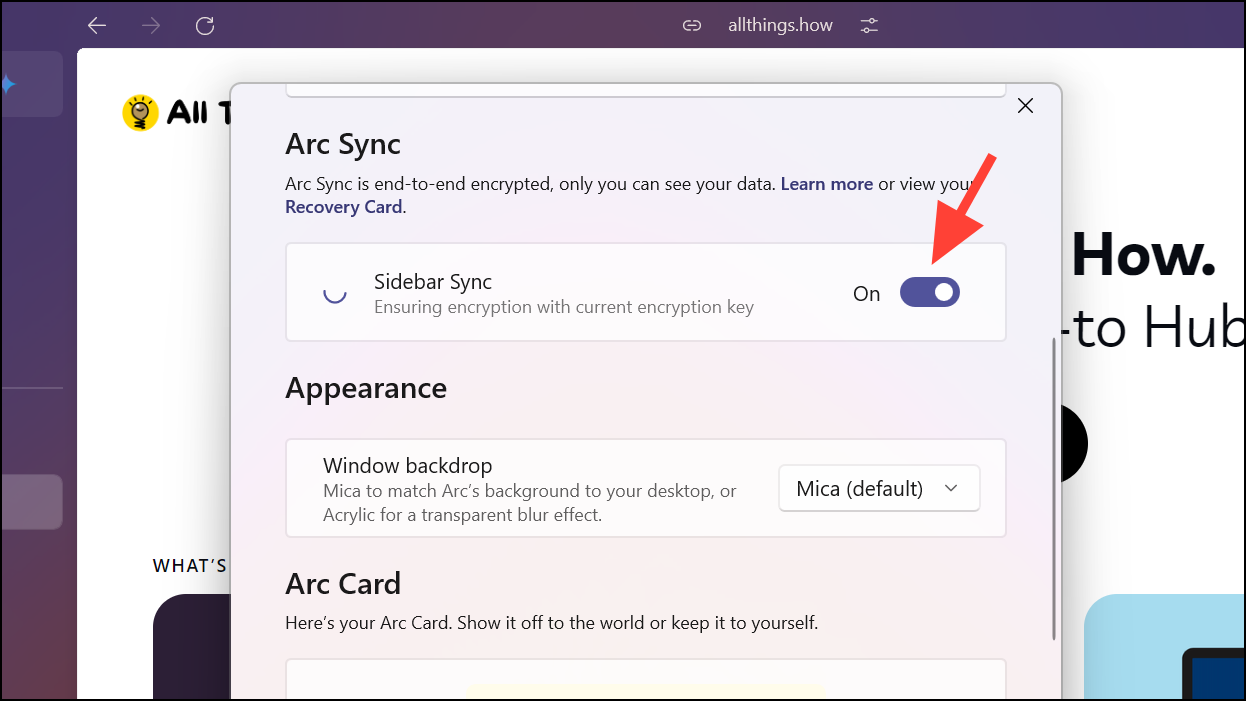
- It'll take some time for syncing to complete. Keep the Arc settings window on while it does.
By enabling Arc Sync for all your devices, you can sync your sidebar across devices, including Mac, Windows, and even the iOS app Arc Sidebar Sync. Hopefully, the feature will soon arrive for the Arc Search app, combining the two different apps on iPhone.