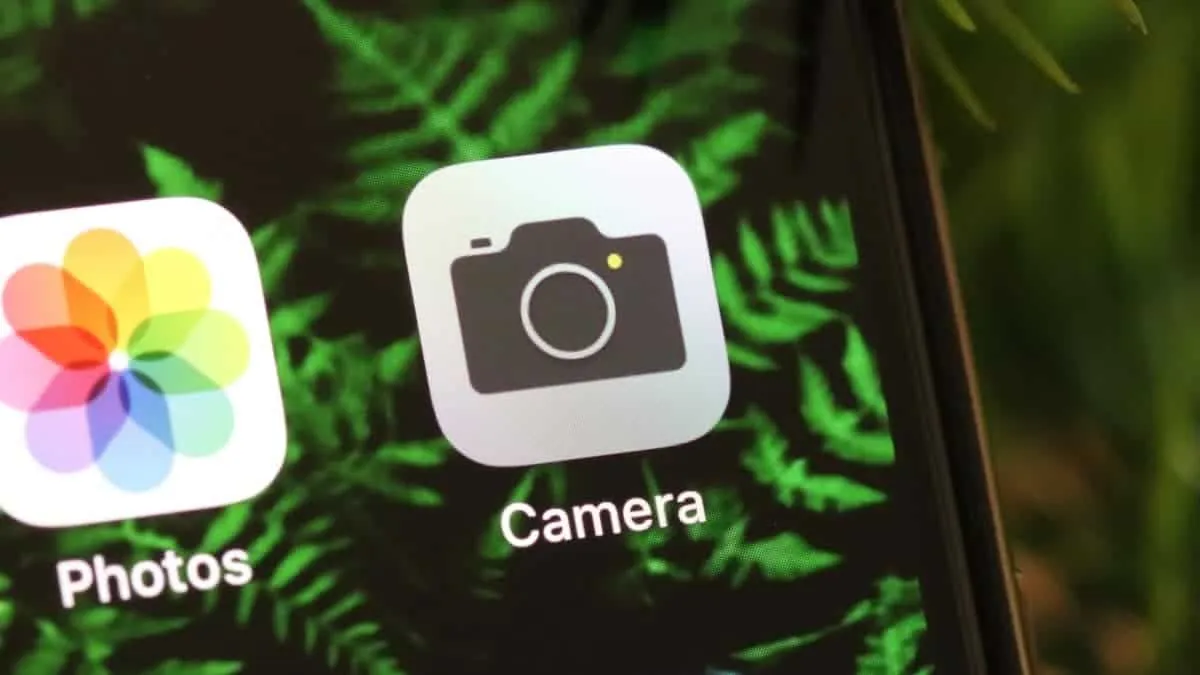The iPhone 11 and iPhone 11 Pro doesn’t have the Square option as a separate mode in the camera app. Instead, the option to take square photos is now available in the “Photo” and “Portrait” modes directly. Plus, there’s a new option to take photos in 16:9 format as well.
To take photos in Square and 16:9 format on iPhone 11, open the “Camera” app from the home screen. Then make sure either the “Photo” mode or “Portrait” mode is selected in the app.
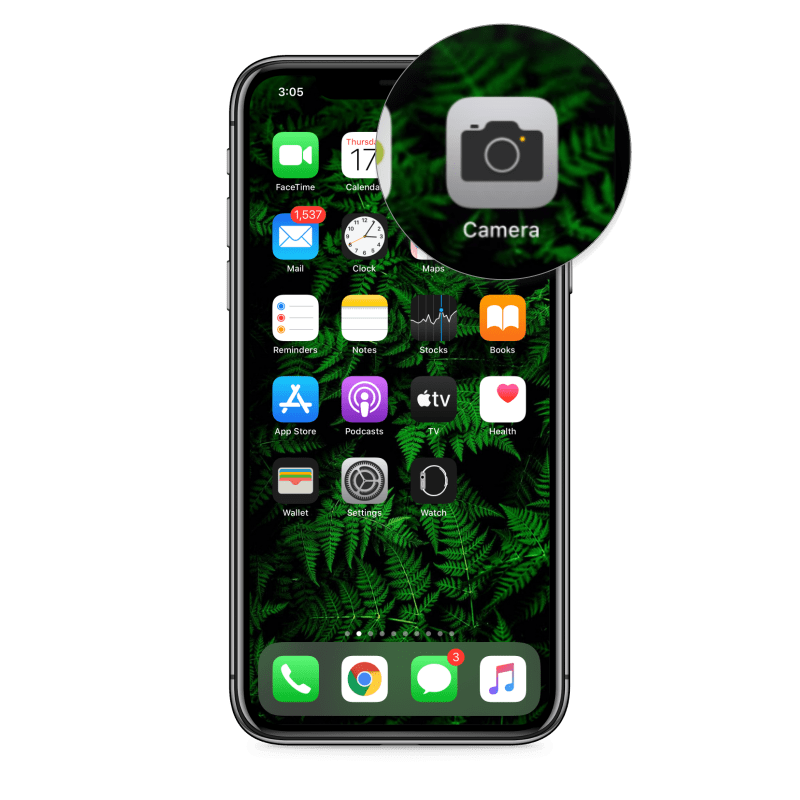
Tap the little arrow icon at the top center of the screen, right below the notch area to reveal the Creative Controls menu.
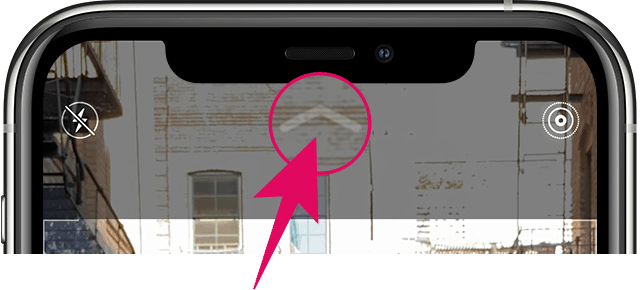
The creative controls menu will appear above the shutter button. Tap the “4:3” icon at the center of the controls bar.
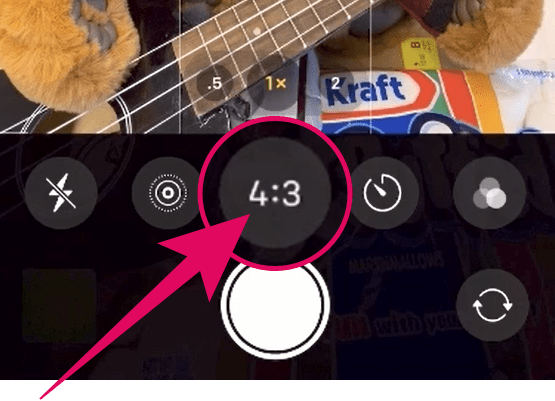
Now tap either “Square” or “16:9” options to change the aspect ratio for taking pictures on your iPhone 11 or iPhone 11 Pro.
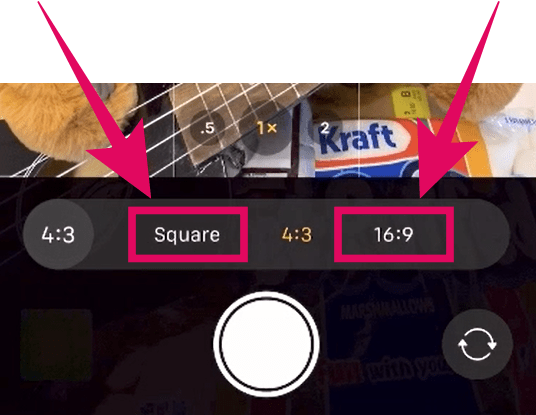
💡 Tip
You can also swipe up on the camera screen to quickly access the creative controls menu on your iPhone 11.
Permanently set Square or 16:9 as your default picture mode
The iPhone 11 camera app will automatically reset to the default “4:3” aspect ratio when you close the app.
To set Square mode or 16:9 mode as your default mode for taking pictures, open the “Settings” app on your iPhone, then go to “Camera” settings, select “Preserve Settings” menu, and turn on “Creative Controls” toggle switch.
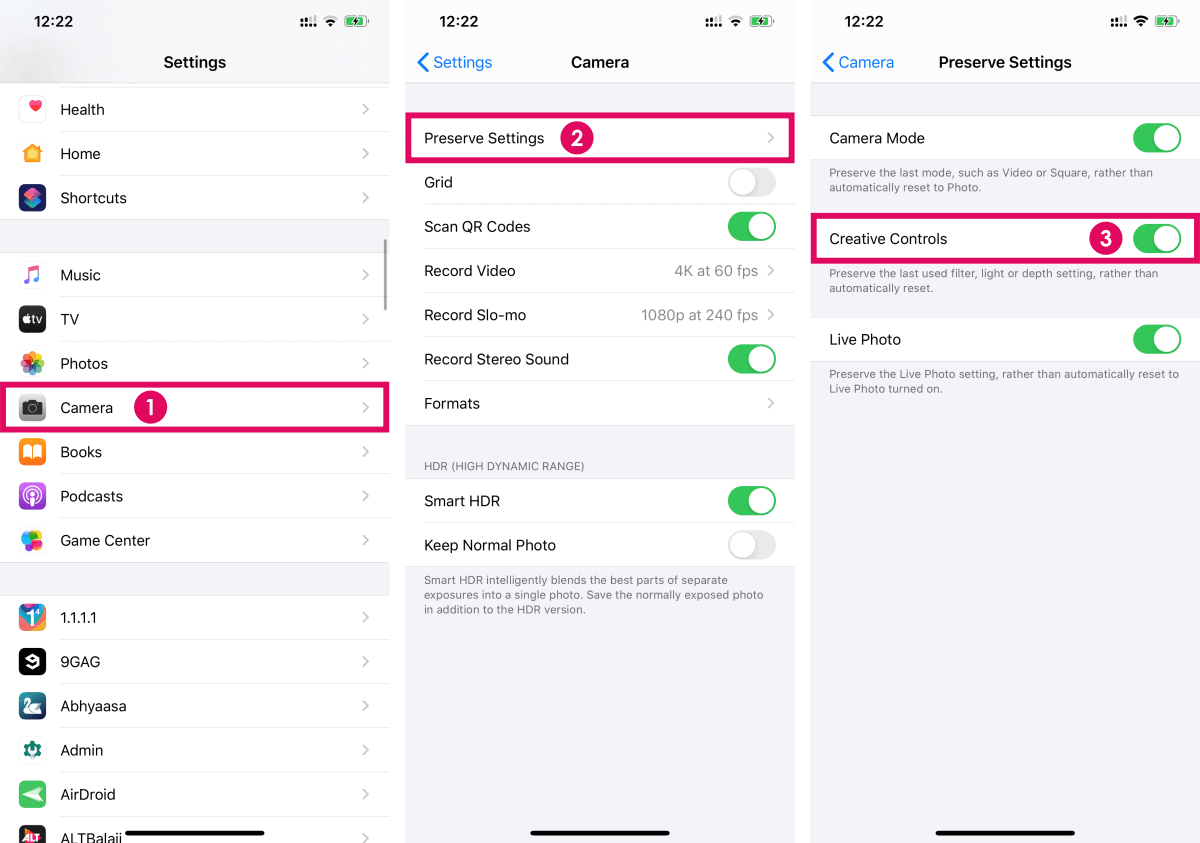
This will preserve the options you select in “Creative Controls” menu. If you select the Square mode to take a picture on your iPhone, it’ll be preserved and ready to use when you open the camera app next time.