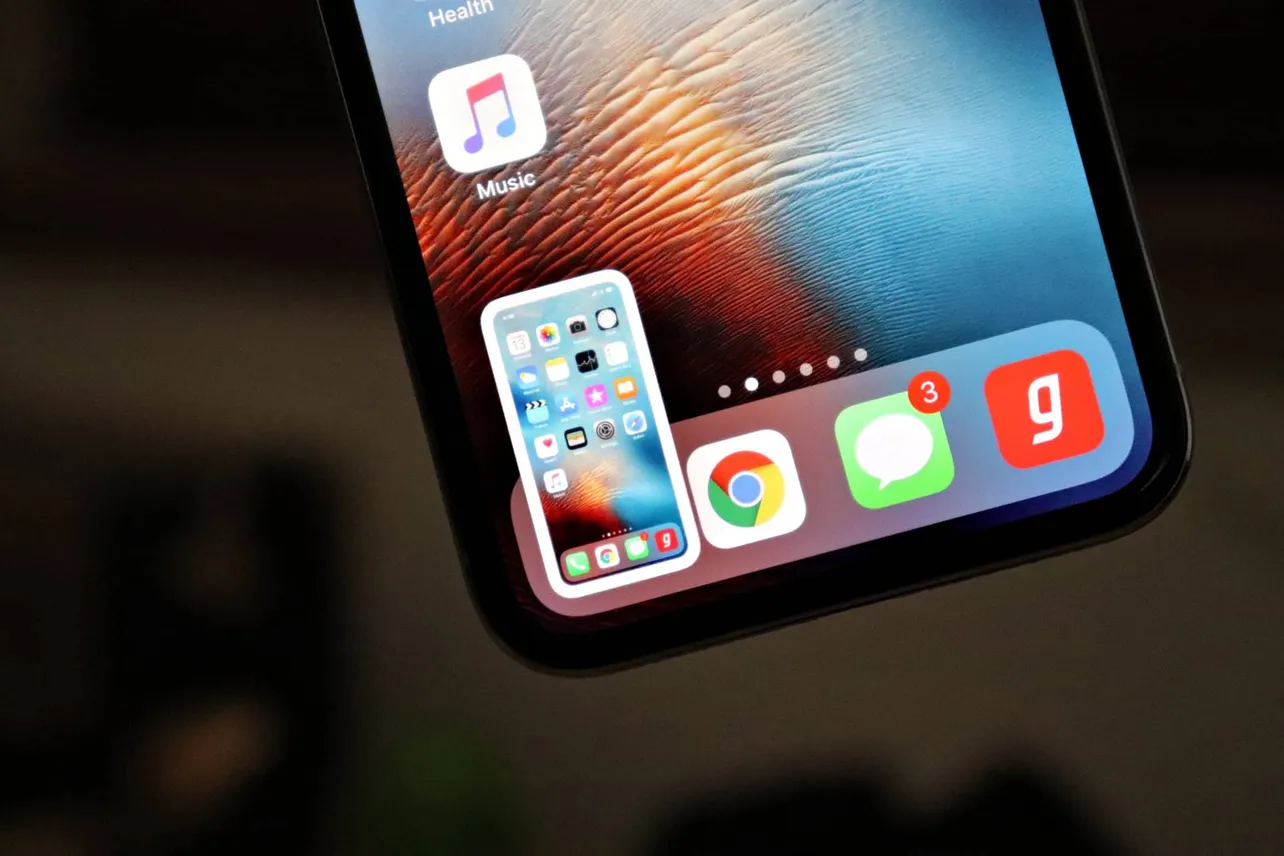The iPhone XR is an all screen device like the iPhone XS and XS Max. The device doesn’t feature a home button and so you cannot take screenshots using the good ‘ol “Home + Power” button iPhone trick.
To take a screenshot on the iPhone XR, you have to click press the Side and Volume Up buttons together for a split second.
- Click Press Volume Up + Side button together for a split second
It is as easy as it sounds. Just press and release the Volume Up + Side (Power) button together for a split second you’ll take a screenshot on your iPhone XR.
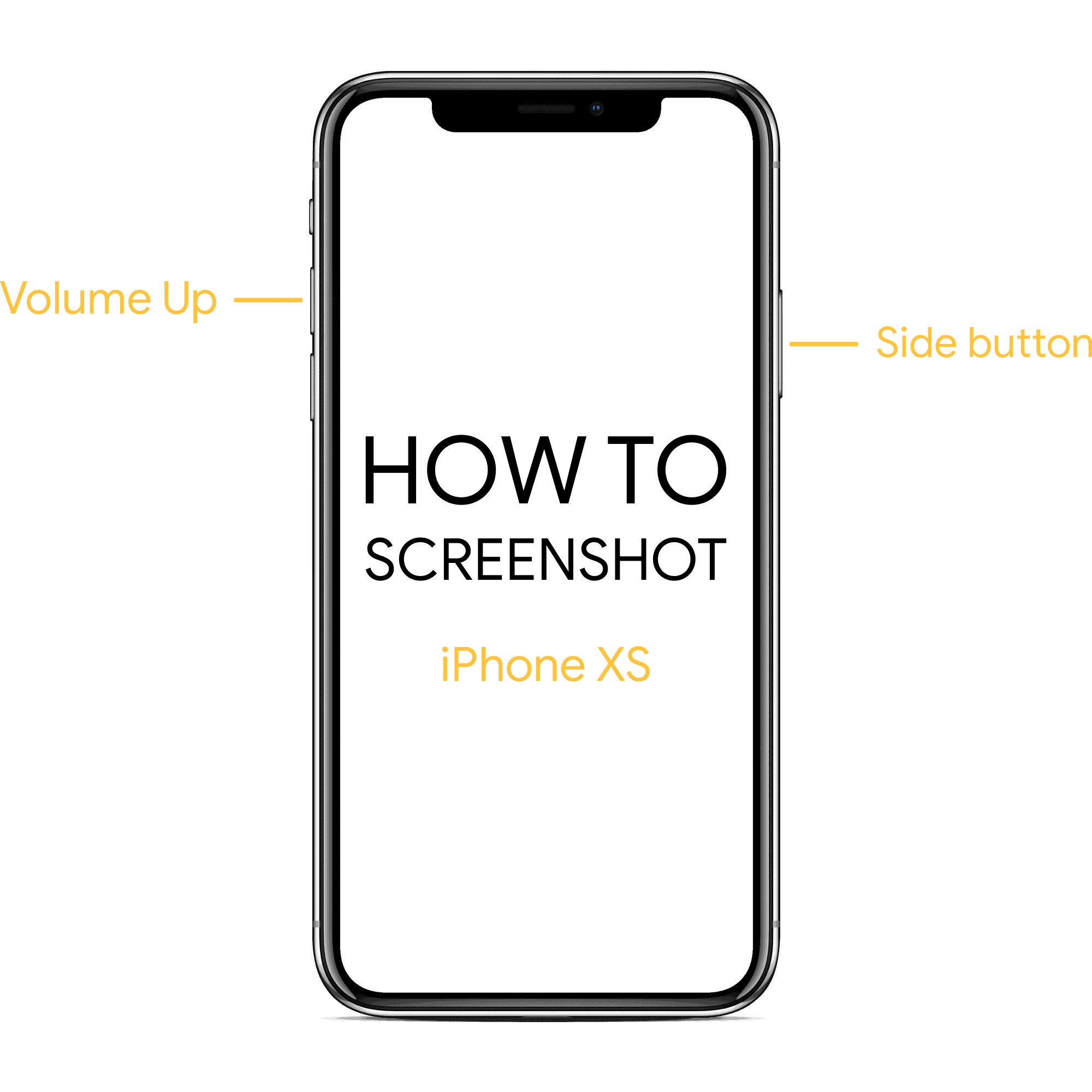
- To edit the screenshot, tap on the preview image
If you want to edit the screenshot, tap on the preview window that appears in the bottom left side after you take a screenshot. Select the brush styles to draw or tap the + button to add your signature, text box, and shapes to the screenshot. When you’re done with the edits, tap “Done” on the top-left corner and select “Save to Photos”.
- Open Photos app to see your screenshots
To view your screenshot, open the Photos app and scroll down to the bottom. You’ll find your recent screenshots there.
Cheers!