LastPass and Bitwarder are two of the popular password managers and have a considerable user base. With LastPass recently limiting the features for its free version, many users plan to make a pass to Bitwarden.
LastPass plans to limit the free version to a single active device and users who want to continue using the manager on both devices will have to purchase one of their plans. Bitwarden seems the best alternative to those planning to shift as it offers almost all the features available on LastPass. To switch from LastPass to Bitwarden, you will need to transfer the passwords and other data stored on the former. This is a fairly easy process and won’t take more than a couple of minutes.
Transferring from Lastpass to Bitwarder
The process consists of two parts, exporting data from LastPass and importing data to Bitwarden.
Exporting from Lastpass
To transfer data from LastPass to Bitwarden, go to the lastpass.com website and login with your credentials. After you log in, the Lastpass vault will open.
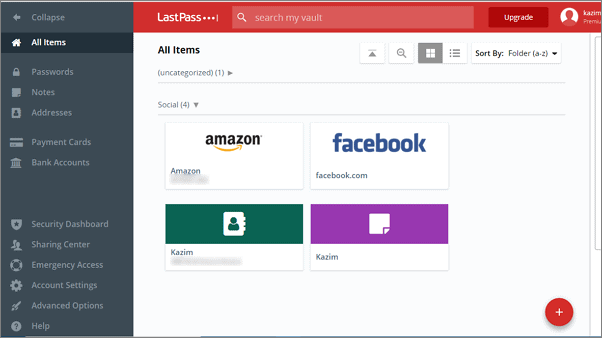
Next, select ‘Advanced Options’ from the list of options on the left.
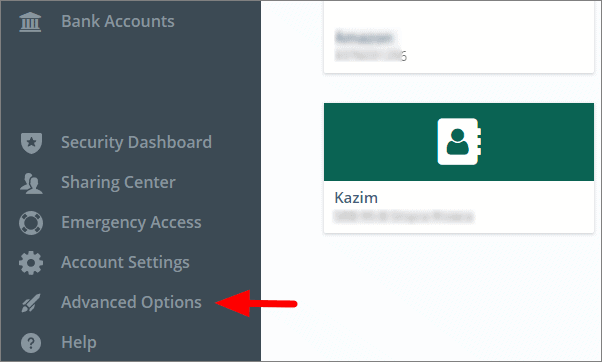
Click on ‘Export’ in the menu that pops up.
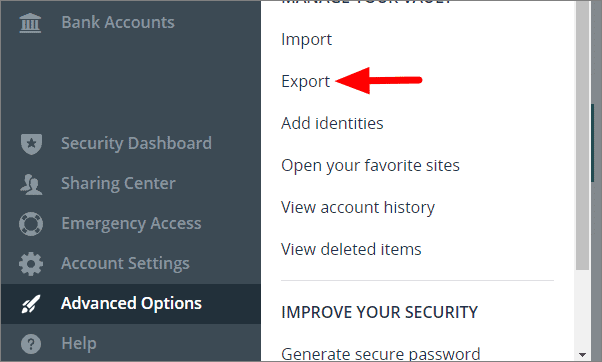
You are now required to enter your password export the passwords and other data. Enter it in the box under ‘Master Password’ and then click on ‘Continue’ at the bottom.
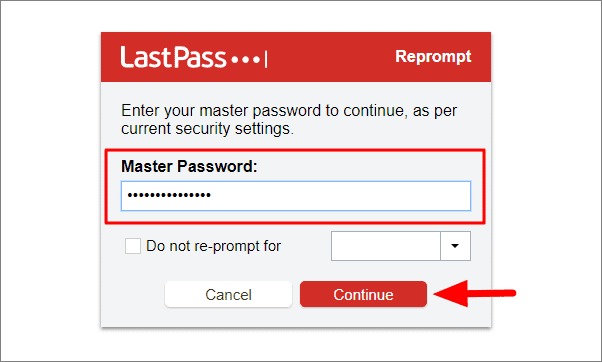
All the data in your Lastpass vault is now downloaded to your system in CSV(Comma-Separated Value). Click on the file in the download bar to open it.
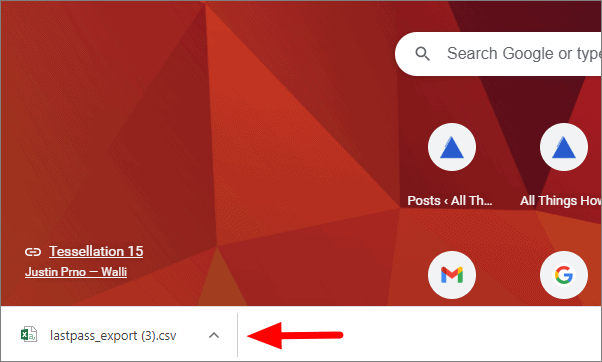
You have now successfully imported data from Lastpass. When you click on the file, you will see all the passwords, addresses, saved cards, and other data on Excel.
Importing to Bitwarden
Now that you have the data from LastPass, the next step is to export it to Bitwarden.
Go to bitwarden.com and login with your Bitwarden credentials. Once you are in the vault, click on ‘Tools’ at the top.
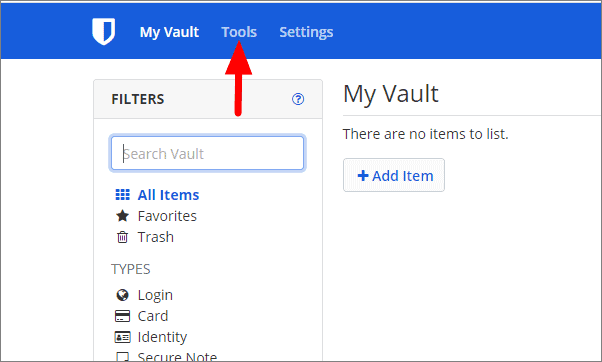
Next, click on ‘Import Data’ under Tools at the left.
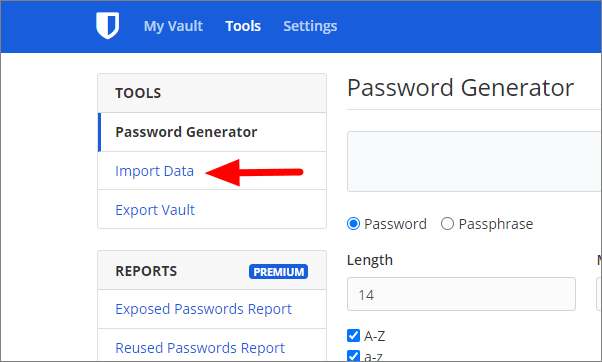
The Import Data page will open. Now, click on the box under ‘Select the format of the import file’.
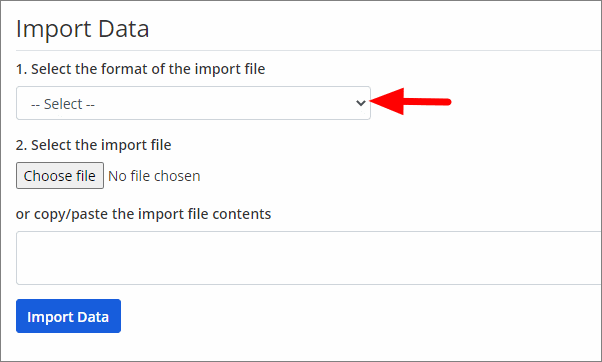
Select the ‘LastPass (csv)’ option from the drop-down menu.
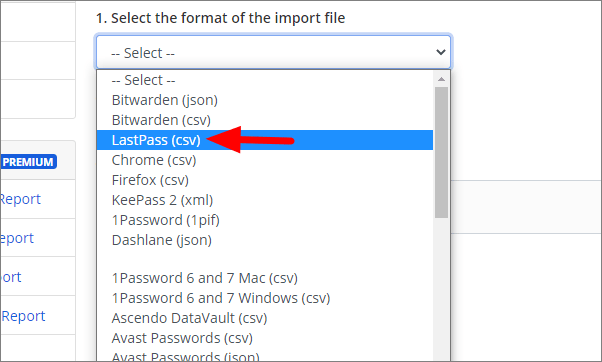
Next, click on ‘Choose file’ to add the CSV file that we download from LastPass earlier.
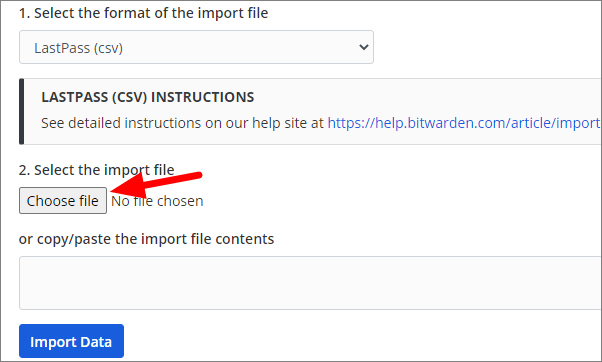
Now, browse and then select the file on your system. The file name will be displayed right next to the ‘Choose file’ icon. After the file is uploaded, click on ‘Import Data’ to add the passwords and data to Bitwarden.
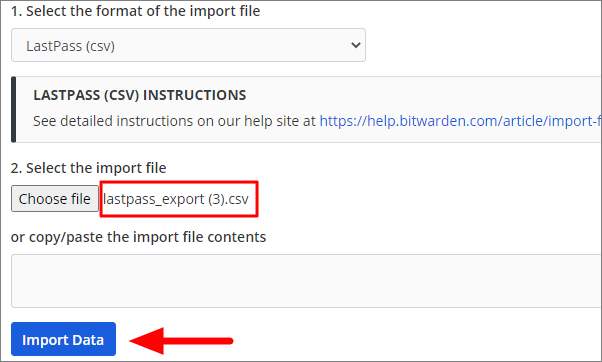
All the data uploaded on Bitwarden will now be visible in the vault.
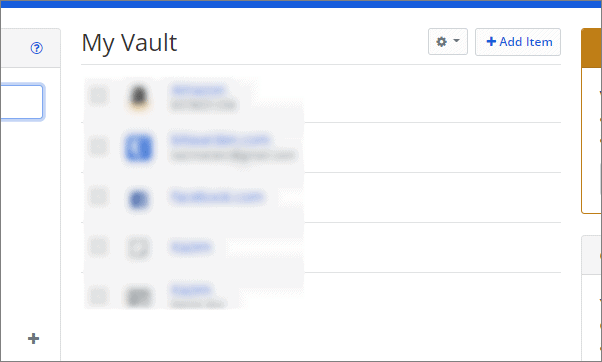
You have now successfully transferred data from Lastpass to Bitwarden.

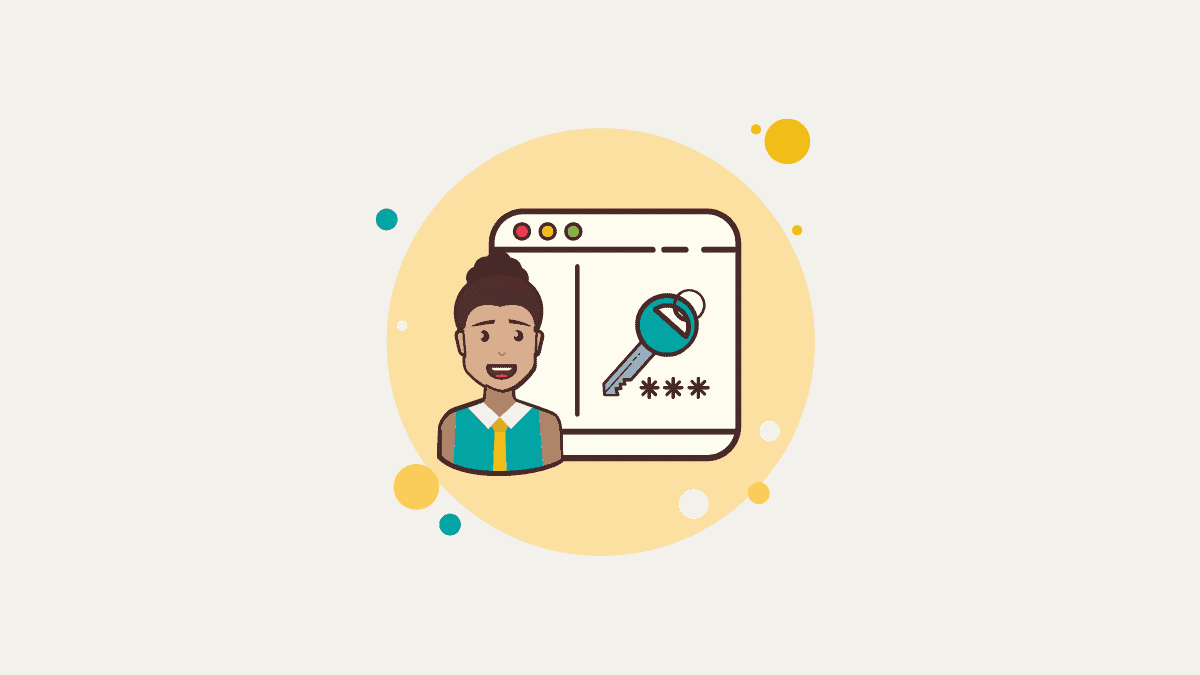








Member discussion