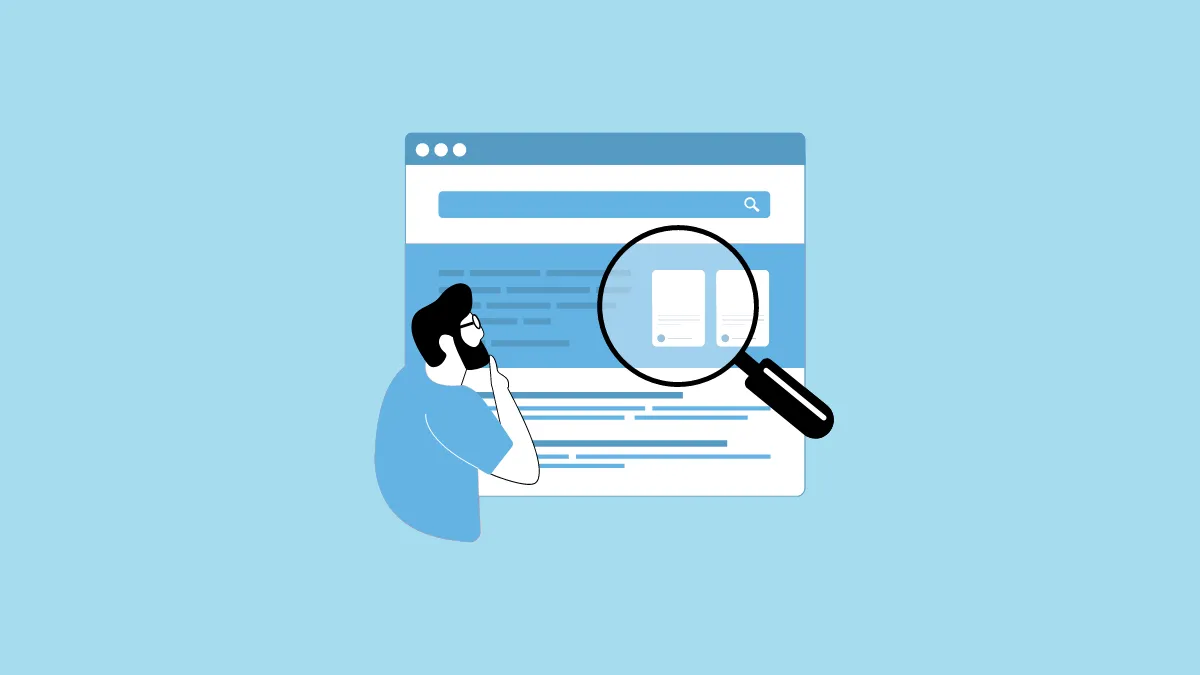This year Google focused a lot on AI in its annual I/O Developer Conference. It revealed new AI-powered tools, AI upgrades to existing services, and even new AI models for Gemini, its AI chatbot. While there was plenty to get excited about, most of the features and updates announced will only be available sometime in the future, so you can't use them right now.
However, there is one feature that is already available to US users – AI Overviews. Announced last year at Google's I/O Developer Conference, AI Overviews combine generative AI with standard search results to provide a summary of the information you search for.
What Are AI Overviews? The AI Overviews feature collects information from multiple sources and uses multi-step reasoning powered by Gemini to provide information on a topic. Google is enabling this feature to compete with AI-powered chatbots like OpenAI's ChatGPT or Perplexity AI which deliver more concise and targeted answers than traditional Google Search.
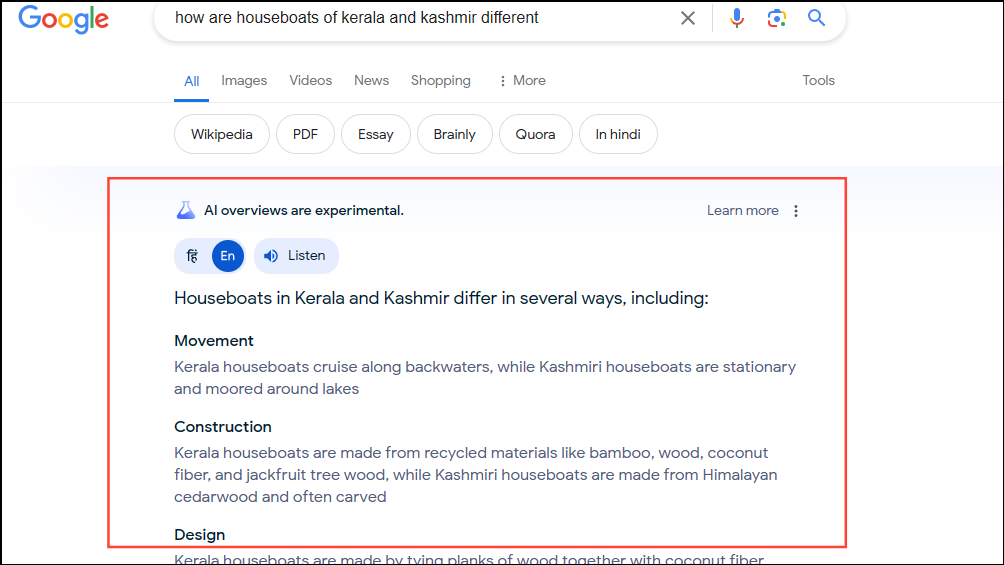
As of now, the feature has started rolling out in the US and will be available in other regions soon. However, while AI Overviews will be useful for some, not everyone is going to love AI-generated answers and summaries. Thankfully, you can turn it off in Google Labs, and we're going to explain how.
Turn Off AI Overview from Google Labs
AI Overviews are still an experimental feature in most places and can be turned off from Google Labs.
You can turn off AI Overviews on both desktop and mobile devices, and the steps are pretty similar.
On Desktop
To turn the feature off on your desktop, here is what you need to do.
- Open your web browser and sign in to your Google account.
- Once you are signed in, visit the Google Labs page. Alternatively, click on the 'Labs' icon at the top.
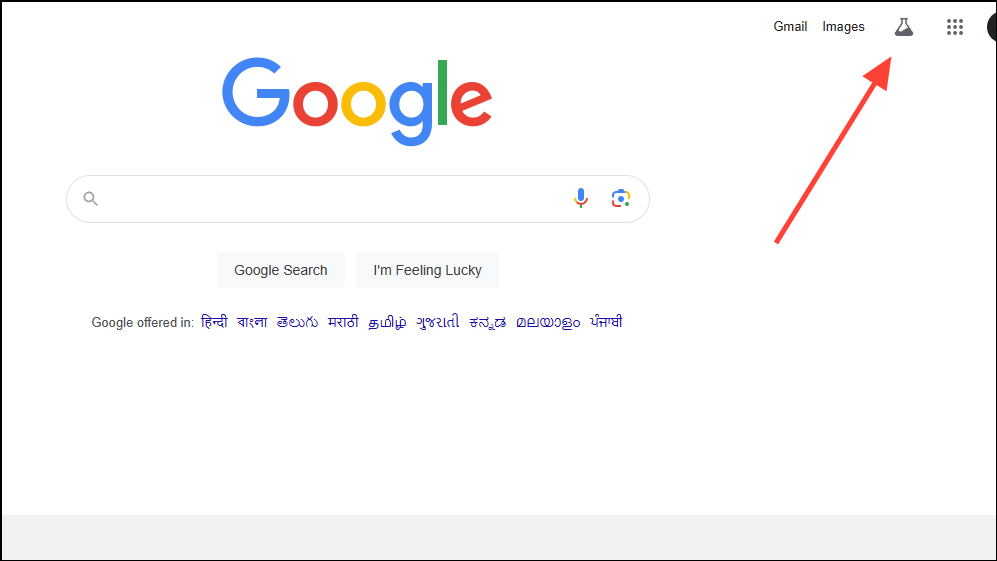
- Here you will see all of the experimental features Google has been working on. Scroll down to the 'AI Overviews In Search' section and click on the 'Get Started' button.
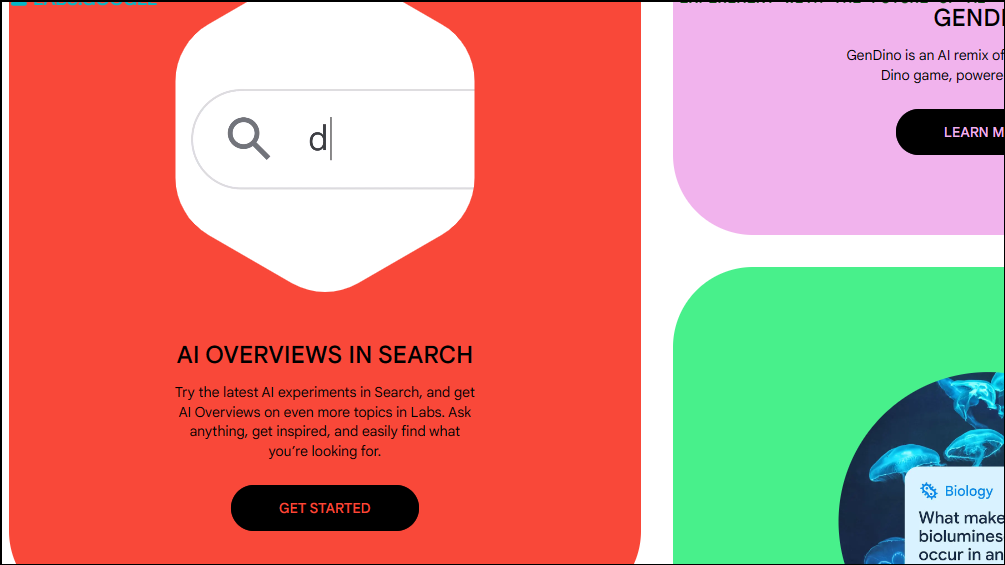
- On the next page, click on 'AI Overviews and More' on the left.
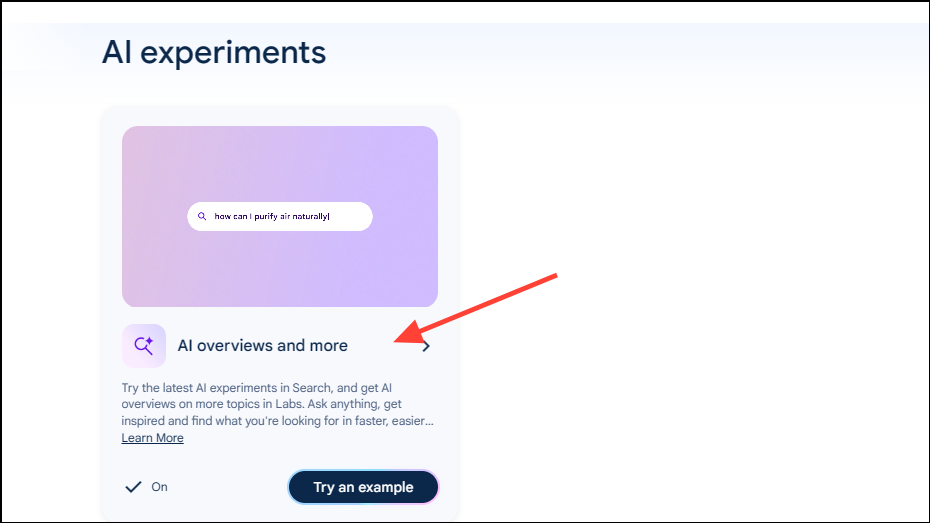
- Finally, click on the button to turn off AI Overviews.
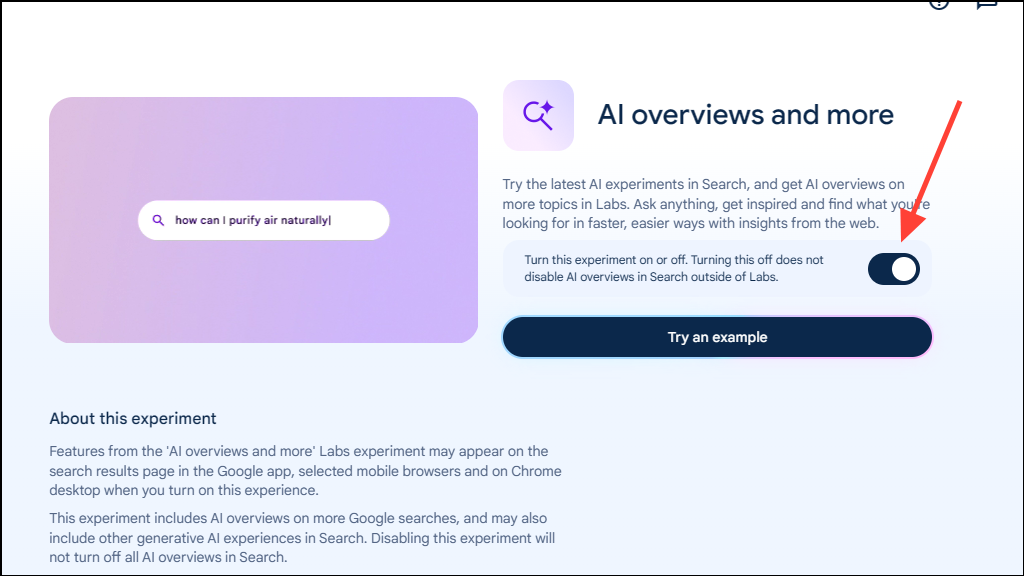
Note that there is no way to completely turn the feature off and you can only do so in Google Labs.
On Mobile Devices
Disabling AI Overviews on mobile is very similar to how you do it on desktop devices, and will just take a few seconds.
- On your mobile device, visit the Google Labs page in your preferred browser after making sure you're signed into your Google account.
- Tap on the 'Try It Now' button in the 'AI Overviews In Search' experiment.
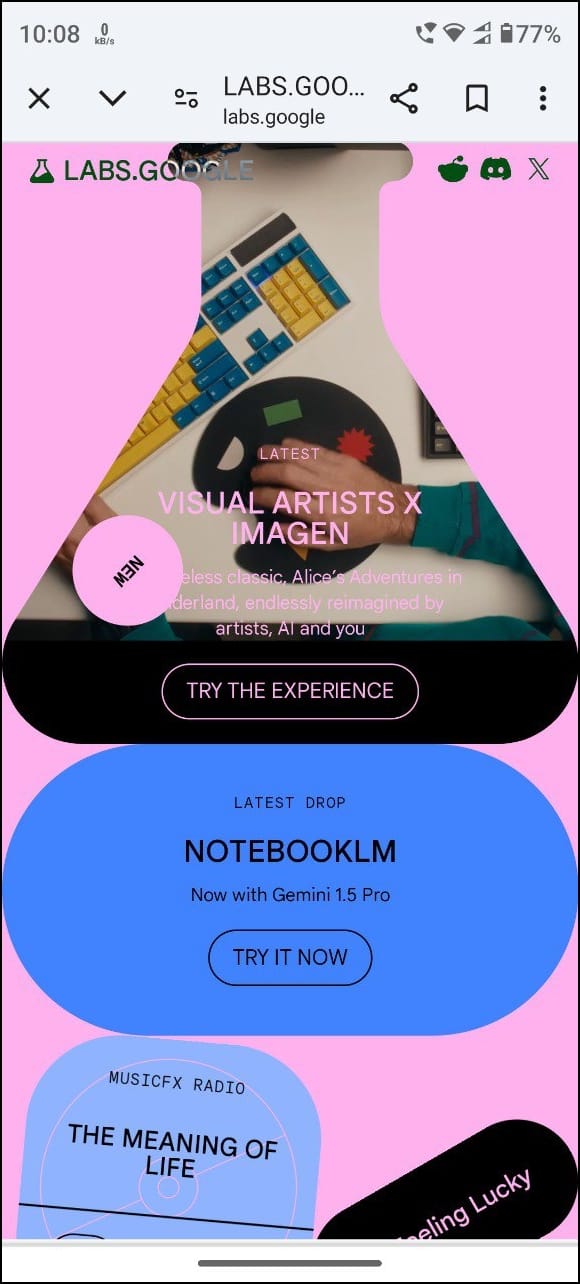
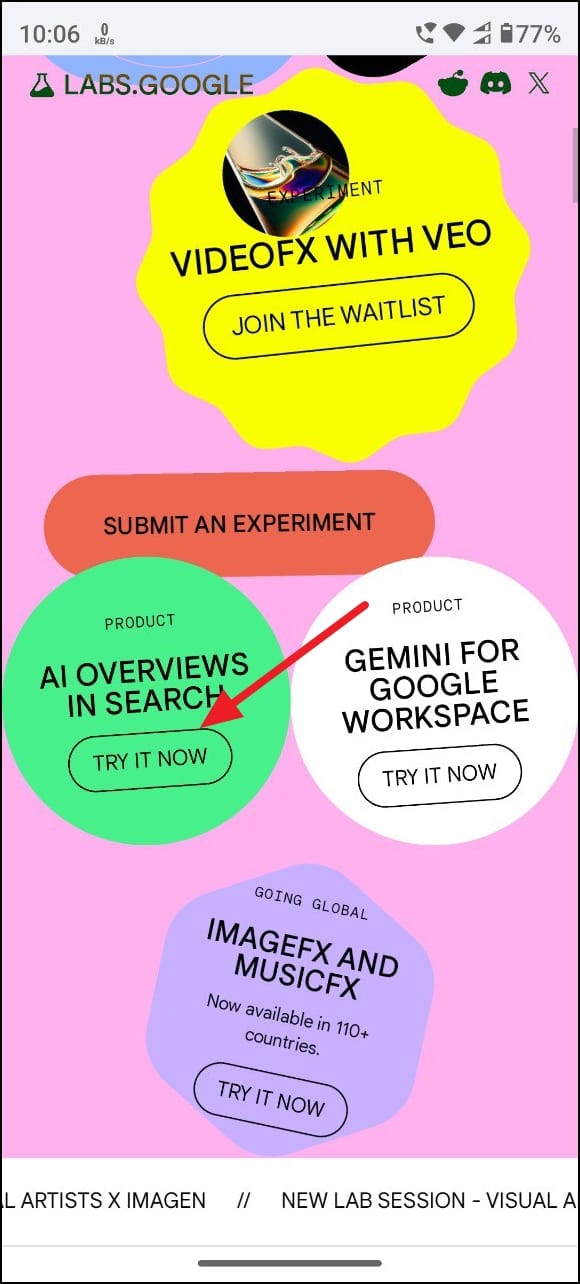
- The 'AI Overviews' page will open up and will show you that the experiment is enabled. Tap on it.
- On the next page, tap on the toggle to disable the experiment.
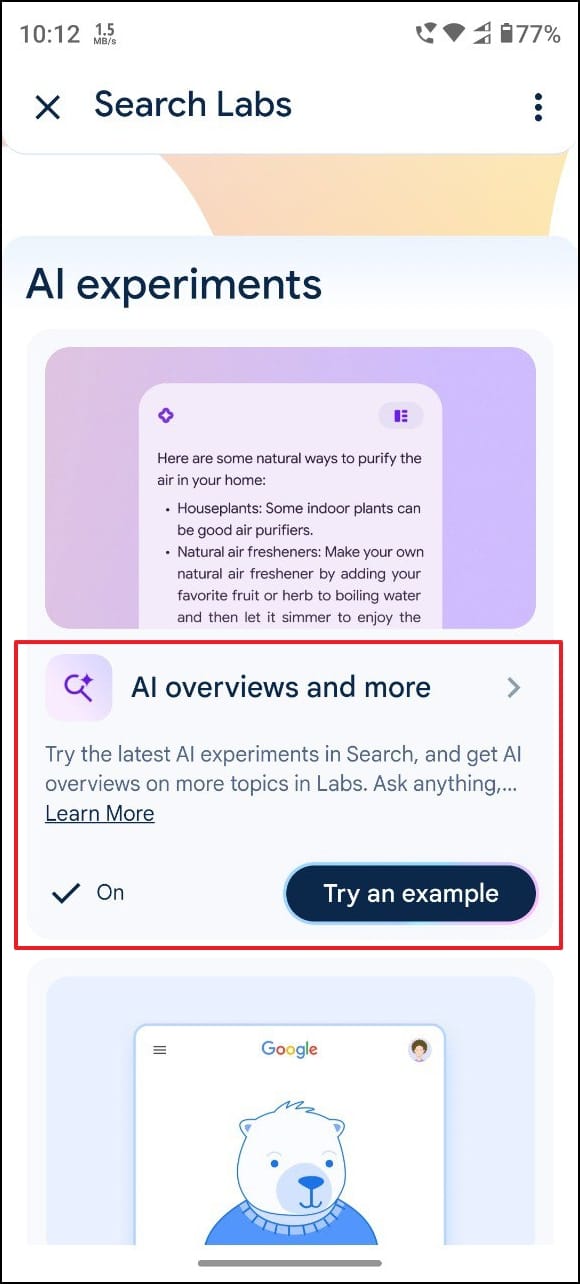
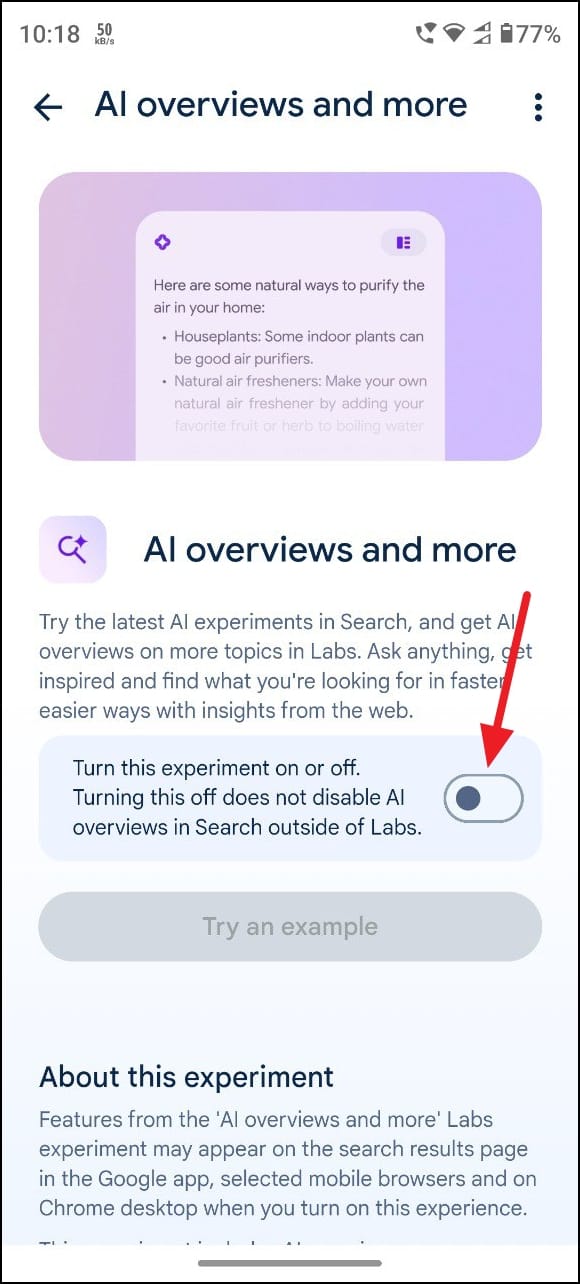
If you can't turn off the feature from Google Labs, refer to the other solutions below.
By Making Changes to Chrome Settings
If you use Chrome's address bar for your Google searches, you can disable AI overviews by making a few changes to Chrome settings.
- Launch Chrome and paste
chrome://settings/searchEnginesin the address bar before pressing the 'Enter' key to access Chrome settings.
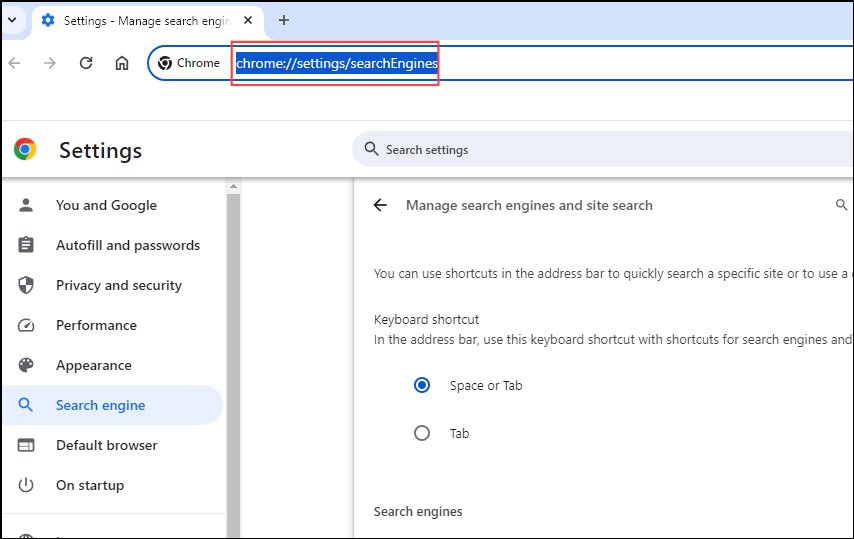
- Scroll down to the 'Site Search' option and click on the 'Add' button.
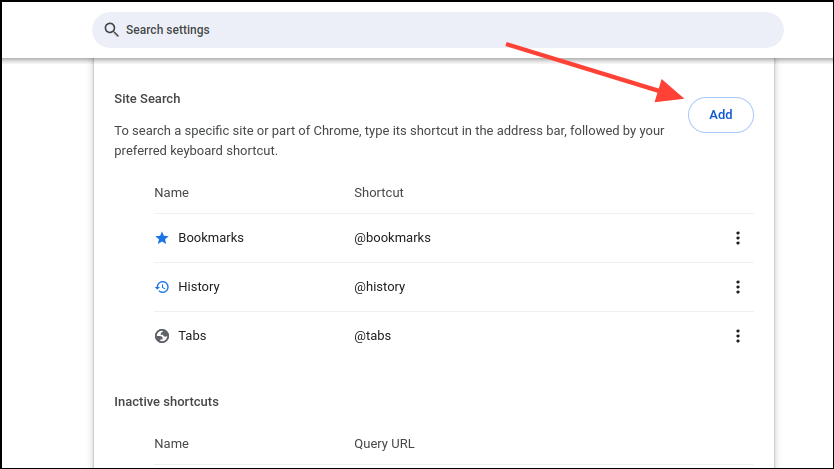
- In the pop-up that appears, type
Google (Web)in the name column,google.comin the shortcut column, and{google:baseURL}/search?udm=14&q=%sin the URL. Then click on the 'Add' button.

- Now, click on the three dots next to your new entry and click on the 'Make Default' option.
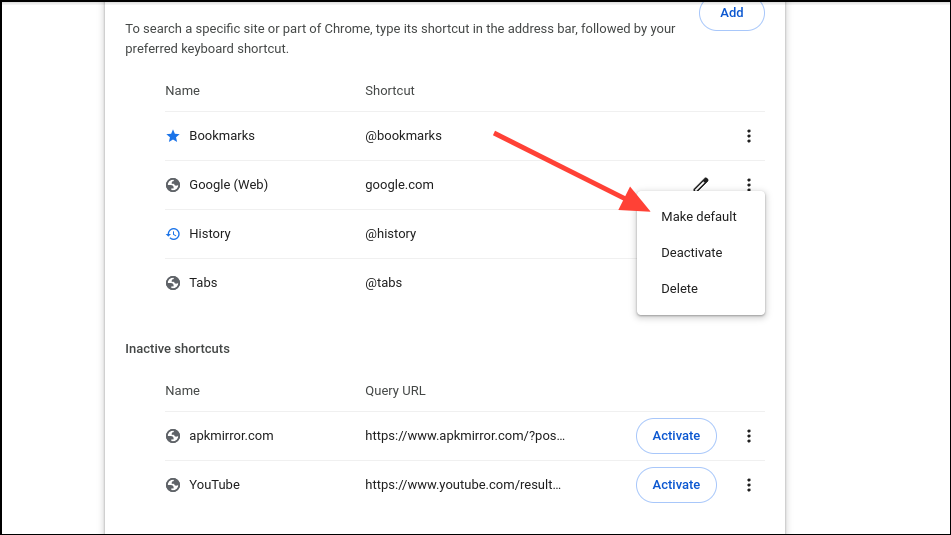
- Then, restart your browser. Now, when you use Chrome's address bar to search for anything, you will not see AI Overviews in the search results.
This method basically uses the "Web" filter on your Google search results which returns only text links for the Google Search. If you still want other type of search results for your query, refer to the next step.
Using a Chrome Extension
You can also use a third-party extension called 'Hide Google AI Overviews' to turn off generative AI search results.
- Visit the extension page and click on the 'Add To Chrome' or 'Get' button.
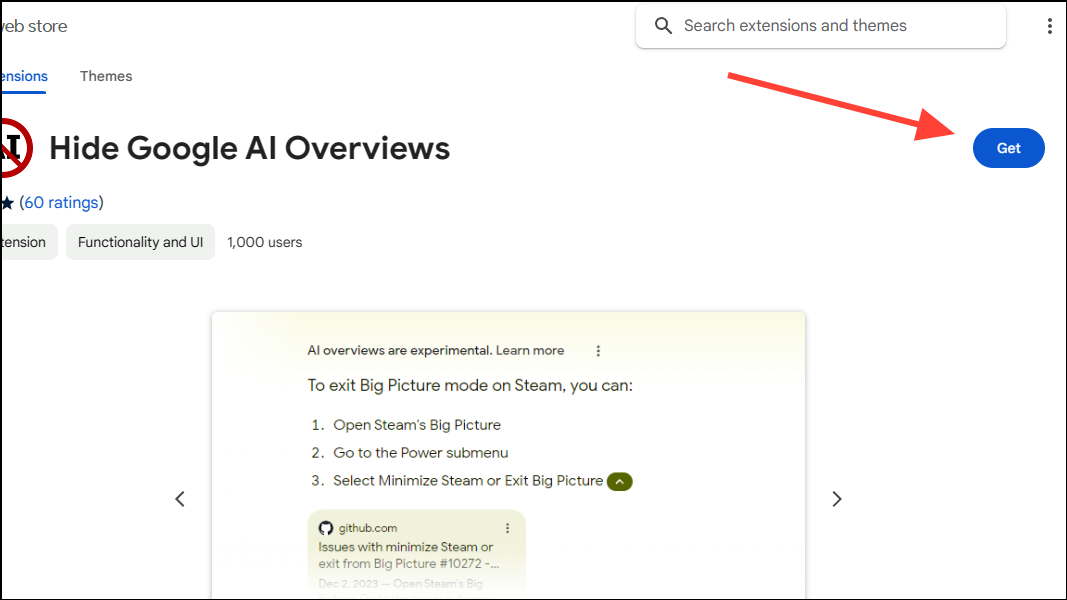
- In the pop-up that appears, click on the 'Add Extension' button.
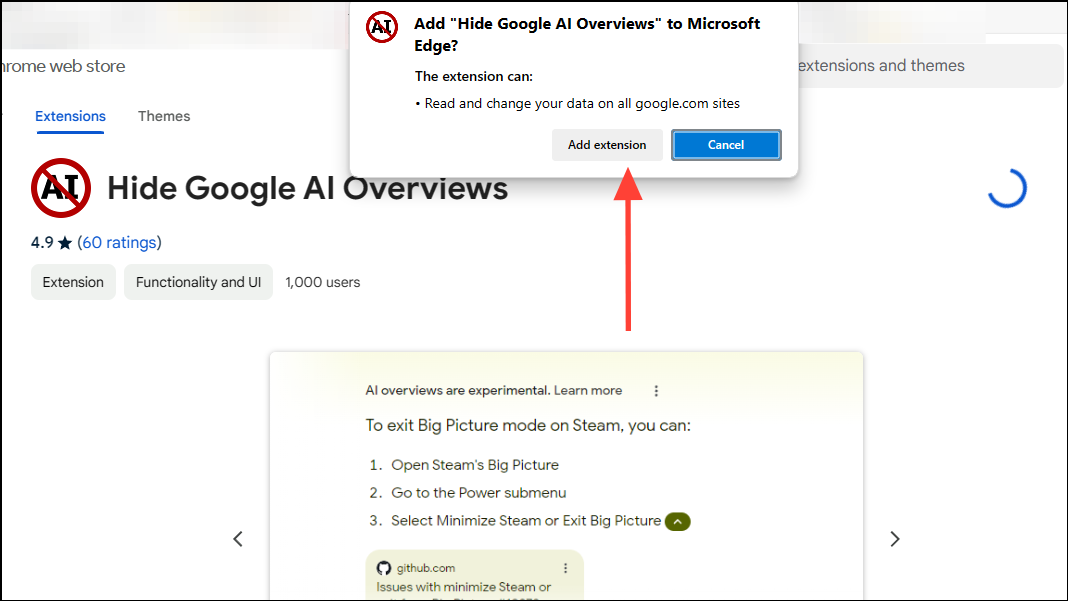
- You will see a notification that the extension has been added to your browser.
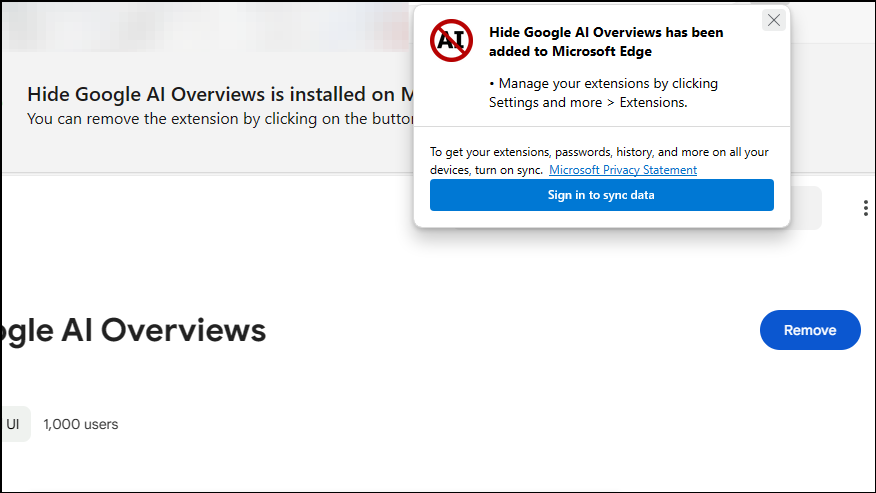
- Now, you can perform a Google Search and you won't see AI Overviews in Google search results.
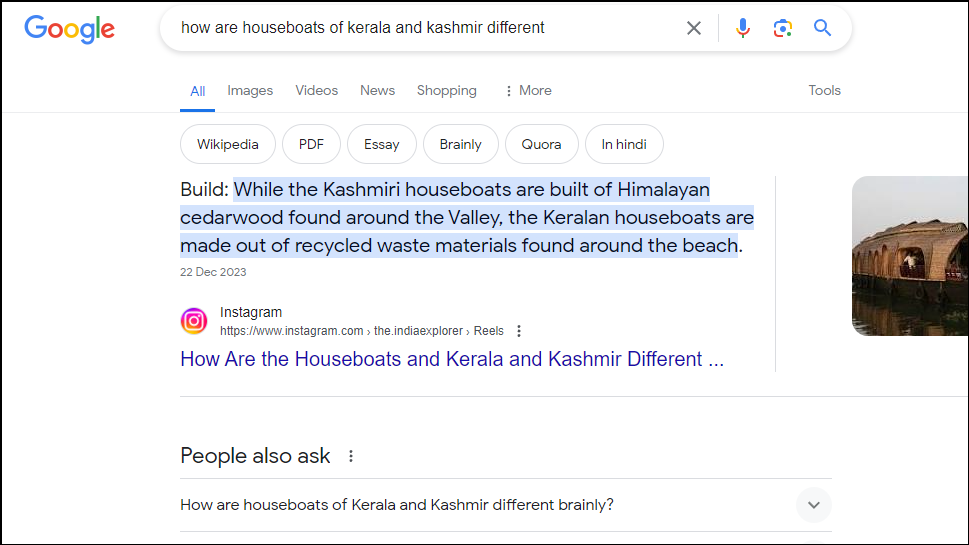
If you prefer traditional web pages when searching for an answer on Google, the above steps can help you turn off AI overviews in Google Labs. That said, there is no way to turn off these generative AI search results completely for now, which is something that Google should work on fixing.
Until then, you can try the browser extension which works flawlessly and can stop Google from showing AI-generated results.