Anyone with basic photography skills realizes that ‘flash’ may, at times, completely ruin the picture. You don’t need the flash when clicking in ambient lighting. Most professional photographers turn off the flash for good and only enable it when the need arises.
Flash adds unwanted lighting, glare, red eyes, and shiny skin to the picture which is undesirable. If you want to click some amazing pictures, turning off the flash should be your primary approach. Some users keep their flash settings on ‘Auto’, but most like to have this option to themselves and not let their phones decide when to use flash.
Also, you must have been in situations where flash becomes a bane. For instance, clicking pictures of your friends secretly when playing a prank or someone while they are asleep. In both these cases, flash negates the whole idea behind the picture. Therefore, it is necessary for every iPhone user to know how they can turn off the flash.
To turn off the flash, you will first need to open the ‘Camera’ app from the iPhone home screen. After you have located the app, tap on the icon to open it.
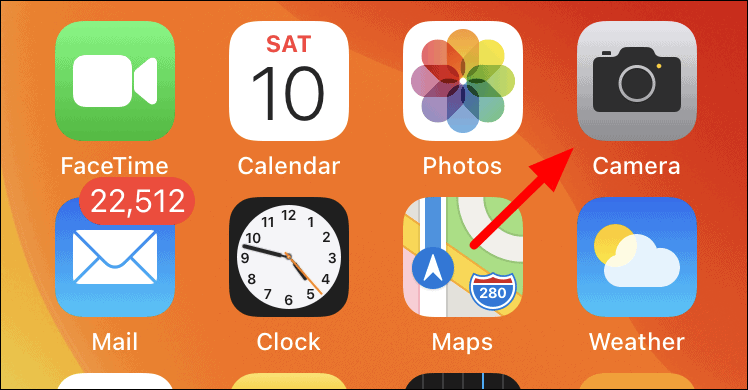
On the top-left corner, you will find the flash icon. If the circle around it is yellow, the flash is turned on. To turn it off, tap once on the flash icon.
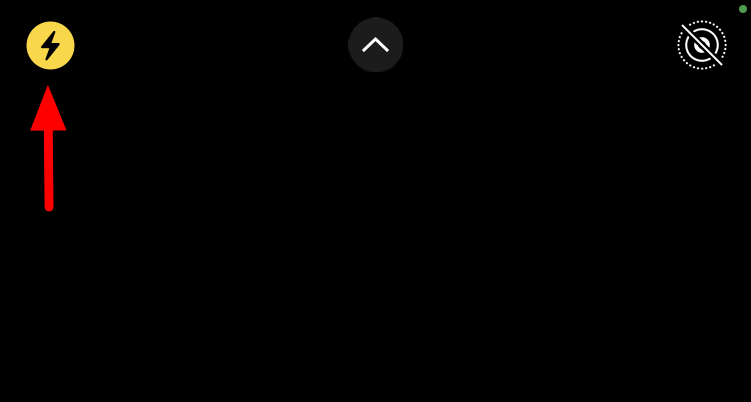
You will now find a line across the flash icon which indicates that it has been turned off.
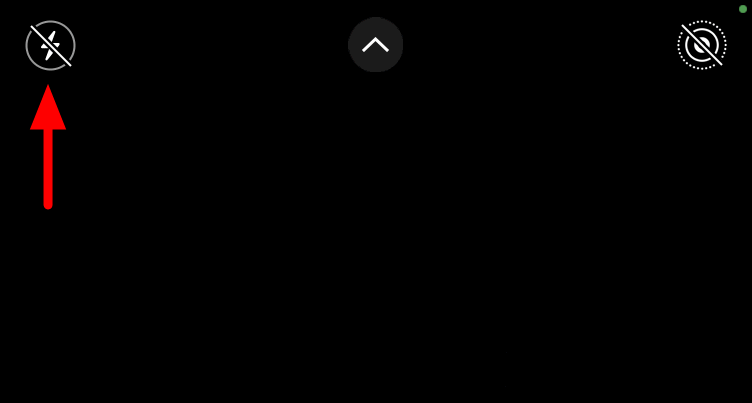
You can now click some amazing pictures in ambient lighting without the fear of wrecking it. Turning the flash on or off is completely situation-based, and you will have to keep toggling between the two for best results.

