Google Chat automatically saves your conversations by default, whether they're with individuals or in group threads. While this feature allows you to revisit past messages, it may raise privacy concerns, especially if new participants can access previous conversations or organizations monitor chat histories. Disabling the chat history ensures that your messages are not permanently stored and are deleted after 24 hours. It's essential to understand how this setting impacts your interactions and file sharing before making changes.
When chat history is turned off, any files you share won't appear in the chat's 'Files' section, which can make them harder to locate later. If you need to share files and keep them accessible, consider keeping the chat history enabled during that time.
Turning off chat history in Google Chat web app
Step 1: Open the Google Chat web application on your computer by visiting chat.google.com in your web browser. Sign in if prompted, and then navigate to the chat or thread where you want to disable the chat history.
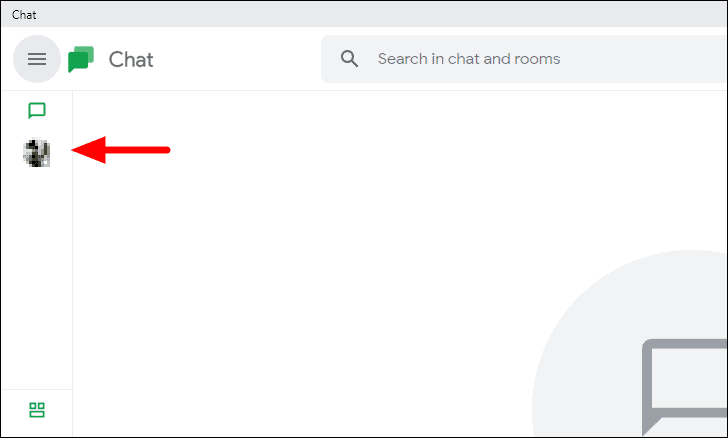
Step 2: Within the chat window, click on the downward-facing arrow next to the name of the person or conversation. This action will open the conversation-specific settings menu.
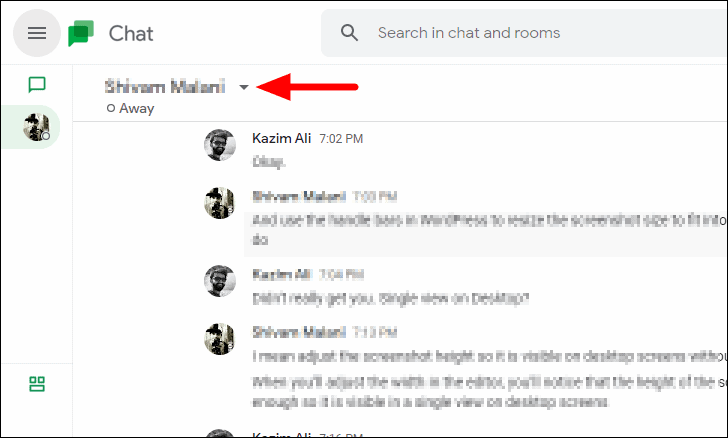
Step 3: From the drop-down menu, select 'Turn off history' to disable the chat history for this specific conversation.
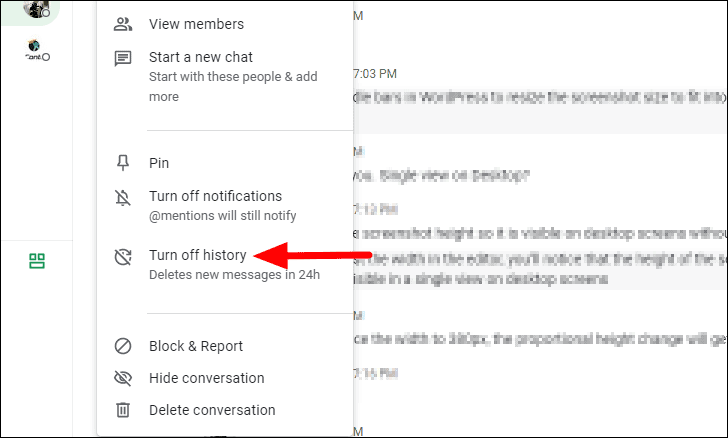
After turning off the chat history, a notification will appear in the conversation indicating that history has been disabled. Additionally, the text box where you type your messages will display 'History is off' instead of 'History is on'.
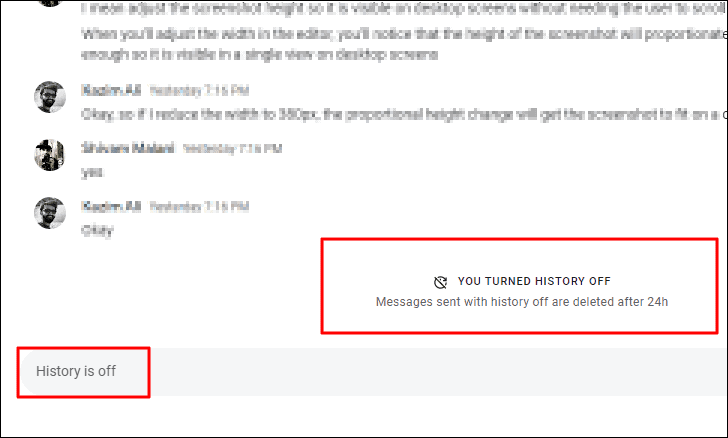
Turning off chat history in Google Chat mobile app
Step 1: Launch the Google Chat app on your mobile device. From the home screen, you'll see a list of your conversations. Tap on the conversation where you wish to disable the chat history.
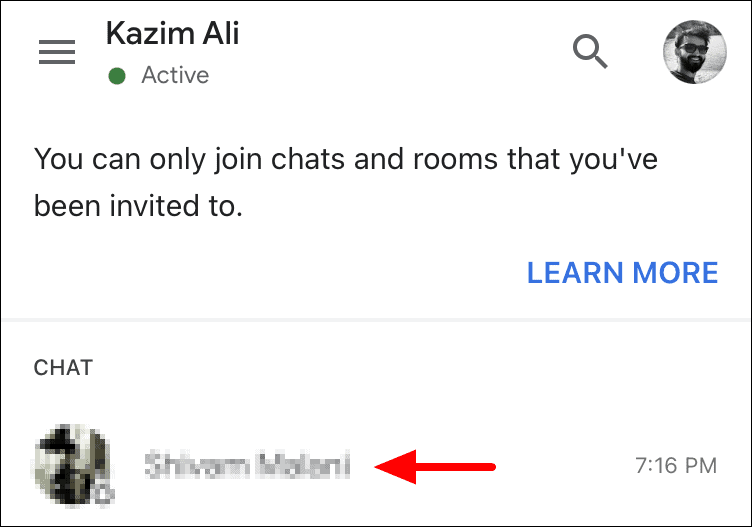
Step 2: Inside the conversation, tap the arrow icon next to the name of the person or chat at the top of the screen to access the conversation options.
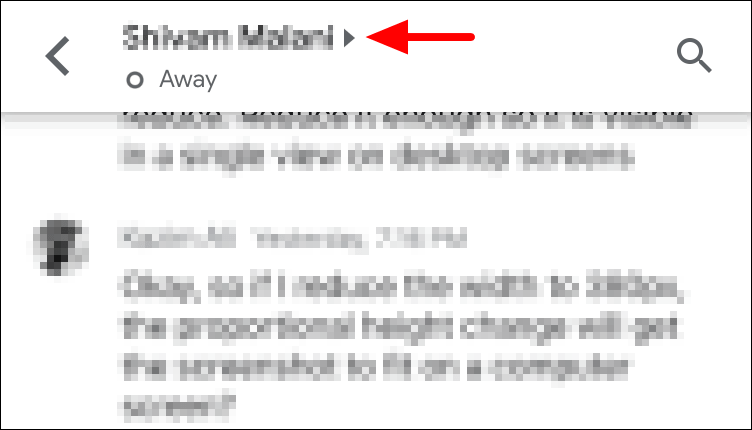
Step 3: In the 'Conversation options' menu, you'll find a toggle switch next to 'History is on'. Tap the toggle to disable the chat history.
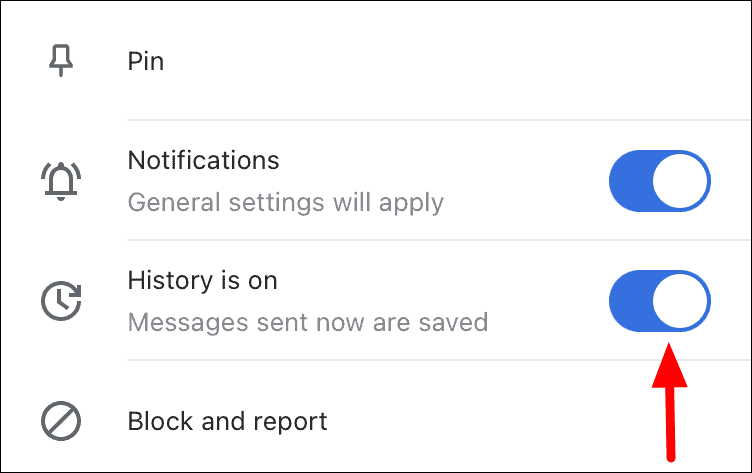
Step 4: Once the chat history is turned off, the toggle switch will change color from blue to gray, and the label will now read 'History is off'.
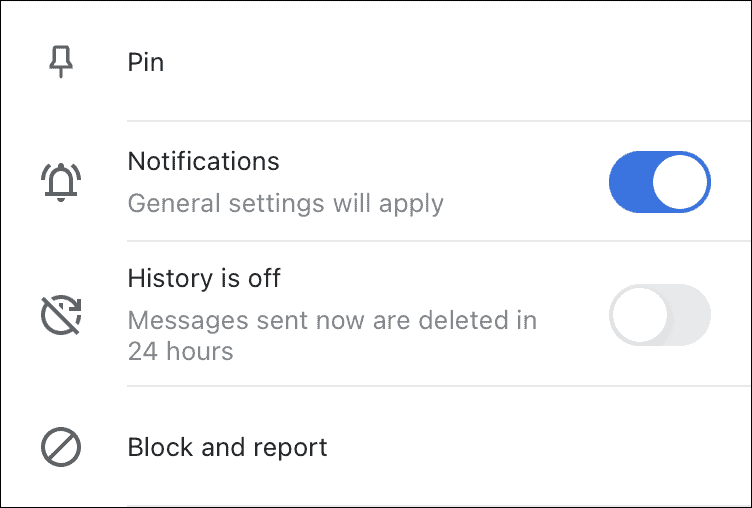
Back in the chat window, a message will appear indicating that you have turned off the chat history. The text input box at the bottom will also show 'History is off'.
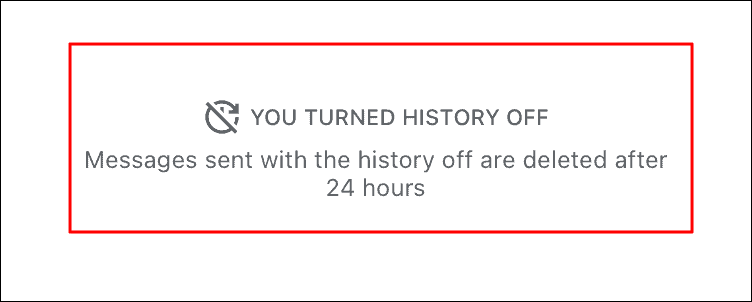
If you prefer not to disable chat history permanently, you can turn it off temporarily for specific conversations that require extra privacy and then re-enable it later. Keep in mind that any messages sent while the chat history is off will be deleted after 24 hours and cannot be recovered.
By turning off the chat history in Google Chat, you can enhance your privacy and ensure that your messages are automatically deleted, keeping your conversations confidential.

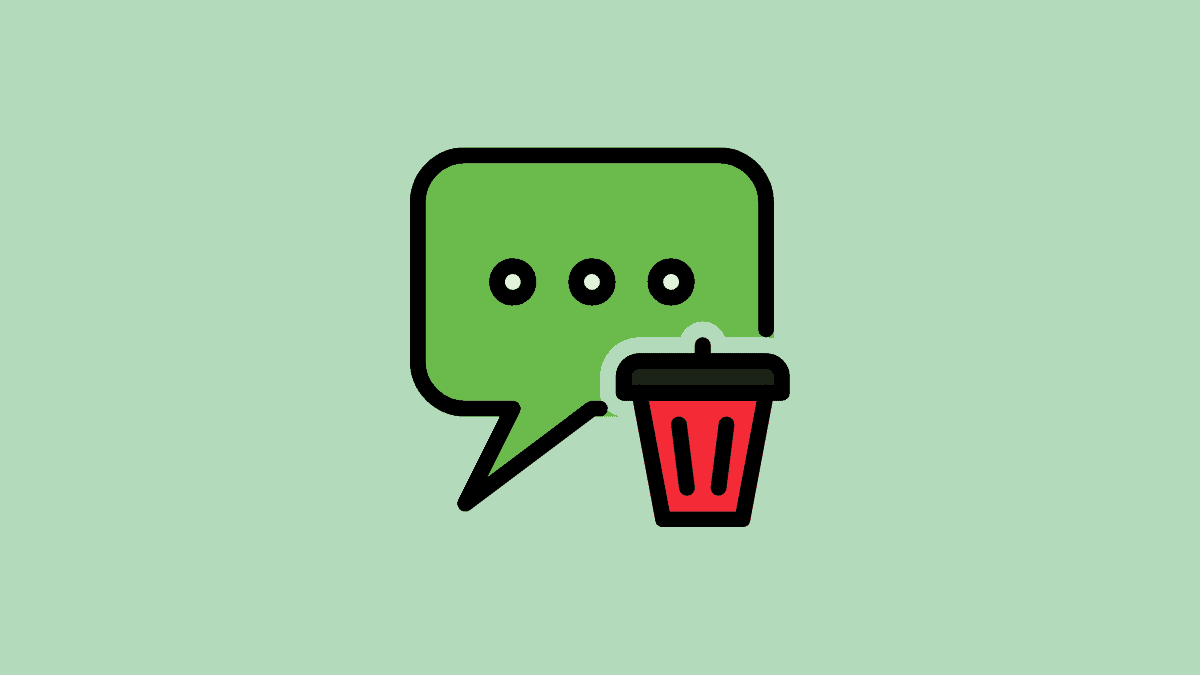








Member discussion