Meta AI is an artificial intelligence assistant integrated into Facebook, Instagram, and WhatsApp. Designed to enhance user experience, it can sometimes feel intrusive or unnecessary. If you're looking to disable or limit Meta AI on these platforms, this guide provides detailed steps to help you regain control over your social media interactions.
Understanding Meta AI and Why You Might Want to Turn It Off
Meta AI offers features like chat assistance, image generation, and comment summaries across Meta's platforms. While these tools aim to provide helpful suggestions and streamline your experience, they may not be for everyone. Privacy concerns, preference for traditional interfaces, or simply finding the AI features distracting are common reasons users seek to disable Meta AI.
Disabling Meta AI on Facebook
Although Meta does not provide a direct option to turn off Meta AI entirely, you can limit its presence by muting it and disabling specific features like comment summaries. Here's how you can do it:
Step 1: Open the Facebook app on your device and tap the Messenger icon at the top of the screen. This should open the Messenger app if it is installed on your device. Alternatively, you can directly open the Messenger app itself.
Step 2: You may see a search box with the prompt saying "Ask Meta AI anything." Tap inside the box to access the Meta AI chat.
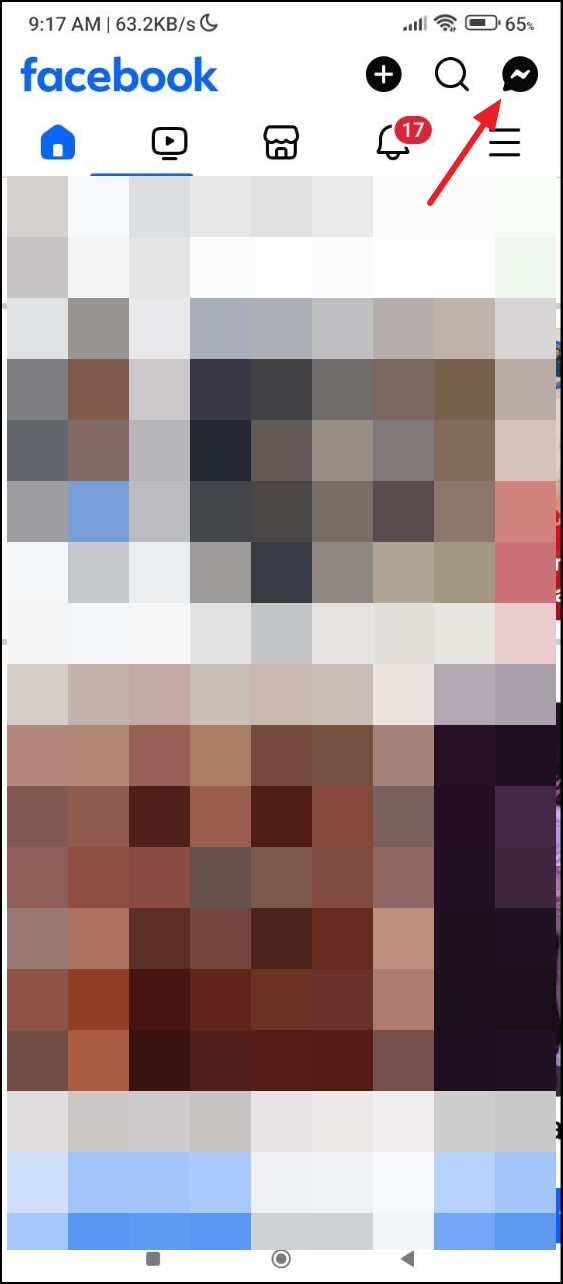
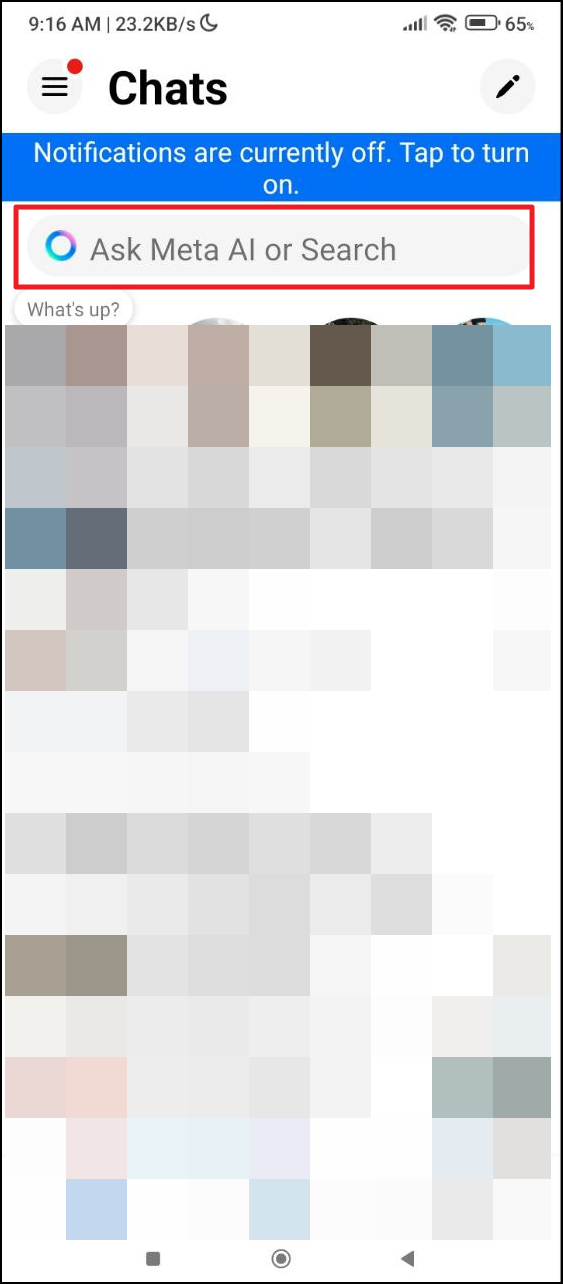
Step 3: In the Meta AI chat interface, tap the blue i icon located in the upper right corner of the screen.
Step 4: Select the Mute option.
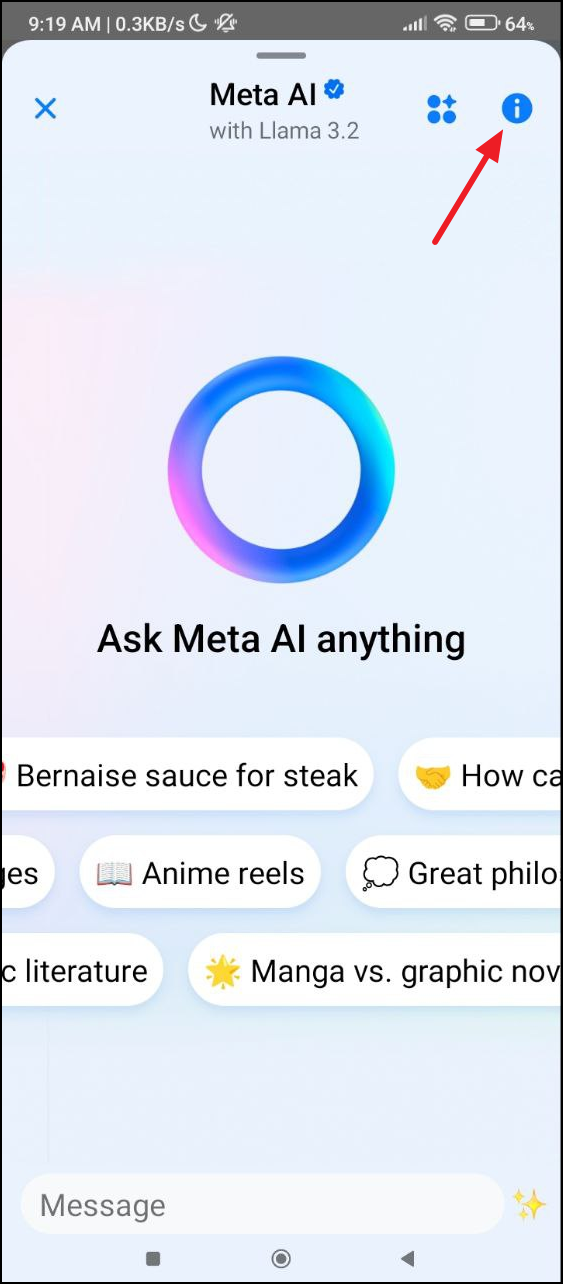
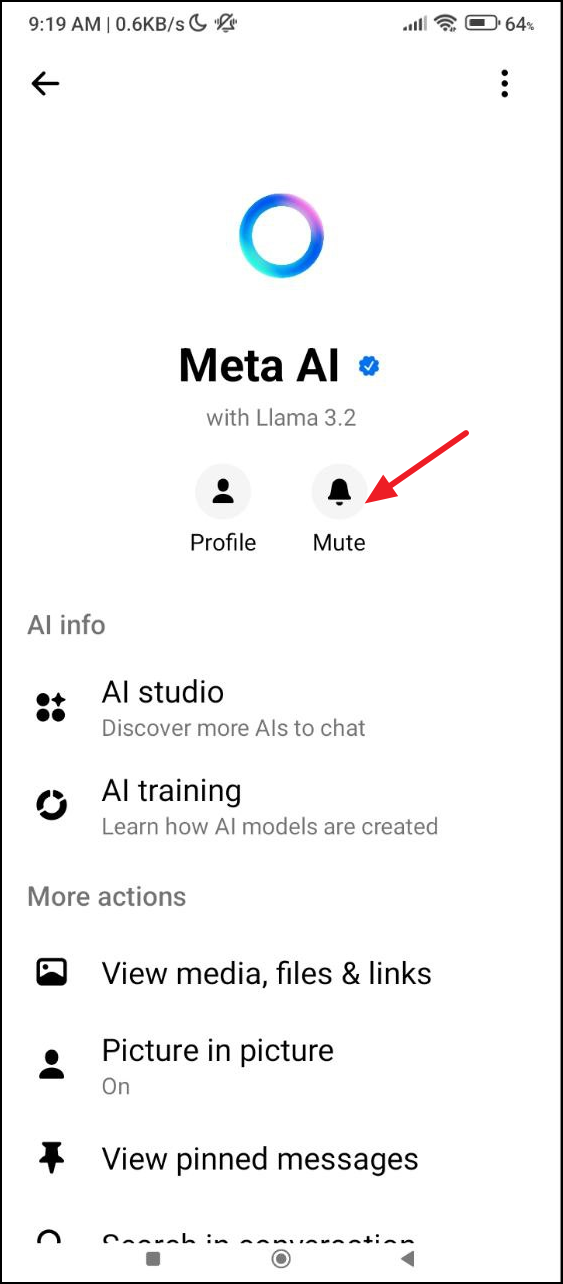
Step 5: You'll be prompted to choose a duration. Select "Until I change it" to mute Meta AI indefinitely.
Step 6: To disable AI-generated comment summaries on your posts, return to the main Facebook interface and tap the Menu icon.
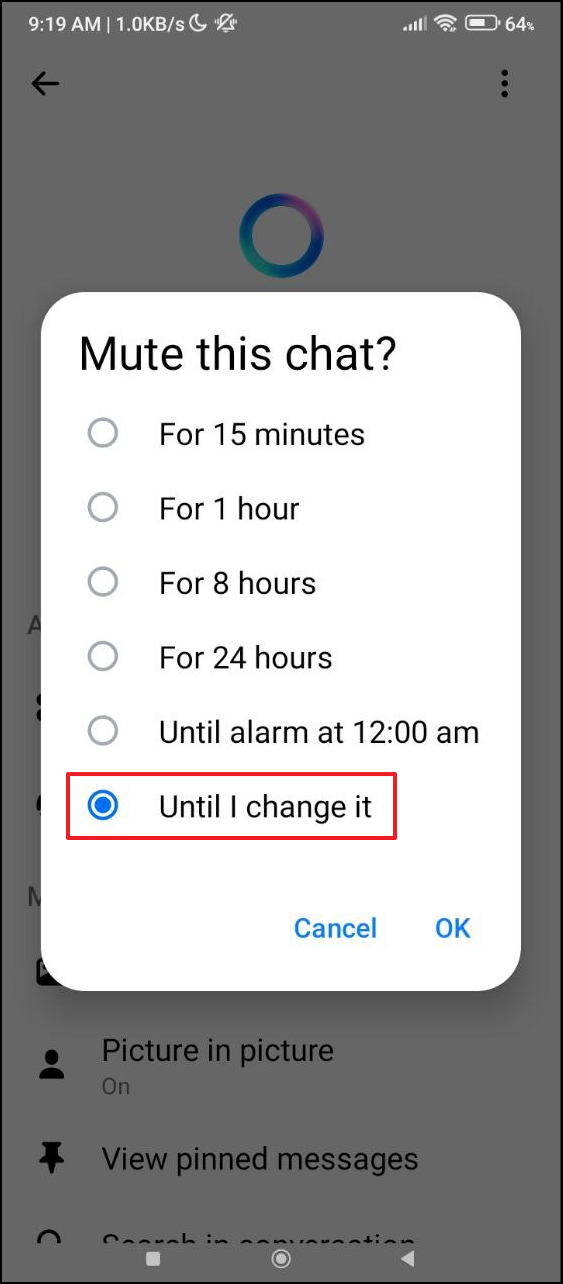
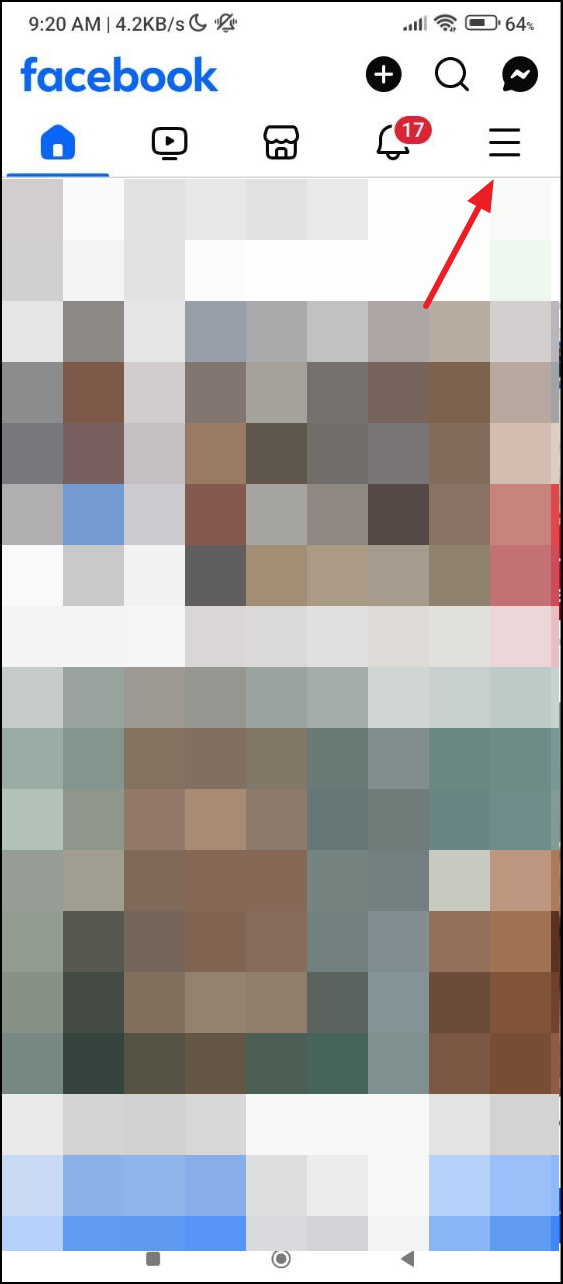
Step 7: Scroll down and select Settings & Privacy, then tap on Settings.
Step 8: Under the "Audience and Visibility" section, tap on Posts.
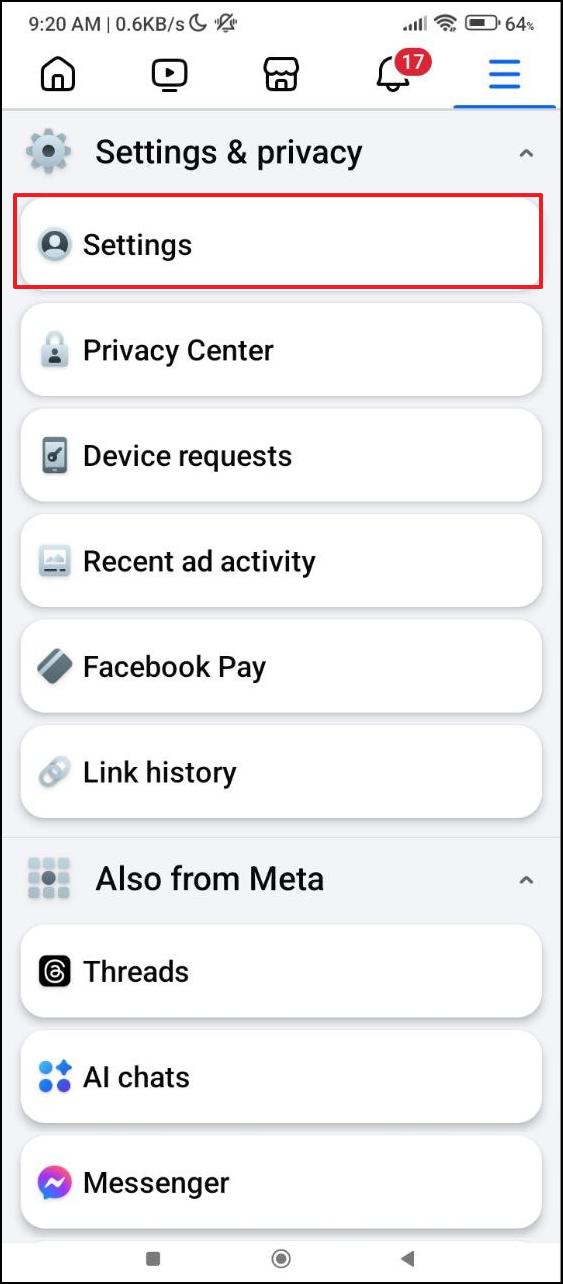
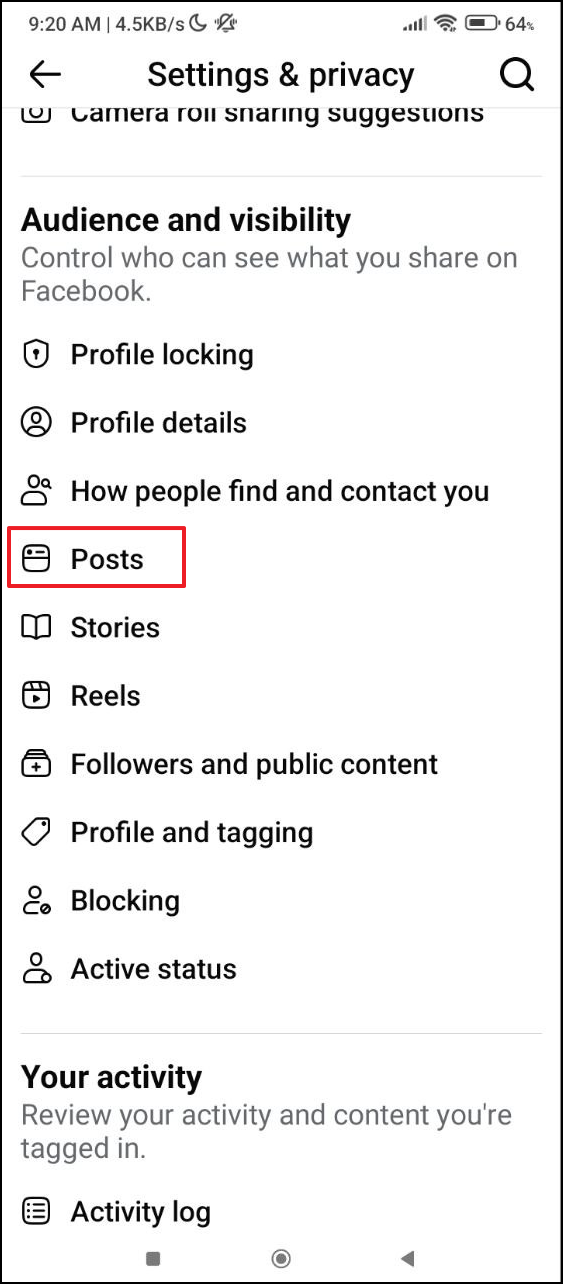
Step 9: Find the option labeled Allow comment summaries on your posts and toggle it off.
Disabling Meta AI on Instagram
Similar to Facebook, you can mute Meta AI on Instagram to reduce its presence. Follow these steps:
Step 1: Open the Instagram app and tap the Messenger icon at the top right of the screen.
Step 2: You might see the prompt "Ask Meta AI anything." Tap the blue circle or the search box to open the Meta AI chat.
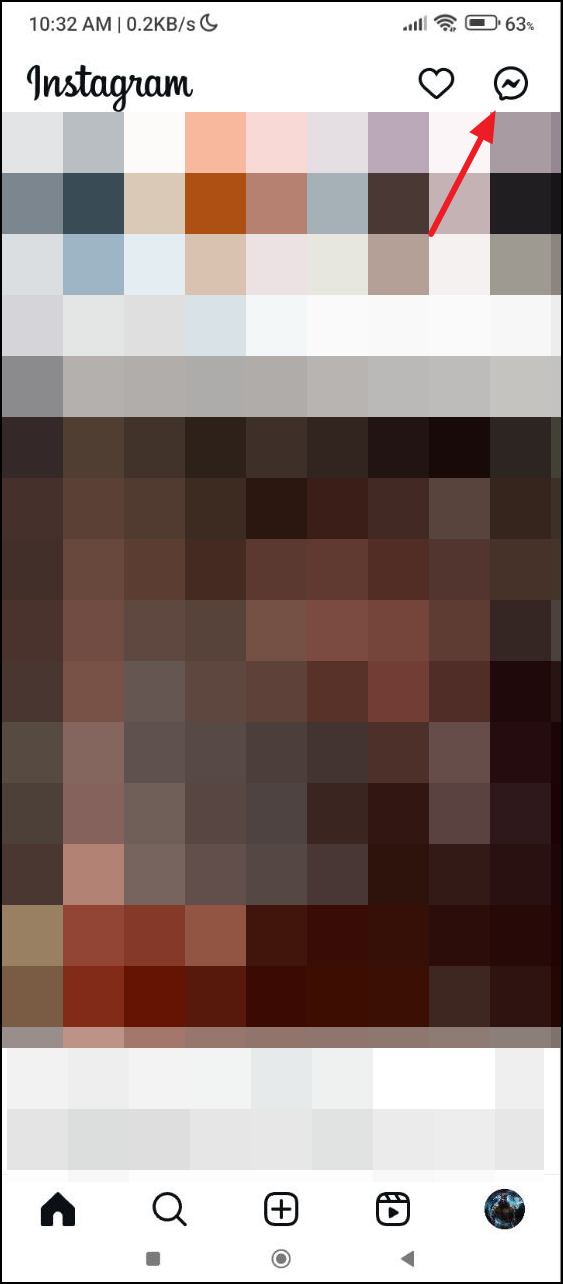
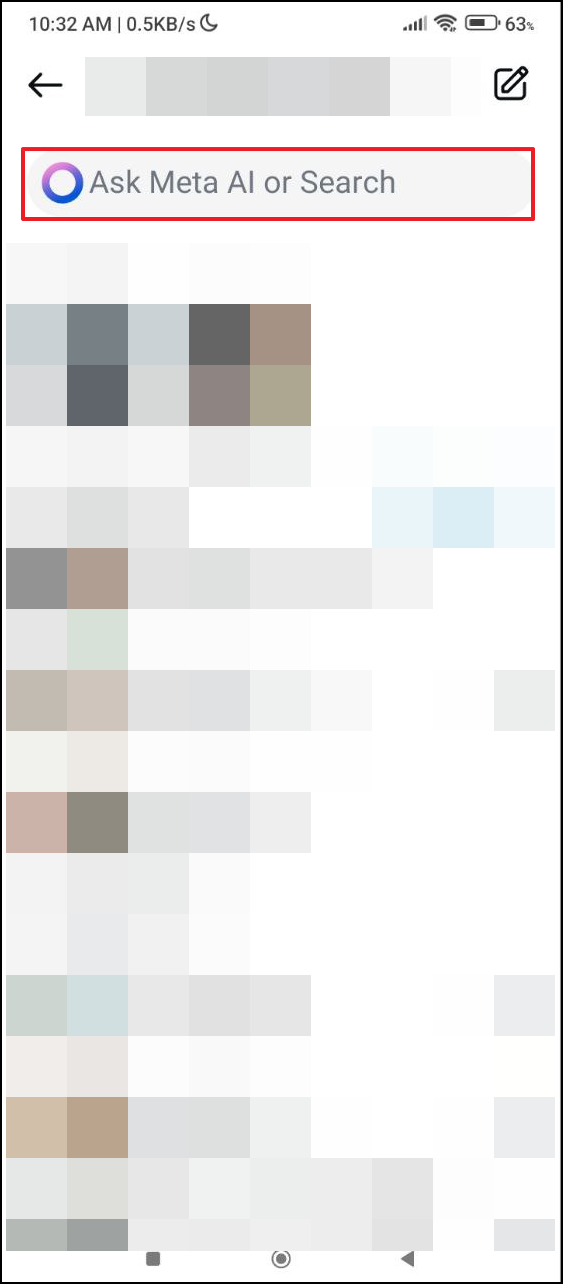
Step 3: Tap the blue arrow to go to the Meta AI chat page.
Step 4: In the chat interface, tap the i icon in the top right corner.
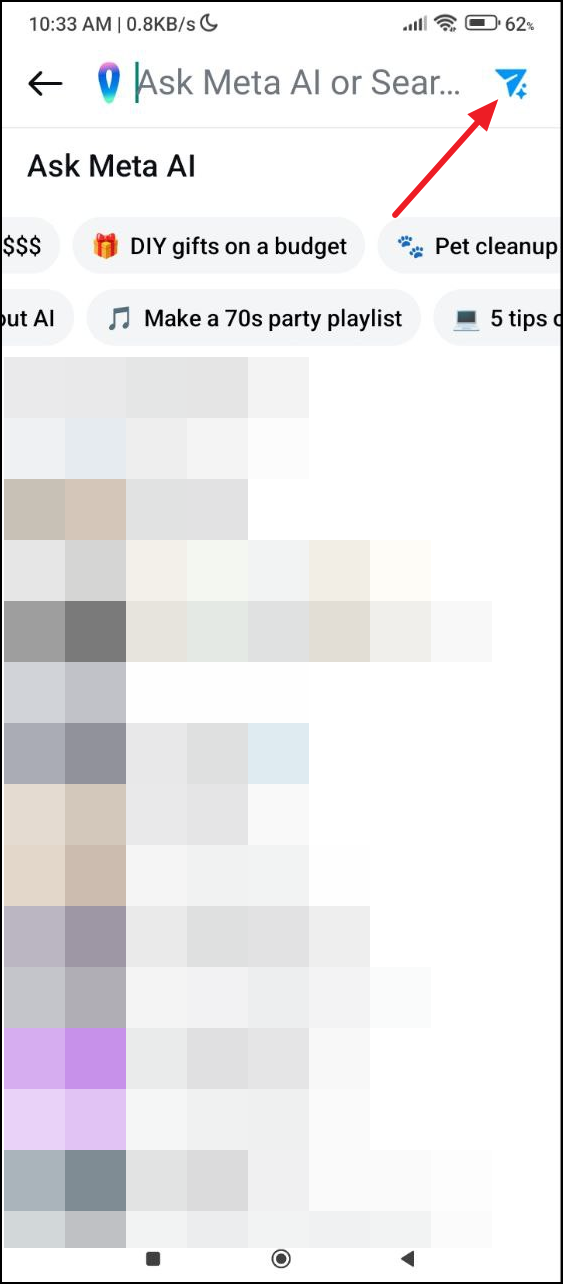
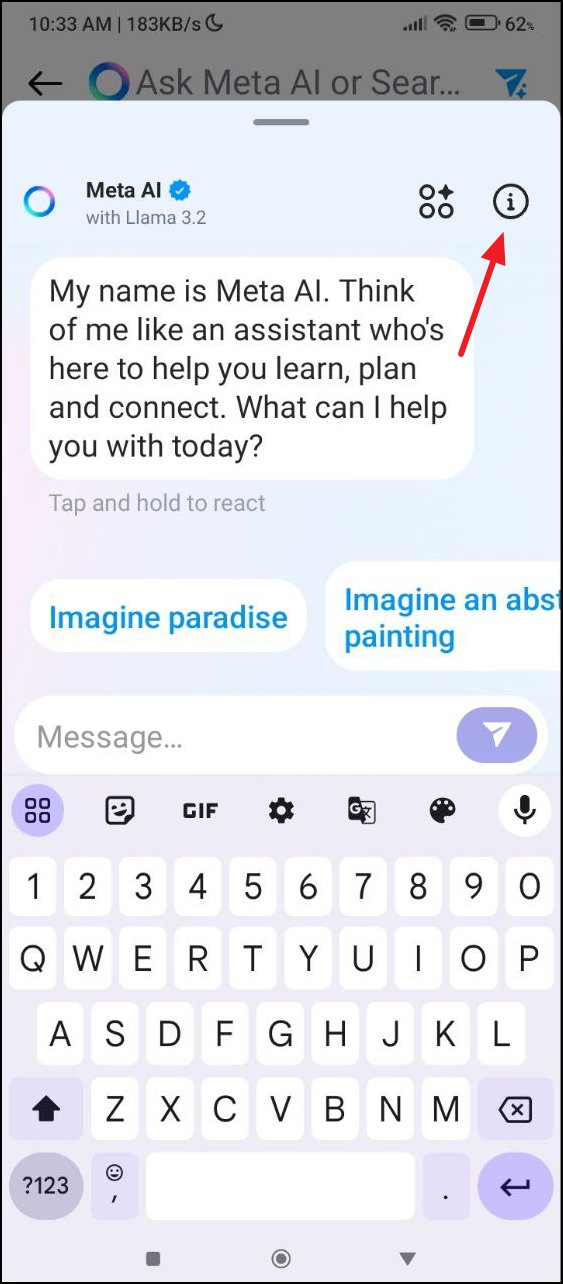
Step 5: Choose the Mute option by tapping it.
Step 6: Select "Until I change it" to mute Meta AI indefinitely.
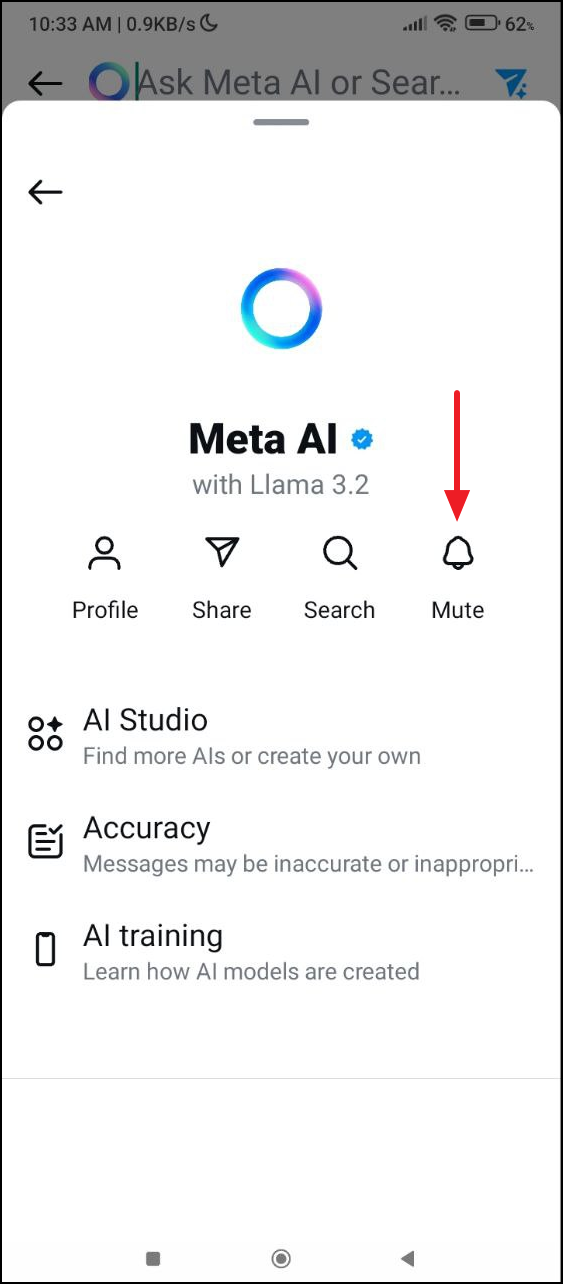
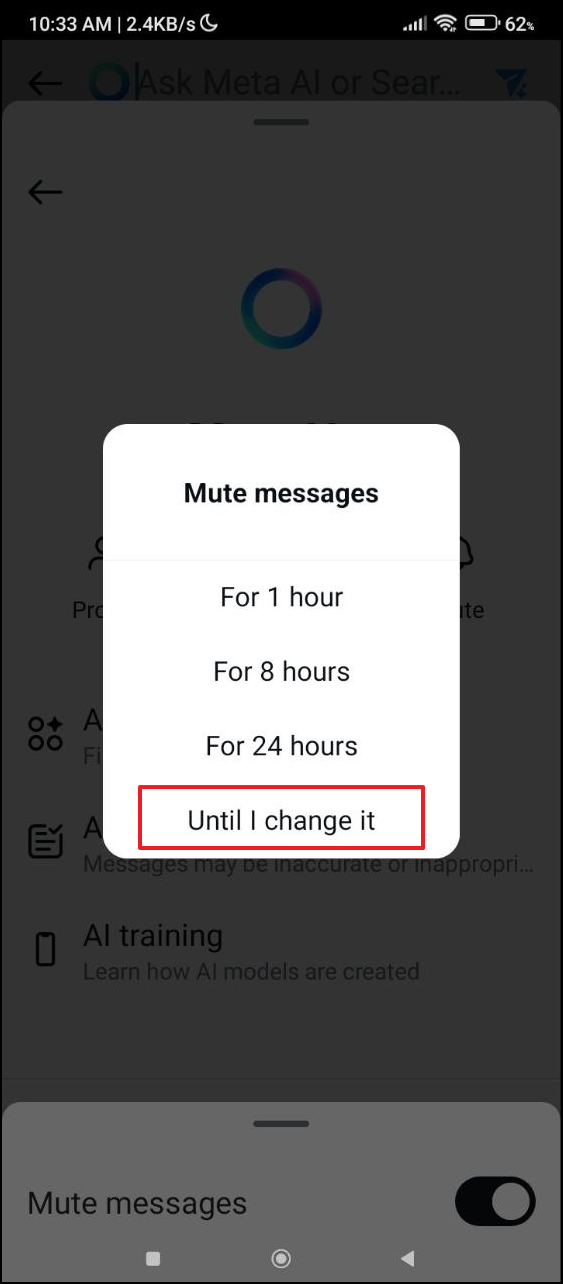
Muting Meta AI on WhatsApp
While there's currently no direct way to disable Meta AI on WhatsApp, you can mute it to minimize its interactions:
Step 1: Open WhatsApp and navigate to the Meta AI chat in your conversation list.
Step 2: Tap on the chat to open it, then tap the contact name at the top to access chat settings.
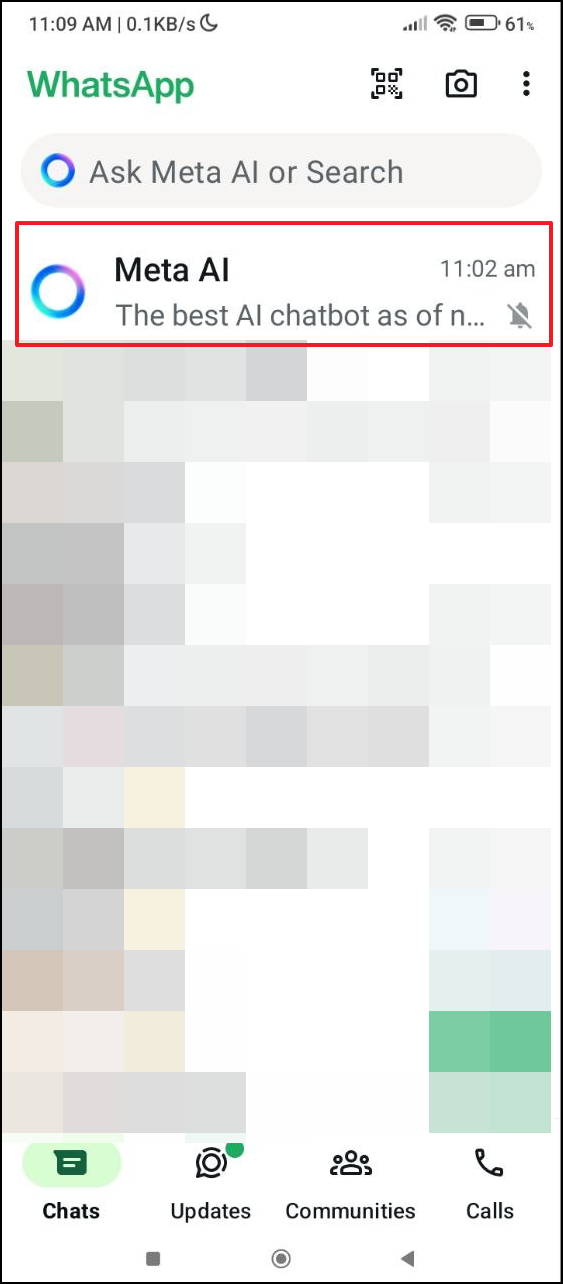
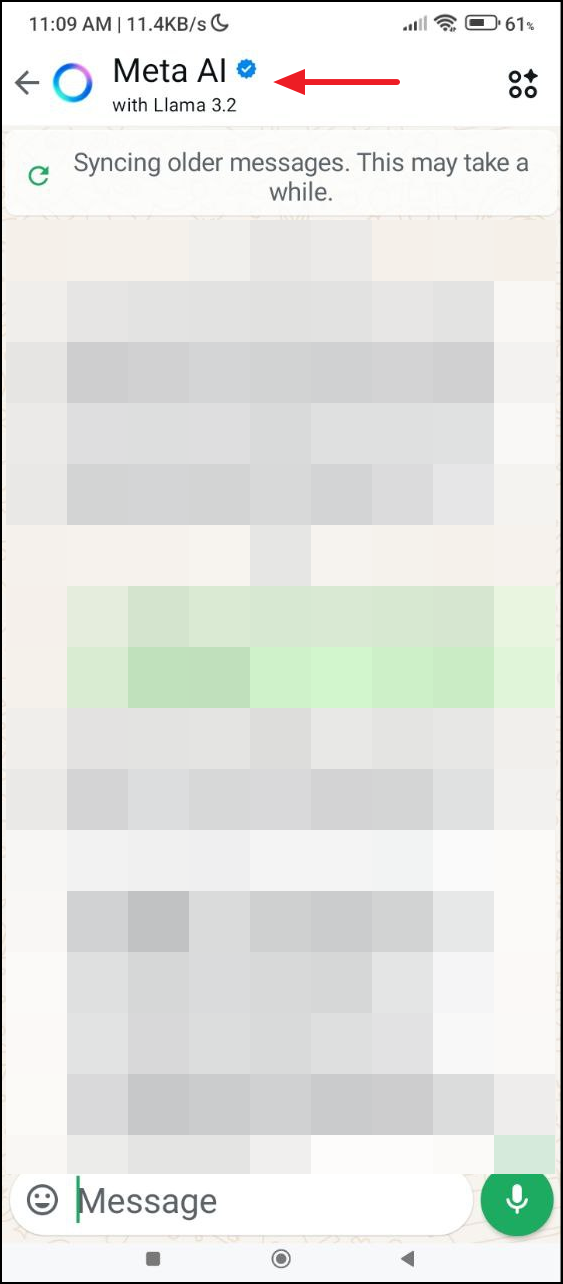
Step 3: On the Meta AI page, tap on Notifications.
Step 4: Then tap on Mute notifications and turn off the toggle.
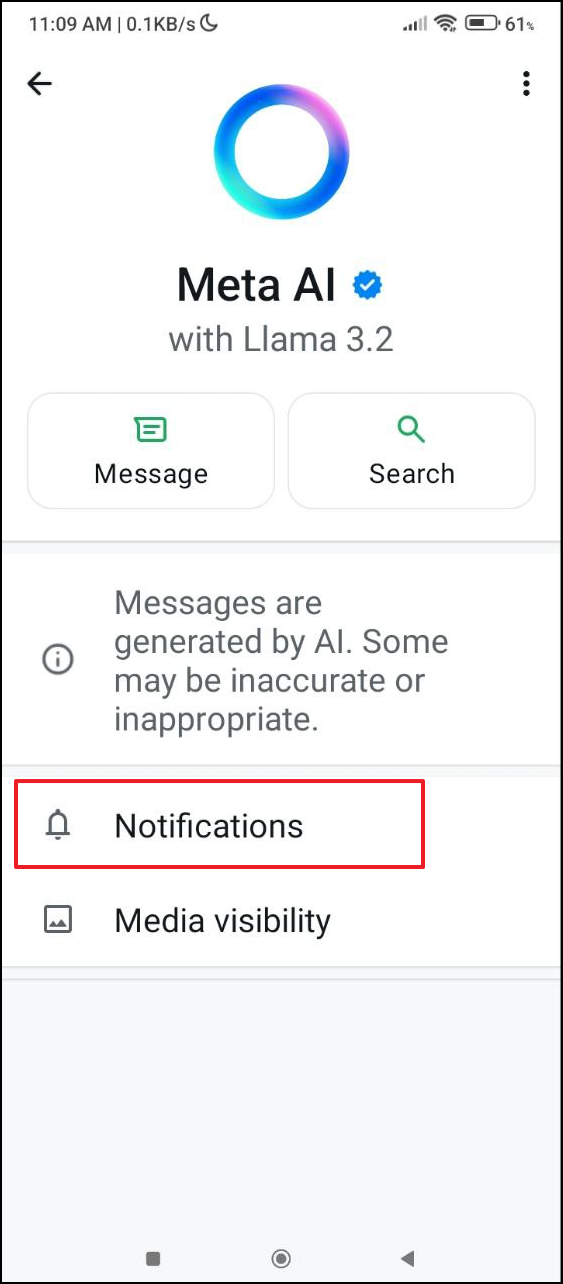
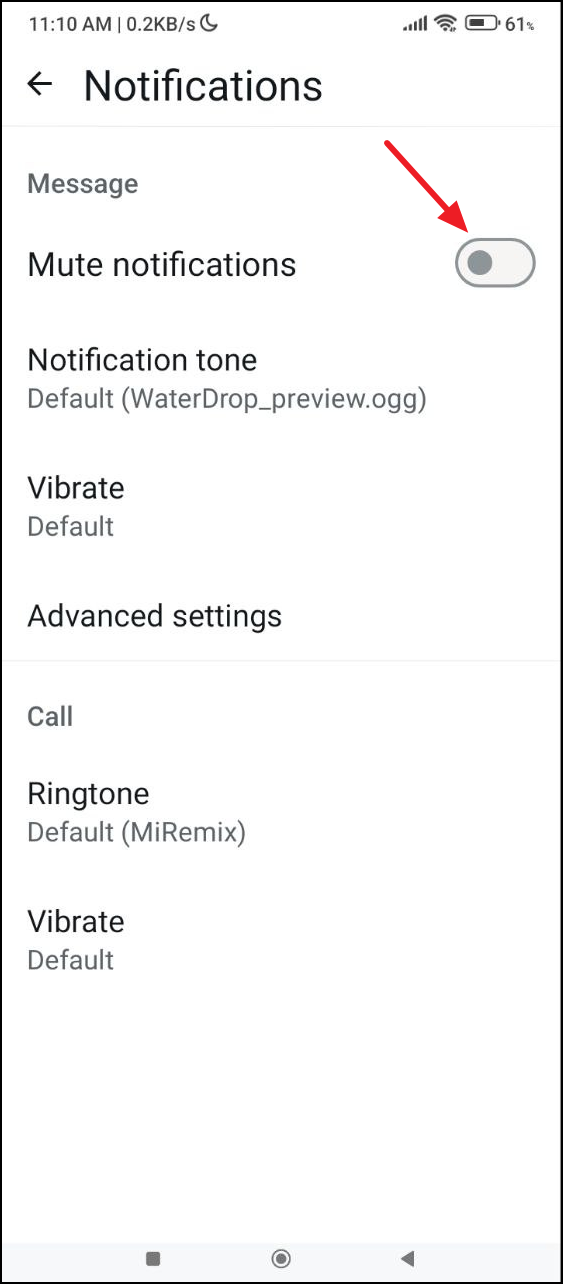
Step 5: Select 'Always' in the pop-up menu.
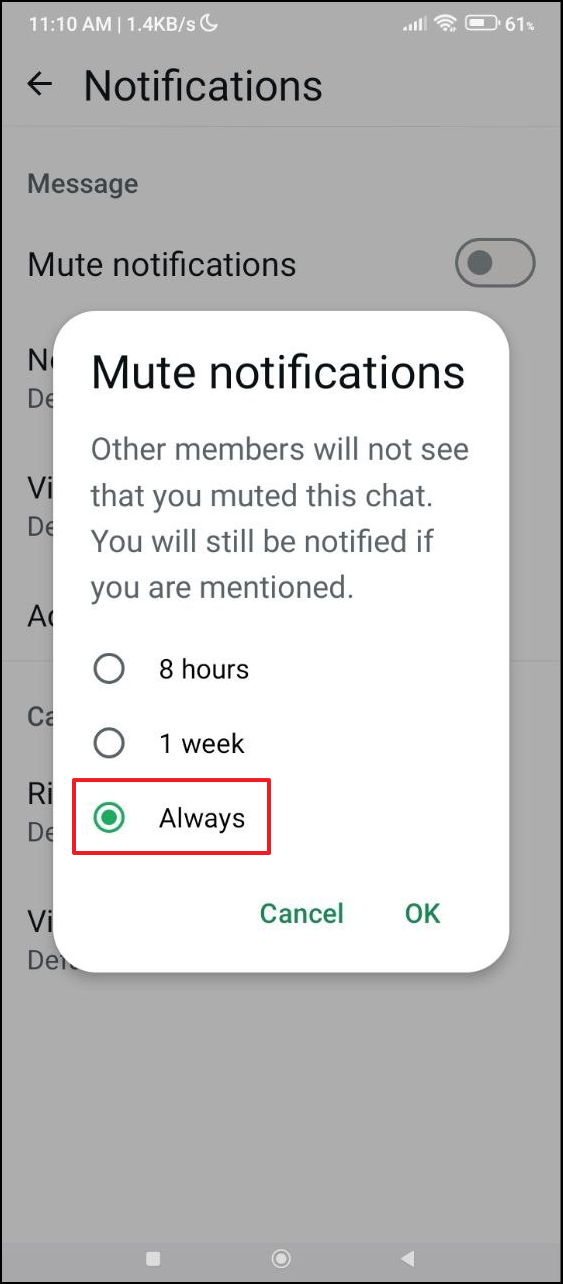
Using the Basic Version of Facebook as an Alternative
If you prefer to avoid Meta AI entirely on Facebook, consider using the basic mobile site:
Step 1: Open your mobile browser and navigate to mbasic.facebook.com.
Step 2: Log in with your Facebook credentials. This simplified version lacks AI features and provides a straightforward experience.

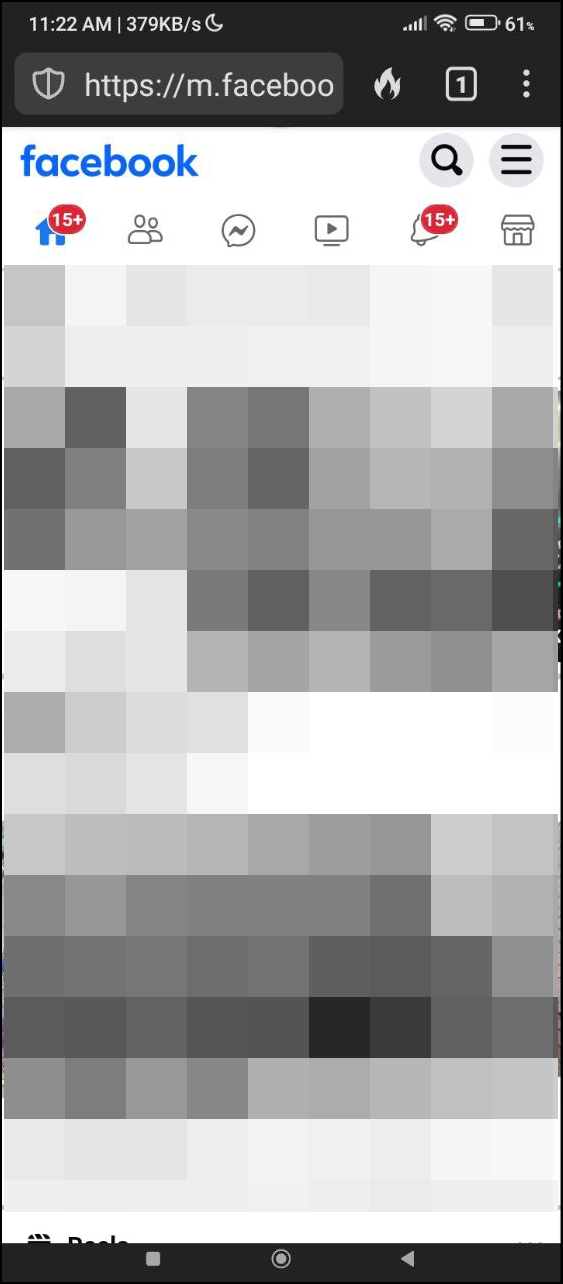
Opting Out of Meta AI Data Usage (EU and UK Users)
If you're located in the European Union or the United Kingdom, you have the option to object to Meta using your data for AI training due to GDPR protections:
Step 1: Log in to your Facebook account and click on your profile icon to access Settings & Privacy, then select Privacy Center.
Step 2: On the left-hand menu, click on How Meta uses information for generative AI models and features.
Step 3: Scroll down and find the Right to Object section, then click on the provided link to access the objection form.
Step 4: Fill out the form with the required information, explaining how Meta's data processing affects you.
Step 5: Submit the form. You'll receive a confirmation once your request is processed.
While it's not possible to completely turn off Meta AI on all platforms, these steps help you limit its presence and maintain control over your social media experience. Taking the time to adjust your settings can make your interaction with Facebook, Instagram, and WhatsApp more comfortable and aligned with your preferences.


