Similar to your iPhone, apps on your Apple Watch also keep on refreshing in the background, draining your precious battery. The battery drain also depends on the number of apps installed on your watch; the more the apps, the more battery drain you will experience. Moreover, not every app on your watch needs to have background refresh turned on. For example, the calculator app on your watch definitely does not need the background app refresh turned on nor does that movie booking app.
In case you are facing extensive battery drain on your Apple Watch, it is definitely recommended to turn off background app refresh for selected apps. However, do note that you should not completely turn off background app refresh for all the apps, as many of them rely on background operations to provide you with timely and critical updates.
Fortunately, you can enable or disable the background app refresh from the Settings app on your Apple Watch or the Watch app on your iPhone. For the sake of your ease of convenience, we will showcase the process using both.
Turn Off Background App Refresh from the Watch App on your iPhone
Similar to your iPhone, you can either turn off the background app refresh for all the apps on your Apple Watch or you can turn it off for selective apps.
To do so, first, head to the ‘Watch’ app either from the home screen or from the App Library of your iPhone.
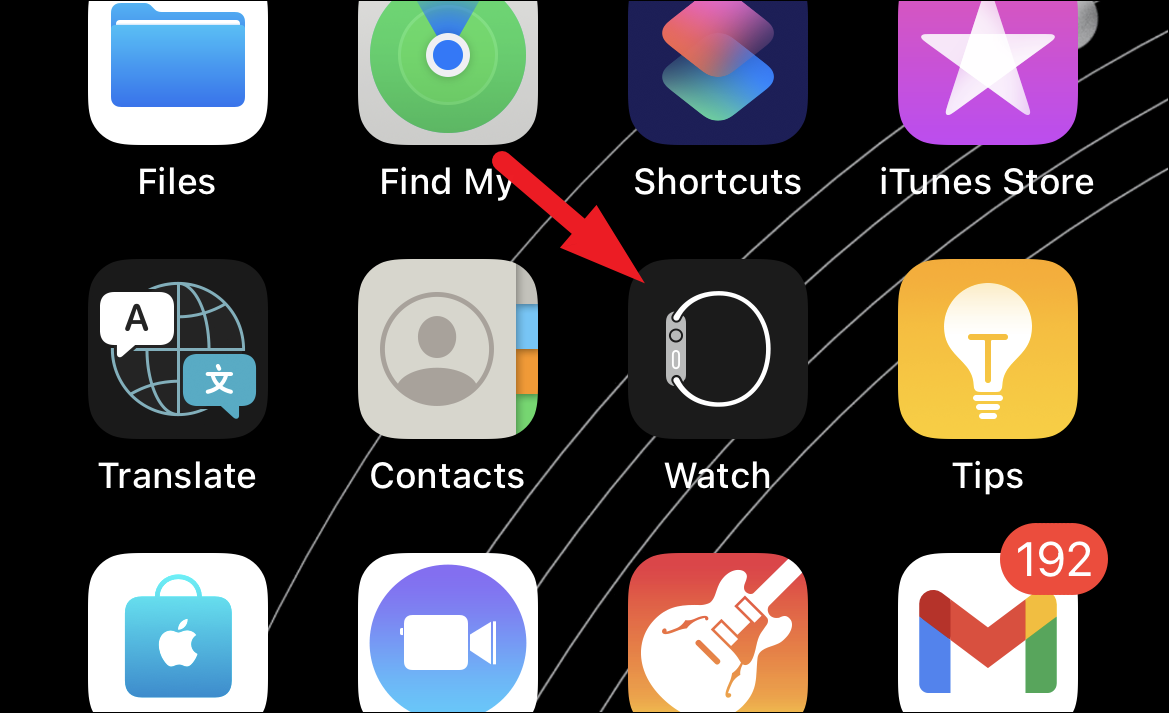
Next, locate and tap on the ‘General’ option to proceed.
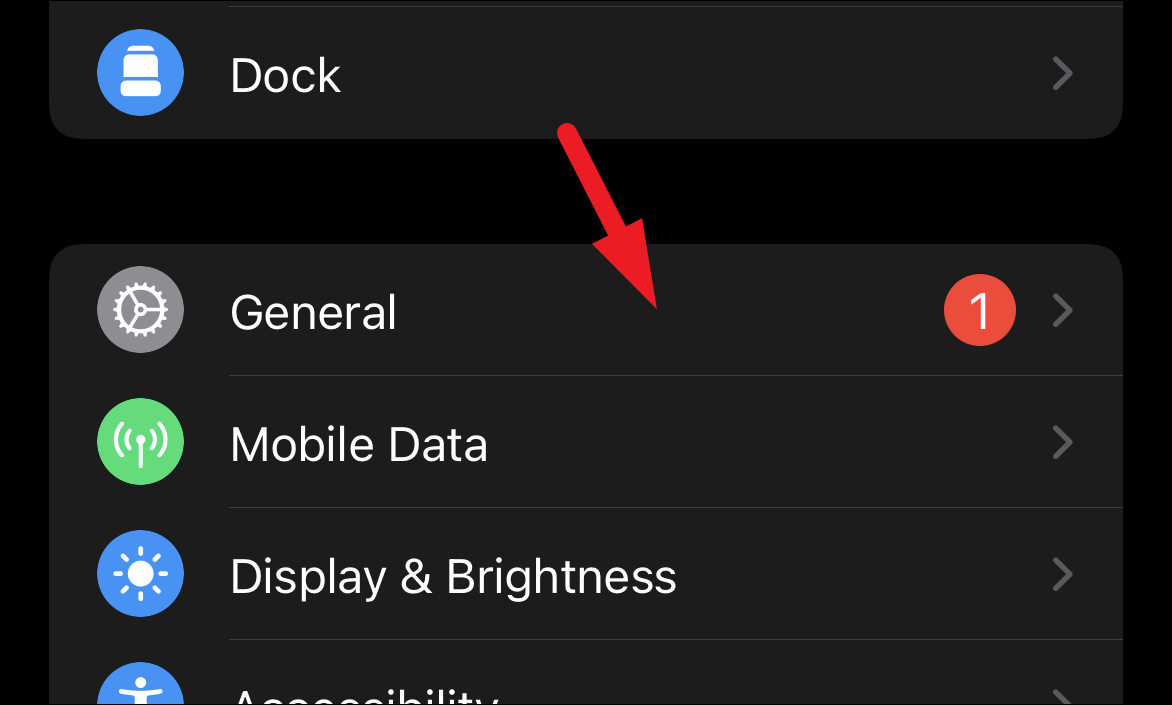
After that, on the ‘General’ settings page, tap on the ‘Background App Refresh’ option to proceed.
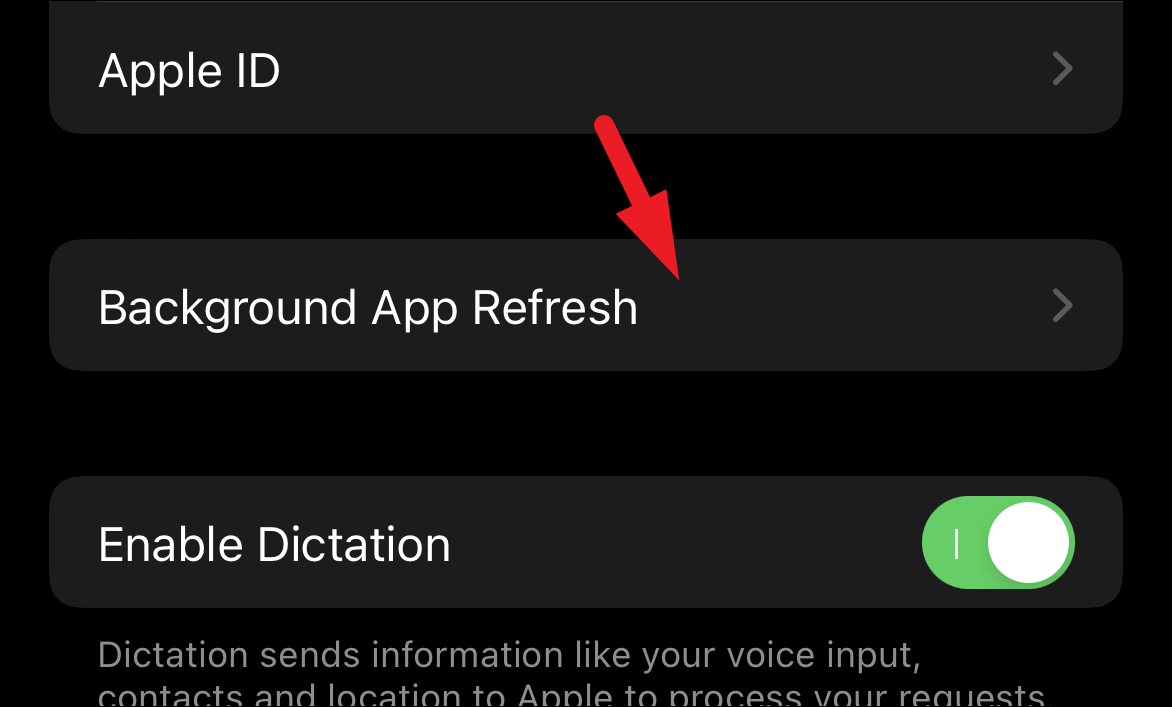
Now, on the ‘Background App Refresh’ screen, in case you wish to turn off the background app refresh for every app on the watch, tap on the toggle switch present on the ‘Background App Refresh’ tile to bring it to the ‘Off’ position. We don’t recommend doing this, though.
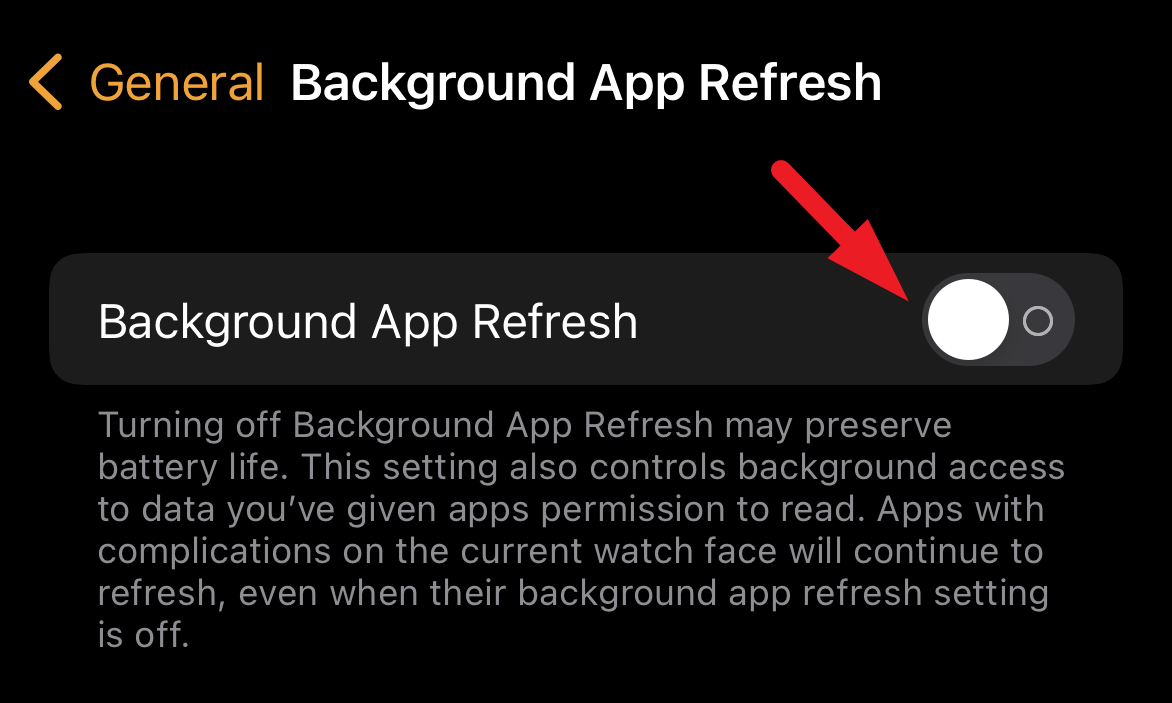
In case you wish to turn off the background app refresh for selective apps, scroll down on the page to locate the app. Just to showcase, we will locate the calculator app, once you have located the app, tap on the individual toggle switch following the app to bring it to the ‘Off’ position.
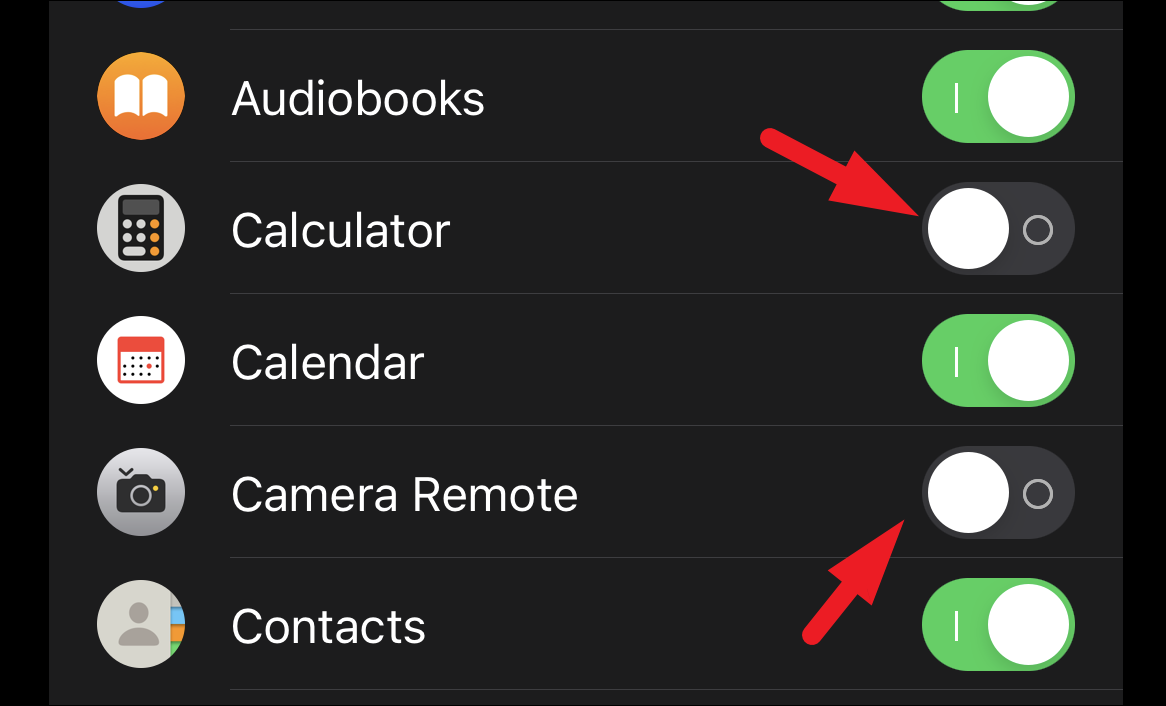
And there you go, folks, this is how you can toggle the background refresh for apps on your Apple Watch. You can enable background refresh again at any time by following the same steps.
Turn Off Background App Refresh from the Settings App on your Apple Watch
If you are running low on battery and wish to save the battery life of your Apple Watch for critical functionalities, or do not require constant notifications from third-party apps for the moment, you can quickly turn it off right from your Apple Watch as well.
To turn off the background app refresh this way, first, press the Crown/Home Button on your Apple Watch to head to the app screen, if not already present there.

Then, locate and tap on the ‘Settings’ app icon from the app grid or list to continue.

Now, on the ‘Settings’ screen, scroll down a bit and tap on the ‘General’ tile to proceed.
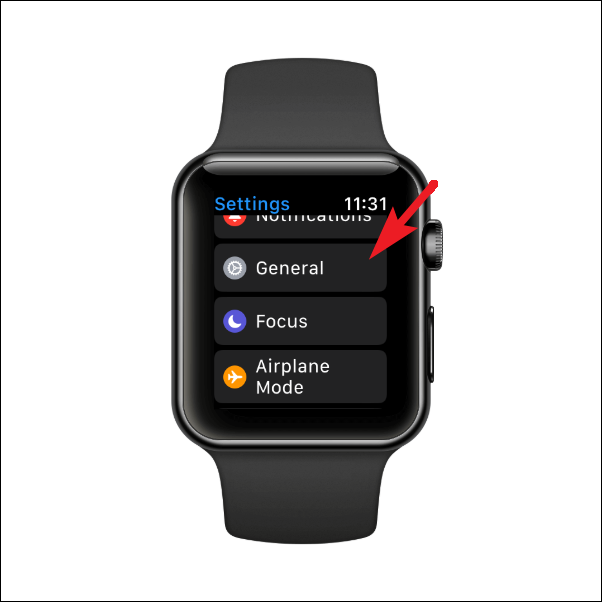
After that, locate and tap on the ‘Background App Refresh’ tile to continue.
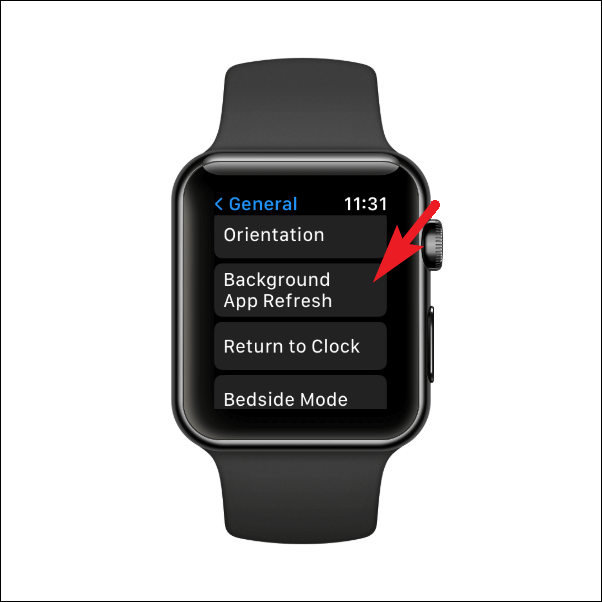
On the next screen, to turn off the app refresh for every app, tap on the toggle switch following the ‘Background App Refresh’ option to bring it to the ‘Off’ position.

Otherwise, to turn off background app refresh selectively, scroll down the page and locate the app you wish to turn off the refresh for. Then, tap on the individual toggle switch following each option to bring it to the ‘Off’ position.
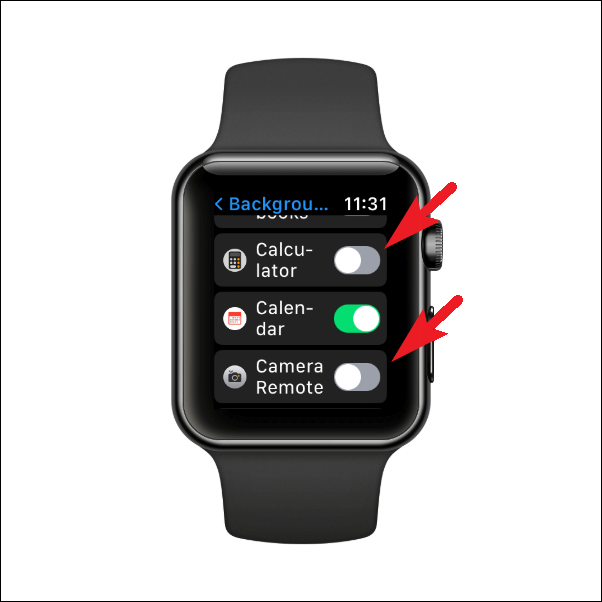
And that’s it, you have successfully turned off the background app refresh selectively right from your Apple Watch.
Hopefully, this guide will help you save the battery life on your Apple Watch by disabling the background refresh for unnecessary apps on it.


