While smartphones have undoubtedly made our lives easier in numerous ways, this convenience has come at a cost. People have become addicted to their devices, spending the majority of the day glued to their screens. This has led to a host of issues, such as a negative impact on mental and physical health, social isolation, and more.
The good news is that smartphone manufacturers and app developers themselves are realizing this, and are offering features and apps that can help you reduce the time you spend using your device. Most of these are designed to turn your smartphone into a dumbphone by restricting its features and capabilities.
One of the best apps for converting your Android phone to a dumb phone has to be the Minimalist phone app which changes the complete interface of your Android, from the Home Screen to the All Apps menu, and can also manage all your notifications and the time you're spending on certain apps. Unfortunately, it's not a free app and costs $5/month with a discount on the yearly subscription. You can also buy it for life with a one-time payment of $30 and the app also offers a free trial.
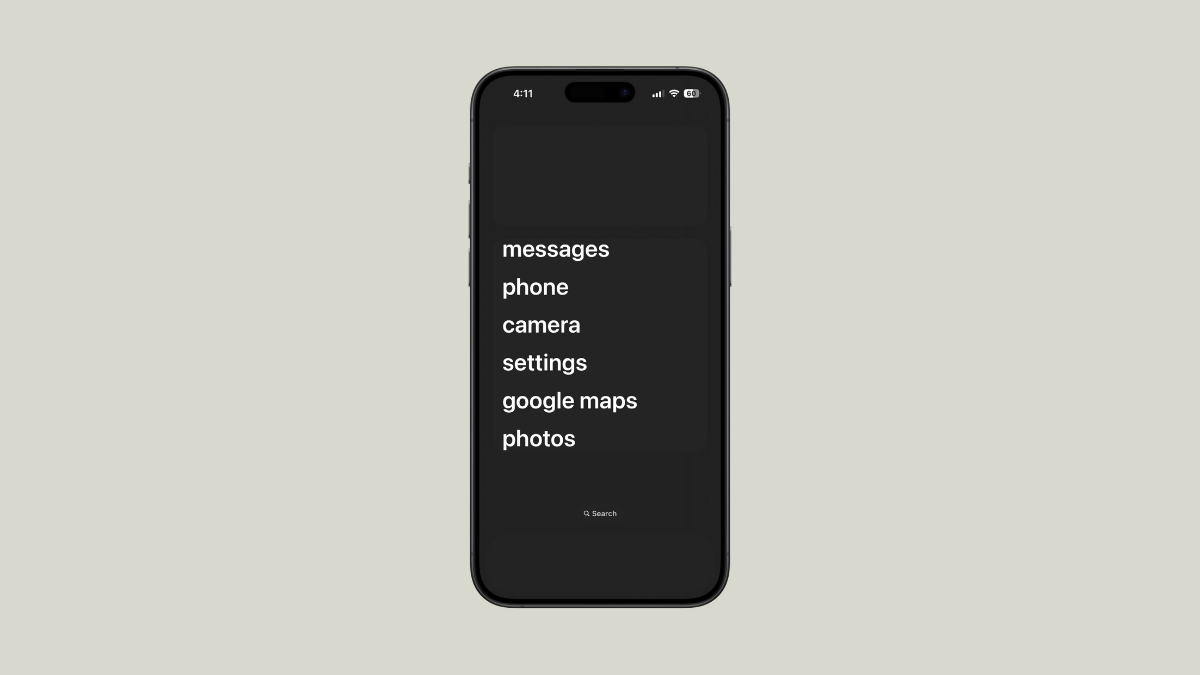
If you don't want to spend any money, to turn your smartphone into a dumbphone, here is how to do so.
Step 1: Switch to a simple launcher
In most cases, smartphone interfaces are designed to encourage users to install more apps. You can swipe up to open the app drawer or swipe through various screens to see all your installed apps. In such a case, if you remove several apps at once, it may feel like there is something wrong with your device.
The solution to this is to switch to an alternative, simpler launcher where you can keep a lesser number of apps without affecting its overall feel.
- You can download third-party launchers, such as OLauncher from the Play Store. Open it after installing it and then tap and hold an item to view the list of apps you can add to the home screen.
- Once you've customized your home screen, you will see only your essential apps on the home screen, whereas all the others will remain hidden.
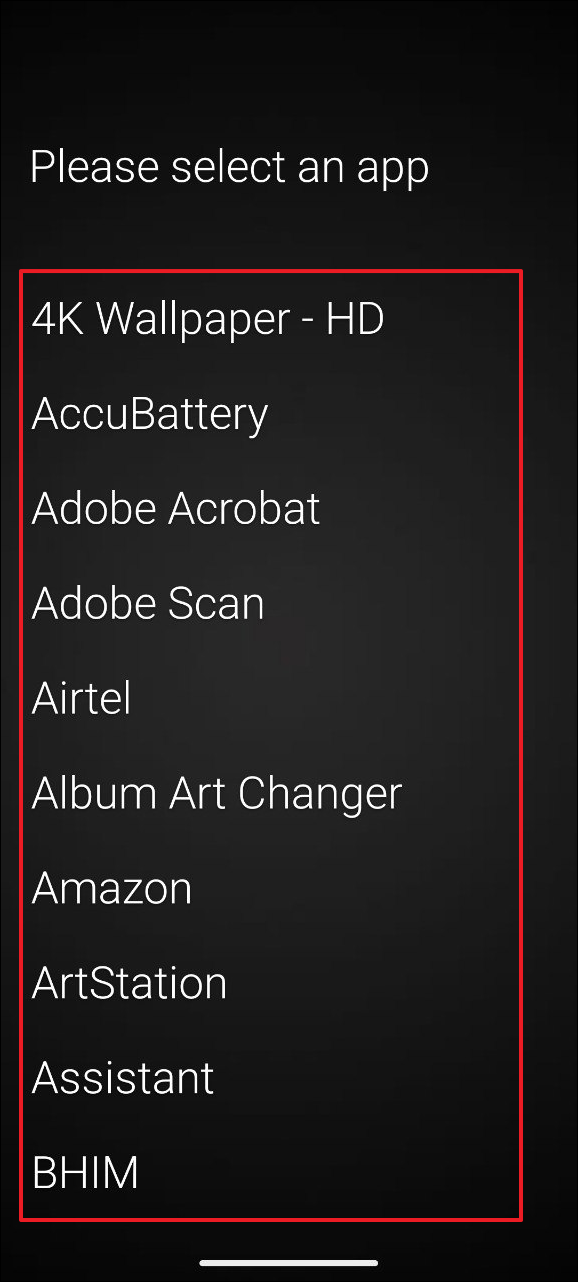
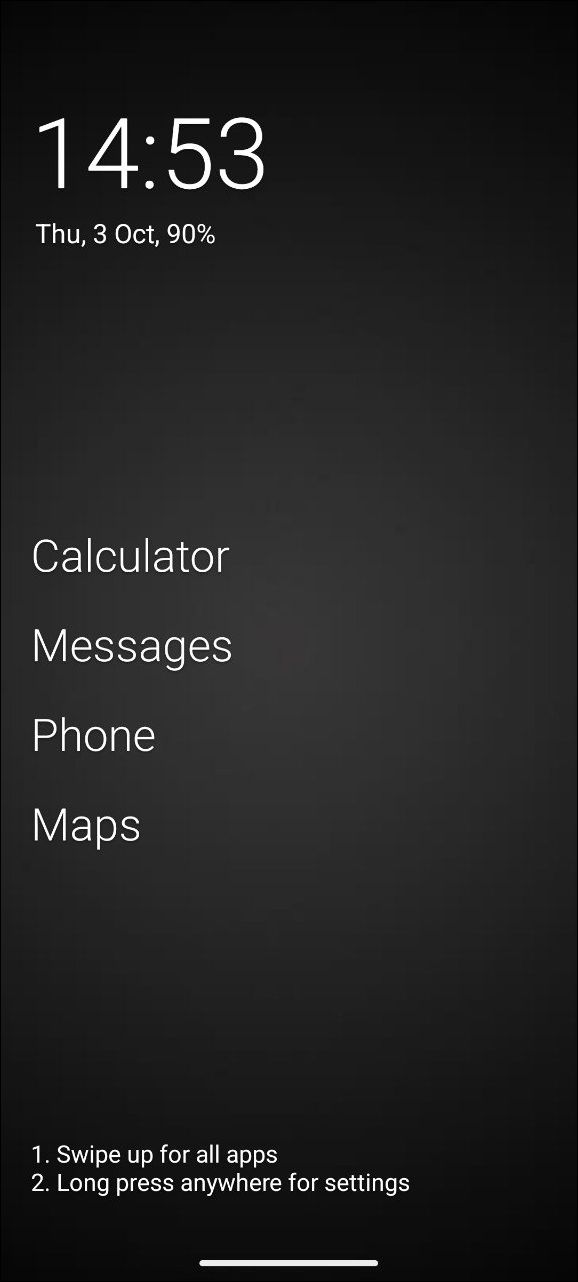
- Once you've set up your minimalistic home screen, you can even turn on Grayscale to make your screen less interesting. Open the Settings app and tap on 'Accessibility'.
- Then tap on 'Color and motion'.
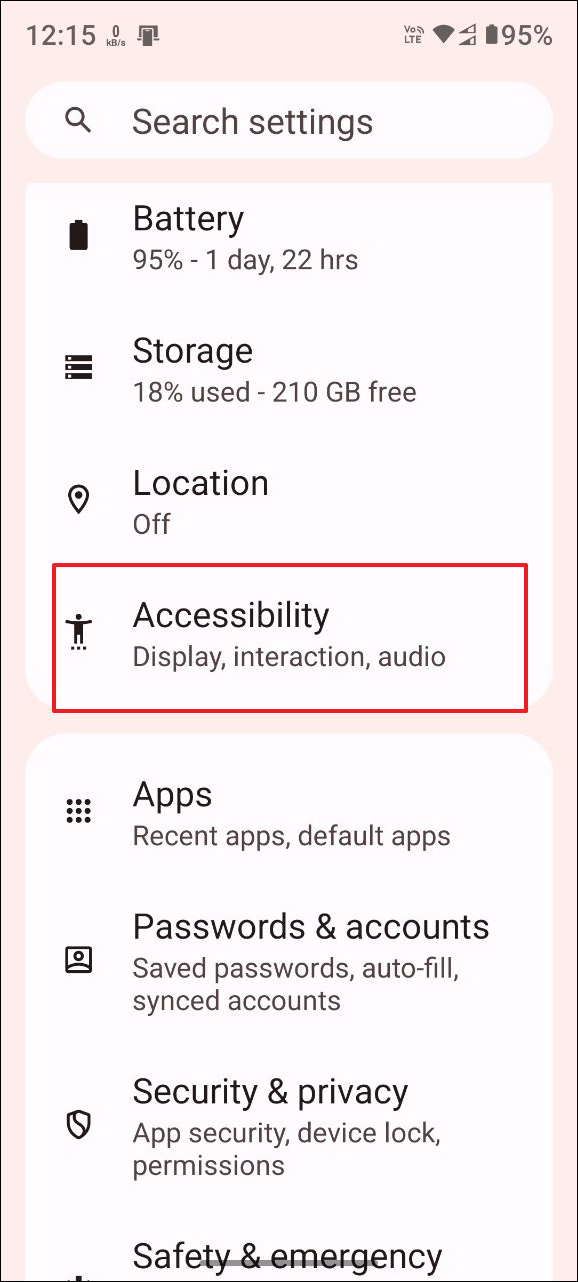
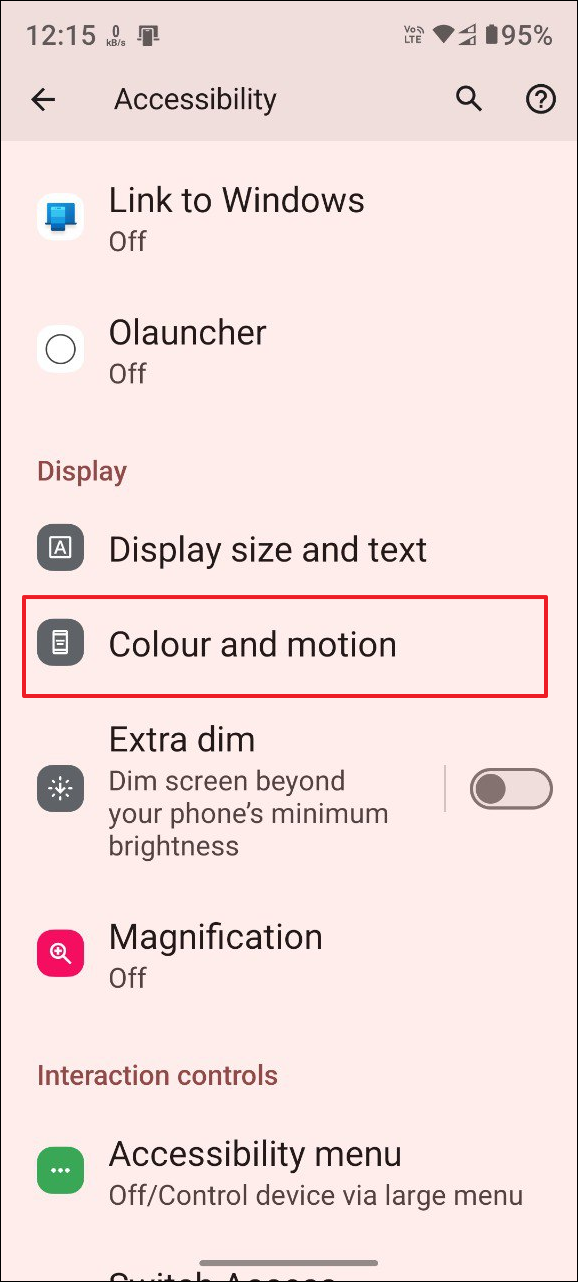
- Now, tap on 'Color correction' on the Color and Motion page.
- Finally, tap on the 'Use color correction' toggle to turn it on and select 'Greyscale' from the options below.
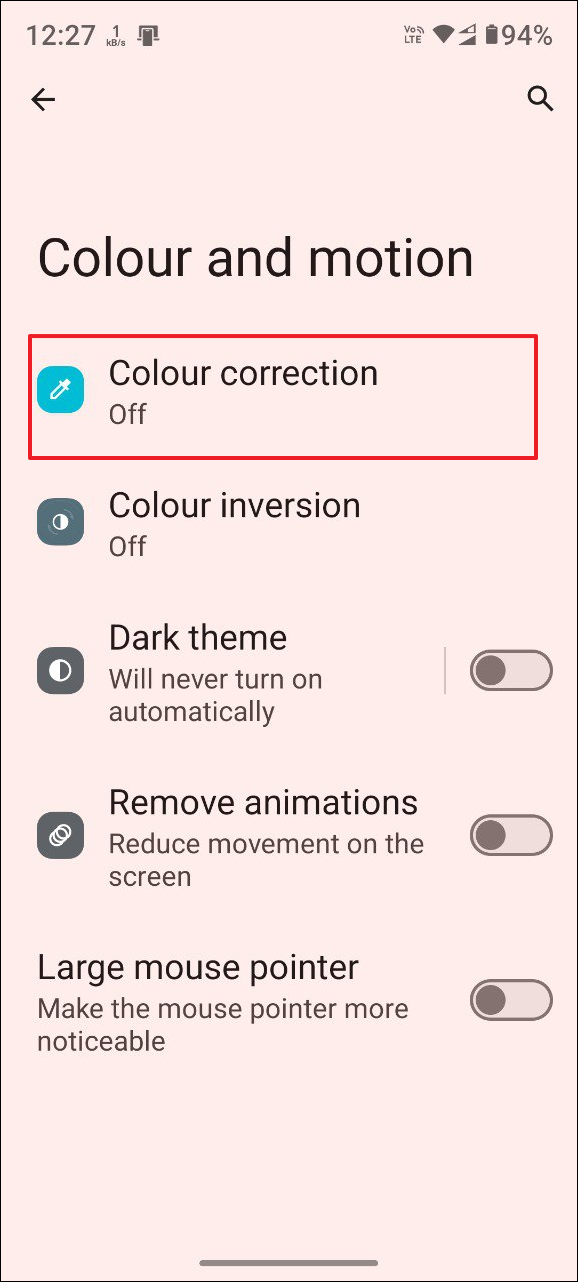
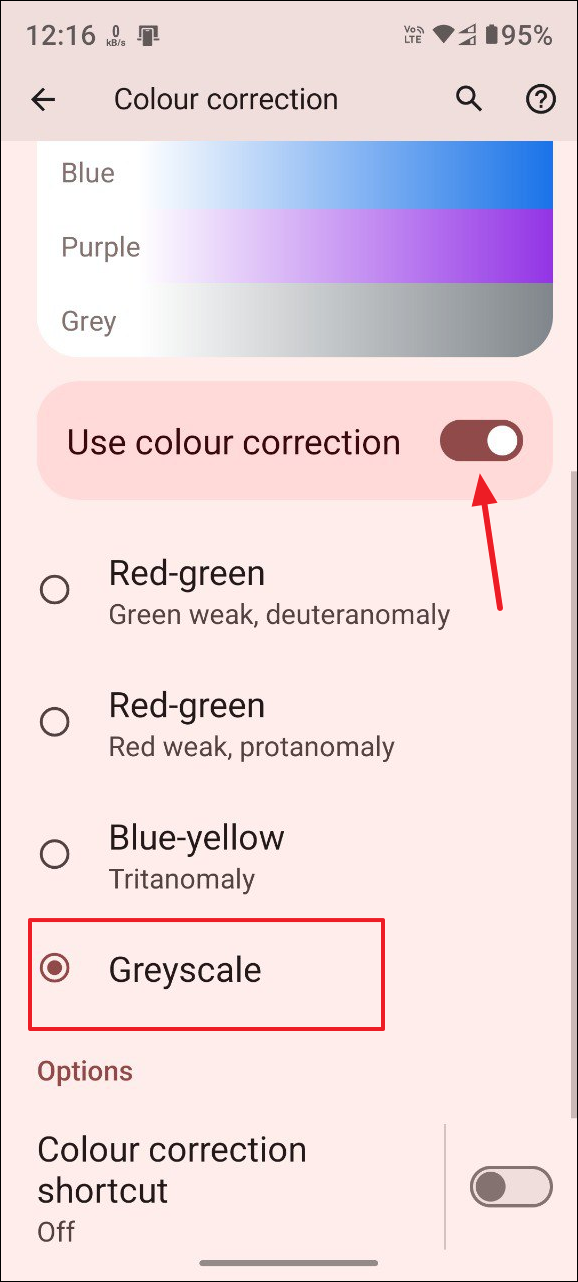
Step 2: Remove all non-essential apps
Whether you use an iPhone or an Android phone, smartphones allow you to access millions of apps for different purposes such as streaming videos, scrolling through your social media feed, or checking out online marketplaces, among others. These can be highly distracting and can prevent you from focusing on what is important.
To avoid that from happening, you should consider removing all non-essential apps from your device, keeping only the basic ones that you need for calls and messaging. You can also disable or uninstall the email app and the web browser to complete the dumbphone look. To remove an app from your Android device,
- Tap and hold the app icon on your home screen and then tap on the 'i' that appears in the popup menu.
- Then tap on the 'Uninstall' option when the app info page opens.
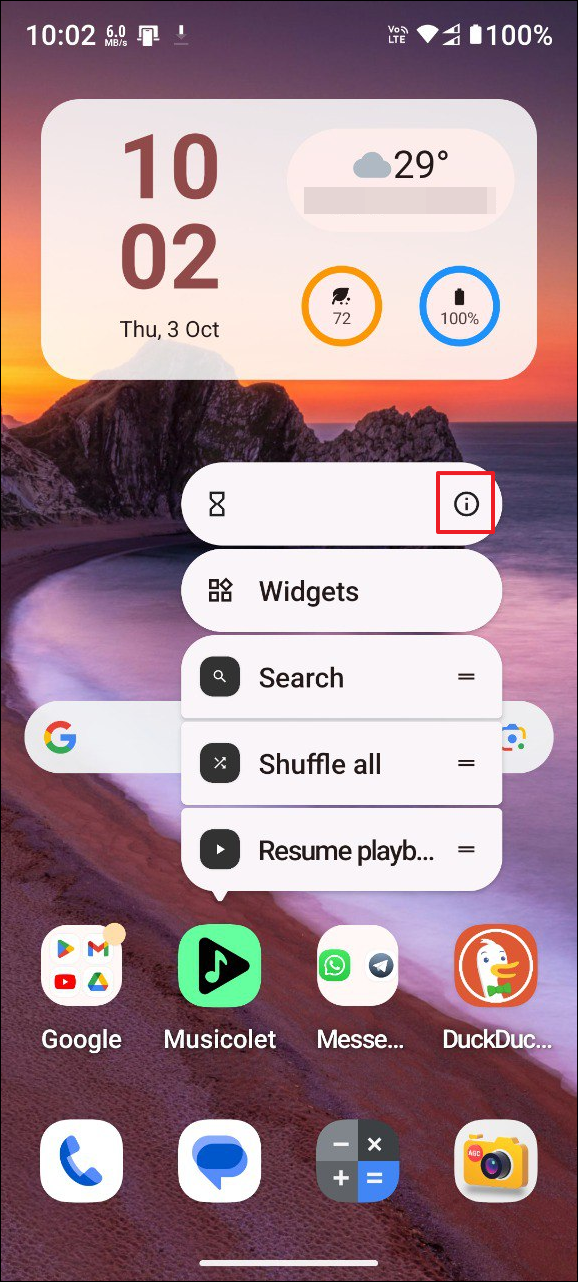
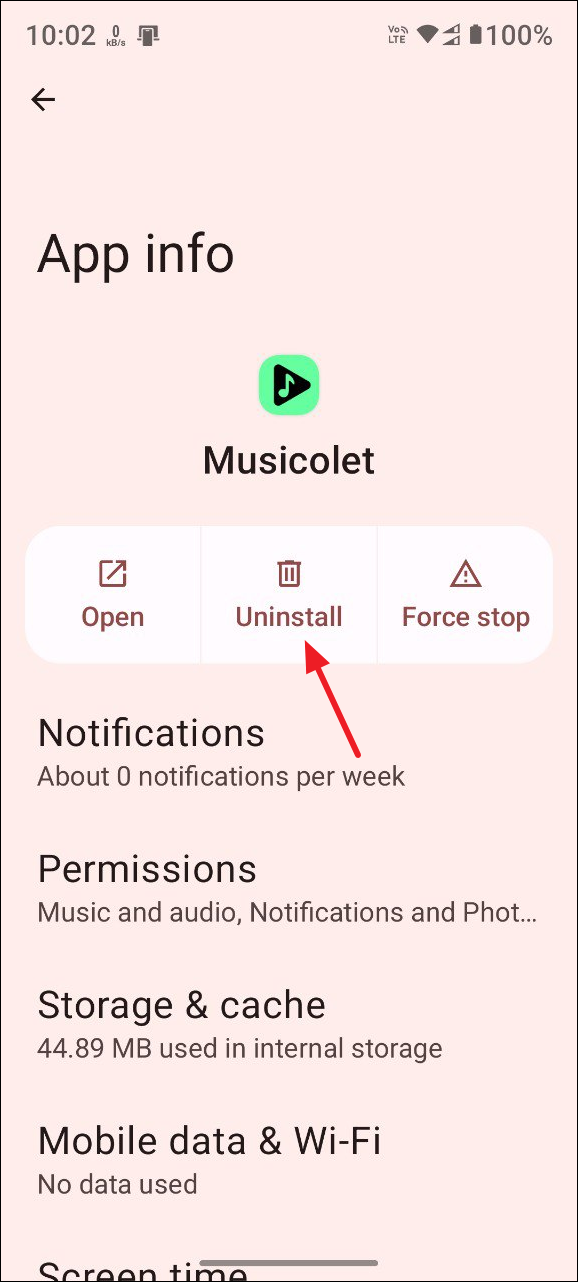
If you think deleting all non-essential apps is too drastic for you right now, you can also block those apps using third-party apps like ScreenZen which provide options for strict blocking or soft blocking so you can gradually lean into it.
Step 3: Disable notifications
An alternative to removing distracting apps such as social media ones is to turn off their notifications. Dealing with multiple notifications from different apps can easily consume your entire day and drag you into meaningless conversations or doomscrolling. By turning off notifications, you can regain some semblance of control over how you want to spend your time. You can disable notifications on Android by following these steps.
- Open the Settings app and tap on 'Notifications'.
- Then tap on 'App notifications'.
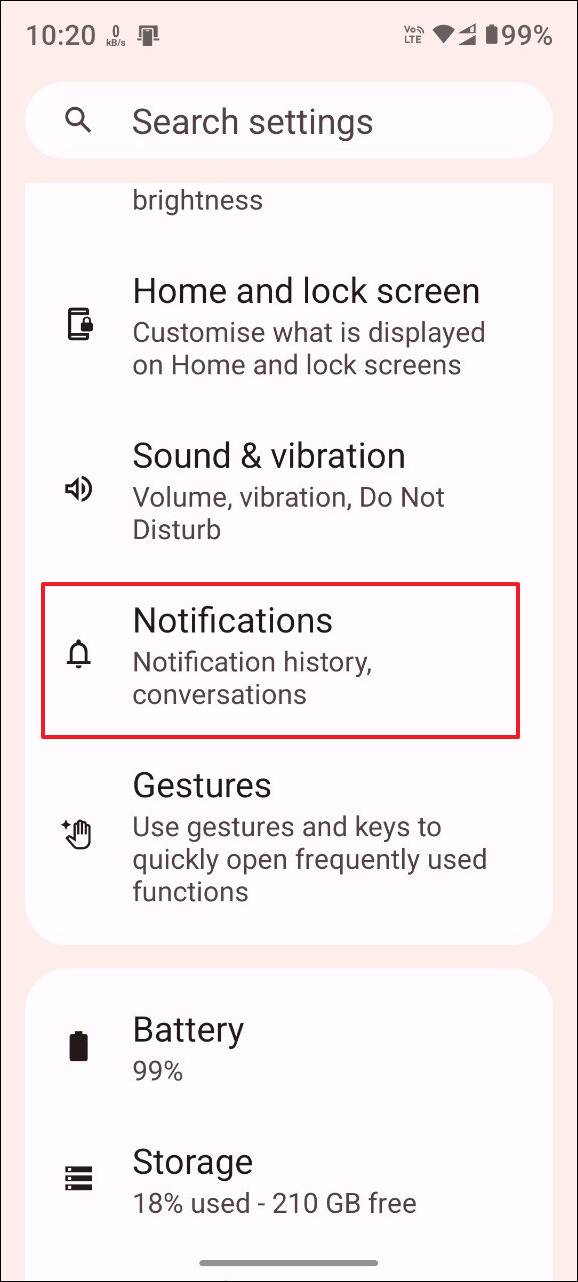
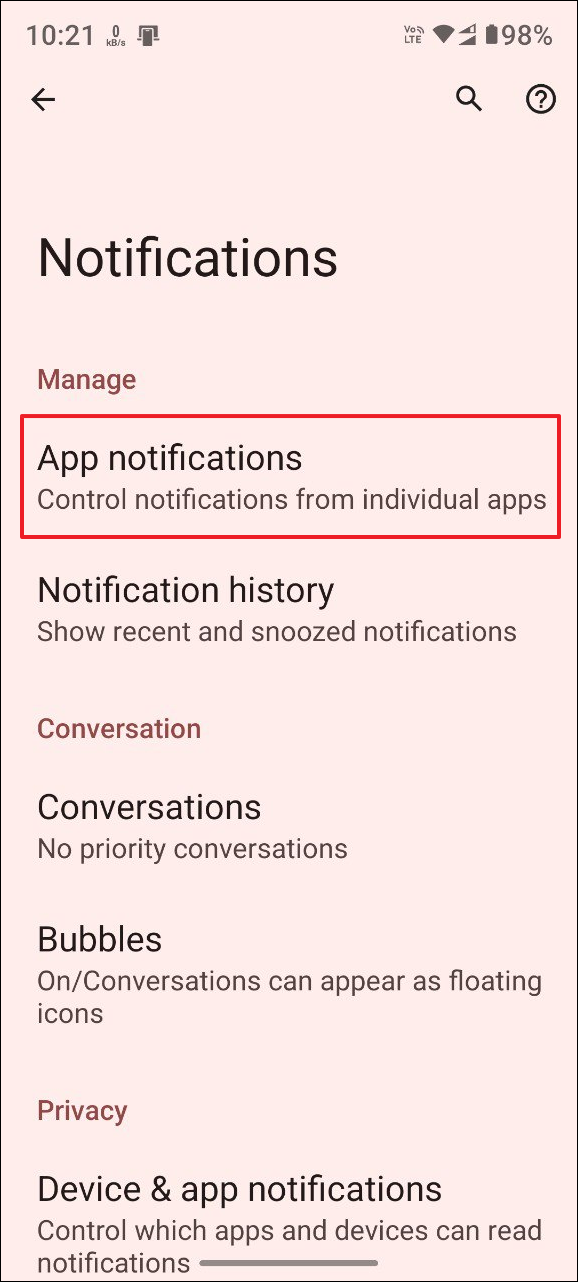
- On the App Notifications page, tap on the toggles for the apps for which you want to turn off the notifications.
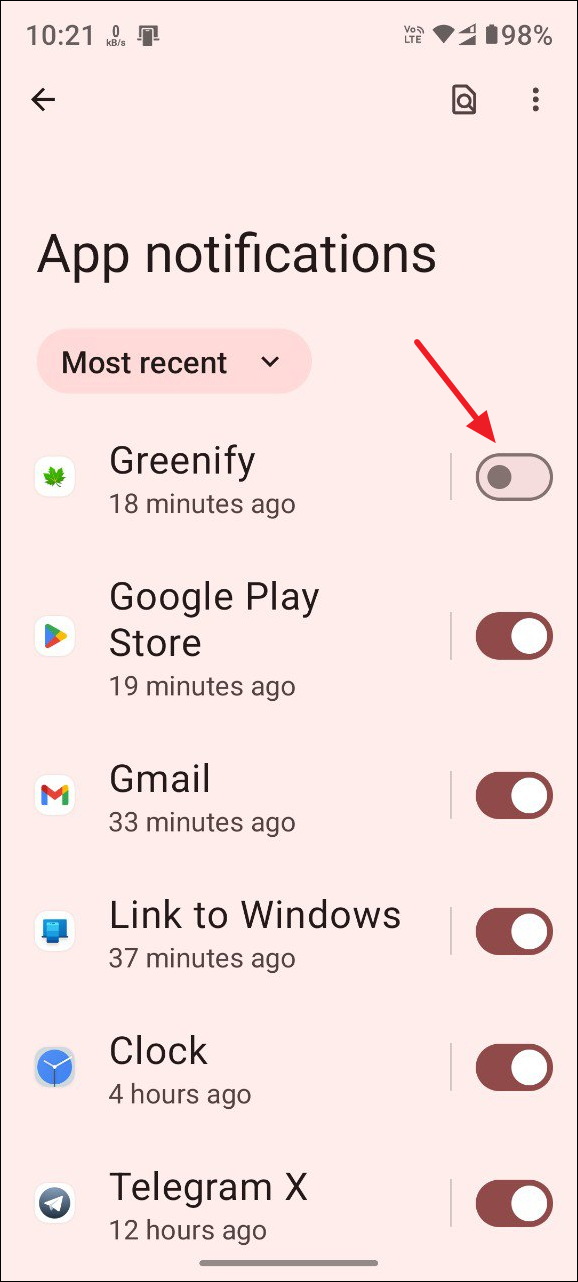
Step 4: Turn off Wi-Fi and mobile data
You do not need to be connected to the internet to make and receive calls and messages. However, social media apps, video streaming platforms, and other similar apps do require an internet connection. Disabling your Wi-FI and mobile data connection is another way by which you can put a stop to these distracting apps.
When you turn off your Wi-Fi and mobile data, you are essentially only letting basic apps like the Dialer and Messages work. Thus, the chances of you getting sidetracked while doing something important because of social media apps becomes extremely low. On Android, swipe down from the top and then tap on the Wi-Fi and Mobile data tiles to turn them off.
Alternatively, you can disable these individually for different apps if you want to keep your internet connection on but do not want such apps to access it. This can also come in handy in situations where you use messaging apps that require an internet connection by helping you specifically prevent social media or other apps from connecting to the internet.
Step 5: Use maps and music offline
In today's connected world, everything is available online. Whether you want to look up a location or listen to your favorite songs, you need to connect to the internet. That is where the catch lies - once you connect to the internet, it can be pretty challenging not to get drawn in by one of your social media apps or something similar.
The solution in this case is to have the files you need to access frequently stored locally on your device. When you have the files stored locally, you won't need to connect to the internet frequently. For instance, you can download songs from apps like Spotify and listen to them offline. Similarly, you can use Google Maps to store certain specific areas offline or use alternatives like OsmAnd.
Step 6: Disable the Play Store
Modern smartphones have all the basic applications you need already installed on the device, such as a note-taking app, a music player, and a web browser. This effectively means that you do not need to download more apps from the Play Store and even disable it. First, consider removing the Play Store from your home screen, which will make it harder for you to keep opening it frequently.
If you think that's not enough, you can disable it permanently using ADB commands, which requires a bit of technical knowledge. Alternatively, you can install a custom ROM on your device which does not have Google's background services and Play Store built in. This also offers the advantage of ensuring greater privacy since there are no apps tracking you in the background.
Things to know
- On Android, you can use the built-in parental controls to restrict the downloading of new apps. Alternatively, you can create blocklists to prevent certain apps from being downloaded.
- You can also set up a Do Not Disturb routine that blocks all notifications and prevents interruptions while you work or sleep. This can be an alternative to manually turning off notifications for different apps.
- Timers offer another solution that can help you reduce your on-screen time. You can set up timers to control how much time you spend on an app and change them accordingly as you gain greater control over your smartphone usage.



