Ubuntu 20.04 LTS, codenamed Focal Fossa, is a significant release that offers five years of long-term support. If you're eager to experience its new features and enhancements, upgrading your current Ubuntu system is a straightforward process. This guide will walk you through upgrading to Ubuntu 20.04 LTS using the do-release-upgrade command.
Using the do-release-upgrade Command
The do-release-upgrade command-line tool simplifies the process of upgrading Ubuntu to the latest version. With this utility, you can upgrade without manually backing up your installed applications.
Step 1: Open the Terminal by pressing Ctrl + Alt + T or by selecting the Terminal icon from your dock.
Before proceeding, ensure all your installed packages are up to date. This is crucial for a smooth upgrade. Run the following commands to update your system:
sudo apt update
sudo apt upgradeStep 2: Run the do-release-upgrade command in the terminal to start the upgrade process.
do-release-upgrade -d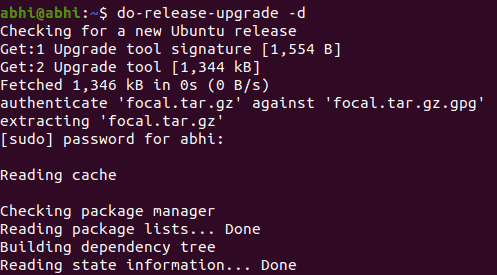
Notice the -d flag in the command. This flag forces the system to upgrade to the latest development release. Since direct upgrades to the newest LTS release may not be immediately available upon release, using -d ensures you can upgrade to Ubuntu 20.04 LTS without waiting.
If you're performing this upgrade after July 2020, you can omit the -d flag and simply run:
do-release-upgradeStep 3: If you have any third-party repositories added to your sources.list file (the list of repositories for installing or updating software), the upgrade tool will notify you. Press Enter to proceed. You can re-enable these repositories after the upgrade is complete.
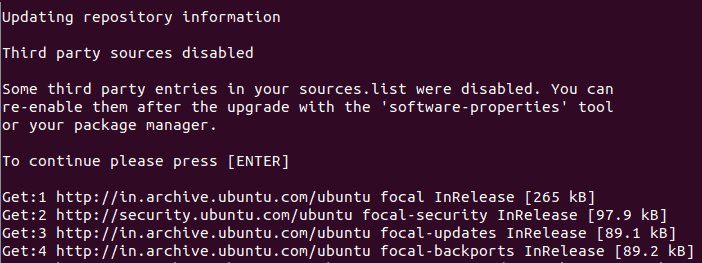
These third-party repositories are typically used to install software not available in the official Ubuntu repositories, such as Skype or Google Chrome.
Step 4: After some initial checks, the upgrade tool will display a summary of the changes that will occur. You'll be prompted to confirm the upgrade. Press Y and then Enter to proceed. If you'd like to see more detailed information, press d to view the list of packages that will be affected.
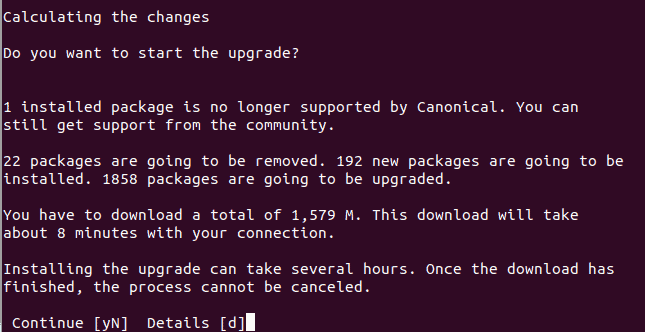
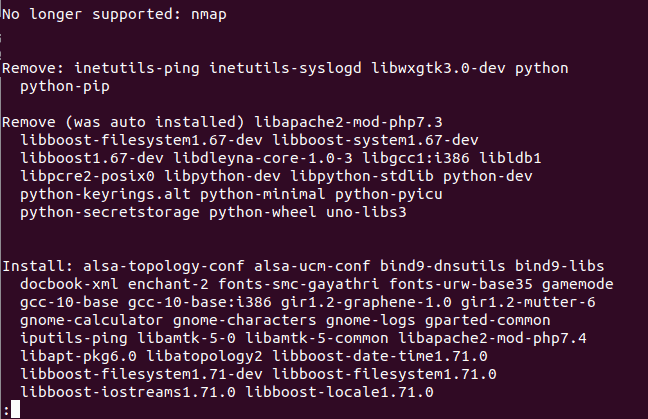
d.After reviewing the details, press q to return to the previous prompt and continue with the upgrade.
Step 5: Once you confirm, the upgrade process will disable the lock screen and prompt you to press Enter to proceed.
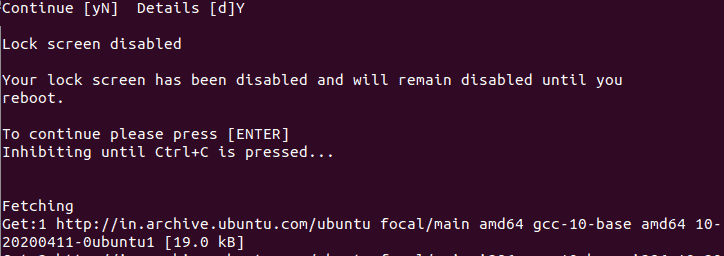
Allow the upgrade process to complete without interruption. Stopping it midway can cause system instability. Ensure your computer is connected to a power source and that you have a reliable internet connection, as the process will download approximately 1.5 GB of data.
Step 6: Once the upgrade is finished, verify the new Ubuntu version by running:
lsb_release -a
Finally, reboot your system to start using Ubuntu 20.04 LTS with all its new features and improvements.
Upgrading to Ubuntu 20.04 LTS is straightforward with the do-release-upgrade command. Enjoy the latest enhancements and the long-term support this release provides.

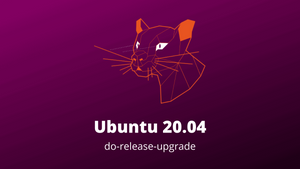



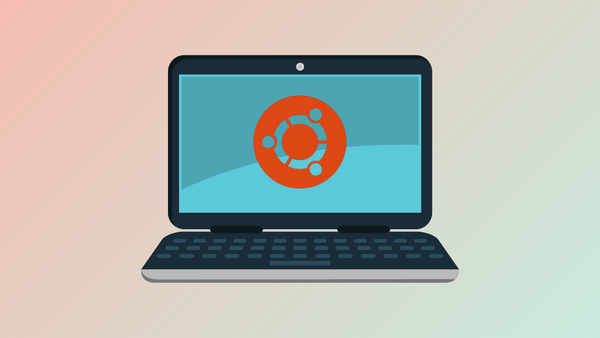
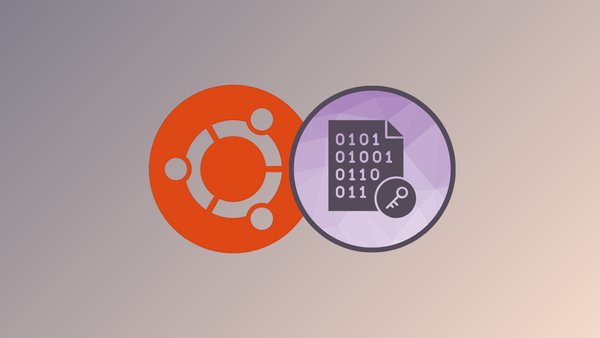

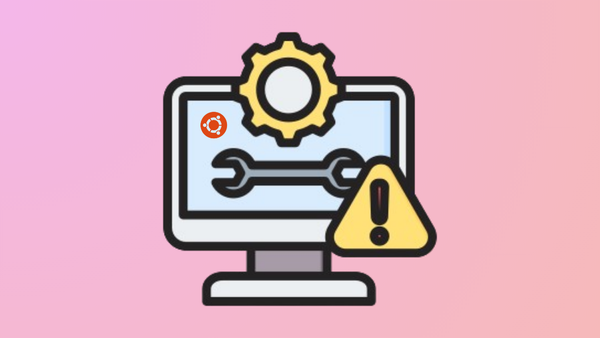

Member discussion