Have you ever found yourself in a group chat where iPhone users are flaunting their blue bubble texts, leaving you, an Android user, feeling a bit out of the loop? Of course, you have. That's the allure of exclusivity of iMessage that Apple has maintained over the years.
With Beeper Mini, you can enter this most coveted realm of iMessage straight from your Android device. Here's everything you need to know about this app that gets you the entrance passes to the iMessage party.
How Does Beeper Mini Work? Is it Safe?
In recent years, many apps have tried to break into that (blue) bubble, but none has prevailed. The most recent example? Sunbird and Nothing Chats apps that were both pulled from the Play Store over privacy concerns.
Beeper Mini claims it would escape that fate as its framework makes it safe. They claim that the app is directly sending iMessages. Unlike their main app, Beeper Cloud (previously known as Beeper), and other apps that try to send iMessages from Android, it does not require a cloud server to send and receive messages.
It sends and receives messages directly from within the app to Apple's servers. The messages are also end-to-end encrypted, which means neither Beeper nor Apple or anyone else can see your messages. The encryption keys that are used to encrypt the messages never leave your device. This should address your privacy concerns, which most other apps seem to struggle with.
This all has been made possible because of a security researcher who reverse-engineered the iMessage protocol and encryption. Nicknamed "jjtech", he's a 16-year-old developer who's now working as a Contractor for Beeper. You can see his proof-of-concept in this Python implementation on GitHub.
Beeper Mini Functionalities
At its launch, it is a standalone Android app with its only functionality being sending and receiving iMessages. Unlike Beeper Cloud, there's not going to be support for any other services, not even SMS and RCS. But down the road, the support for up to 15 other chat networks found in Beeper Cloud might make its way to Beeper Mini.
Beeper Mini is not a free app, though. Currently, it requires a $1.99/ month subscription. But you can avail a 7-day trial before starting your subscription. If and as more services become a part of it in the future, this price (most probably) would increase.
With Beeper Mini, you can send and receive iMessages using your phone number. It does not require an Apple ID, but you can add one to the app if you want. It allows you to send messages and full-resolution photos, videos, and audios. You can also join iMessage group chats and react to messages.
Some features like iMessage effects and games are not available. iMessage effects, as well as FaceTime Audio and Video, might become available in the future if it becomes possible, but the company says that iMessage games will likely never be available through their app.
Any person texting you from an iPhone won't know that you're messaging from the Beeper Mini app and not an iOS device. They'll only see that your phone number appears blue when they want to text you and that the bubbles in the chat have turned blue as well.
How to Use Beeper Mini
Follow these steps to set up and use Beeper Mini on your Android device.
- Go to the Play Store and search for Beeper Mini (you can also click this link). Then, tap the 'Install' button to install the app on your Android device.
- Open the app once it's installed.
- When you first install the app, you'll need to sign in with Google, which sends a request to their Beeper API server. Tap on 'Continue with Google'.
This Google account is only used to manage your Beeper Mini account and verify your subscription status. It is not related to iMessage, and you can rest assured that no iMessage credentials or messages are transmitted to this server.
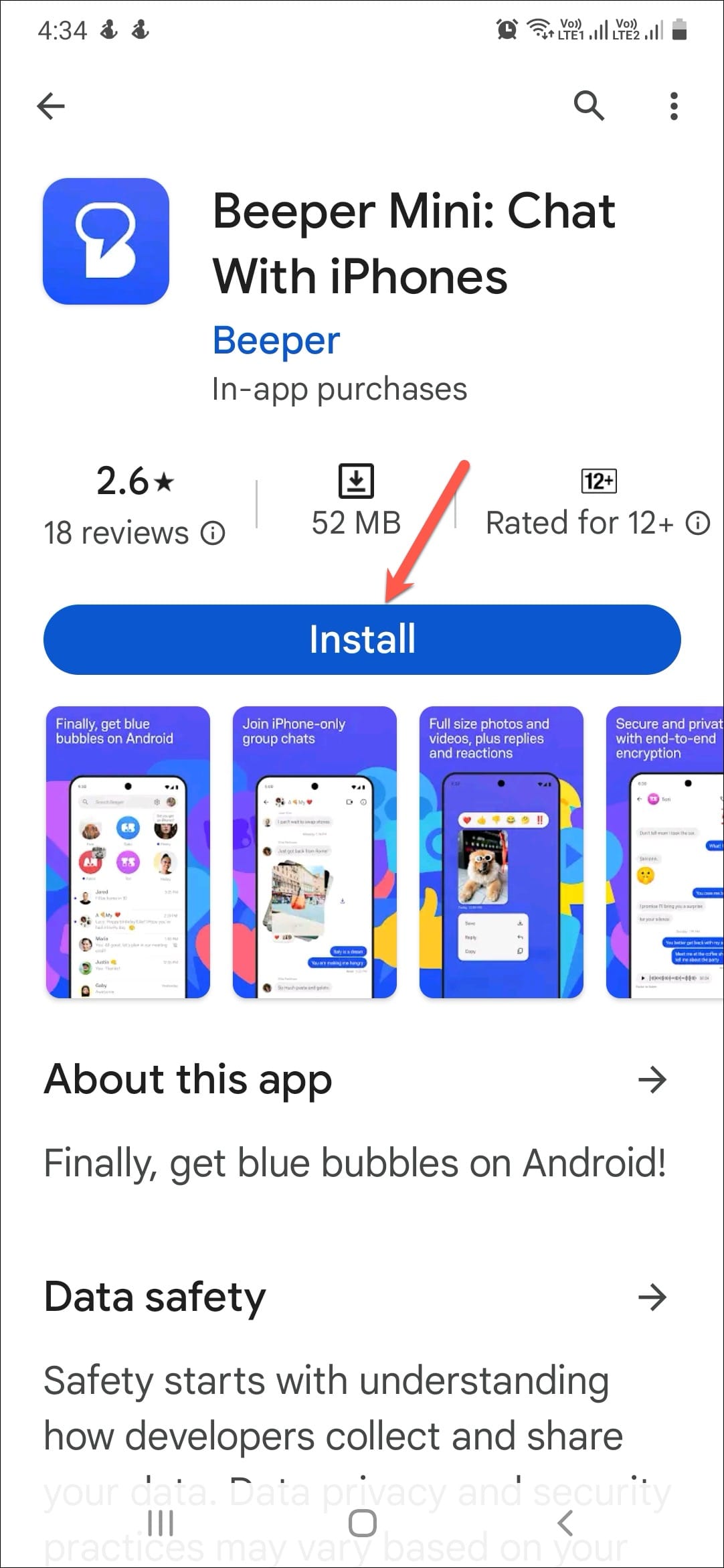
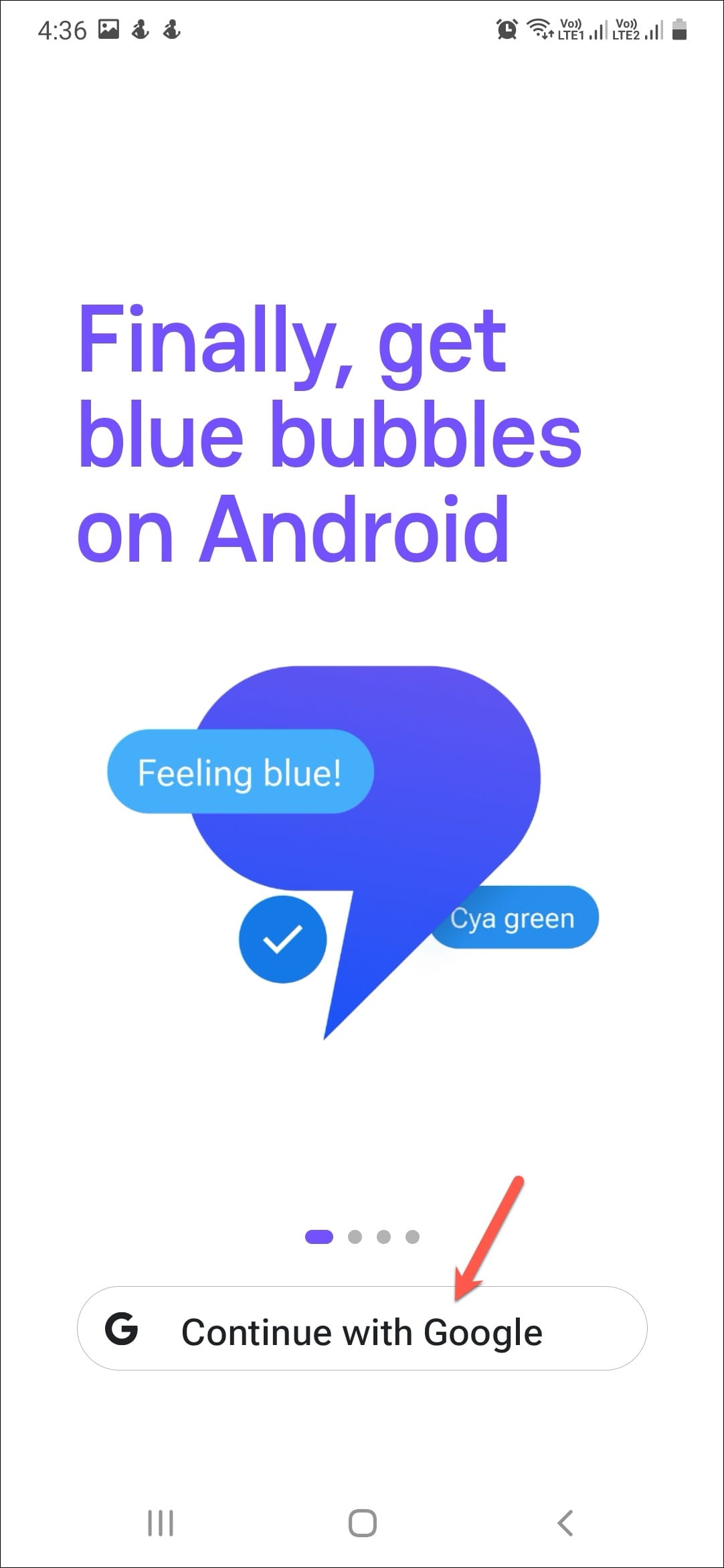
- Tap on 'Continue' on the next screen.
- Then, tap on 'Continue as [your name]'. This Google account is the one you're using with Play Store, and you cannot choose any other Google account from within the Beeper app.

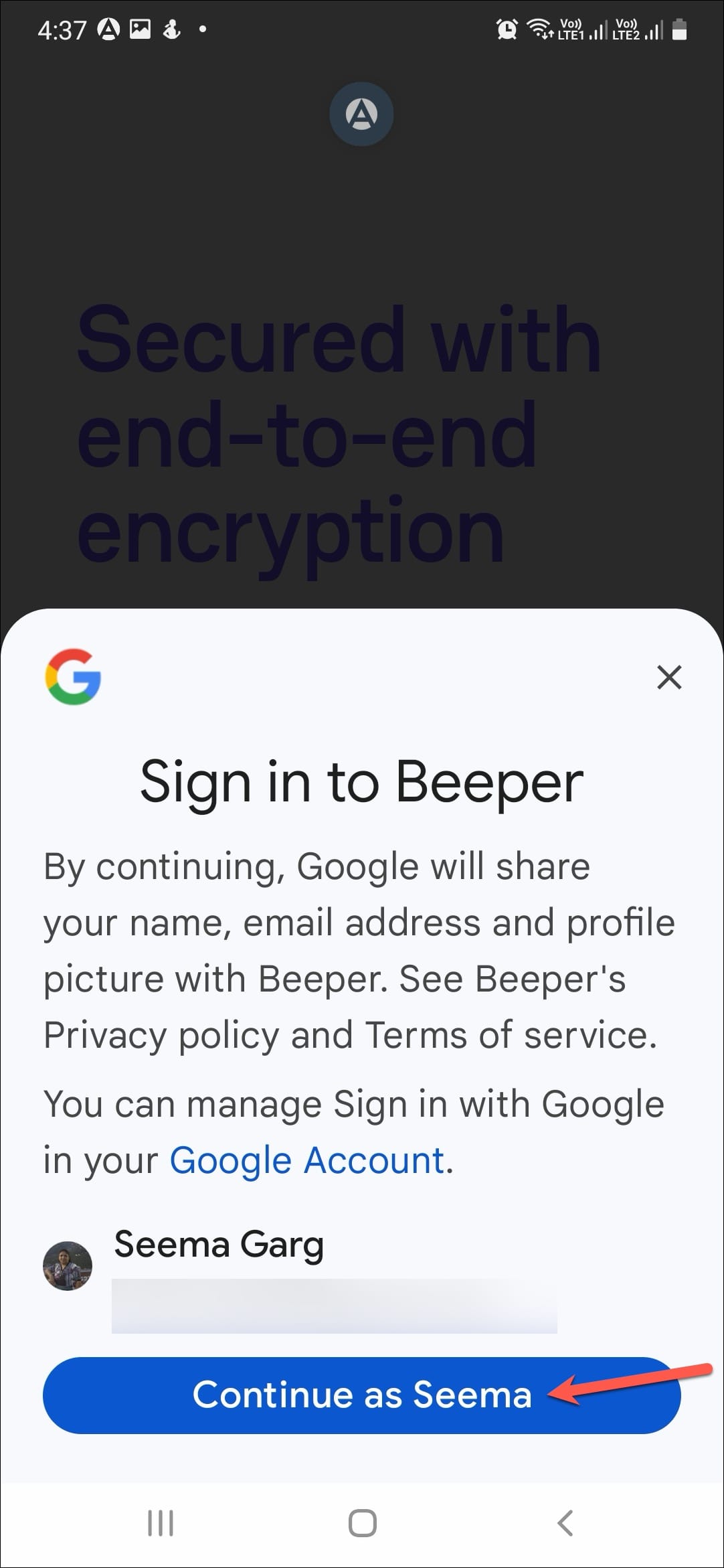
- On the subsequent screen, read how you're in control of your data and tap 'Next'.
- Then, tap on 'Start my 7-day free trial'. Make sure you have a payment method registered in the Play Store to complete this step. Then, complete the steps required to validate your payment method in the Beeper Mini app.
If you have a referral code from an iPhone user, you can get an additional month free. Tap on 'Referred by a friend' and complete the steps in that case.
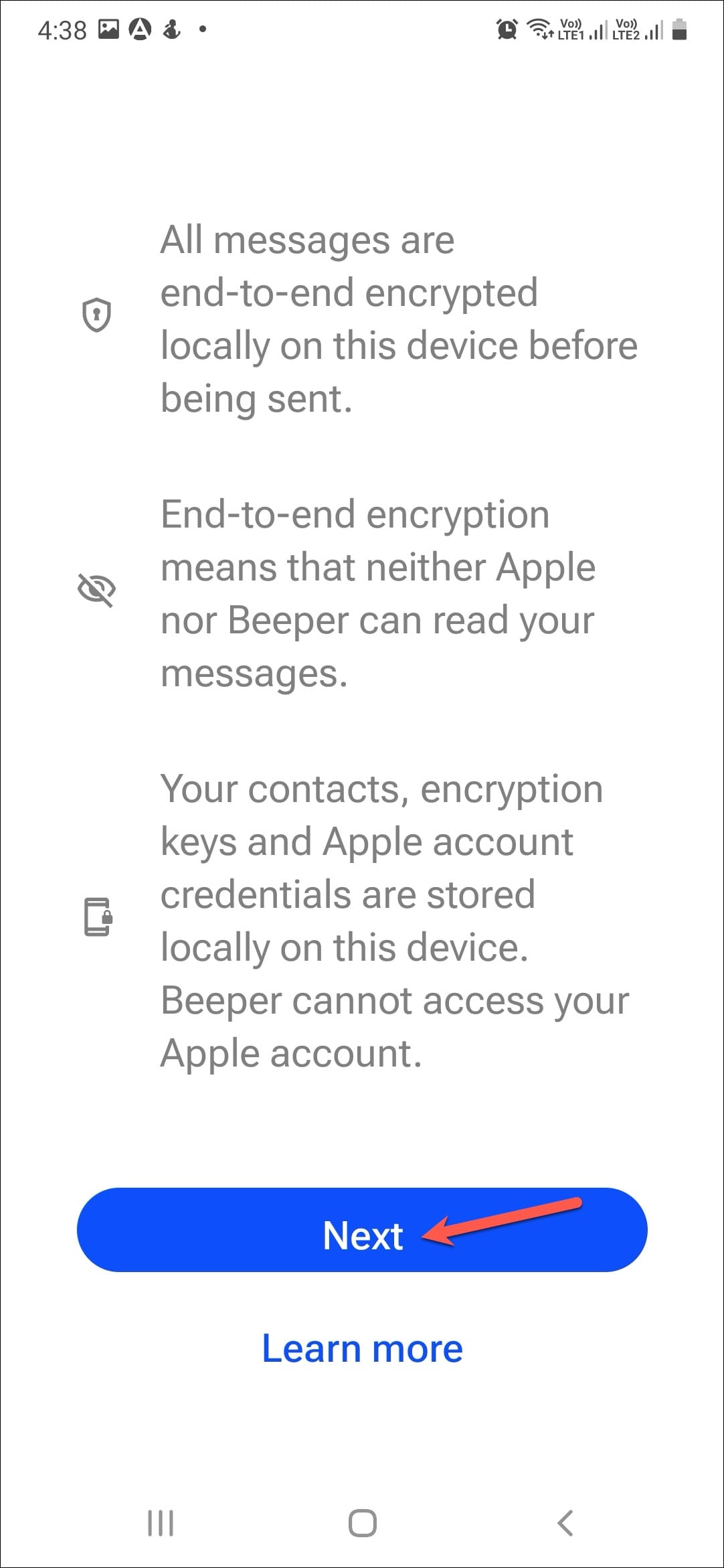
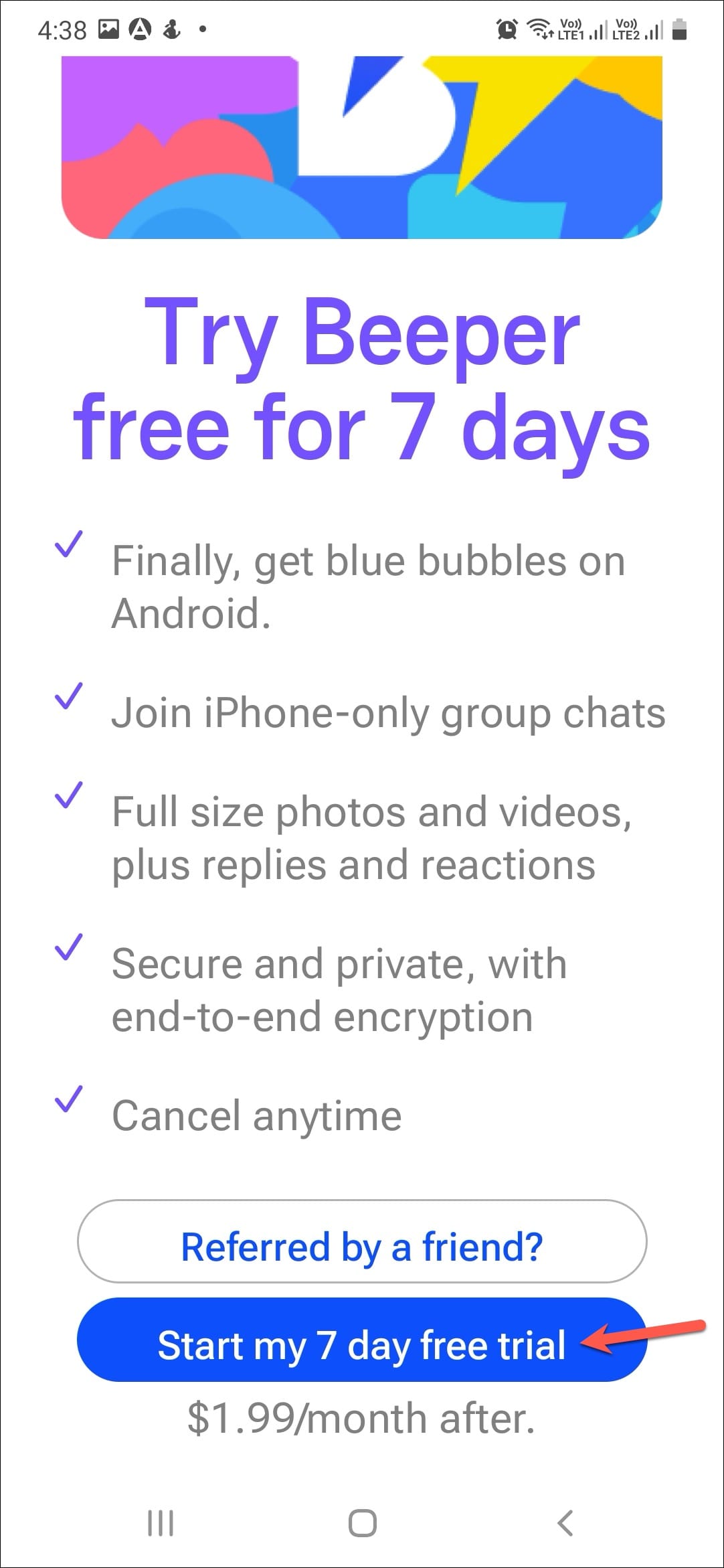
- Once your subscription is active, you'll be able to connect to iMessage. Tap on 'Next' to begin. Beeper Mini will send a text message from your phone to Apple's servers to register it with iMessage. But don't worry; it's all automatic. You will have to give some permissions to the app, though.
- Tap 'Allow' on the permission prompt for 'SMS messages'.
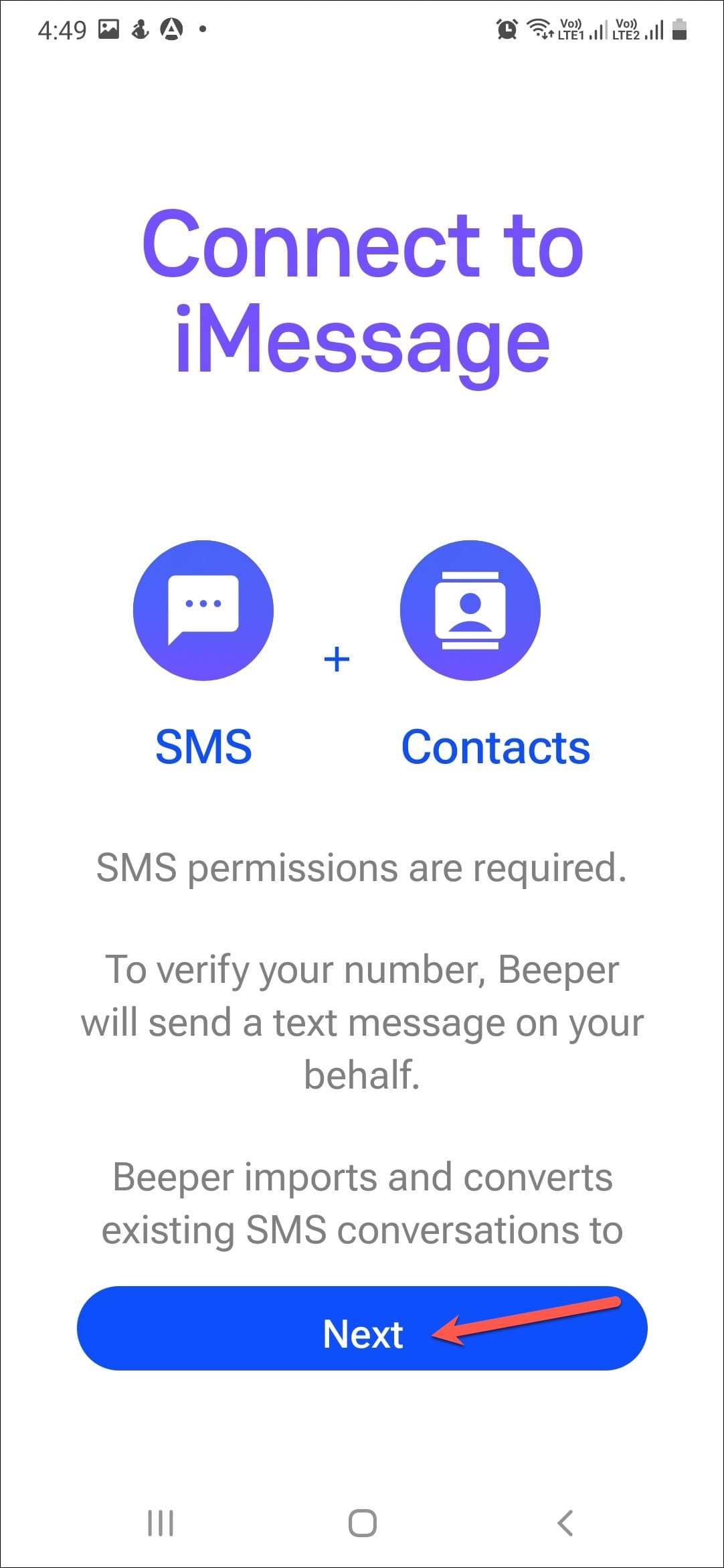
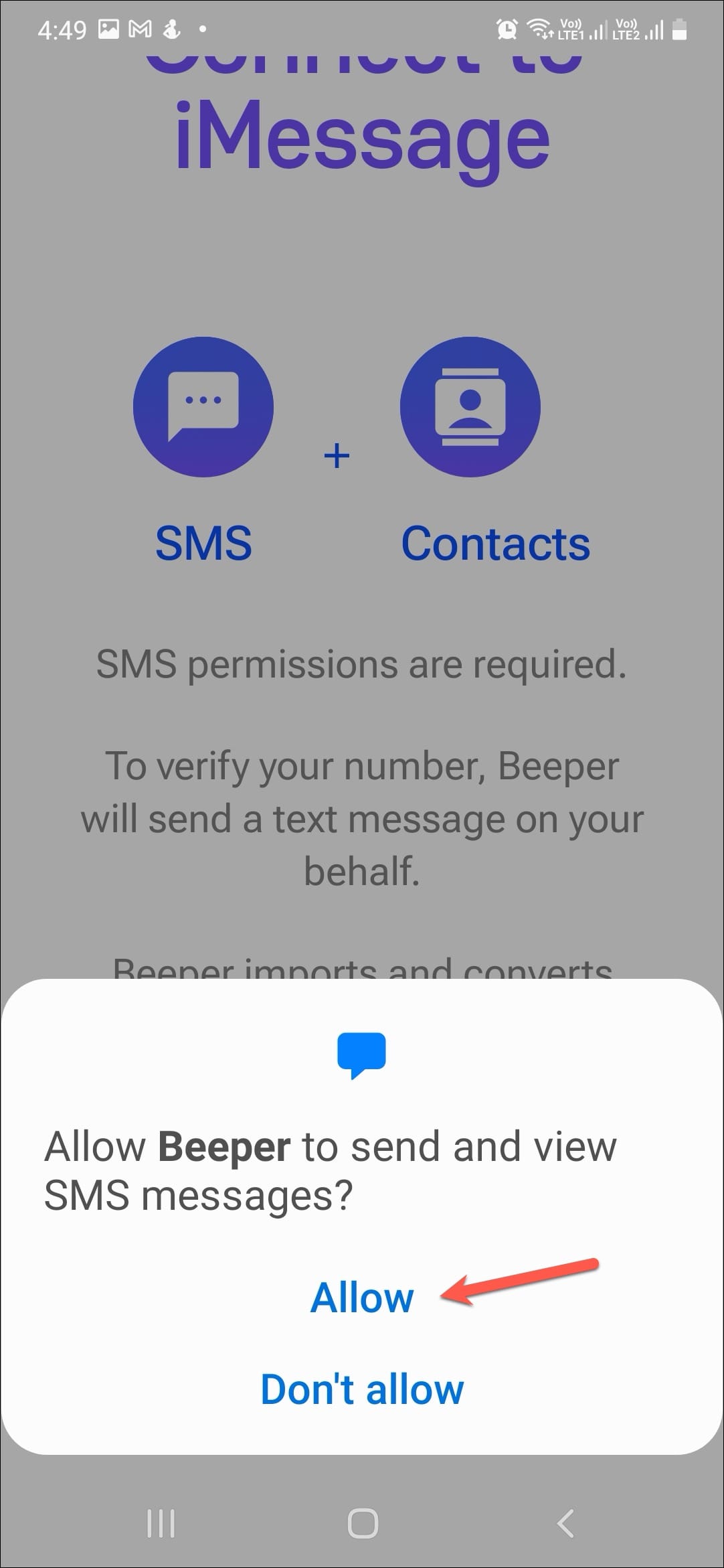
- Then, tap 'Allow' to let Beeper access your contacts. Your contacts are only stored on your device and not transmitted anywhere.
- If your phone registration is completed, you'll be able to send and receive iMessages using your phone number immediately.
- If you get the 'Error sending SMS' message, make sure you're not in roaming. Additionally, make sure that you can actually send messages to the country since it could be an international number. Go to your messages and check the country code to make sure.
In case there's no reason the message should not be sent, tap on 'Try Again'; some users were able to complete the phone registration in multiple tries. Otherwise, tap on 'Skip phone registration' to proceed; in this case, you will have to register an Apple ID to use the app, and you can retry phone registration later.
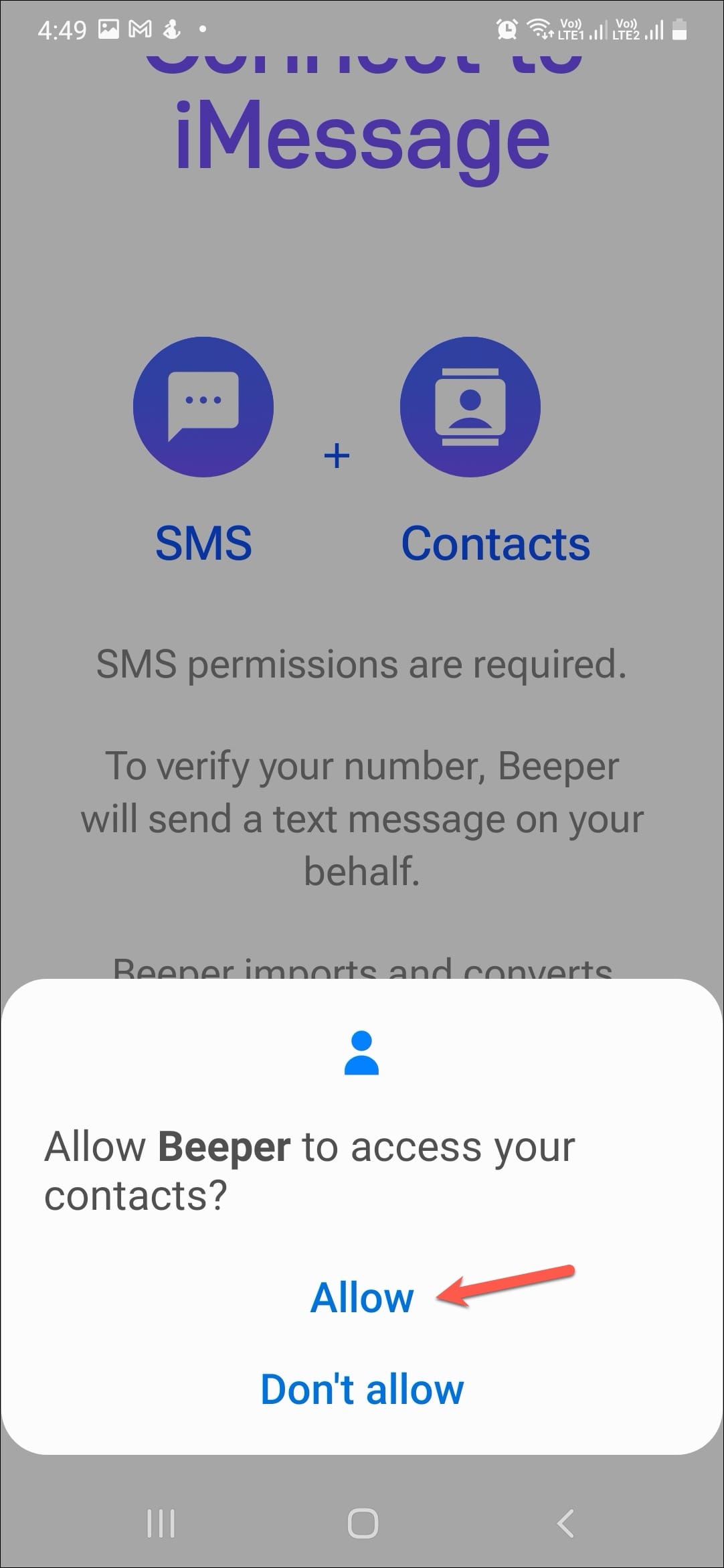
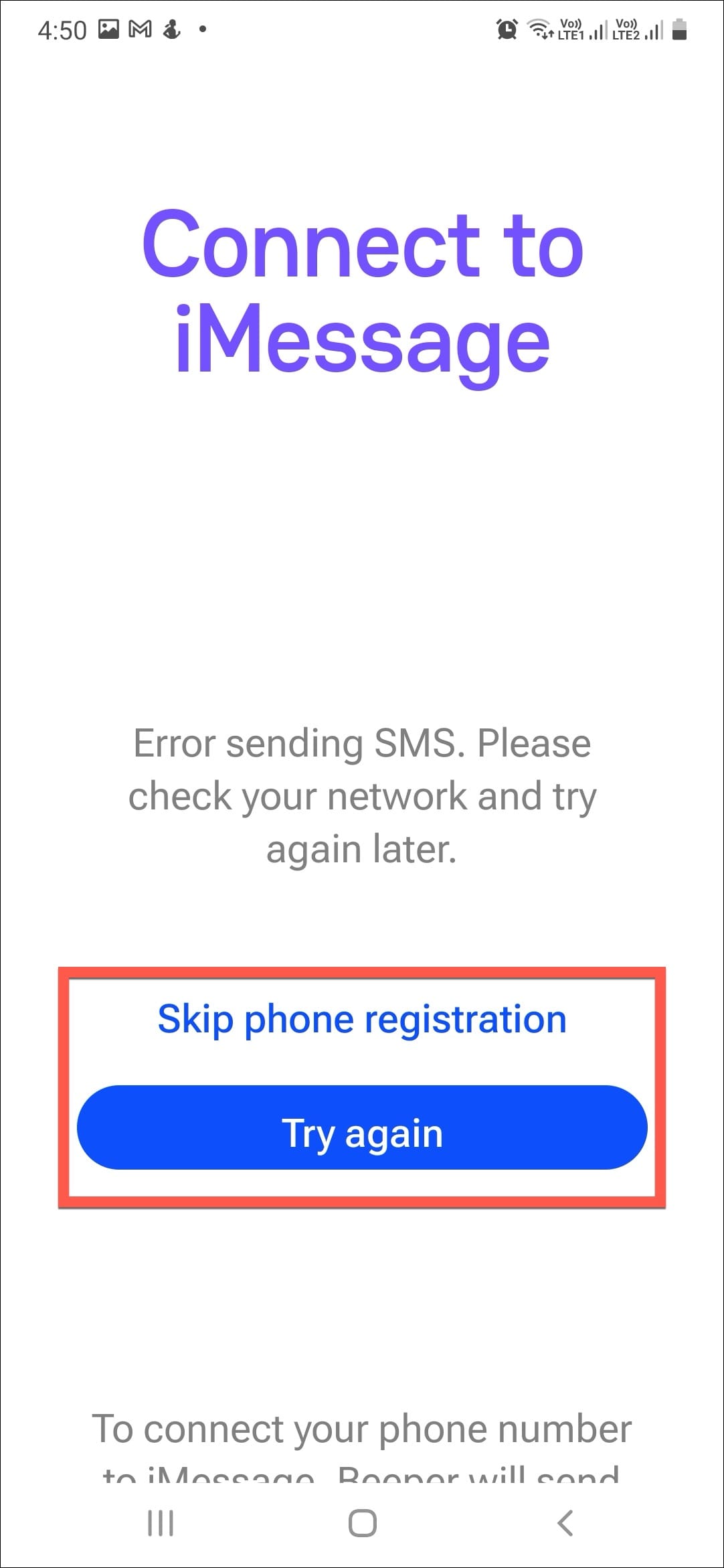
- If you want, you can also connect your Apple ID in the Beeper Mini app, but it's not a requirement. You can connect your Apple ID if you use it on any other devices, such as your iPad or Mac, and want those messages in your Beeper Mini app. Alternatively, if you're a Beeper Cloud user and want your Beeper Mini messages in that app through the iMessage connection there, you can connect your Apple ID.
You can also create one during the setup process. Make sure you enable two-factor authentication for your Apple ID. - You'll have to enter a 6-digit code in the app that you'll receive on your Apple device. If you don't have an Apple device, but you used the same number for your Apple ID that's currently on the Android Phone, you should receive the code by SMS automatically. In case you don't, tap on 'Send Code via SMS'.
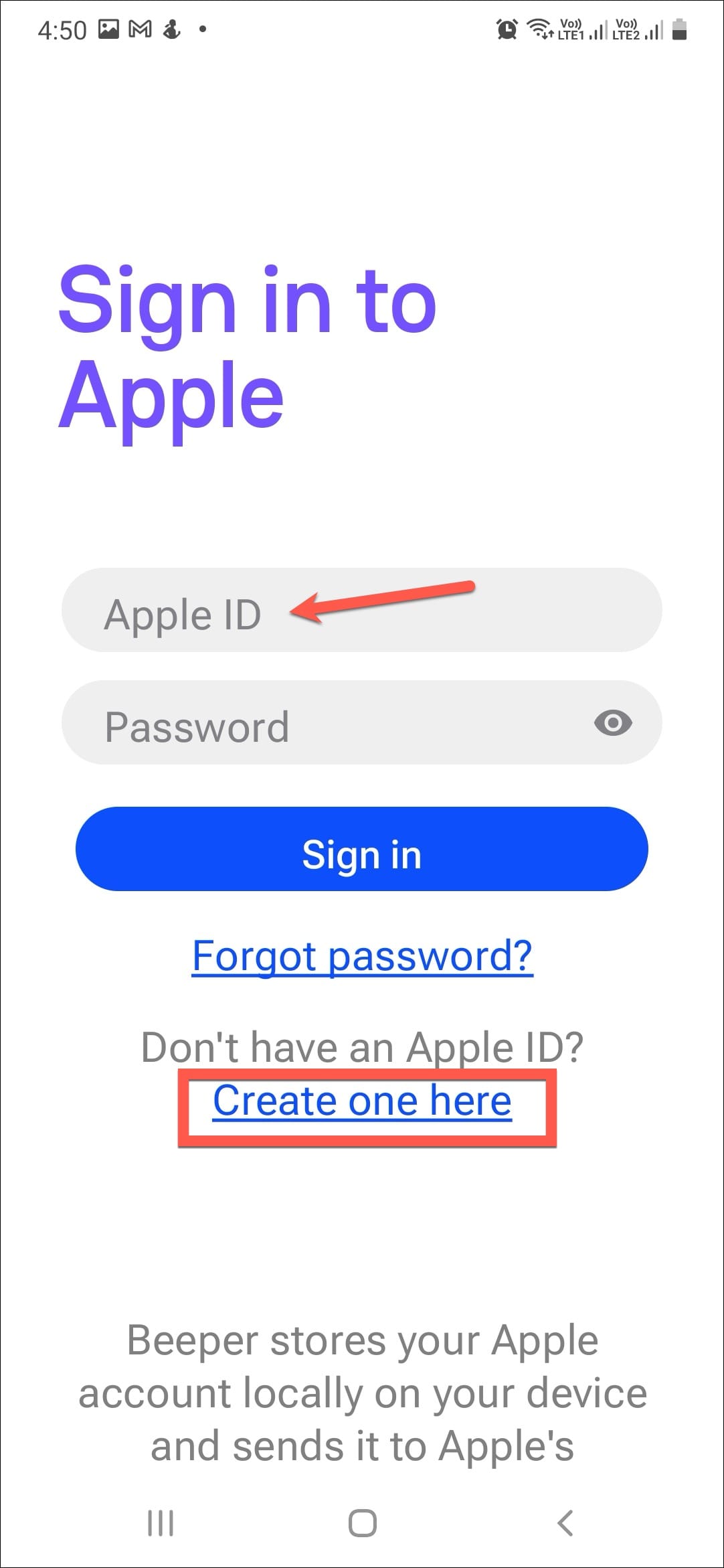
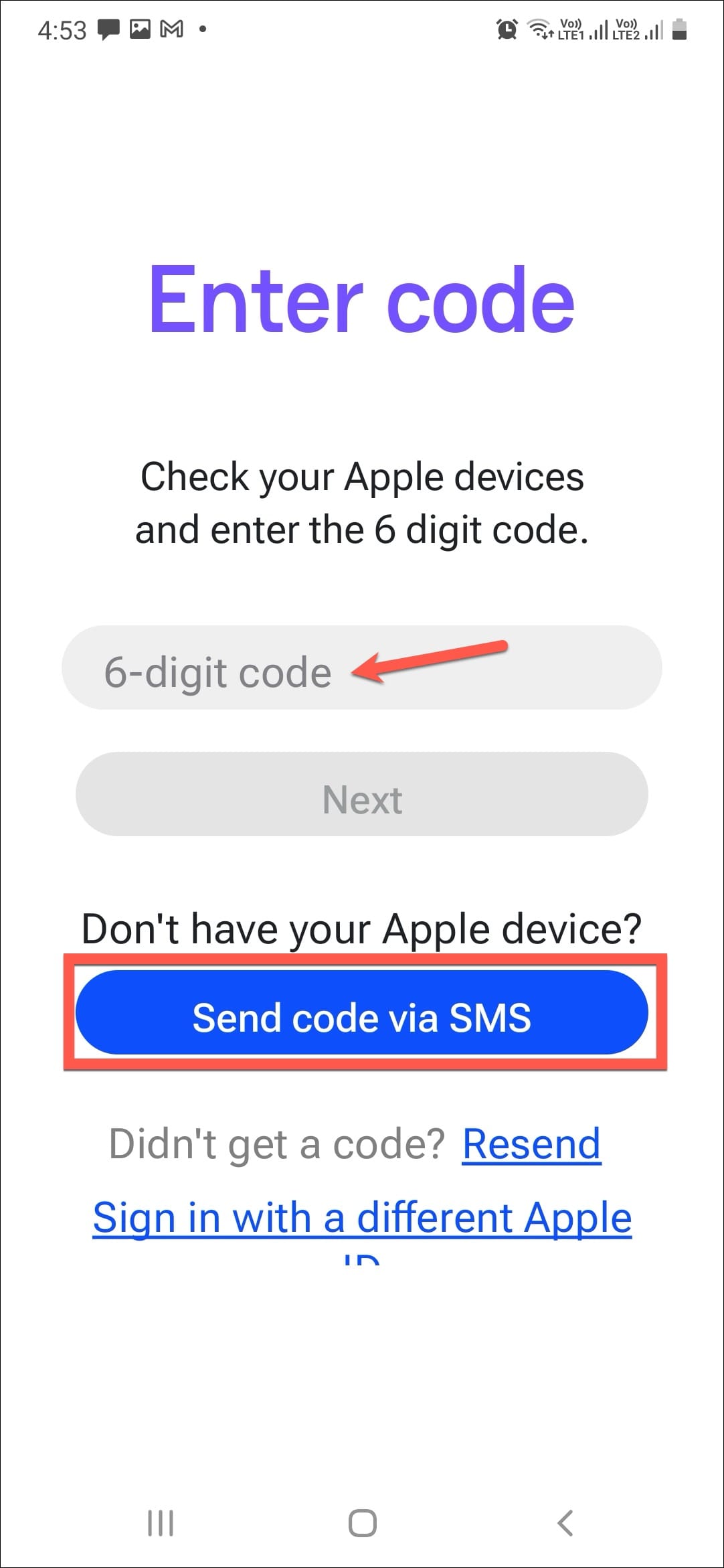
- Then, the setup process would be completed. Beeper Mini would automatically detect chats in your messages with iMessage users and import them to Beeper Mini.
- You can change your chat avatar. Tap 'Next' after that.
- And that's all. Tap on 'Let's Go' and you can start using iMessage now.
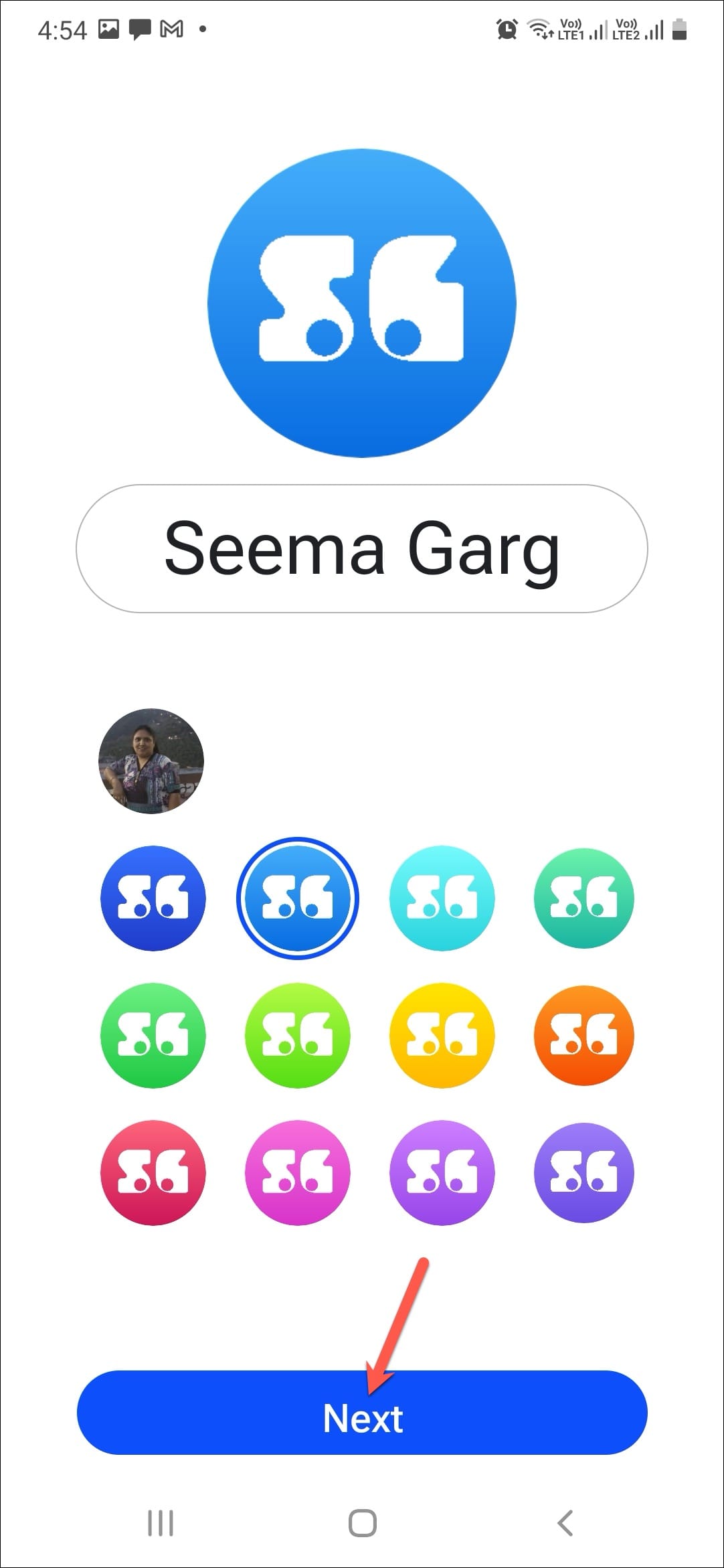
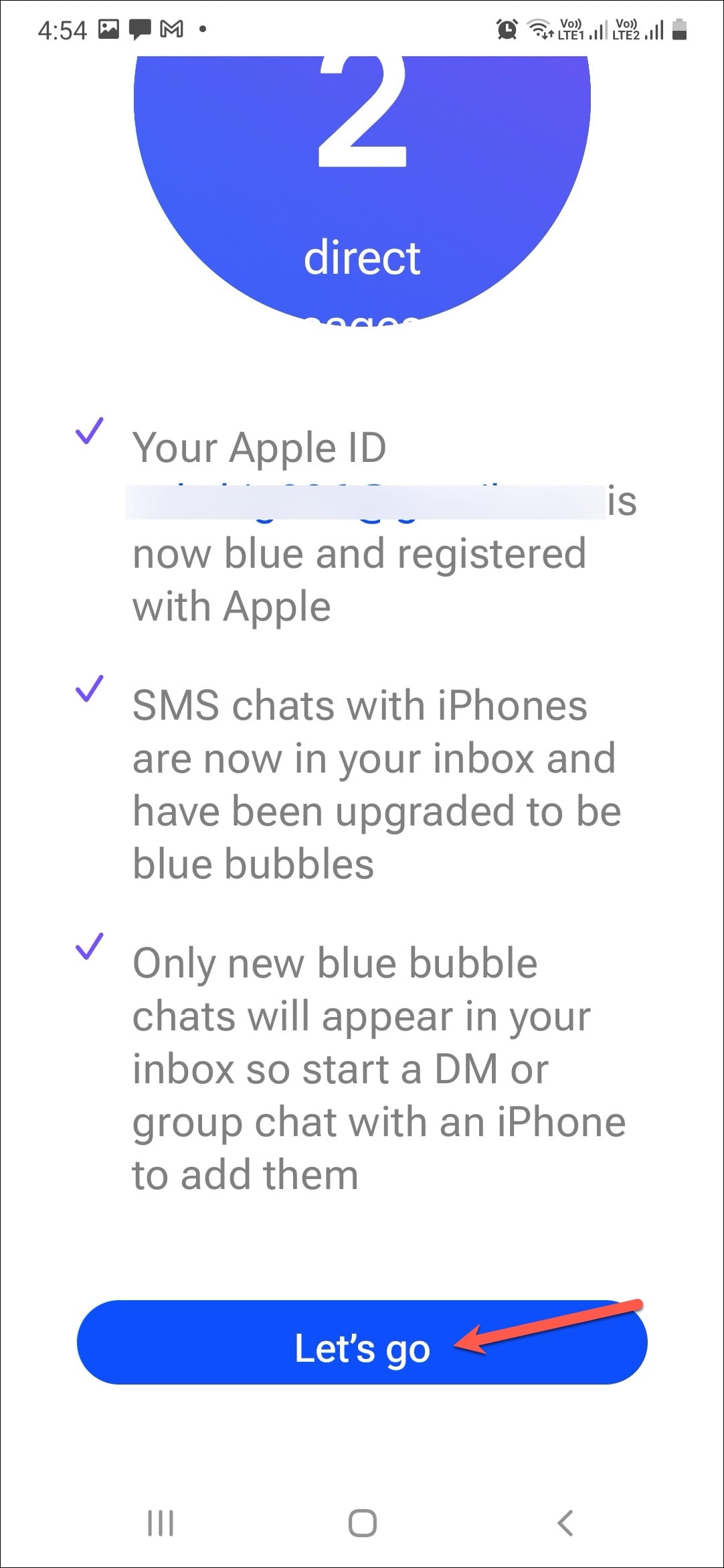
- From the Beeper Mini app, open the conversation to whom you'd like to send an iMessage and text them.
- It will automatically go in blue bubbles.
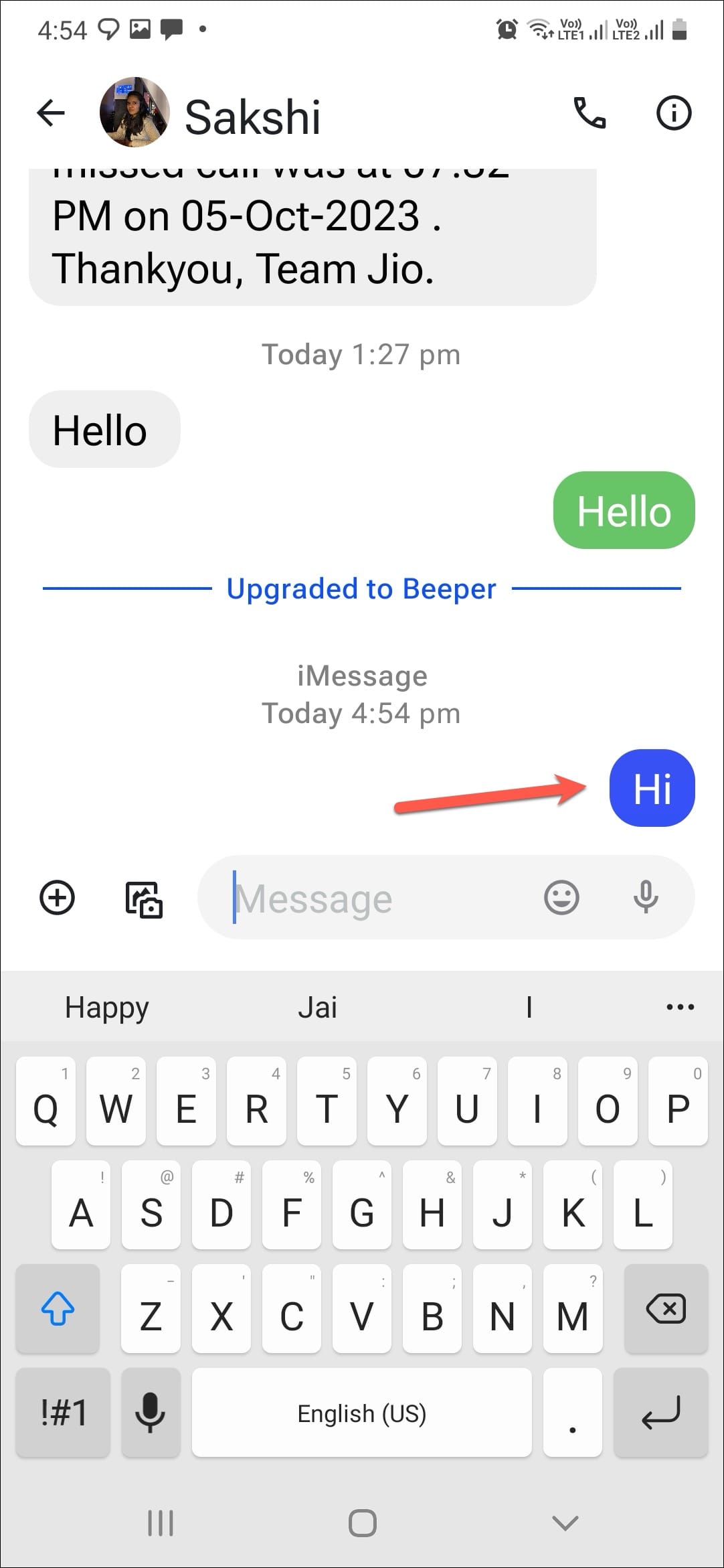
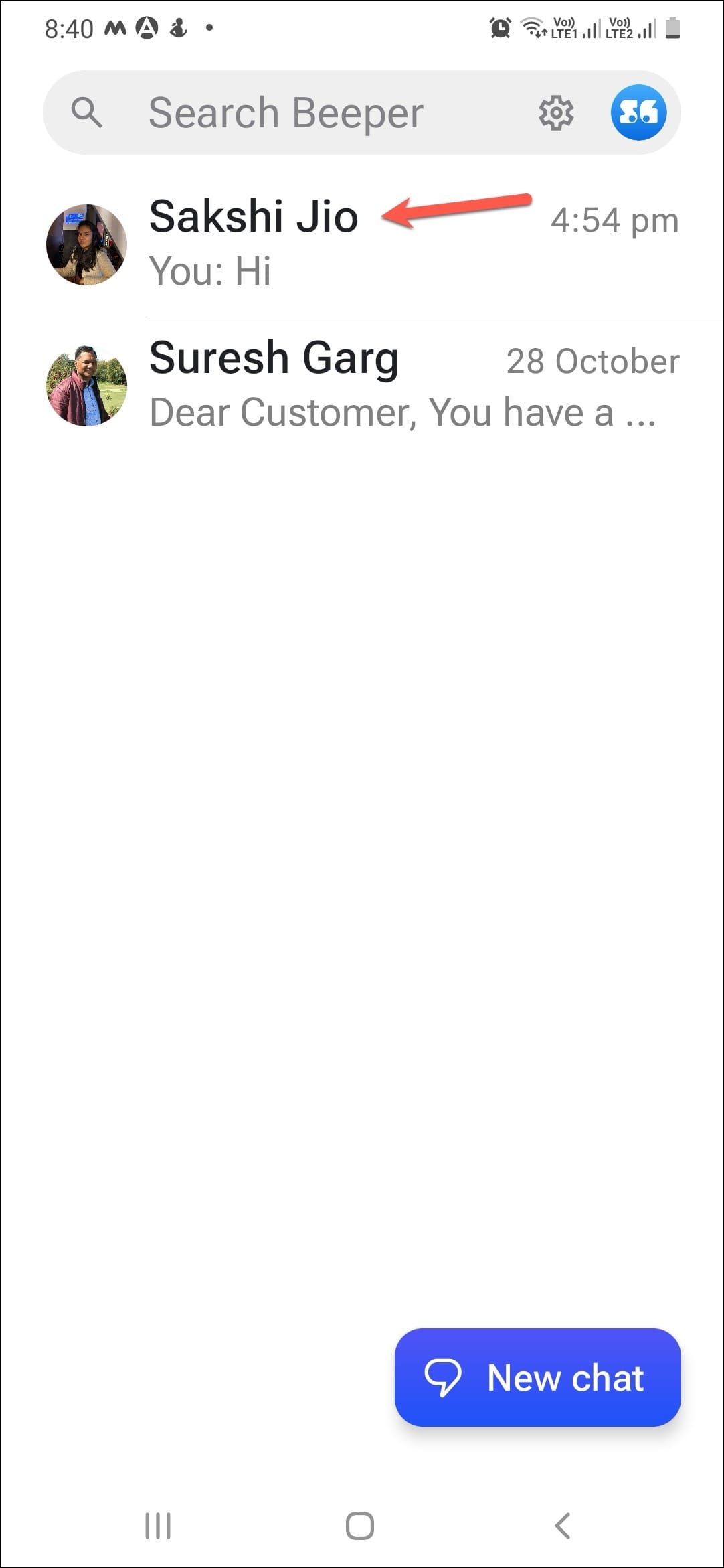
- If the chat does not exist, tap on 'New Chat' in the bottom-right corner of the screen. You can manage further settings for the app by tapping the 'Settings' icon.
- From there, you can manage your preferences, subscription, connection, etc.
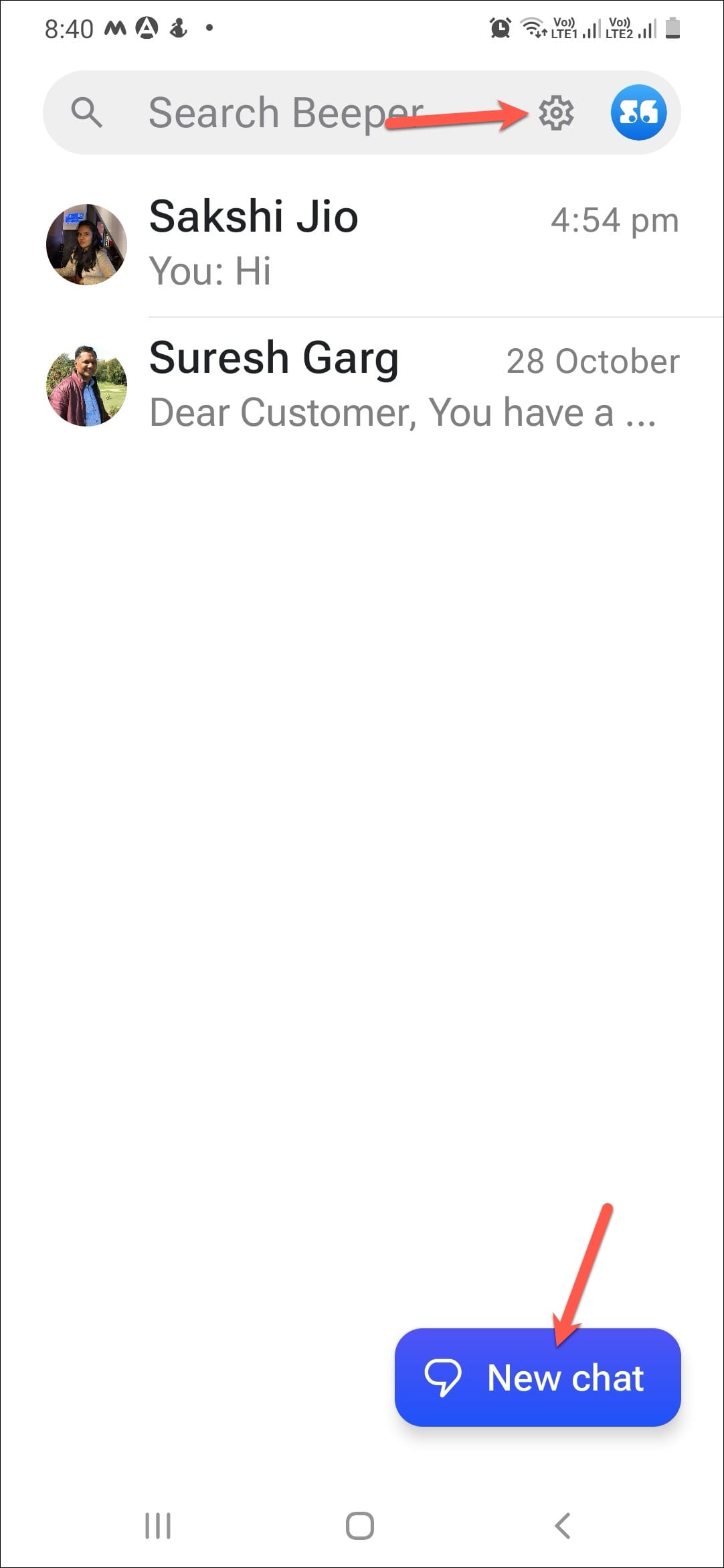
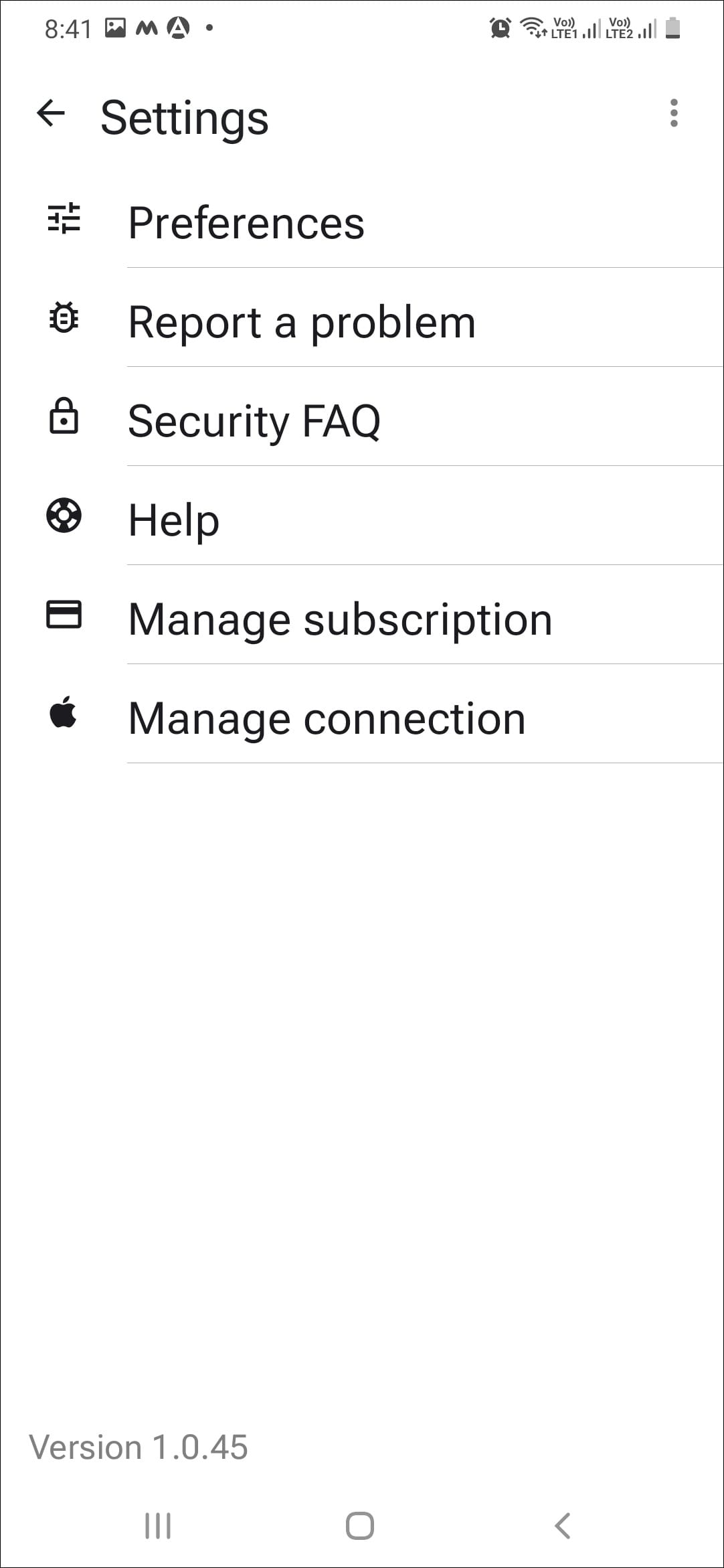
With Beeper Mini, Android users will finally get a way to message their iOS peers in blue bubbles. However, if the app will survive, that remains to be seen.

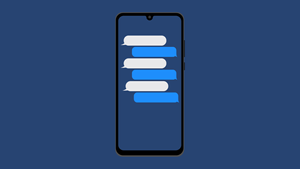








Member discussion