Bitmoji is a program that helps you create emojis and avatars. It can also be used to create comic strips and other attractive and alluring content. Bitmoji has a chrome extension that you can download and add from the chrome store.
Bitmoji does not allow you to sign-up on the website or chrome extension, that option is only available through the Bitmoji app.
Hence, before you add the Bitmoji Chrome extension, download the Bitmoji app on your phone and sign up, in case you haven’t, and set up an avatar.
Singing Up and Creating an Avatar in Bitmoji Mobile App
Tap on the ‘App Store/Play Store’ icon on the home screen of your phone.
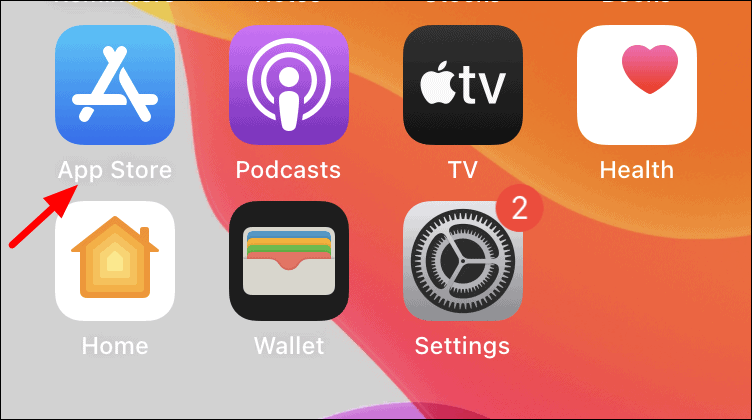
Next, tap on the ‘Search’ icon at the bottom of the screen to search for ‘Bitmoji’. In case, you are on Android, tap on the search box and enter ‘Bitmoji’.
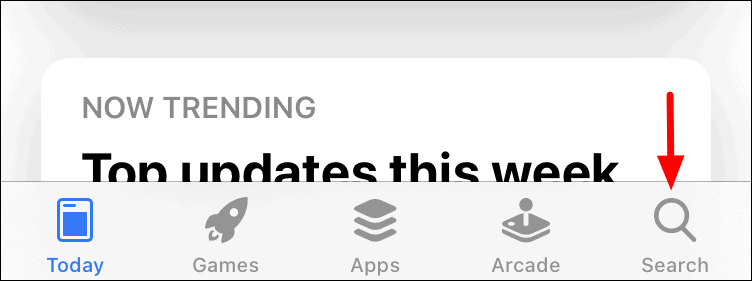
Tap on the ‘Get’ icon to download and install the app.
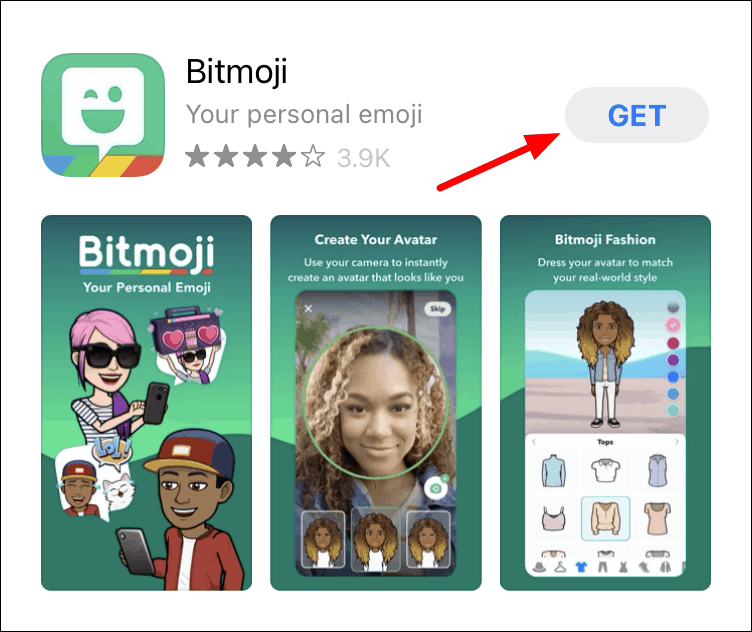
After the app is installed, open it and sign up with either your Snapchat account or an Email.
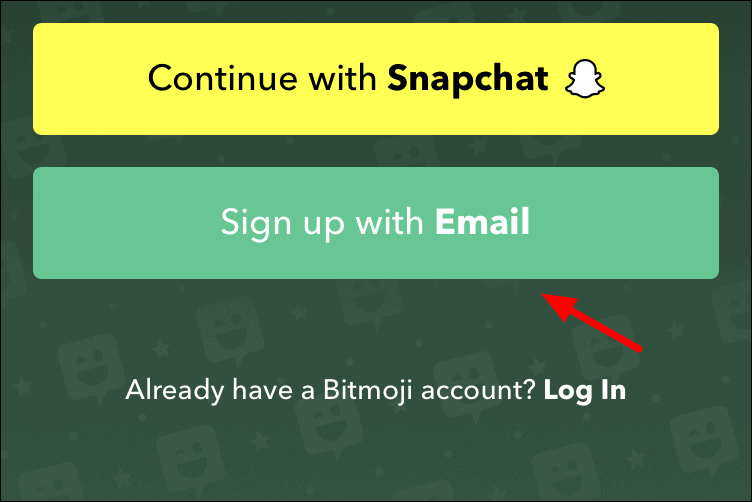
Next, select your date of birth and tap on ‘Continue’ to proceed.
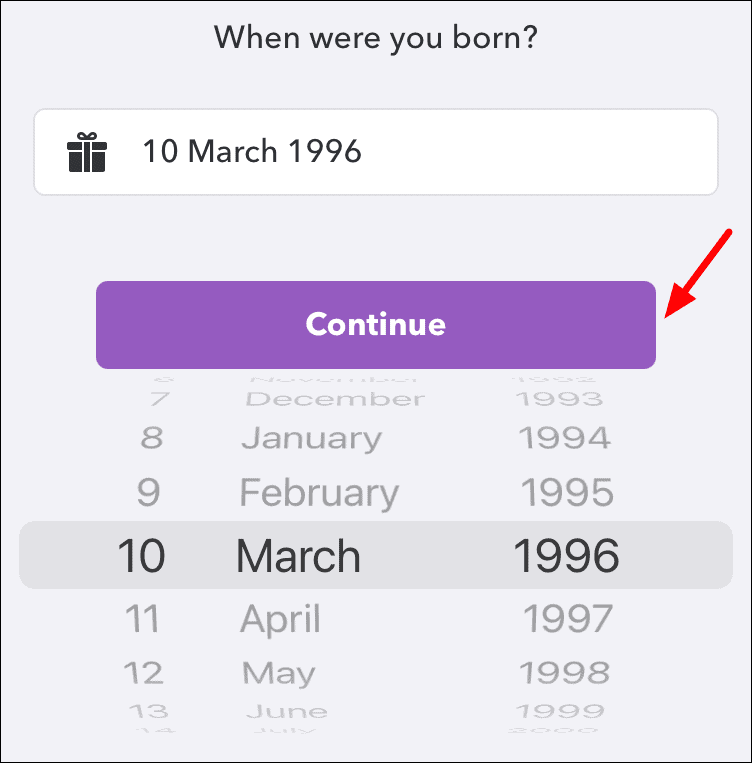
Enter your email for the Bitmoji account in the first box and the password in the last one and then tap on ‘Sign Up’ to create an account.
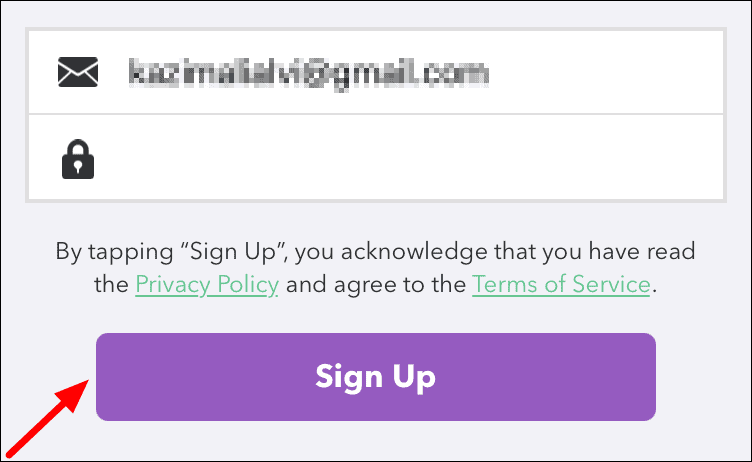
Select your gender on the next screen and then tap on ‘Continue’ to click a selfie for your Bitmoji account.
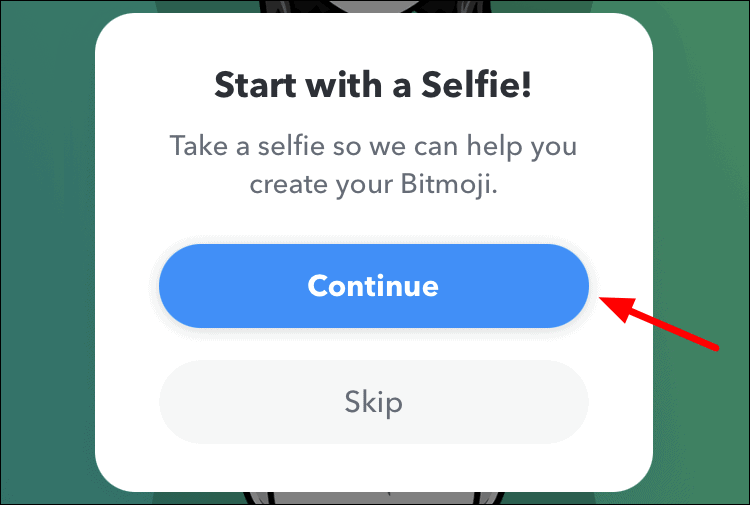
Then, select a skin tone, hair, beard style and other similar stuff, and tap on ‘Save’ at the top-right corner to proceed.
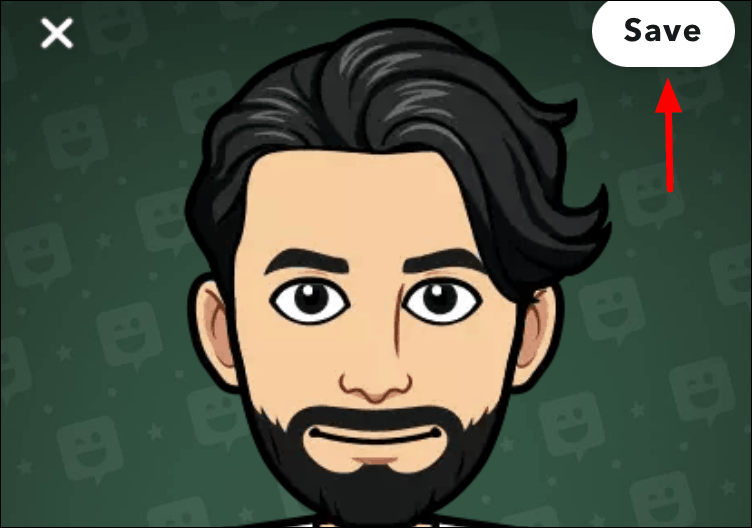
Tap on ‘Yes’ to select an outfit for your avatar.
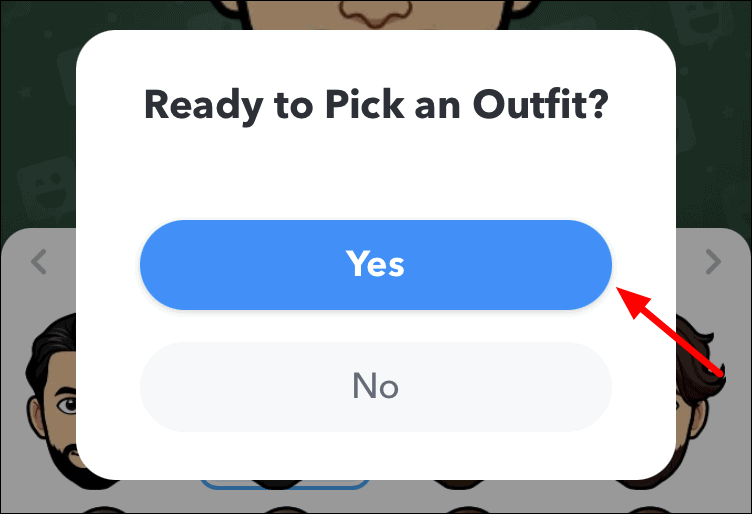
On the next screen, select an outfit from the list or customize one by selecting from the various sections and then click on ‘Save’ at the top-right corner.
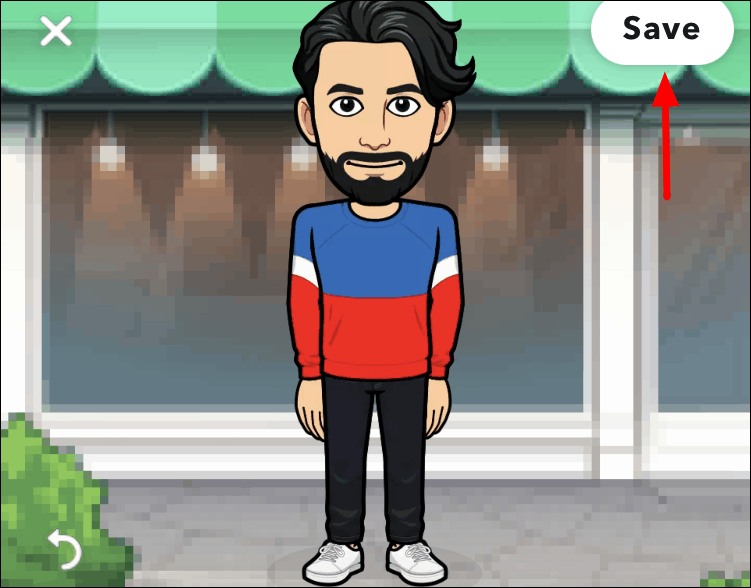
Your Bitmoji account is now set up and you can enable the Bitmoji keyboard by tapping on ‘Turn on keyboard’ if you want to use it on your mobile device.
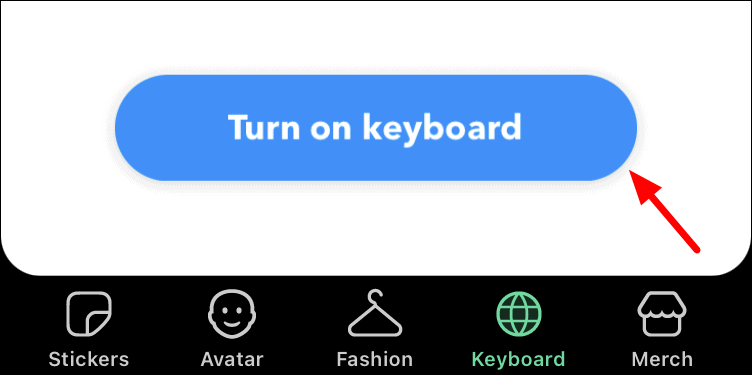
Using Bitmoji Chrome Extension
Go to chrome.google.com/webstore, then type ‘Bitmoji’ in the search box at the top-left corner and hit ENTER.
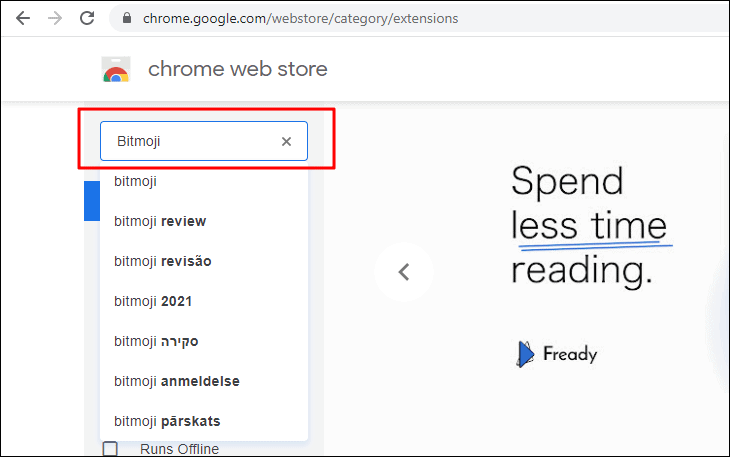
Click on the ‘Bitmoji’ extension as shown in the image below.
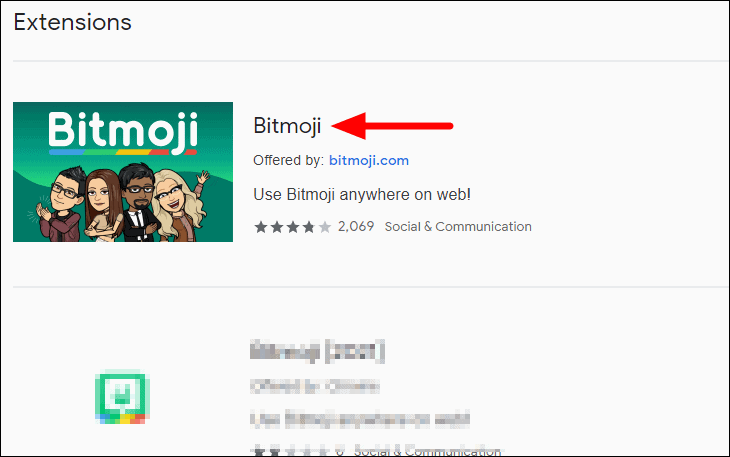
Click on the ‘Add to Chrome’ icon at the left to install the extension.
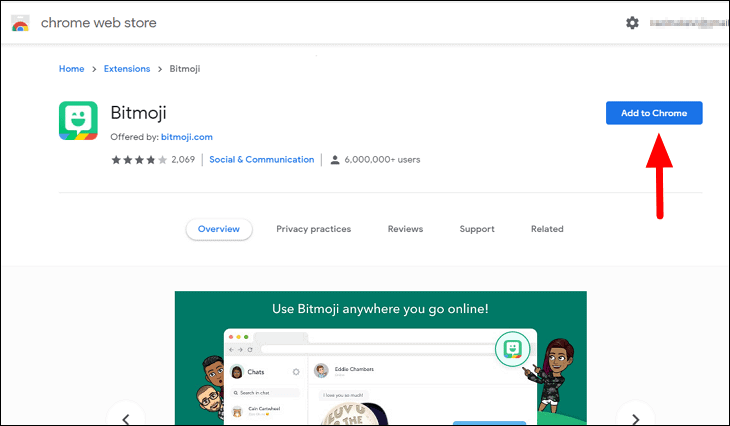
Next, click on ‘Add extension’ in the confirmation box that pops up at the top.
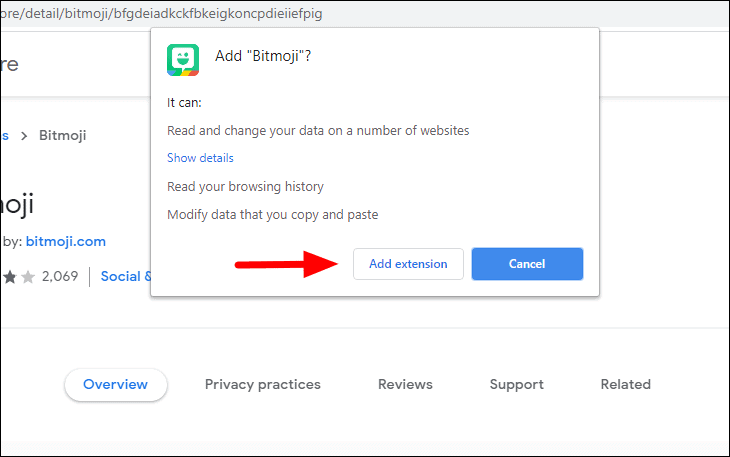
The Bitmoji extension will download and a new tab will open on the browser. Enter the log-in details you had set up on the app earlier and then click on ‘Log In’ at the bottom.
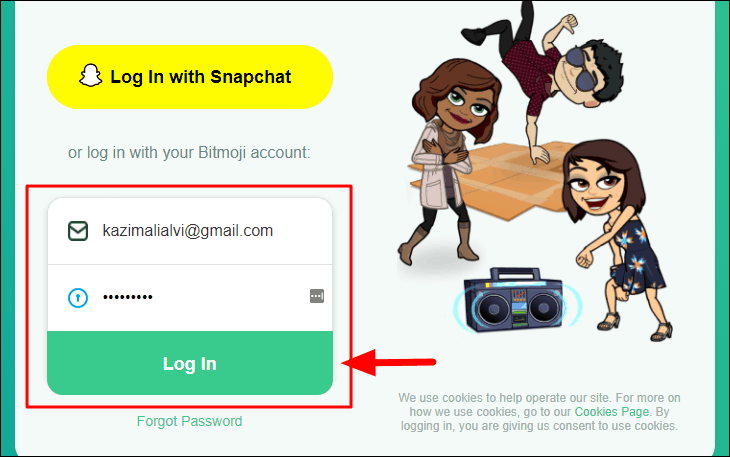
Add Bitmoji to Gmail. Once you have logged in, you’ll get the option to set up Bitmoji for Gmail. Scroll down the screen and click on the ‘Click Me’ button under the Gmail box to add Bitmoji to Gmail if you want to use your avatar in emails.
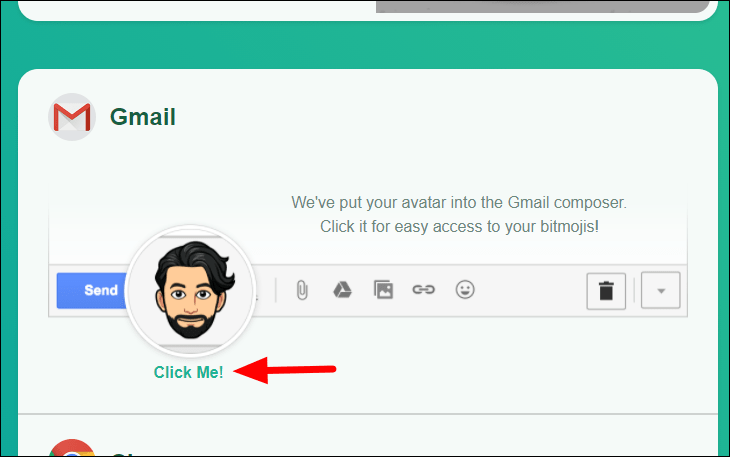
Once Bitmoji is added to Gmail, you can access it from the toolbar at the bottom and add a Bitmoji to the email.
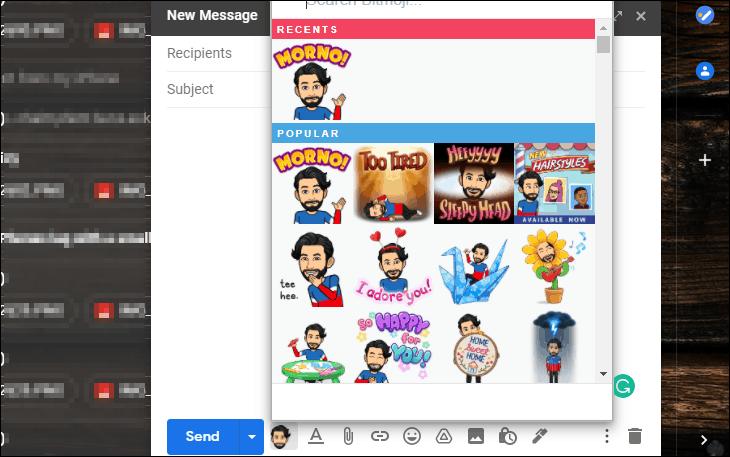
Using Bitmoji on any website in Chrome. You can use the Bitmoji Chrome extension to use your bitmoji on any website. Simply copy a Bitmoji from the by copying one from the list and pasting it wherever required.
Click on the ‘Extensions’ icon at the top-right corner of Chrome and then select ‘Bitmoji’ from the list.
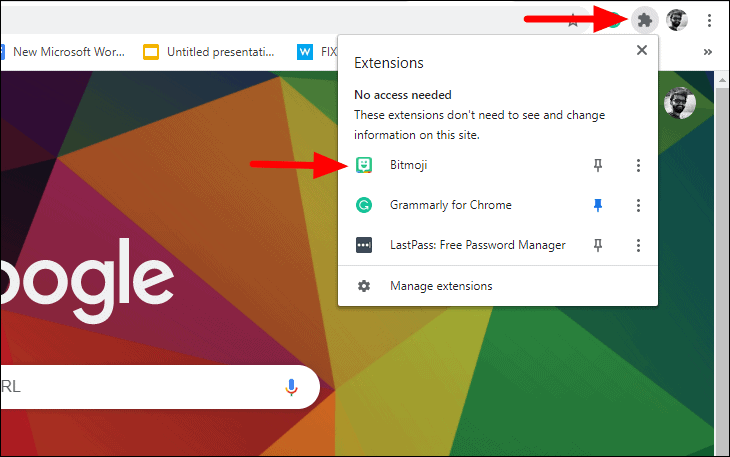
Next, select Bitmoji from the extensions list and then search a Bitmoji avatar or select one from the list. To choose a Bitmoji, right-click on it and select ‘Copy image’ from the context menu.
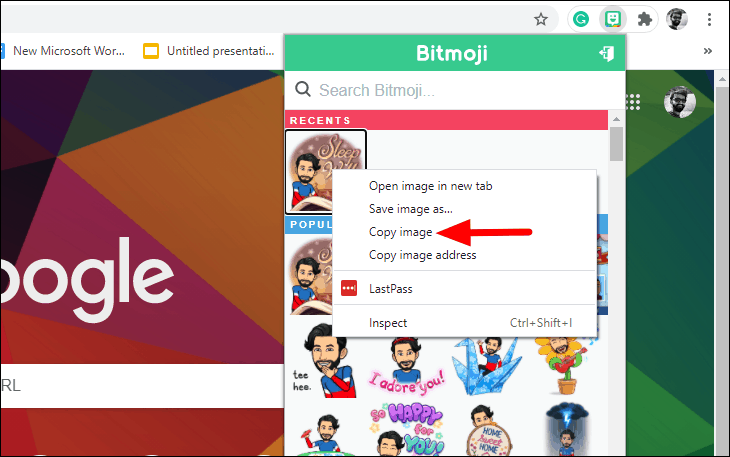
You can then paste the copied Bitmoji on any messaging platforms or websites that support uploading/sending images.

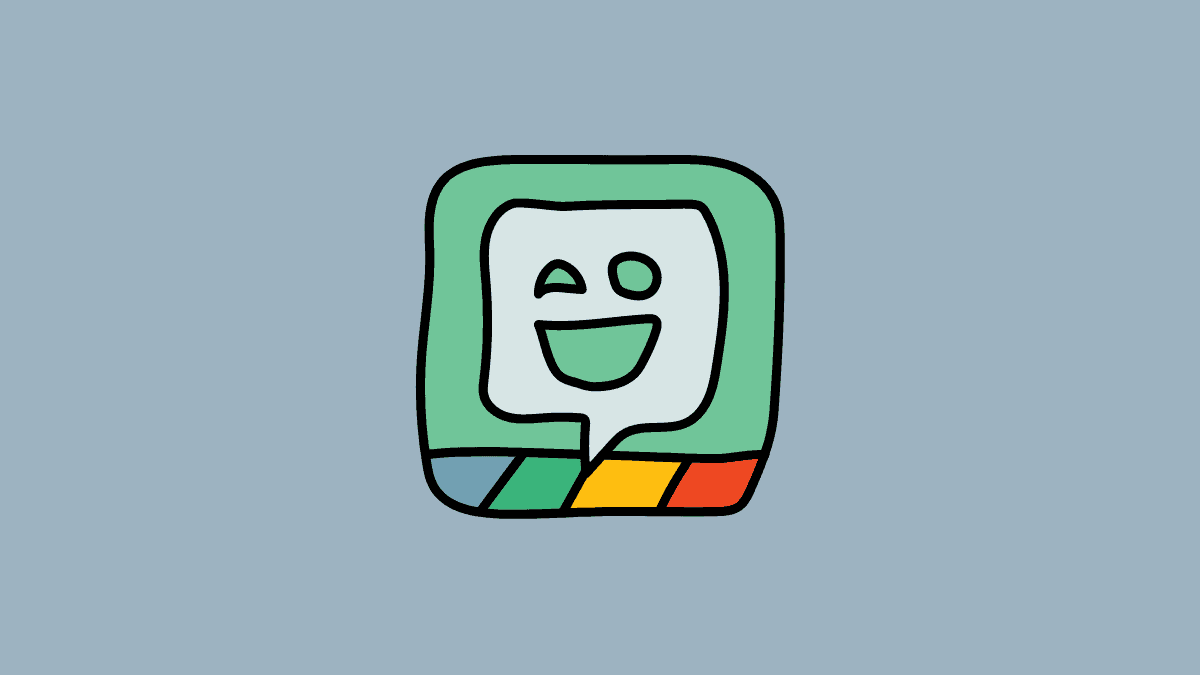








Member discussion