ChatPDF is one of the new entries in the series of AI-powered tools. In layman's terms, you can upload any PDF with text information and ask it to summarize it for you, ask questions about the written text, translate it to another language, or find a specific paragraph/sentence.
ChatPDF is not only fun but amazingly helpful. If you are a student, you can upload a research paper and questions about it to learn more comprehensively. You can upload a legal contract and ask it to explain in simple English without all the jargon and many more such things.
The possibilities are endless, and this guide will help you learn exactly the things you can do with ChatPDF.
What is ChatPDF?
ChatPDF is an AI-powered chatbot that accepts PDFs as 'prompts' (inputs) and can summarize, answer questions, analyze for a quick extraction (find a particular text or paragraph), and is able to translate PDFs.
You do not even need to create an account if you do not wish to; you can head to the website and get started. You can upload a textbook, a legal contract, research papers, manuals, and essays. Simply put, if it's a written document, you can upload it.
In a way, you can talk to your written material now. You can ask questions about a topic, ask ChatPDF to explain it like you are five years old, translate it to any other language, and find a particular topic/paragraph/sentence from the whole book.
However, at the time of writing this article, the maximum file size is 30 MB. ChatPDF doesn't accept PDFs larger than that.
How ChatPDF is Different from ChatGPT?
In many heads, a question might pop up, "Isn't this similar to ChatGPT?" Well, yes and no. The GPT 4.0 model has a token limit of 32,400 tokens, which roughly translates to 1,30,000 words. If we consider the GPT 3.5 model, the token limit is a mere 4097. Also, to provide perspective, this token limit is for input+output (i.e., the text you enter as a prompt will also eat up tokens from this limit and hence, leave significantly fewer tokens for a response).
However, ChatPDF doesn't have that constraint. You can upload PDFs that are up to 30 MB in size and ChatPDF can easily perform the said functions. ChatPDF cannot interpret images at the time of writing this article, though. But one can expect that feature in the future.
How to use ChatPDF?
Using ChatPDF is really simple. All you need to do is upload or provide the link to the PDF, and that's it; you can start asking questions and/or summarize the PDF for you.
First, head to www.chatpdf.com. Then, click on the 'My account' option to sign in. At the time of writing this article, ChatPDF only supports sign-in using Google services. Signing in will help you save your chat history; however, it is not necessary. This will open a separate browser window on your screen. Log in using your Google account credentials.
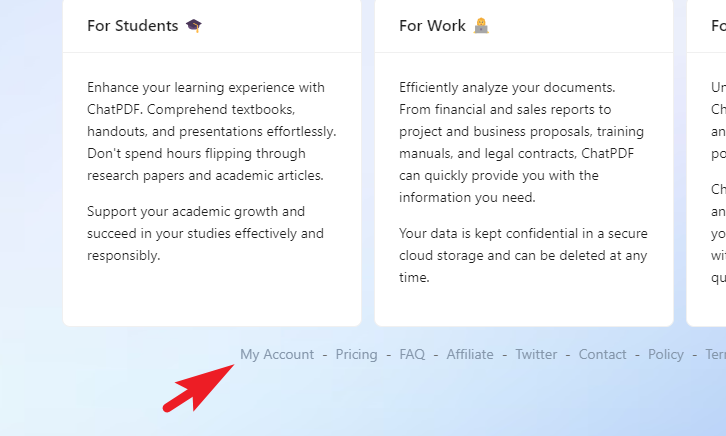
If you have a link to the PDF, click on the 'From URL' option and then enter the link to the PDF file. Make sure the PDF file is in public access, otherwise, it won't be able to upload the file to its servers for processing it. Click on 'Go get it' after entering the URL.
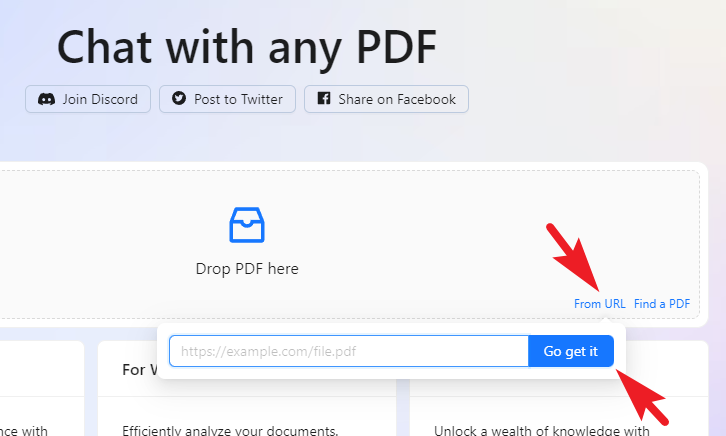
There is also a 'Find a PDF' option for your convenience. You can use it quickly to search for a PDF on a topic right from here. Once you click on the 'Find a PDF' option, an overlay window will appear on your screen.
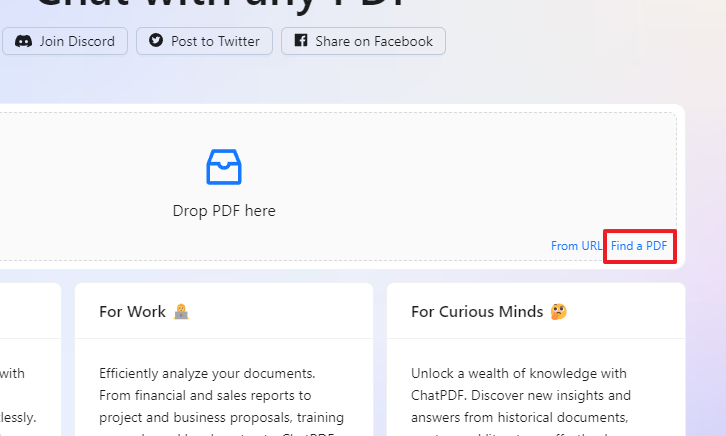
From the overlay window, you can enter a prompt/query to search and from the search results, you can click on any PDF to open it in a new tab. You can then download or copy the link and use the 'From URL' option to load the PDF.
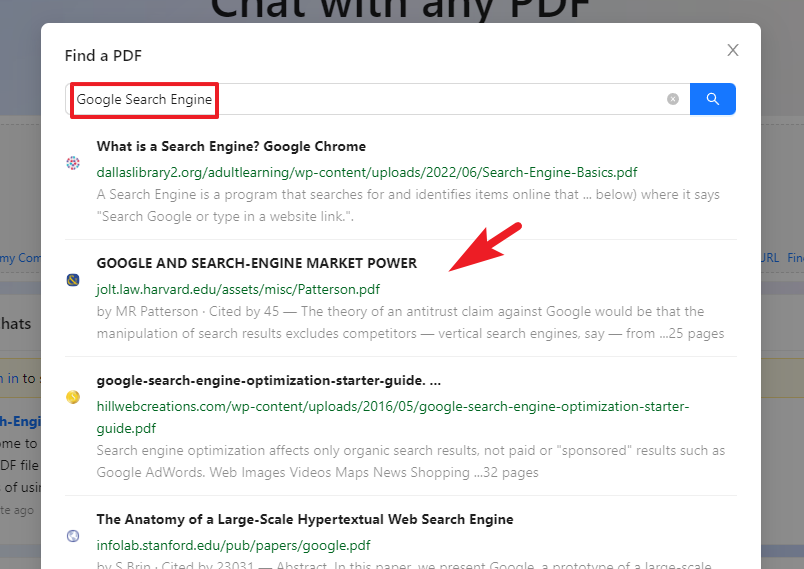
Once the PDF is processed, a ChatGPT-like window will open. ChatPDF will automatically generate a quick brief of the uploaded PDF and will also suggest some of the questions you might have about it. You can click on the questions to generate a response to them.
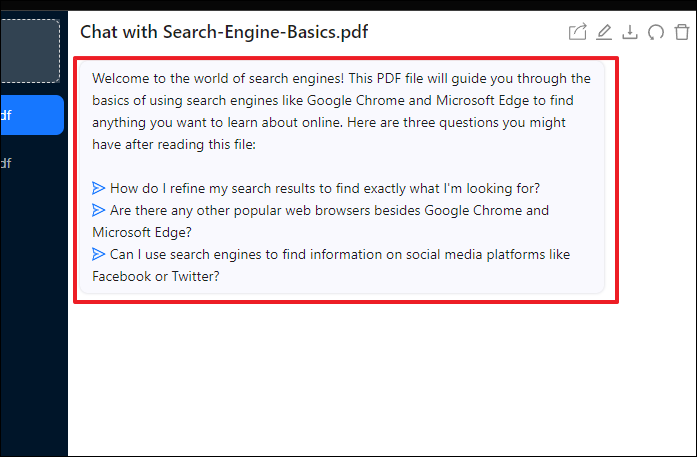
We decided to ask a different question than what was suggested by ChatPDF. As you can see in the screenshot, it not only provided a concise answer, but it also mentioned the page number it referred the information from, should you require it.
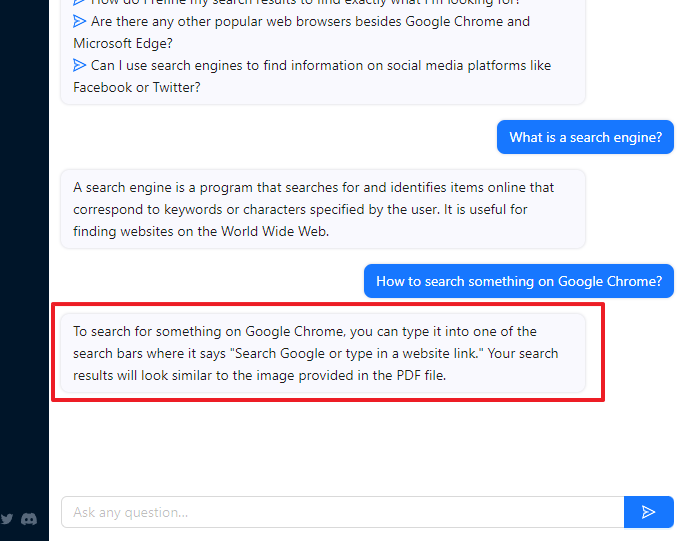
Below is another exhibit of ChatPDF's capabilities. You can see here that we asked it to summarize the complete PDF.
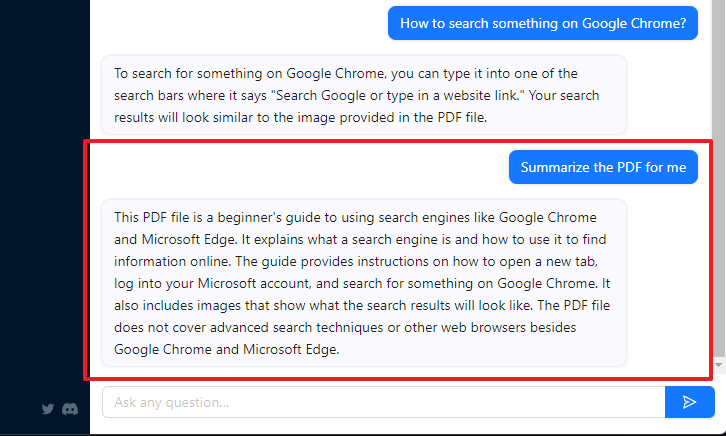
To start a new chat, you can drag and drop a PDF file in the top left corner or you can click on the option and upload a PDF from your computer. Do note your existing chat will move to the sidebar and you can switch easily by clicking on it anytime. Your chat history will not be lost.
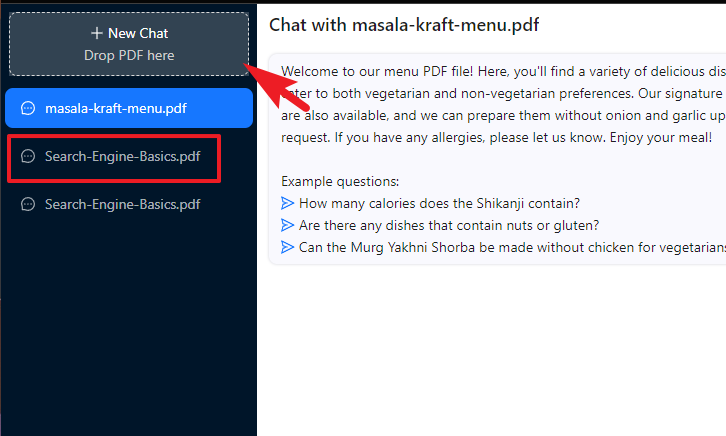
If you wish to head back to the main page, click on the 'Home' from the bottom left corner.
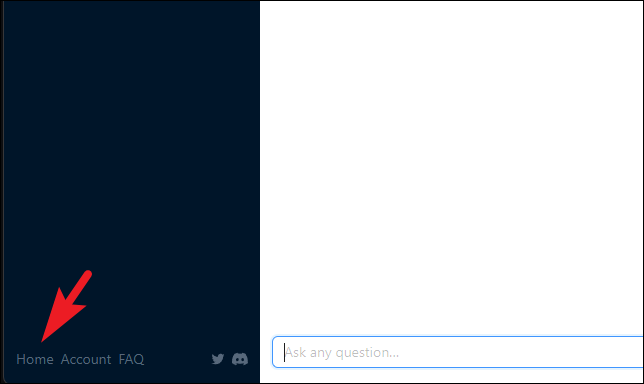
You can find all your chats under the 'My Chats' section and access them by clicking on the tile. Remember the chat history will be preserved only if you signed in. You can also discard a chat by clicking on the individual 'X' option on each tile.
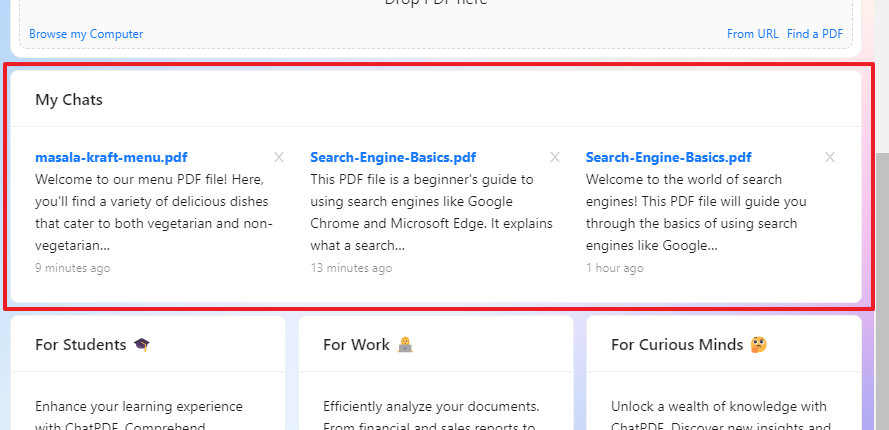
Chat Controls
ChatPDF also allows you to share, rename, export, reset and delete the chat.
To share a chat, from the chat thread, click on the 'Share' icon. This will bring an overlay window to your screen.
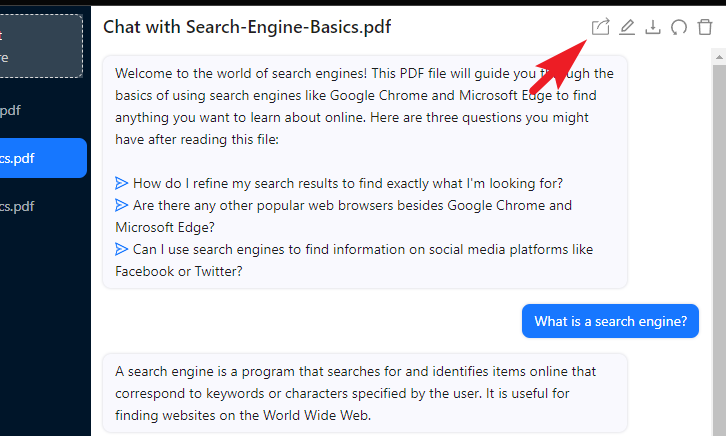
ChatPDF will generate a link for the whole chat; click on the 'Copy link' option and share it with anyone you might think will find it useful. This would share the complete conversation you have had with ChatPDF till then.
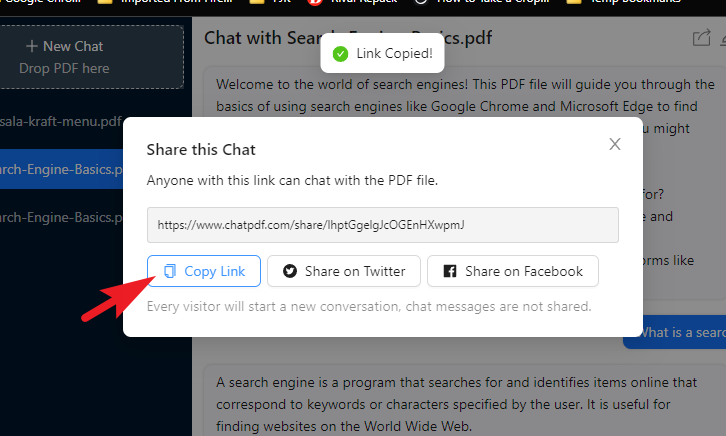
The visitor (with whom you shared the chat) will also have the option to initiate a conversation.
To rename a chat, click on the 'Rename' icon to continue. This will bring an overlay window to your screen.
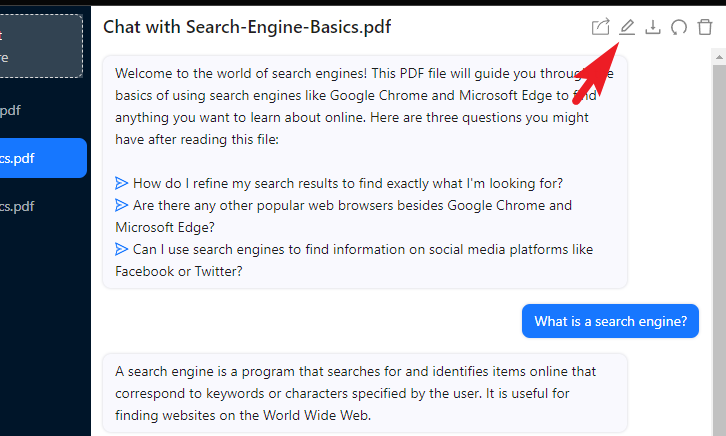
After that, enter an apt name in the text box and click on 'OK' to change. It will reflect immediately.
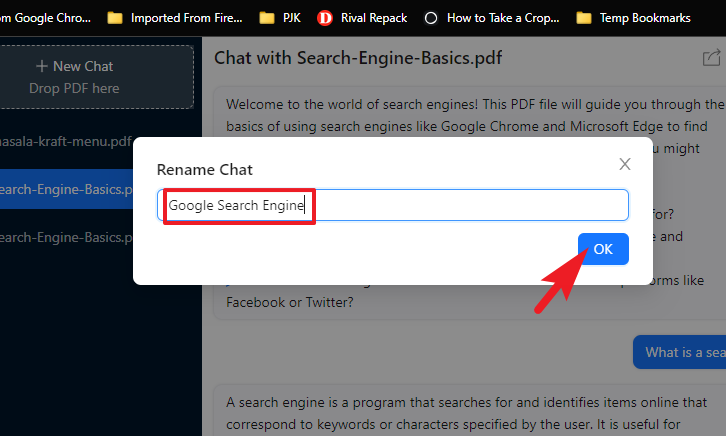
To export a chat, click on the 'Download' icon. This will open a File Explorer window.
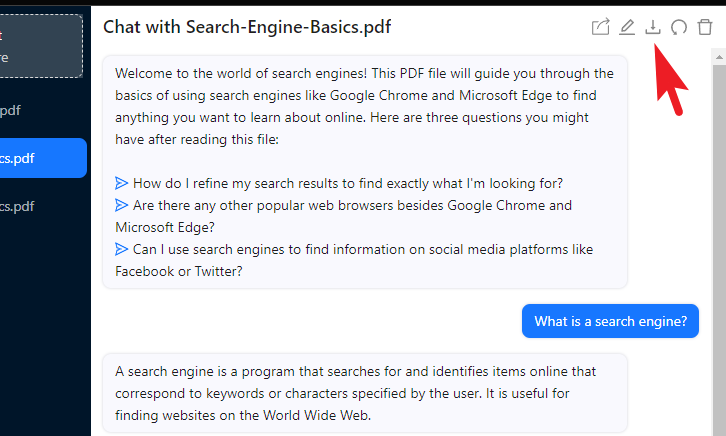
Navigate to your preferred downloads directory, and click on 'Save' to download it. The file will be exported in a .TXT file format.
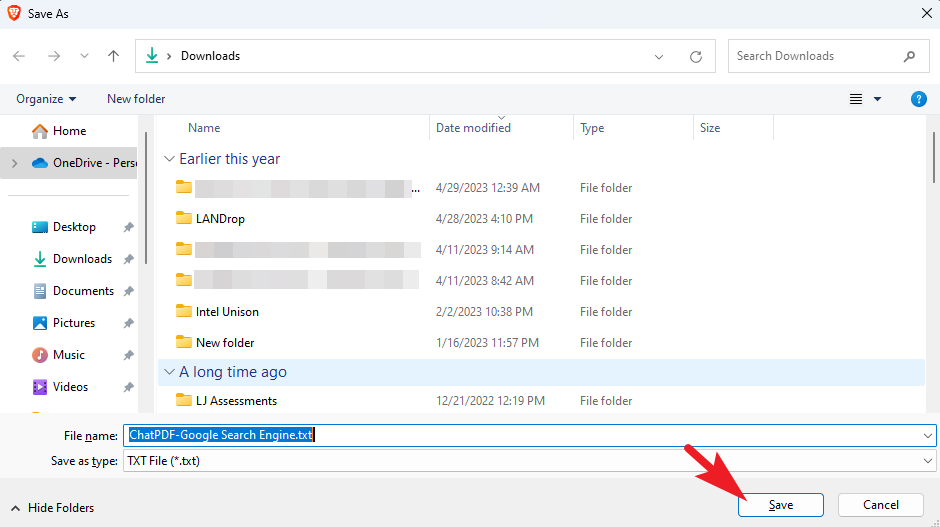
Here's an example below of how the exported file will look. Here, ChatPDF's responses will be mentioned as 'PDF', and your queries will be denoted by a 'Me' label.
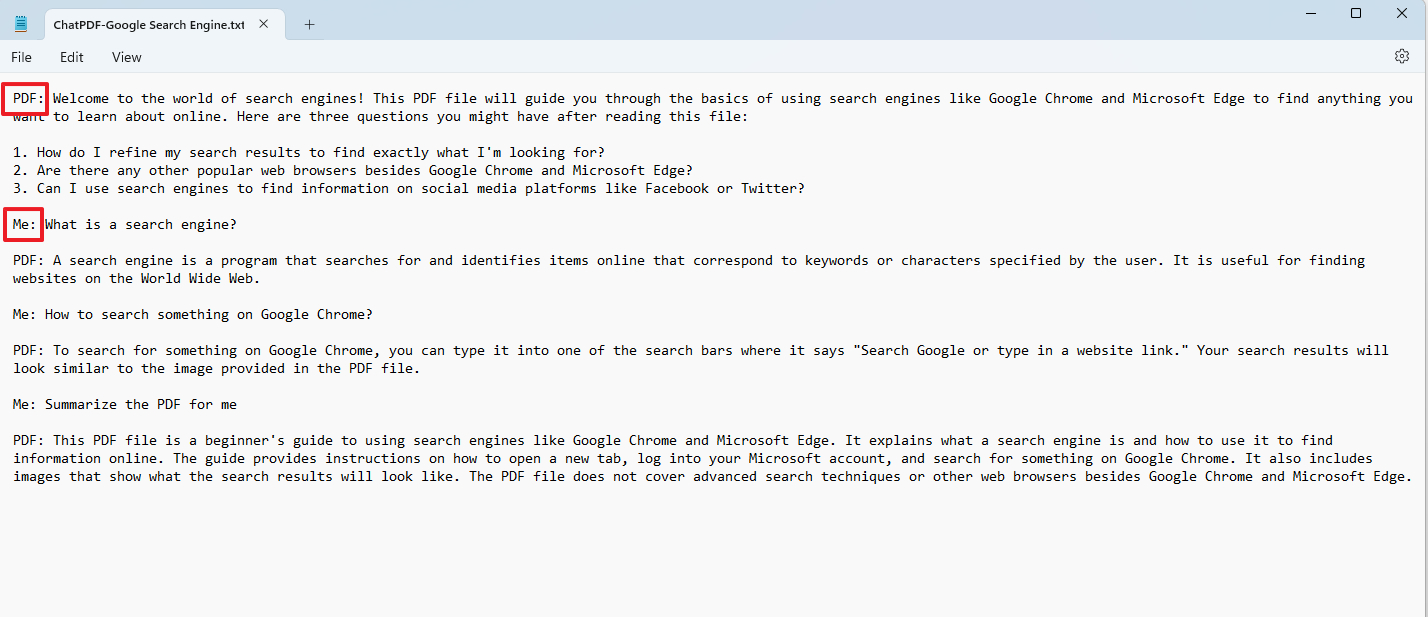
To reset or delete a chat, click on the 'Circular arrow' icon or 'Trash bin' icon respectively. Resetting a chat will clear all the conversation whereas deleting will delete the chat and will also discard the PDF and bring you back to the home screen.
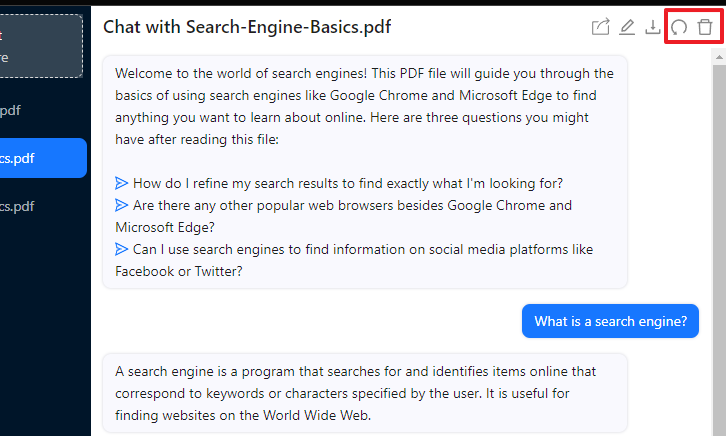
That's it, those are all the functions you can perform for your conversation on ChatPDF.
ChatPDF can be really helpful in situations when you have to sift through a large amount of text. It can help you find a particular topic, summarize a PDF, or understand the topic in simpler terms and you can also ask follow-up questions about it.


