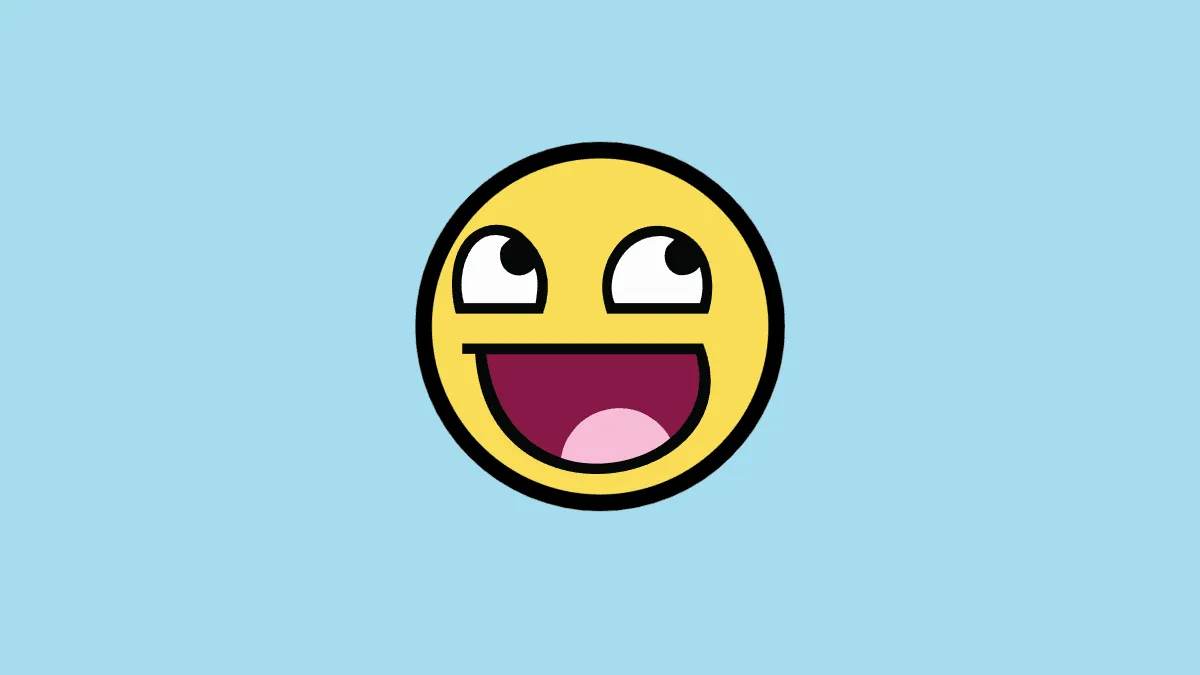Google Chat plays a vital role when it comes to digital communication, be it formal or informal; and an Emoji plays an equally important role if not more to help express the emotion and tone of a sentence.
To communicate more efficiently, it is necessary that you learn all the tips and tricks to use emojis more efficiently, so let’s get started.
Use the ‘Add Emoji’ Button in the Chat Window
This is the most basic method and probably how you insert emojis currently when you are chatting away with a friend or conversing with your colleagues. It is no rocket science by any means, but a refresher course might help jog that memory.
To add an emoji this way, open the chat head of the person you wish to send an emoji to. Then, click on the ‘Add emoji’ button to bring up the emoji selector.
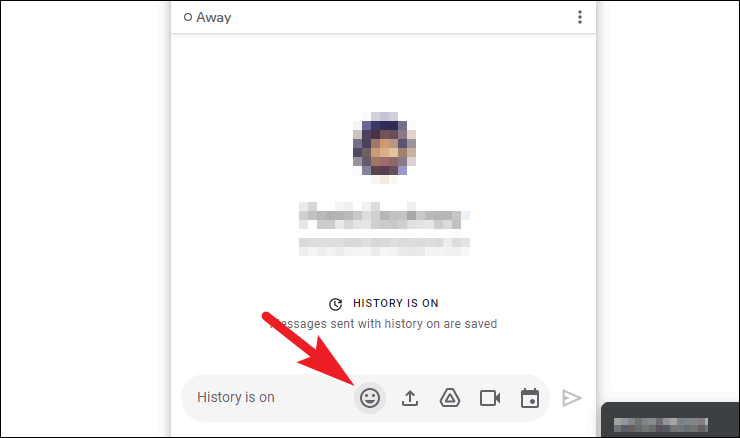
Now, from the emoji selector, click to select on any of the emoji you wish to send. You can also visit different categories of emojis using the grey ‘category icons’ present on the flyover menu. Moreover, you can also change the skin tone of emojis as per your preference by clicking on the ‘teardrop’ icon situated in the top right corner.
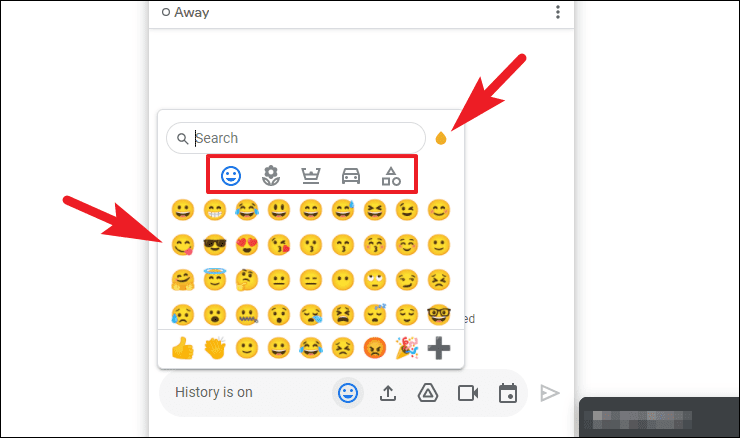
To search for an emoji, you can use the search bar present on the window to instantly find what you are looking for without hopping sections or scrolling through lists of emojis.
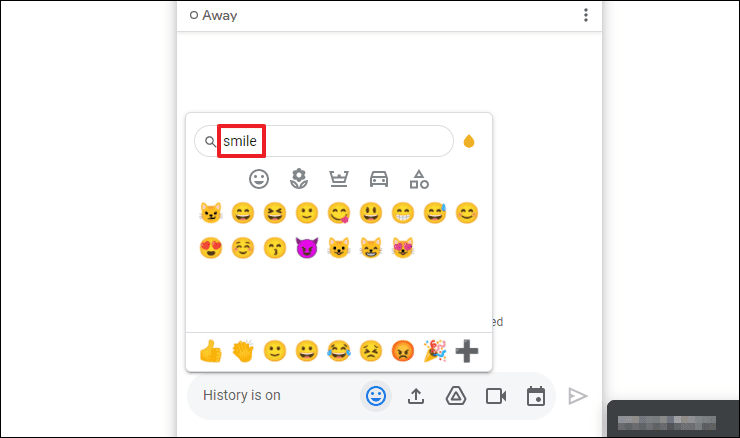
Use Emoji Description in the Message Box
Another quick way to insert an emoji is by using its description followed by a semicolon. Though it is a very seamless way to insert an emoji when you are engrossed in a conversation at the same time this method requires you to memorize at least a part of the description of the emoji your use often.
To insert an emoji, head to the chat head of a contact you wish to send an emoji. Then, type :(semicolon) and then type a description for an emoji (e.g “smiling face”); this will bring up related emoji in a flyout menu, select the desired emoji using arrow keys, and hit Enter to insert one.
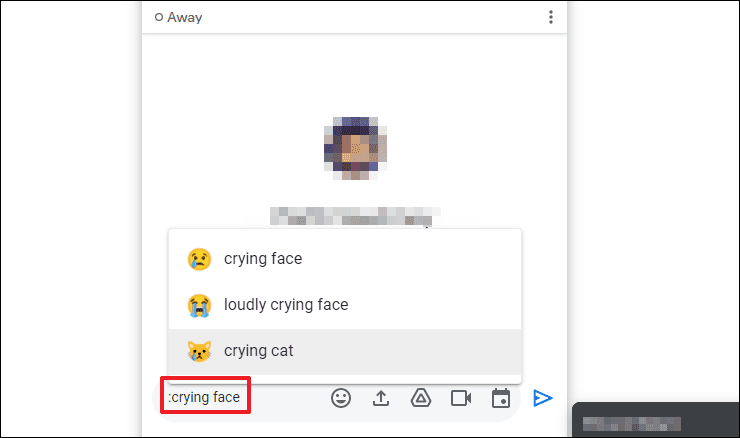
In case you are not sure about the emoji description, you can write relative emotion and Google Chat will present you with options pertaining to it; you can then select the desired one by using the arrow keys or click using the mouse/ trackpad connected to your system.
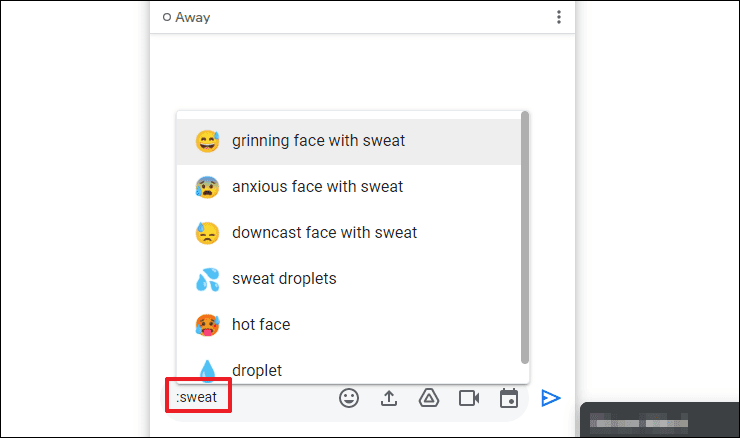
If you wish to see the description for any emoji, you can hover over it using your mouse and a ticker will appear displaying the description of the particular emoji which you can then use to insert it using the semicolon shortcut.
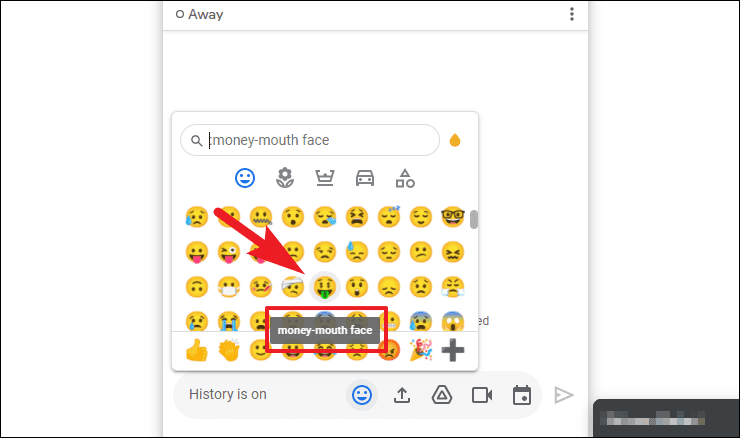
With the semicolon shortcut, you can also quickly enter time by entering a number following the semicolon. You can also try different permutations and combinations of numbers to learn more quick shortcuts.
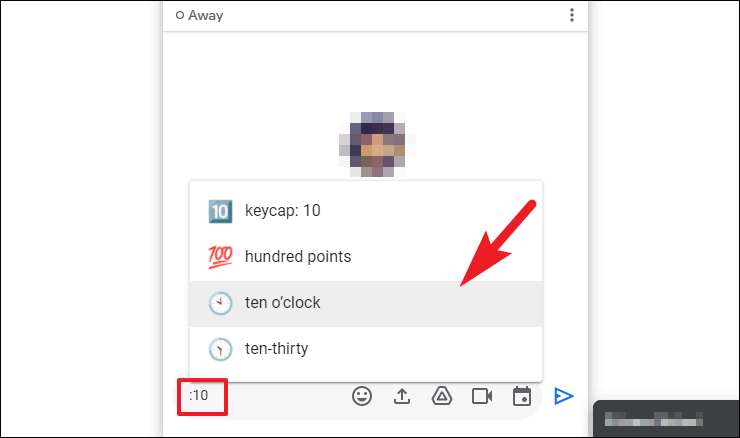
Now you know multiple ways to insert emoji in Google Chat to help you never miss a beat when you and your buddies are having a very interesting conversation and you wish to express your exact emotions to them.