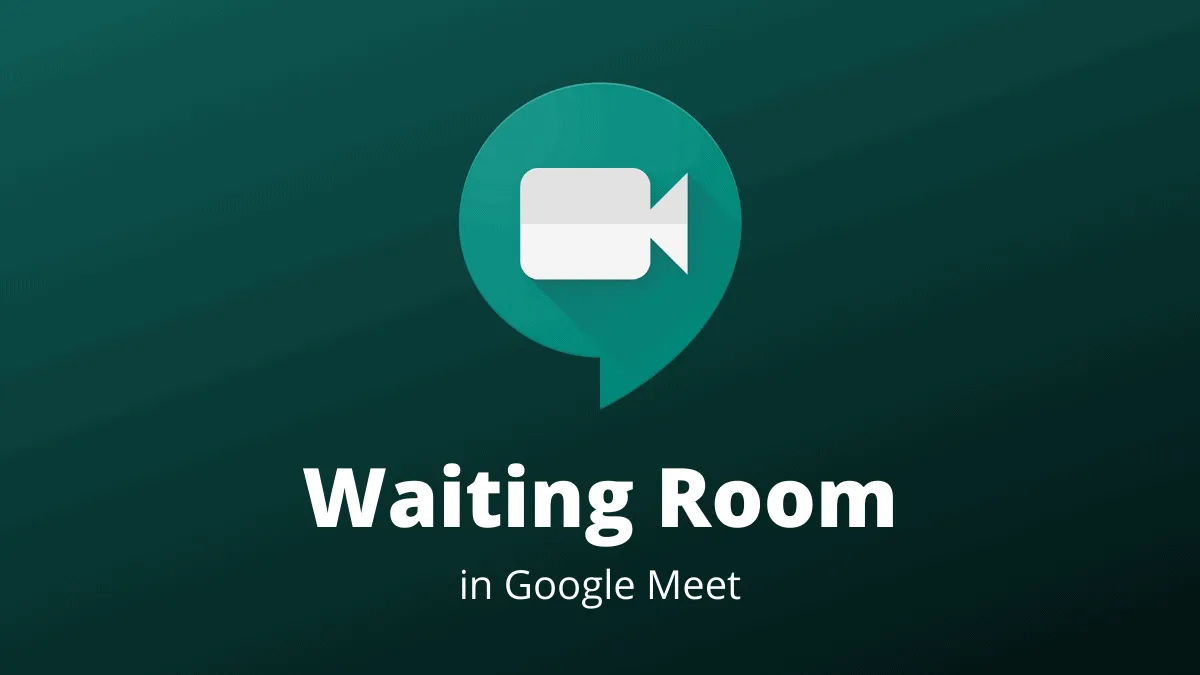Google Meet has become a staple for organizations and educational institutions to conduct virtual meetings and online classes. While it offers convenience and productivity, meeting hosts, especially educators, often face the challenge of participants joining before the host arrives. This can disrupt the flow and control of the meeting. One effective solution is the Google Meet Waiting Room Extension for Chrome. This article will guide you through how to use this extension to manage your Google Meet sessions more effectively.
However, before using the extension, there are a few essential points to consider:
- The extension functions only for accounts within the same domain, making it beneficial primarily for organizations and educational institutions.
- The meeting host should not install the extension on their browser. For instance, in a school setting, teachers should refrain from installing it, while students need to have it installed.
- To ensure effectiveness, the G Suite Admin should enforce the extension on all student or employee accounts, as it only operates when participants have it installed in Chrome. Enforced extensions cannot be uninstalled by users, so they will be required to use the waiting room.
Installing the Google Meet Waiting Room extension
Step 1: If you are installing the extension for yourself and are not a G Suite admin, open the Chrome Web Store. You can search for "Google Meet Waiting Room" or click the link to go directly.
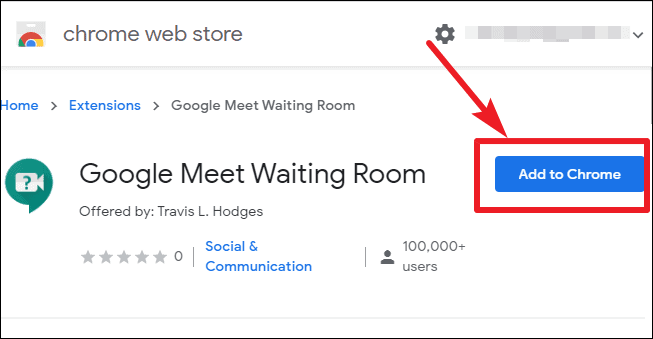
Step 2: Click on the 'Add to Chrome' button.
Step 3: A confirmation dialog will appear. Click 'Add extension' to proceed.
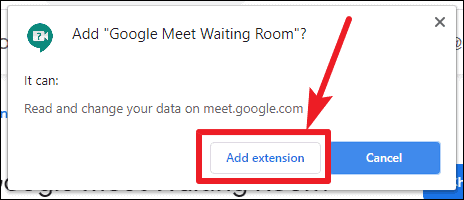
Step 4: After installation, the extension's icon will appear to the right of your browser's address bar. It will become active when you use Google Meet.
The extension works straightforwardly. If you are part of the host's organization, you cannot join the meeting before the host arrives. Instead, you will be placed in a waiting room.
Note: If you are not part of the same organization as the meeting host, the extension will not function properly, and you may remain stuck in the waiting room.
Step 5: When you attempt to join a meeting before the host has arrived, you will be placed in the waiting room.
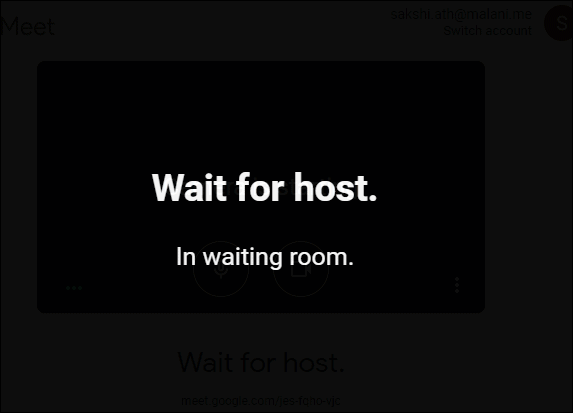
Step 6: Once the host joins the meeting, you will automatically be redirected to the 'Meeting Ready' screen.
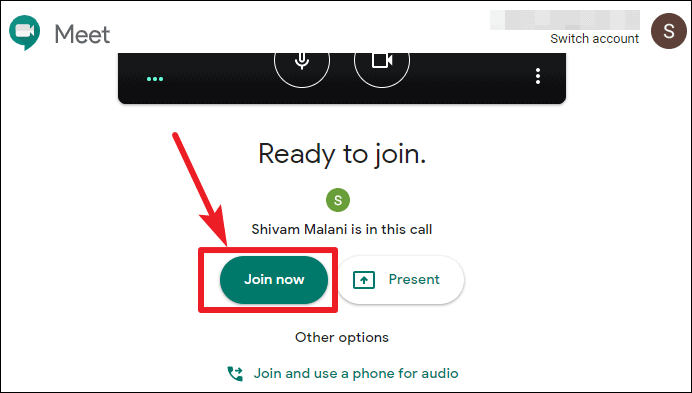
Step 7: Click on 'Join now' to enter the meeting.
If you are an admin, you can force install the extension for students or employees. This ensures that whenever they use Chrome on managed accounts or devices, they will have the extension. However, avoid installing it on accounts of hosts like teachers or managers, as they won't be able to start meetings if the extension is installed.
Additionally, hosts should be aware that even if all participants have the extension installed, they should either remove everyone from the meeting or wait until all participants have left before ending the meeting. Otherwise, participants might remain in the meeting after the host departs.
If you aim to prevent participants from joining Google Meet sessions before the host, the Google Meet Waiting Room Extension is an effective tool. By installing it, attendees will be placed in a waiting room until the host arrives, ensuring better control over your meetings.