Quick Info
- With iOS 18, you can get transcripts for Voice Memos on iPhone.
- Transcripts can be generated for new as well as existing voice memos.
- To view the transcript, tap on the 'Transcript' icon in the bottom-left of the recording interface.
Generating a Live Transcript
- Open the Voice Memos app on your iPhone.
- Tap on the 'Record' button to start a recording.
- Swipe up on the recording interface to expand it.
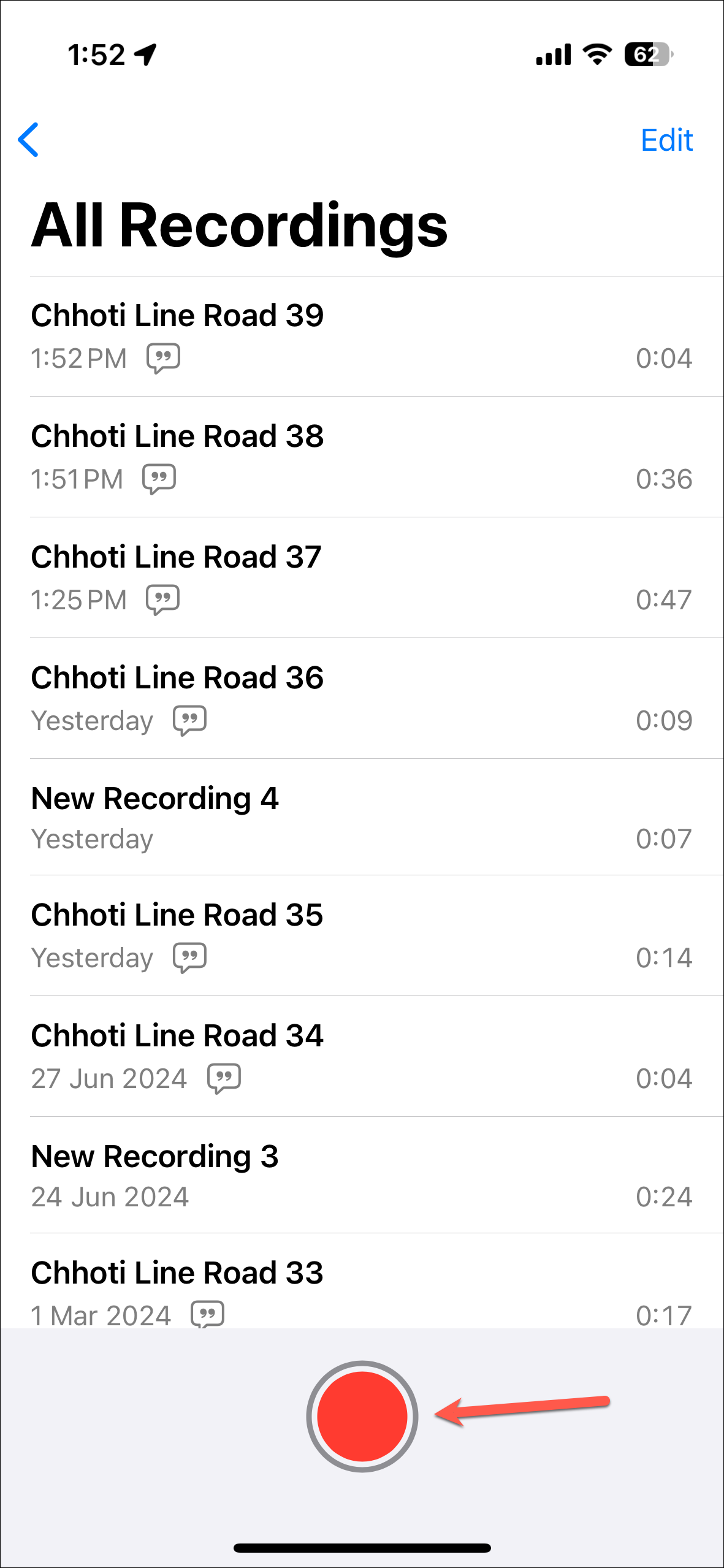
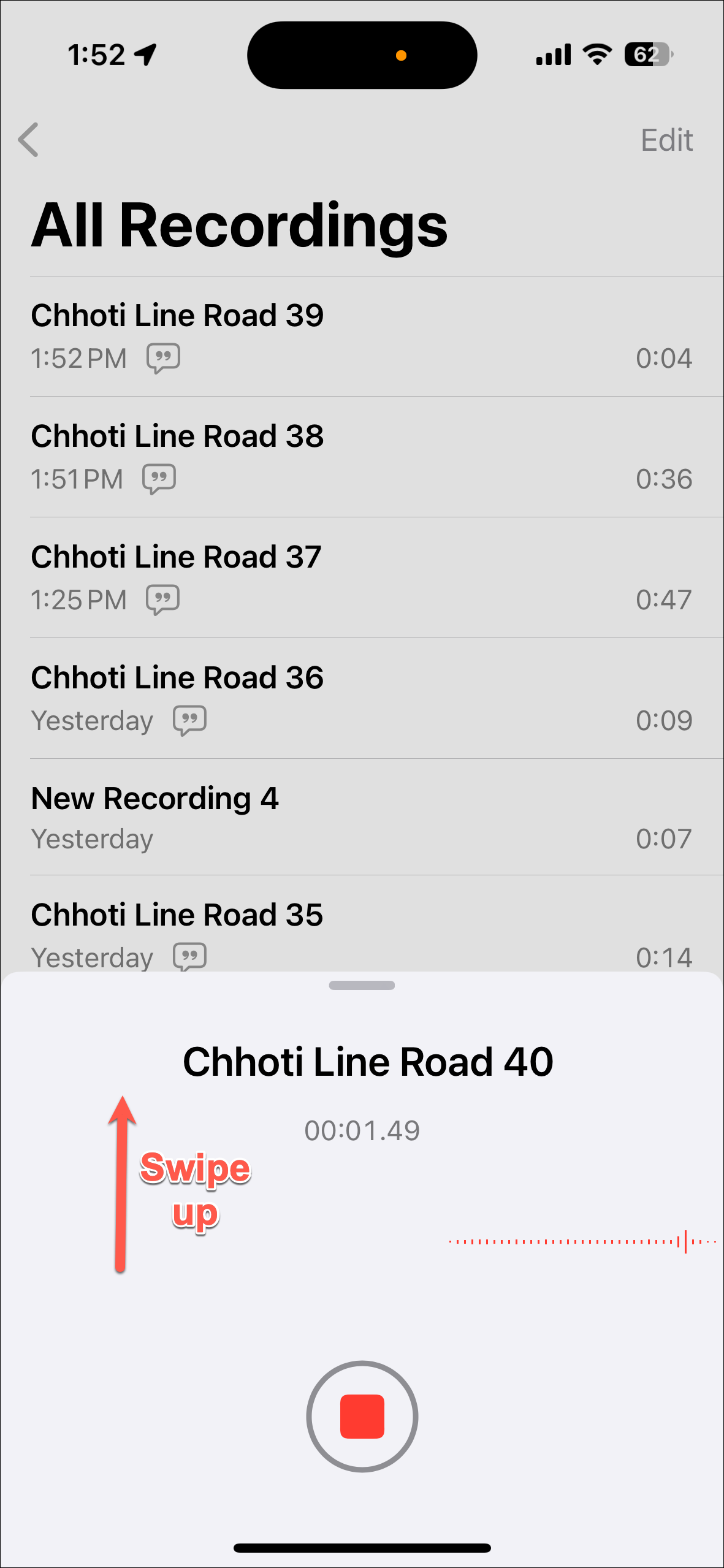
- Then, tap on the 'Transcript' icon (the one with quotation marks) in the bottom left to view the live transcript.
- The transcript will appear on the screen as you record.
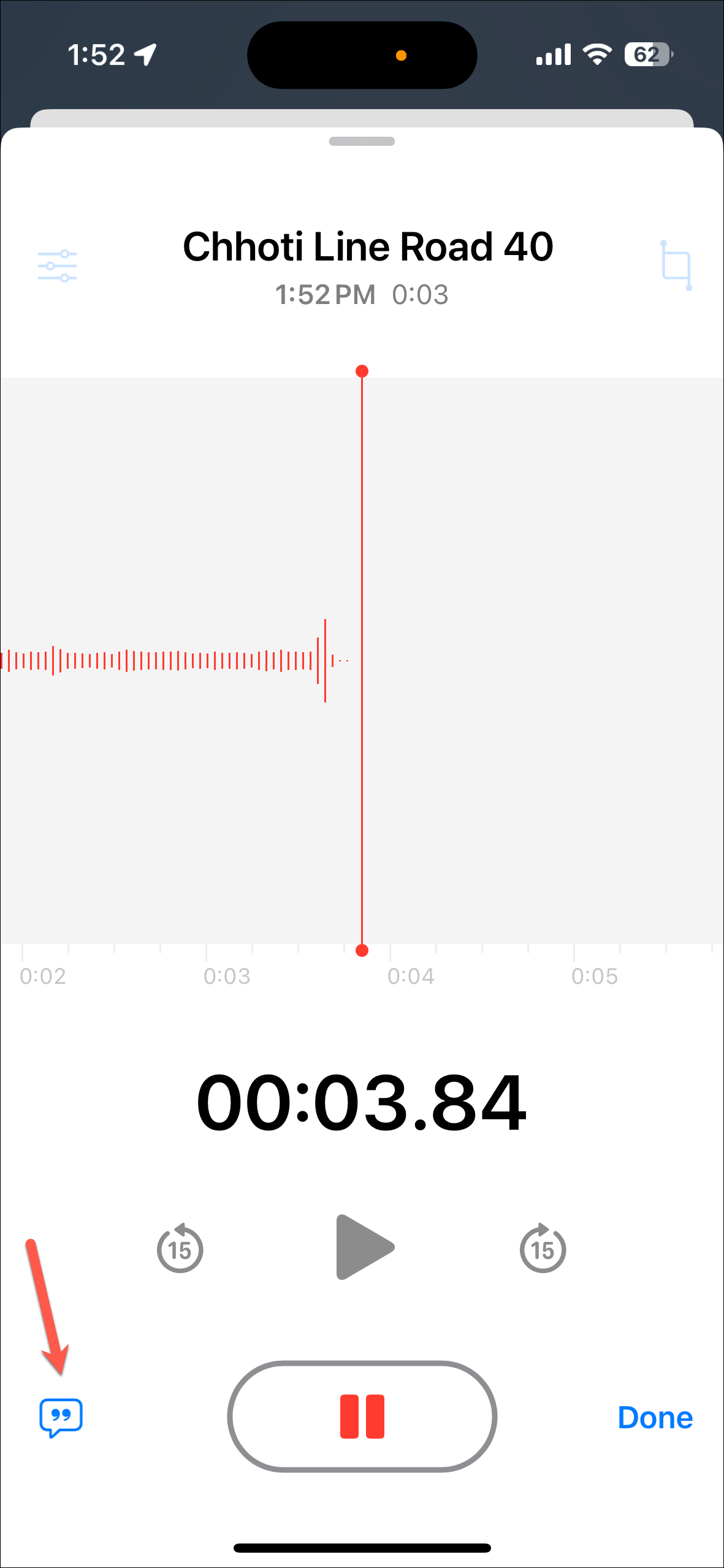
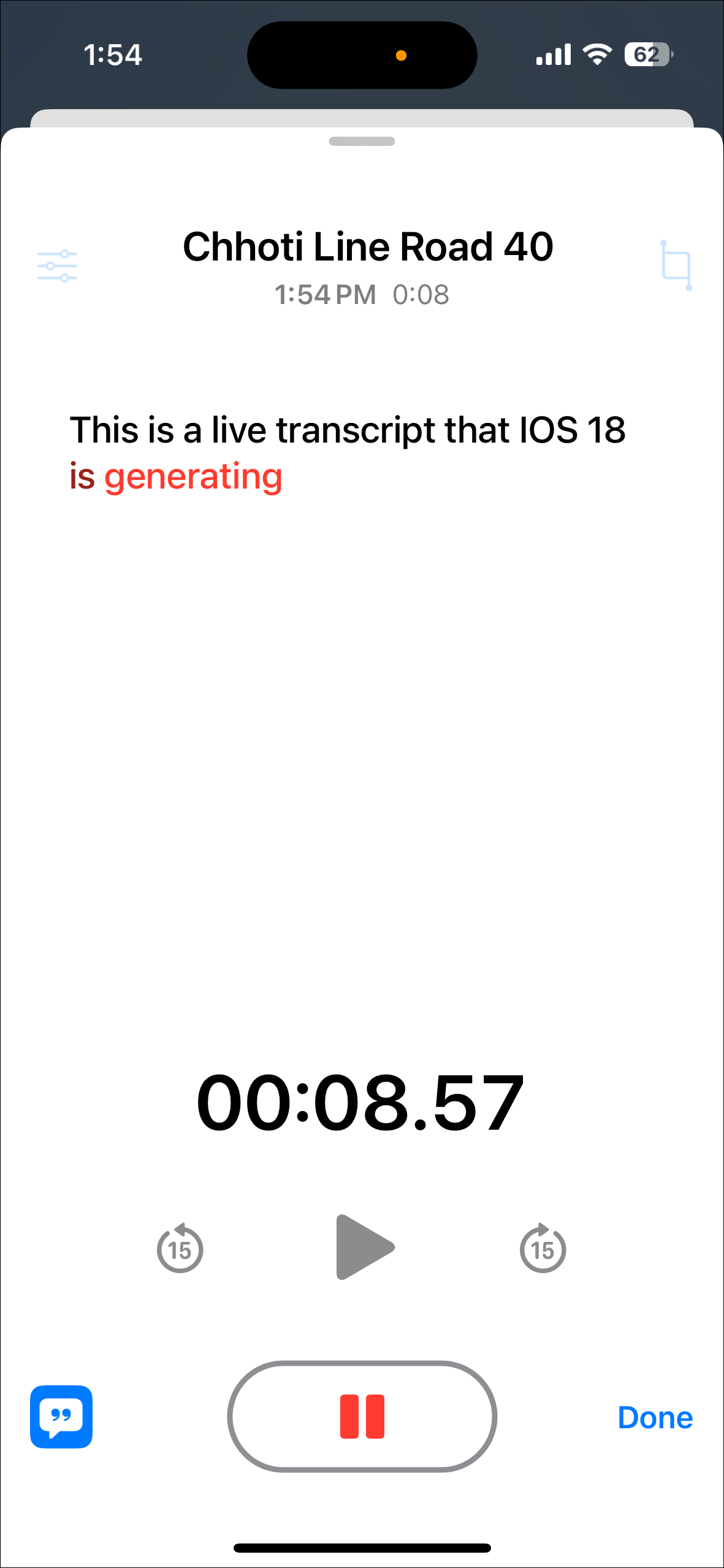
Things to Know:
- Unlike audio transcriptions in Notes, audio transcriptions in voice memos seem to support more languages. It doesn't need me to change the language to English (US) to get it working.
- When my iPhone language is set to English (India), Voice Memos can also provide a transcription for Hindi (it wasn't perfect, but it was good enough).
Generating transcripts for existing recordings
Similarly, you can generate the live transcript for an existing recording.
- Open the app and go to the recording you want to generate the transcript for.
- Tap on it once to expand the options for it.
- Then, tap on the 'Waveform' icon to open the recording interface for it.
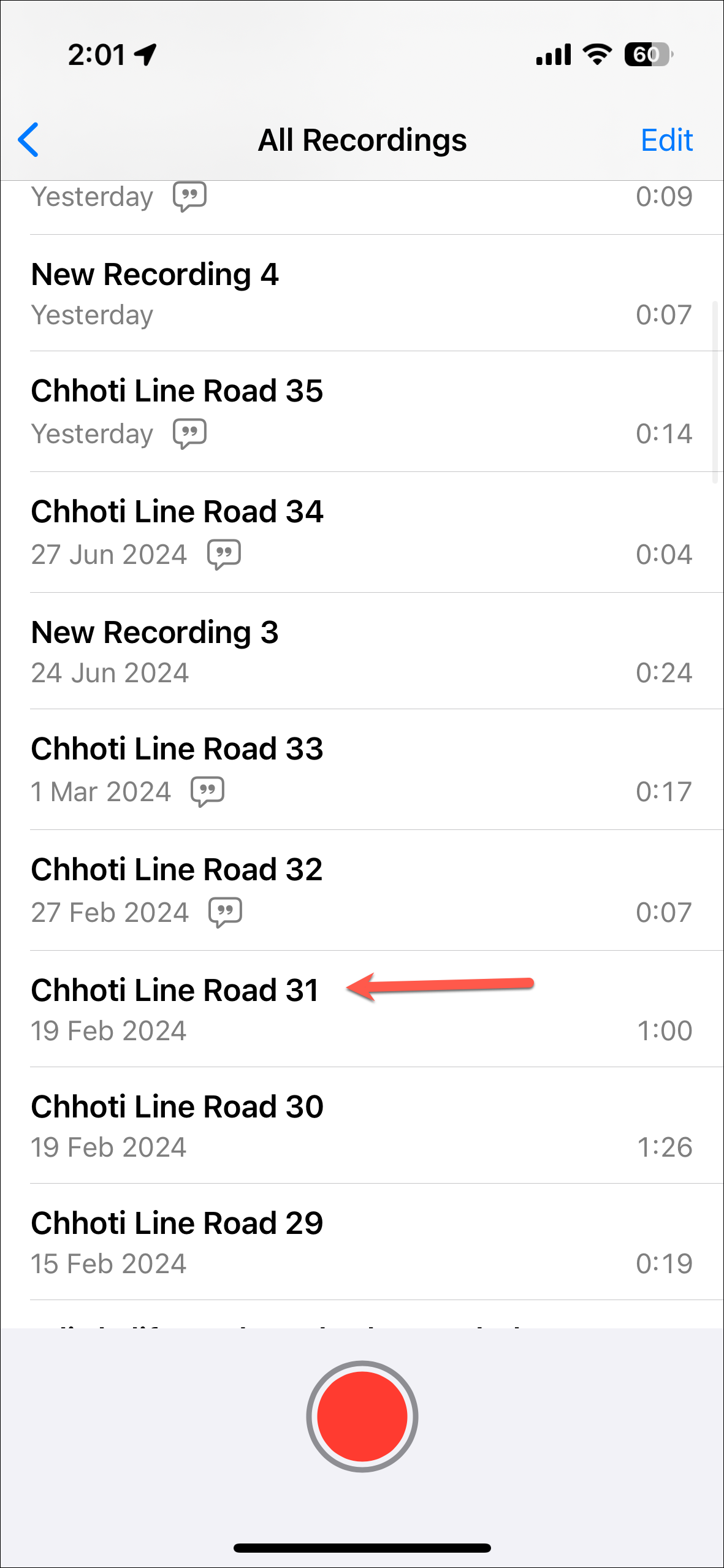
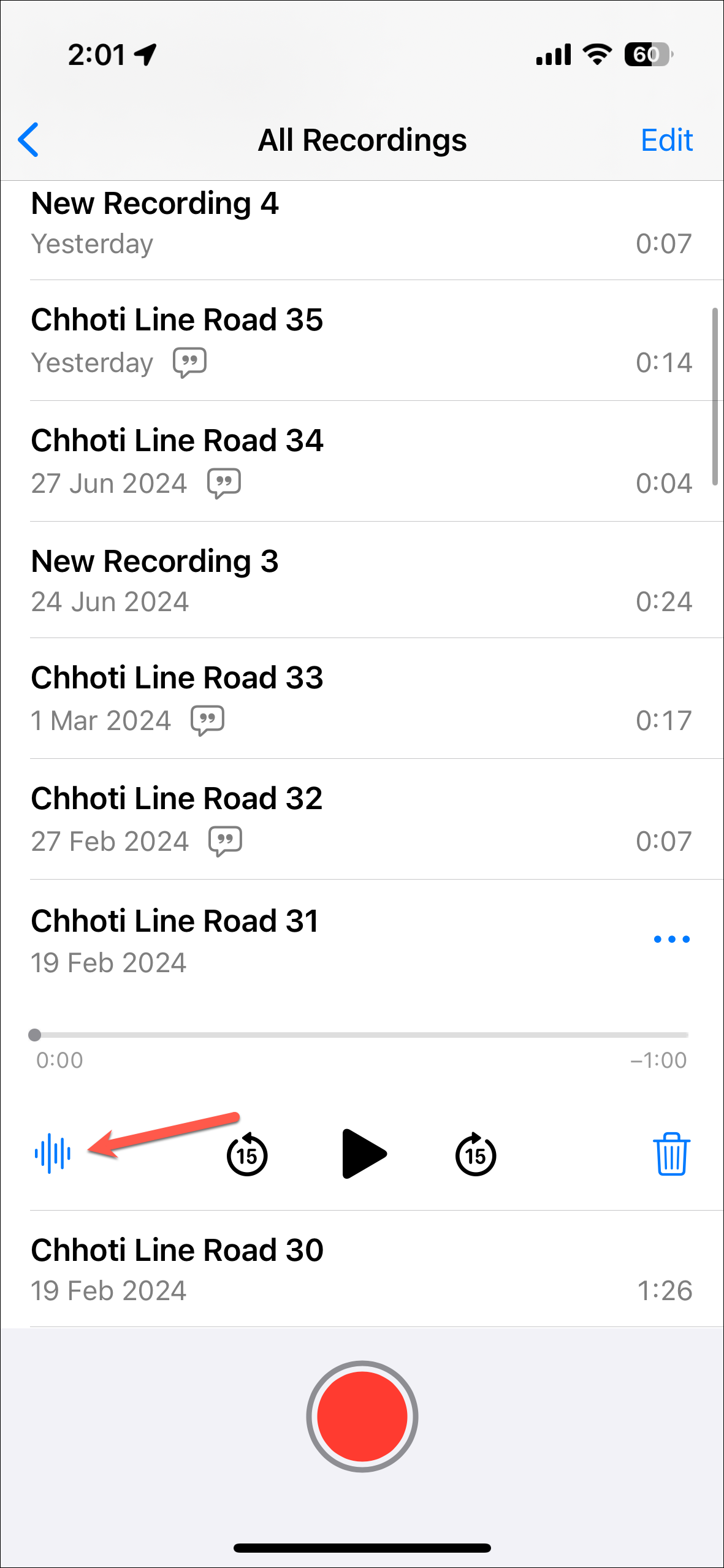
- Tap on the 'Transcript' icon once and the transcript for the recording will be generated.
- Depending on the length of the audio, it may take a few seconds.
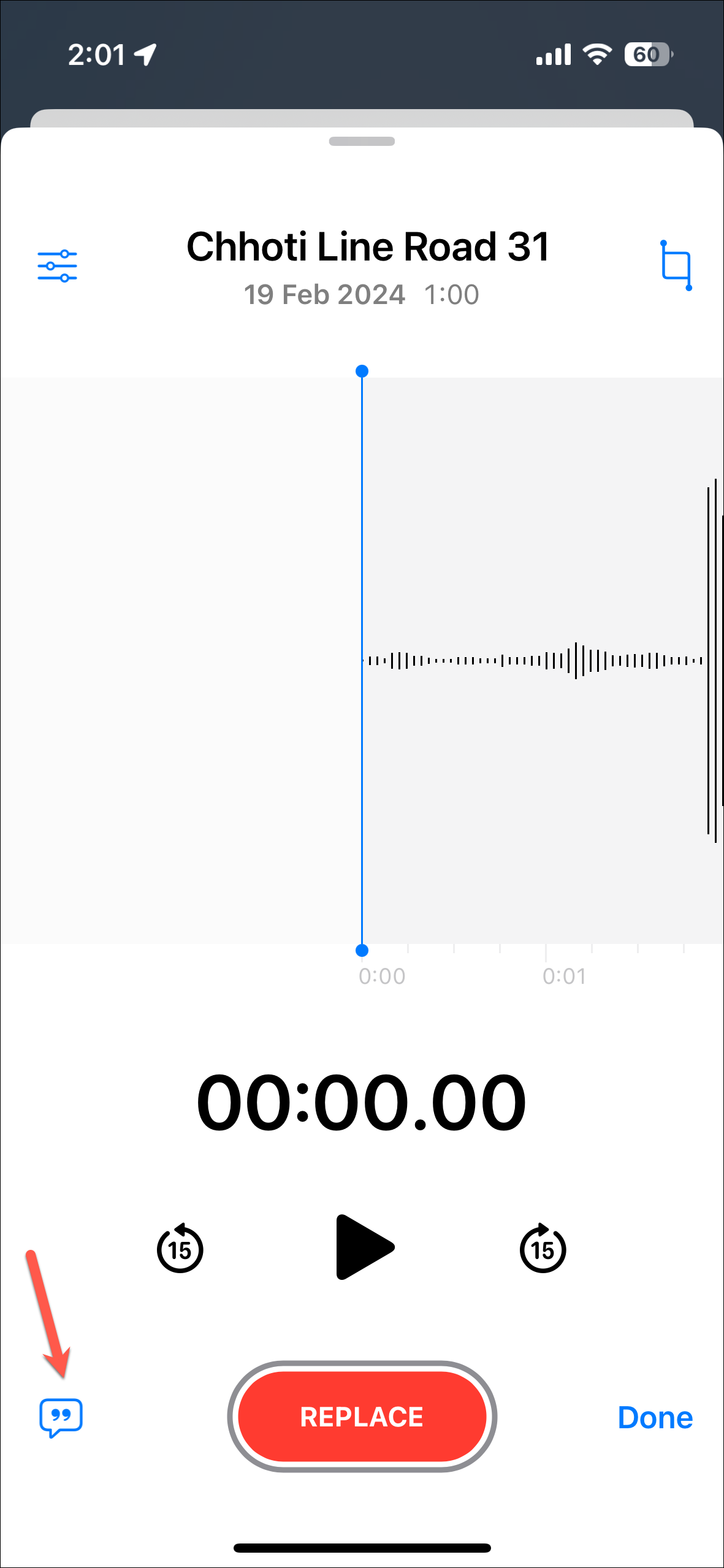
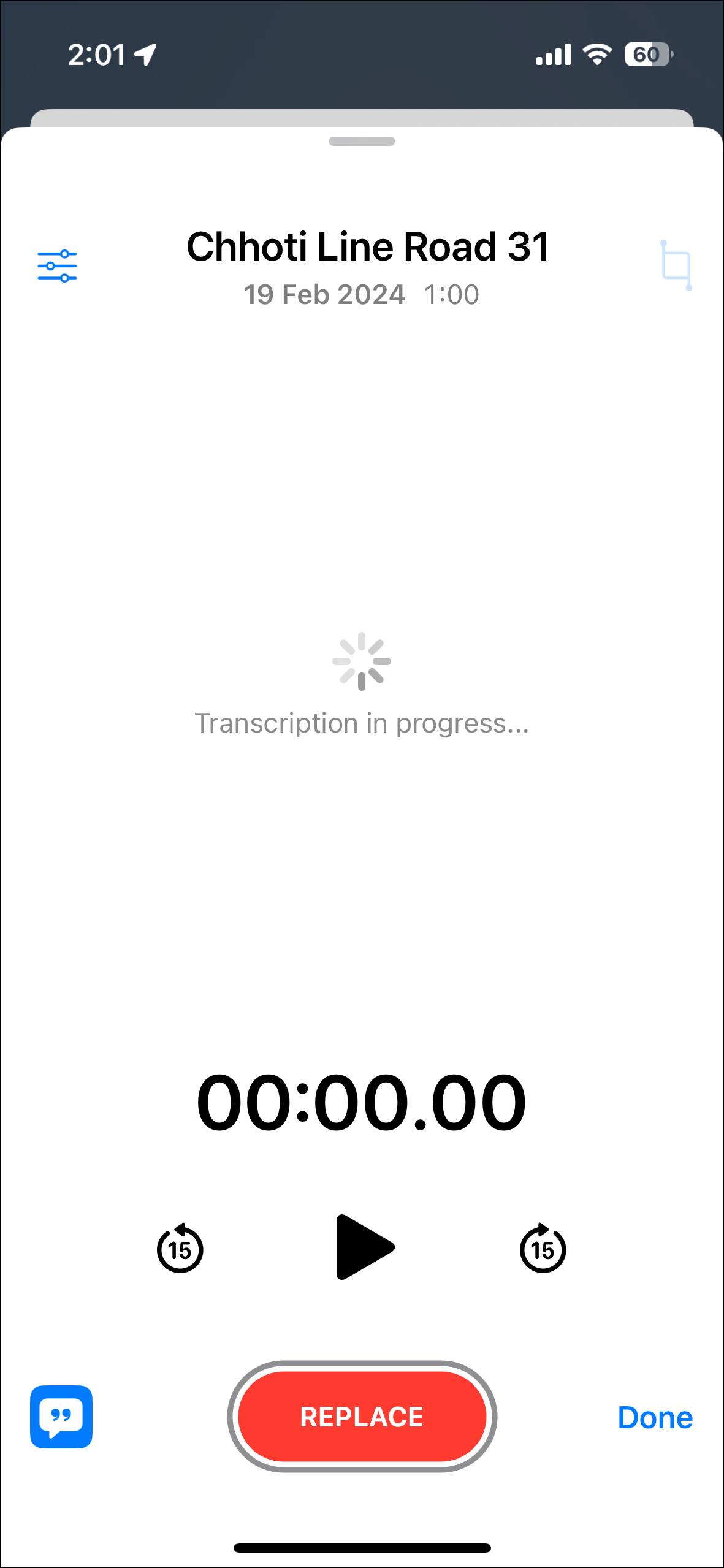
Viewing a transcript
Any recording that has a transcript will have the transcript icon on the list.
- To see the transcript for a recording, tap on the recording.
- Then, tap on the three-dot menu icon that appears.
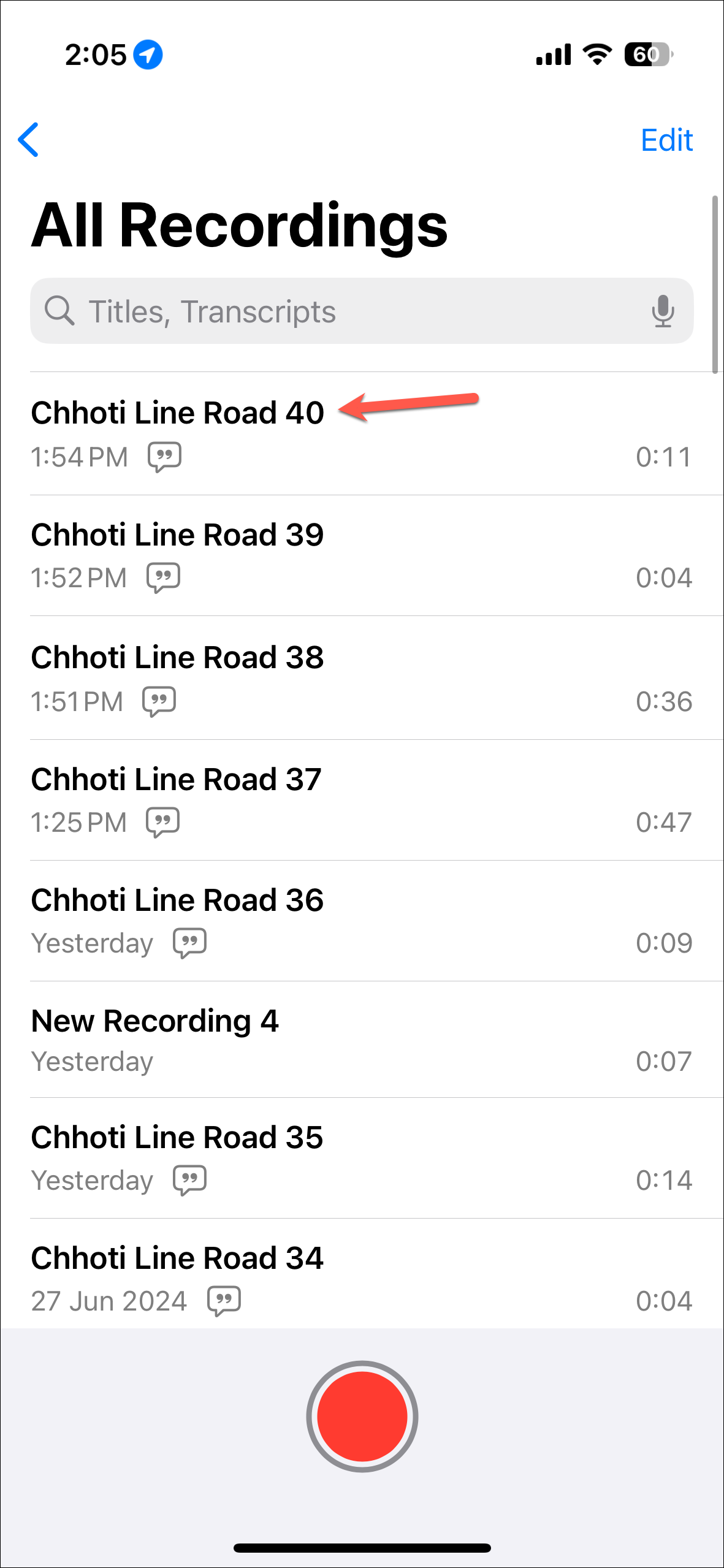
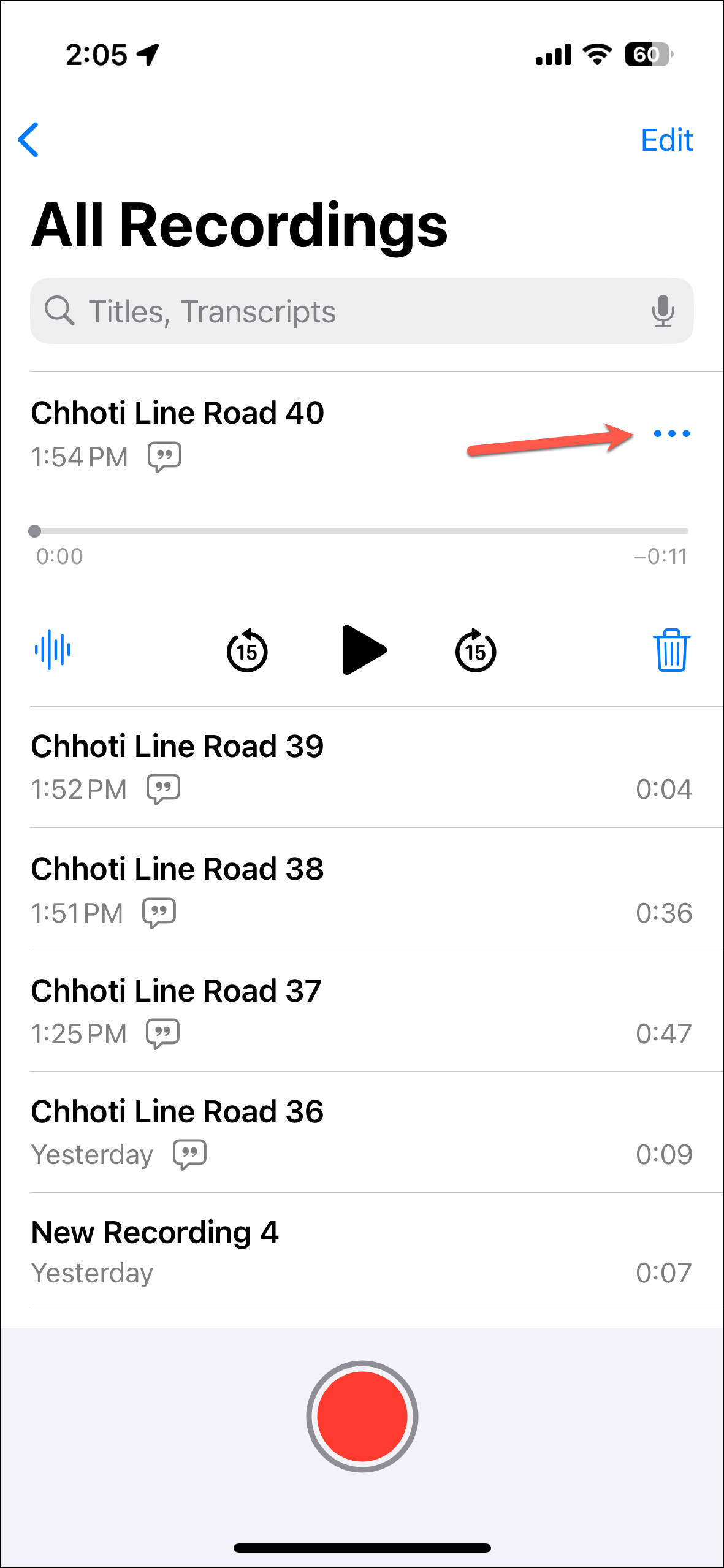
- Tap on 'View Transcript' from the options. You can also copy the transcript and paste it elsewhere using the 'Copy transcript' option in the menu.
- You can also open the recording directly and tap on the 'Transcript' icon in the bottom-left to view it but this doesn't give you the option to copy it.
- Tap on any word in the transcript to skip to it in the recording.
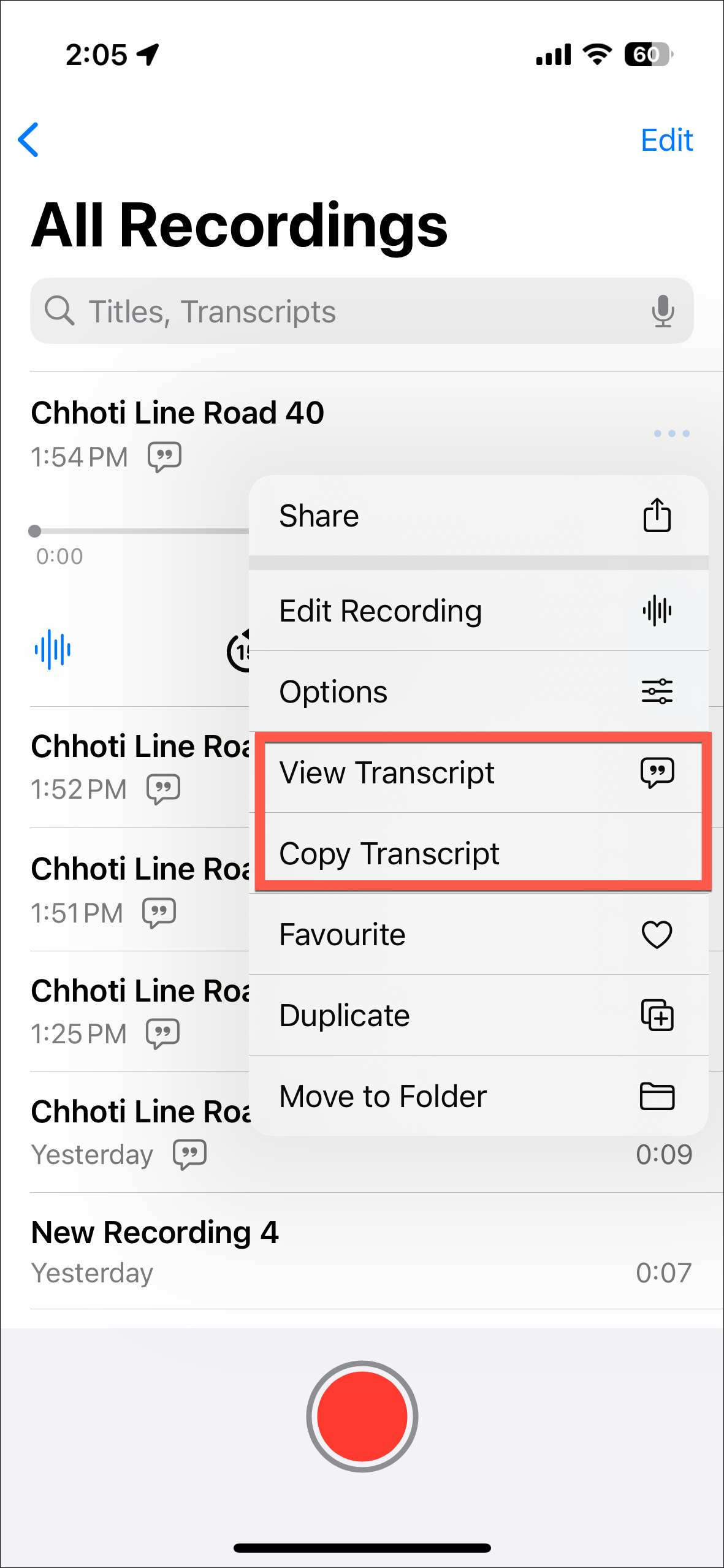
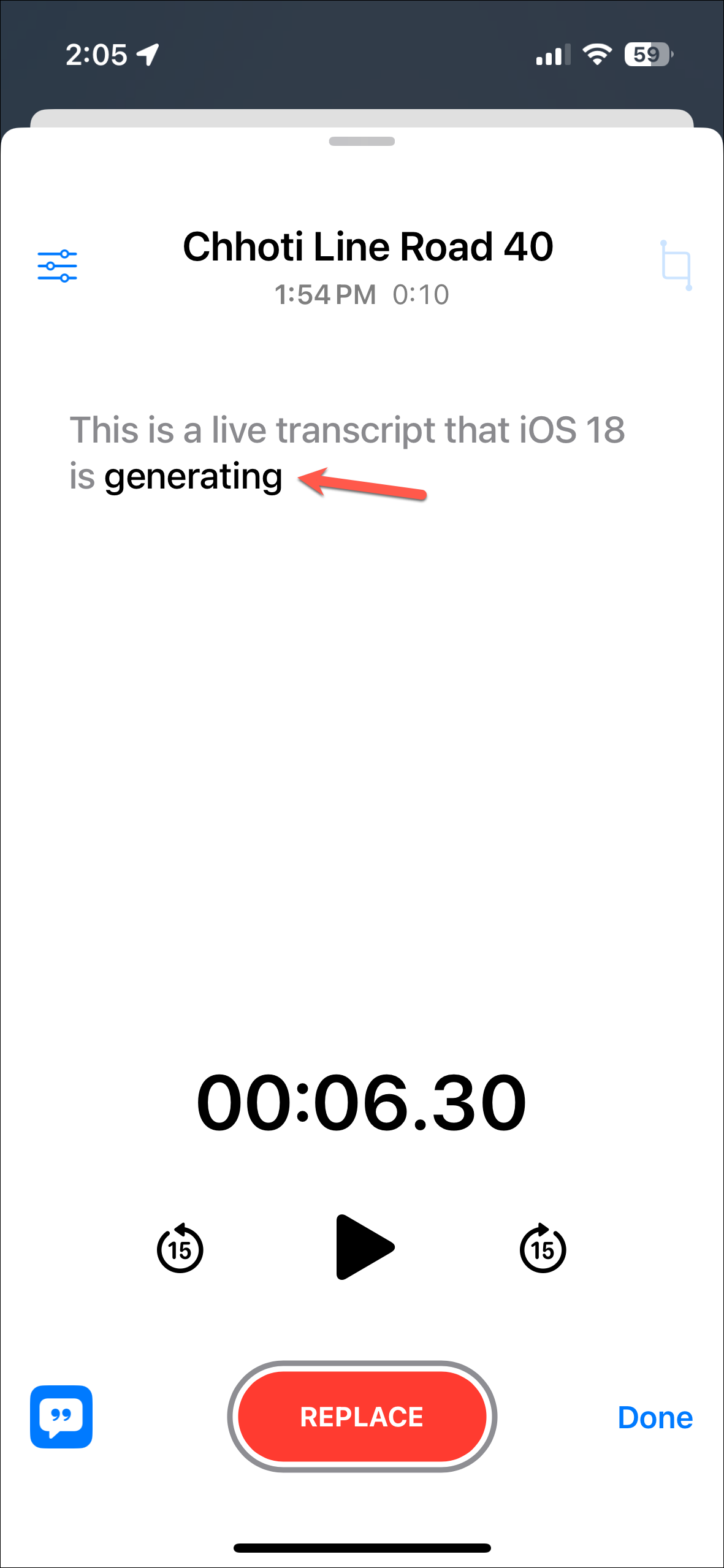
- To get the search option, swipe up on the transcript screen. Then, tap on 'Search' to find anything in it.
- Users with devices that support Apple Intelligence will also be able to view AI-generated summaries for transcripts.
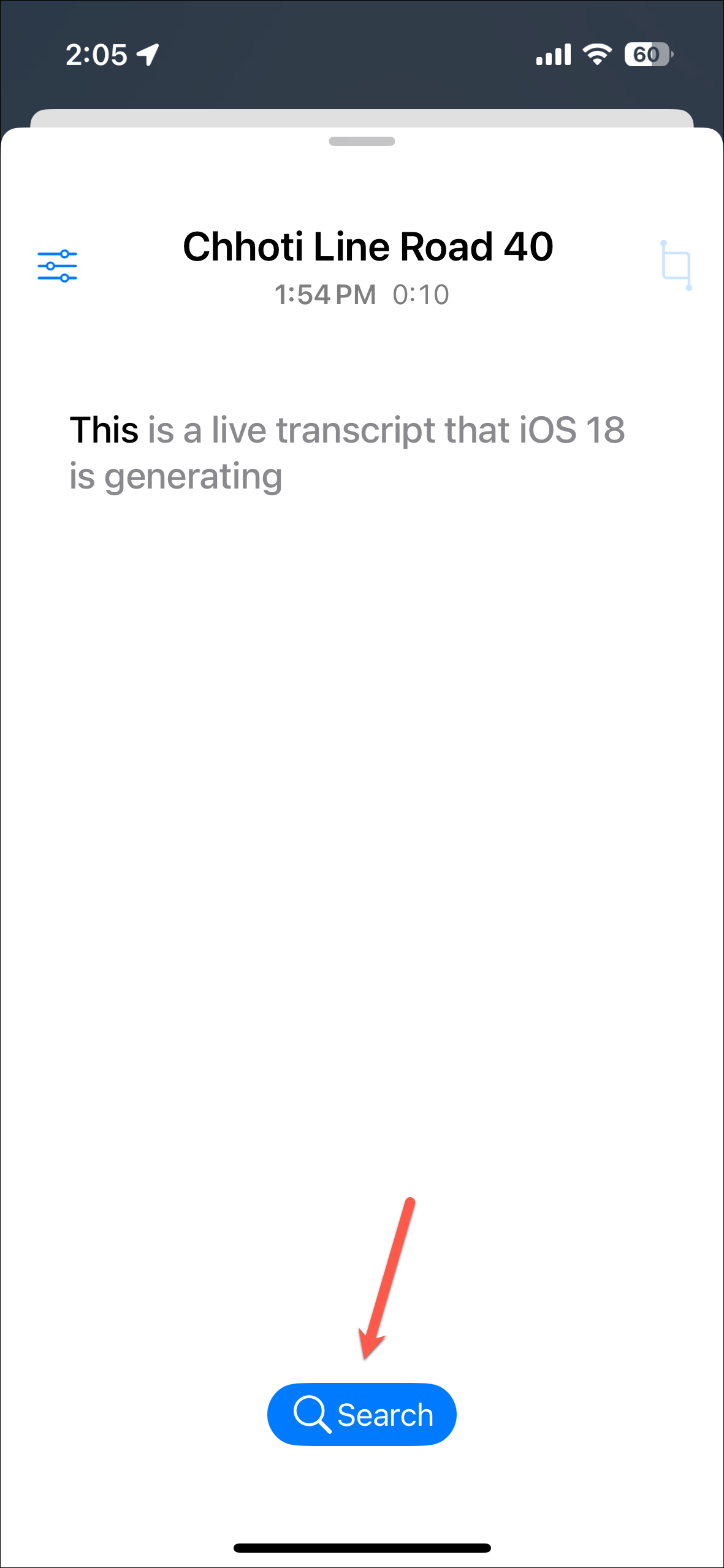










Member discussion