macOS Sequoia introduces Apple Intelligence Writing Tools, an AI-powered feature designed to help you write clearly, concisely, and effectively. Available on Macs equipped with an M1 chip or later running macOS Sequoia 15.1 or newer, these tools can proofread, rewrite, summarize, and organize your text directly within your favorite apps. Here's how to activate and make the most out of this powerful new capability.
Activating Apple Intelligence Writing Tools
Step 1: Ensure your Mac meets the system requirements. Apple Intelligence Writing Tools are available on Macs with an M1 chip or newer running macOS Sequoia 15.1 or later.
Step 1: To check your macOS version, click the Apple menu in the top-left corner, select About This Mac, and verify your macOS version.
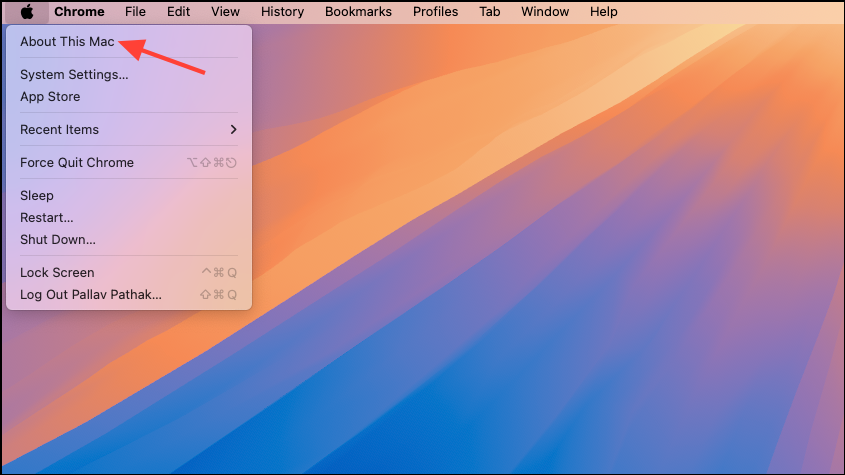
Step 2: If necessary, update your system by navigating to System Settings > General > Software Update and installing the latest available update.
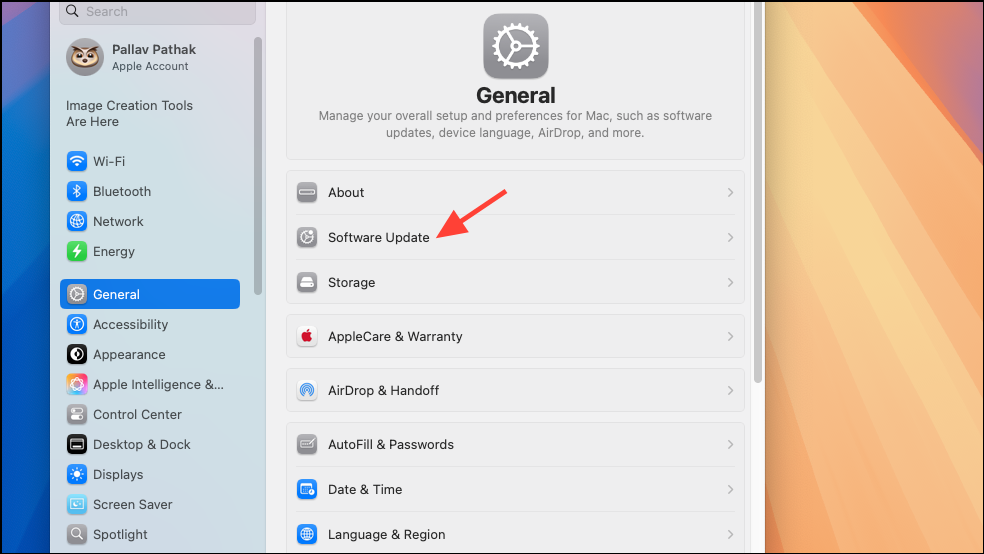
Step 3: Once your Mac is updated, open System Settings and select Apple Intelligence & Siri from the sidebar. Click the Turn on Apple Intelligence button and follow the on-screen prompts to activate the feature.
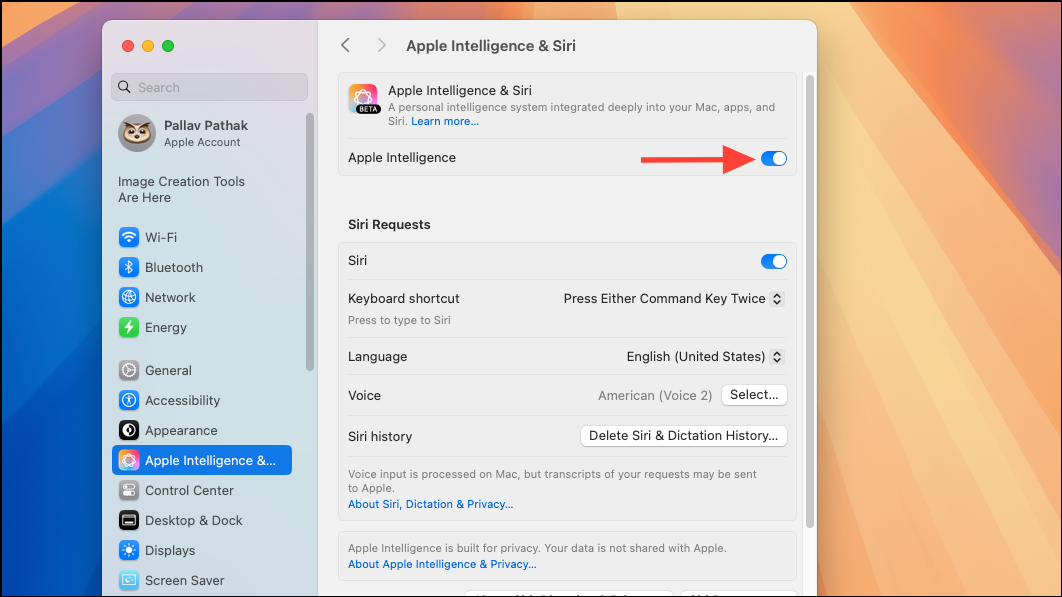
Step 4: You might initially see a "Join the Apple Intelligence Waitlist" option; if so, click it and wait for the notification confirming your access, which typically occurs within a few hours.
Using Apple Intelligence Writing Tools
Apple Intelligence Writing Tools offer several useful functions, including proofreading, rewriting text in various tones, summarizing content, and organizing text into lists or tables. Here's how to use each feature effectively.
Proofreading Text for Grammar and Spelling
Step 1: To proofread your text, highlight the text you wish to check within any app, such as Notes, Pages, Mail, or even third-party apps like Chrome or Slack. Right-click (or Control-click) the selected text and choose Writing Tools > Proofread.
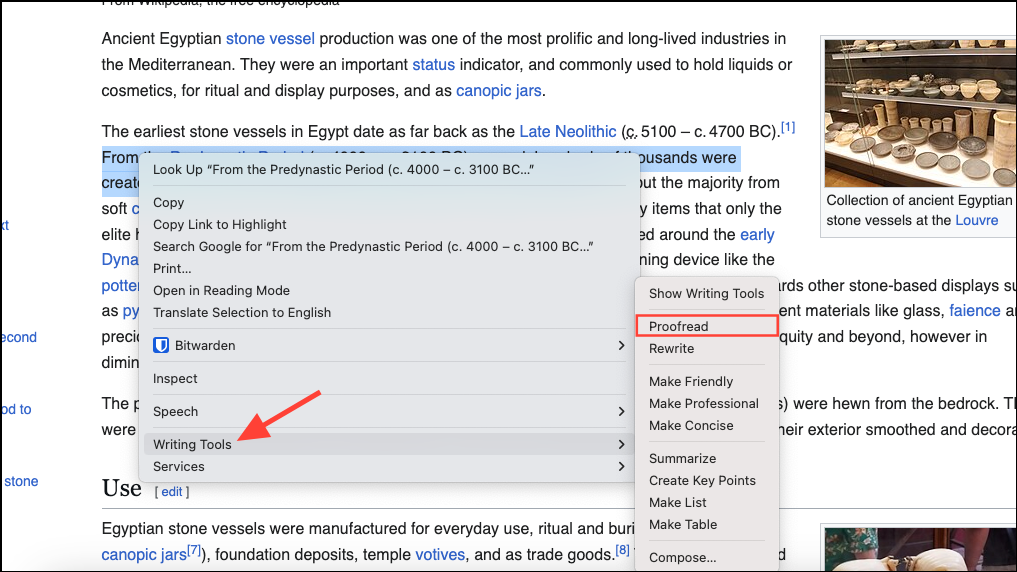
Step 2: The AI assistant will analyze your text and suggest corrections for grammar, spelling, and word choice. A revised version of your text will appear. You can review the changes and choose to copy, replace, or discard the suggested corrections.
Rewriting Your Text in Different Tones
Step 1: Select the text you want to rewrite. Right-click and choose Writing Tools > Rewrite. You can then select a specific tone—Friendly, Professional, or Concise—to match your audience or context.
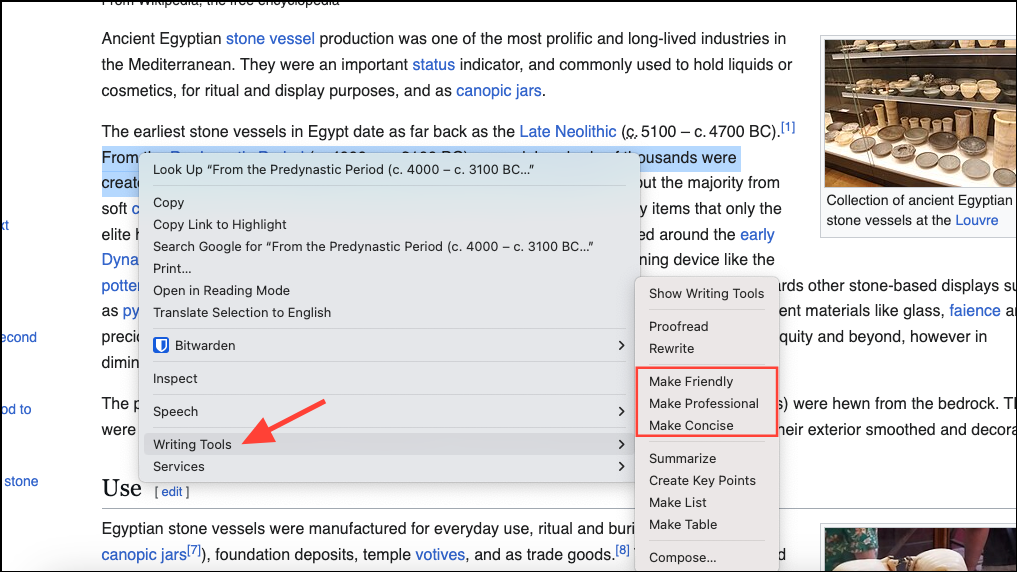
Step 2: After choosing the desired tone, the AI assistant will generate a rewritten version of your text. Review the rewritten content and opt to copy, replace, or further edit the output as needed.
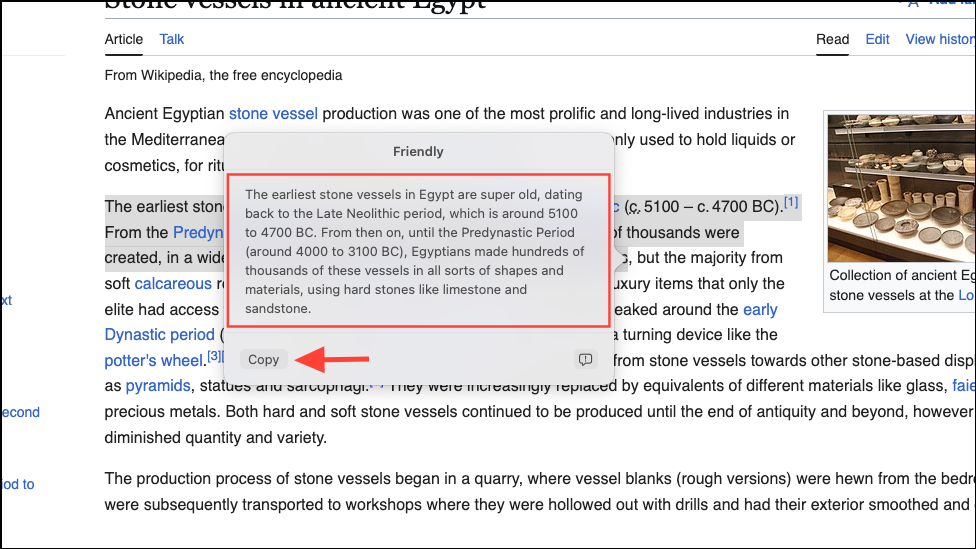
Summarizing and Organizing Text
Step 1: Highlight the text you want to summarize or organize. Right-click and select Writing Tools, then choose from the following options:
- Summary: Generates a brief summary of the selected text.
- Key Points: Lists the main ideas clearly and concisely.
- List: Converts the text into a bulleted list format for improved readability.
- Table: Organizes information into a structured table format.

Step 2: Once the assistant generates the summary or organized content, you can copy it or replace your original text directly within the app.
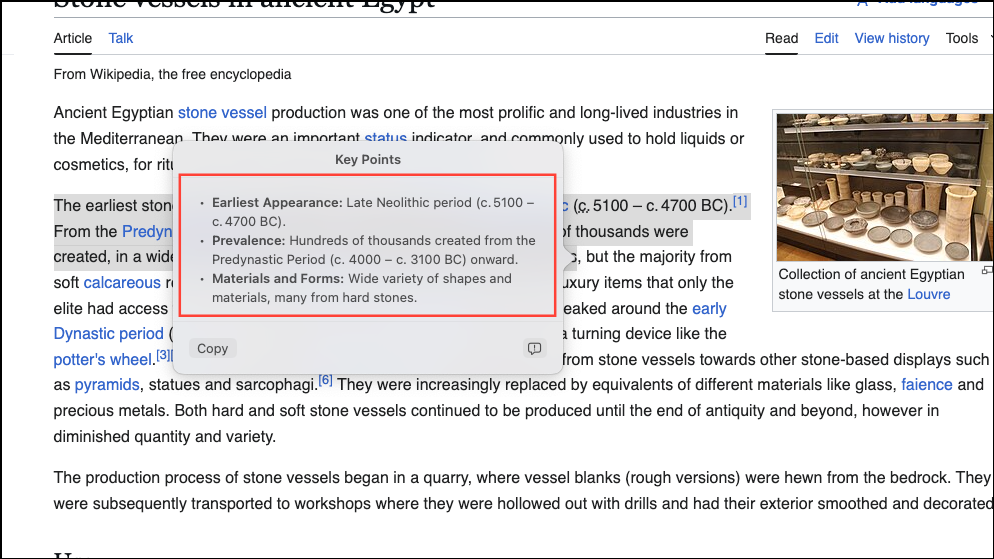
Using Writing Tools in Third-Party Apps
Apple Intelligence Writing Tools aren't limited to Apple's native apps. You can also use them in third-party applications like Google Chrome, Slack, Notion, and others. Simply highlight the text within the app, right-click, and access the Writing Tools menu to use proofreading, rewriting, or summarizing features.
Comparing Apple Intelligence Writing Tools to ChatGPT and Gemini
While Apple's Writing Tools offer convenient offline access and seamless integration into macOS, they aren't designed to replace advanced AI chatbots like ChatGPT or Google's Gemini. Apple's tools are ideal for quick, integrated proofreading and text refinement tasks, especially when you're offline. However, for more complex, customized requests or detailed content generation, services like ChatGPT and Gemini remain more versatile and powerful.
Apple Intelligence Writing Tools are best viewed as complementary tools that streamline your everyday writing tasks, while dedicated AI chatbots provide more comprehensive assistance for complex writing projects.
Apple Intelligence Writing Tools make it easy to quickly refine your writing, whether you're drafting an email, summarizing research, or polishing notes. Activate these tools today to simplify your workflow and create clearer, more effective content on your Mac.


