Sharing a Word document during a meeting or to a remote audience often requires more than just sending a file—presenters need tools that allow real-time viewing, independent navigation, and easy document distribution. Microsoft Word offers several presentation features designed to make document sharing more interactive and controlled, especially in Windows 11 environments.
Presenting a Word Document Online with Office Presentation Service
Step 1: Open the Word document you want to present. Make sure you are signed in with your Microsoft account, as the Office Presentation Service is a free, web-based tool that requires authentication.
Step 2: Select File in the top menu, then choose Share and click Present Online. This option connects your document to the Office Presentation Service, allowing others to view your document in their web browsers without needing Word installed.
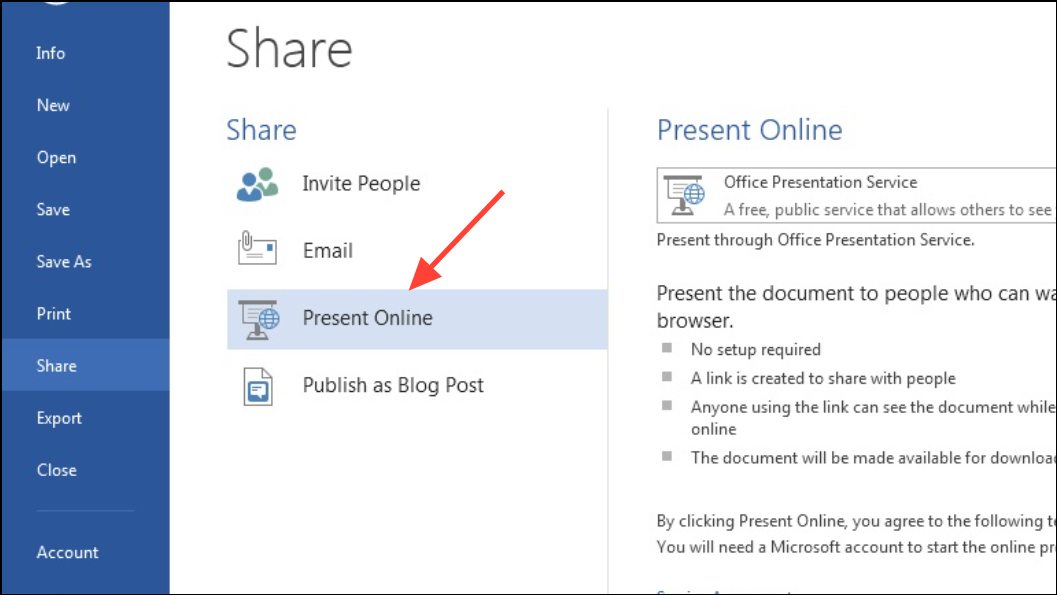
Step 3: Under the Present Online section, confirm that Office Presentation Service is selected. If you want attendees to be able to download a copy of the document, check the box labeled Enable remote viewers to download the document. This setting makes it easy for participants to keep a copy for reference or follow-up.
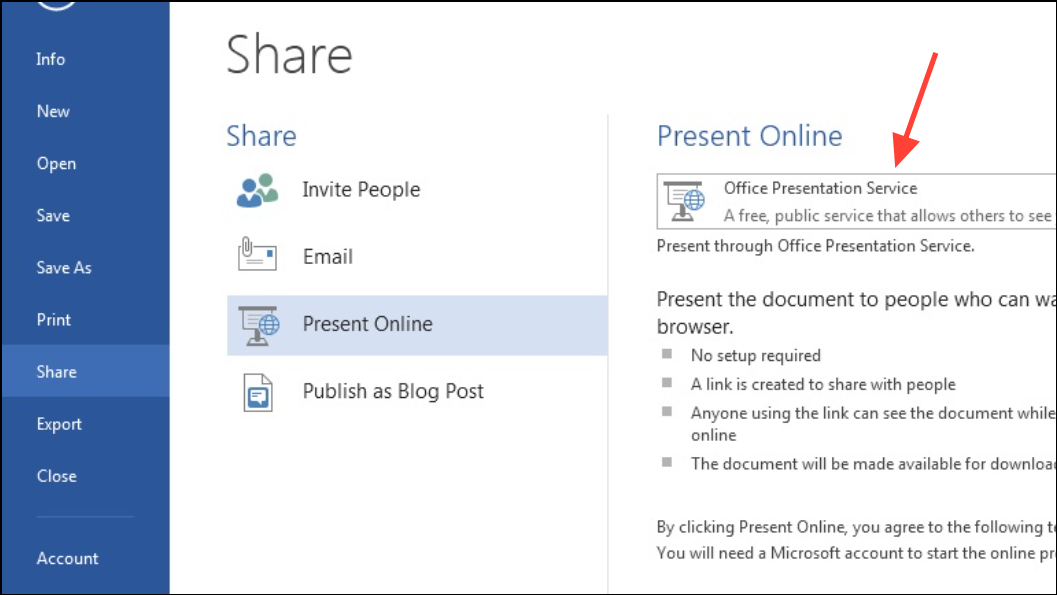
Step 4: Click the Present Online button. A sharing link will be generated. You can copy this link and send it through any communication channel—email, instant messaging, or post it in a meeting chat. Alternatively, you can use built-in options to send the invitation directly via email or IM if you have these apps configured.
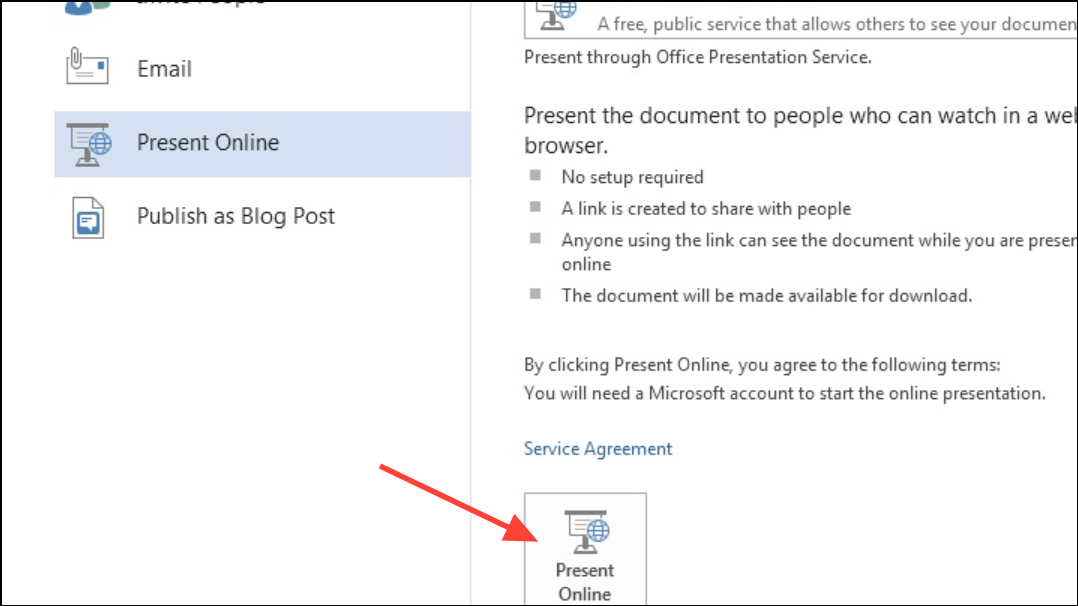
Step 5: When you’re ready, select Start Presentation. Attendees who join the link will see your document in their browsers. As you scroll or navigate, their view will follow yours unless they choose to navigate independently (see below).
Step 6: To end the presentation, click the Present Online tab in your Word ribbon and choose End Online Presentation. Confirm your choice to close the session and disconnect all attendees.
Key Presentation Features in Word
Attendee Independent Navigation
During an online presentation, attendees can choose to stop following the presenter and explore the document at their own pace. When this happens, a status bar appears at the bottom of the attendee’s view, making it clear they are no longer synchronized with the presenter’s navigation. This is useful for participants who need more time on a particular section. To resume following the presenter’s navigation, they simply click the Follow Presenter button in the toolbar, instantly returning to the presenter’s current location in the document.
Real-Time Presenter Edits
If you spot a typo or need to clarify information while presenting, Word allows you to make live edits. Changes made by the presenter are immediately updated for all attendees. This capability is especially useful for collaborative reviews or correcting mistakes without interrupting the flow of the presentation.
Easy Document Distribution
When starting an online presentation, you have the option to allow remote viewers to download the document. Enabling this feature streamlines the process of sharing supporting materials, ensuring everyone has access to the latest version without needing to send separate files.
Full Screen and "Presentation Mode" in Word for Focused Reading
For scenarios where you want to display a Word document in full screen—such as reading or presenting on a single device—Word offers a "Full Screen Reading" or "Focus" mode. This mode hides most toolbars and menus, allowing the document content to fill the screen and minimize distractions.
Step 1: Open your document in Word on Windows 11. Click the View tab in the ribbon.
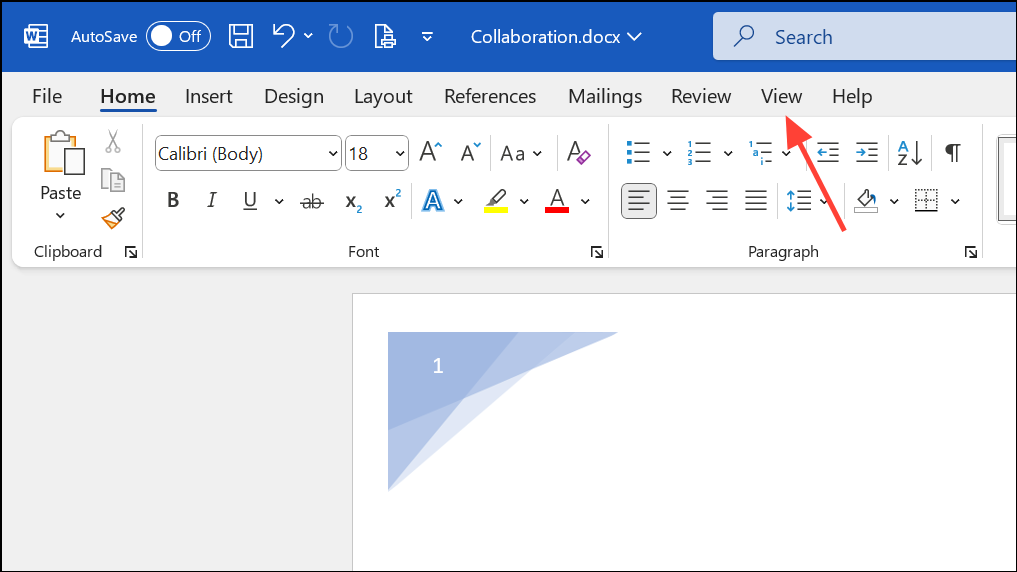
Step 2: Select Focus (in newer versions) or Full Screen Reading (in older versions). This switches the interface to a distraction-free view, ideal for reading or projecting the document to an audience.
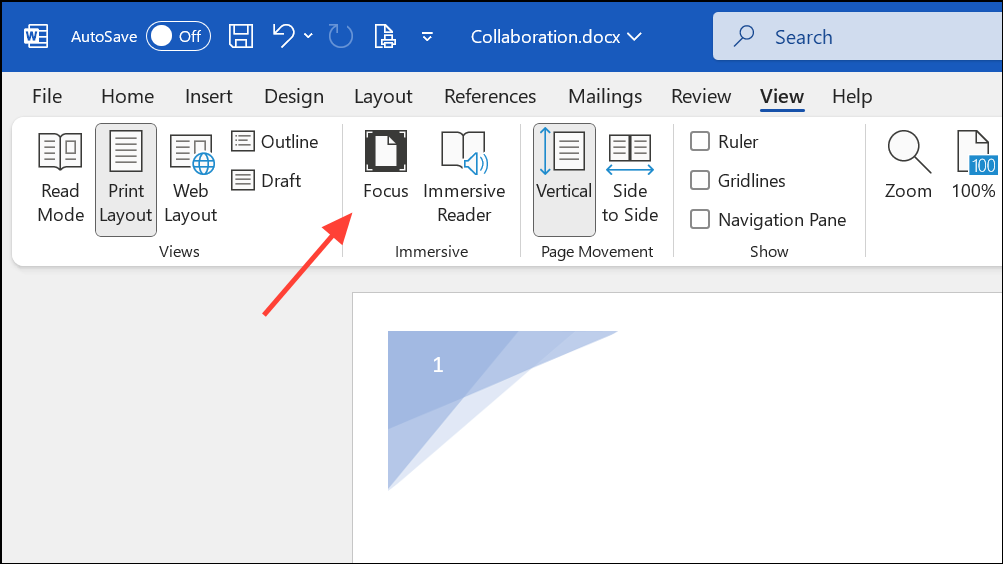
Step 3: To exit, press the Esc key or click the "Close" or "Exit" button that appears in the full screen interface.
For Word 2010 or earlier, if you cannot find a direct "Full Screen" button, you can add the "Toggle Full Screen View" command to your Quick Access Toolbar through File > Options, then customize the toolbar from there.
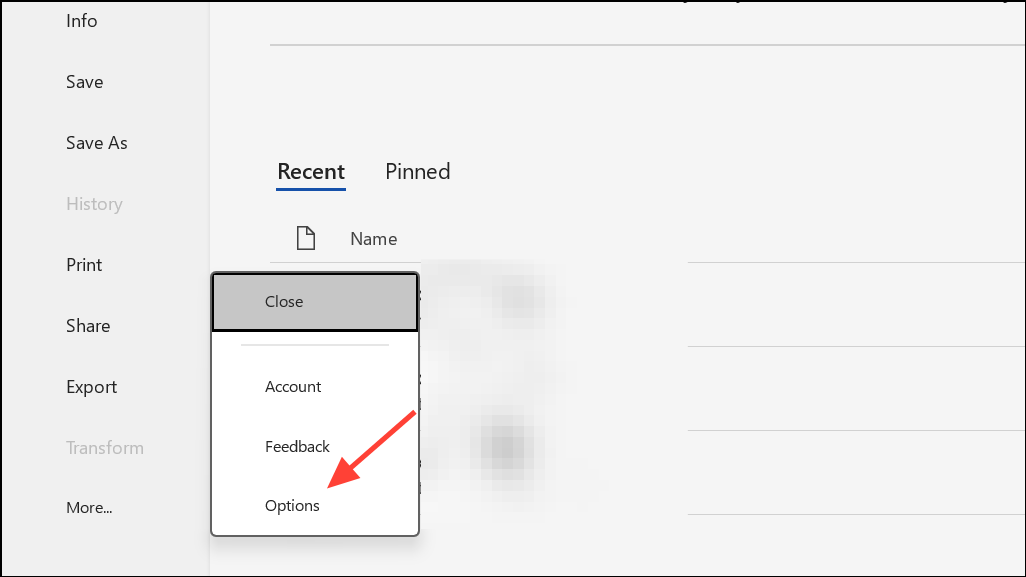
Word’s presentation features make document sharing more interactive and flexible, whether you’re collaborating online or displaying content in person. Experiment with these tools to find the workflow that best matches your meeting or reading needs.


