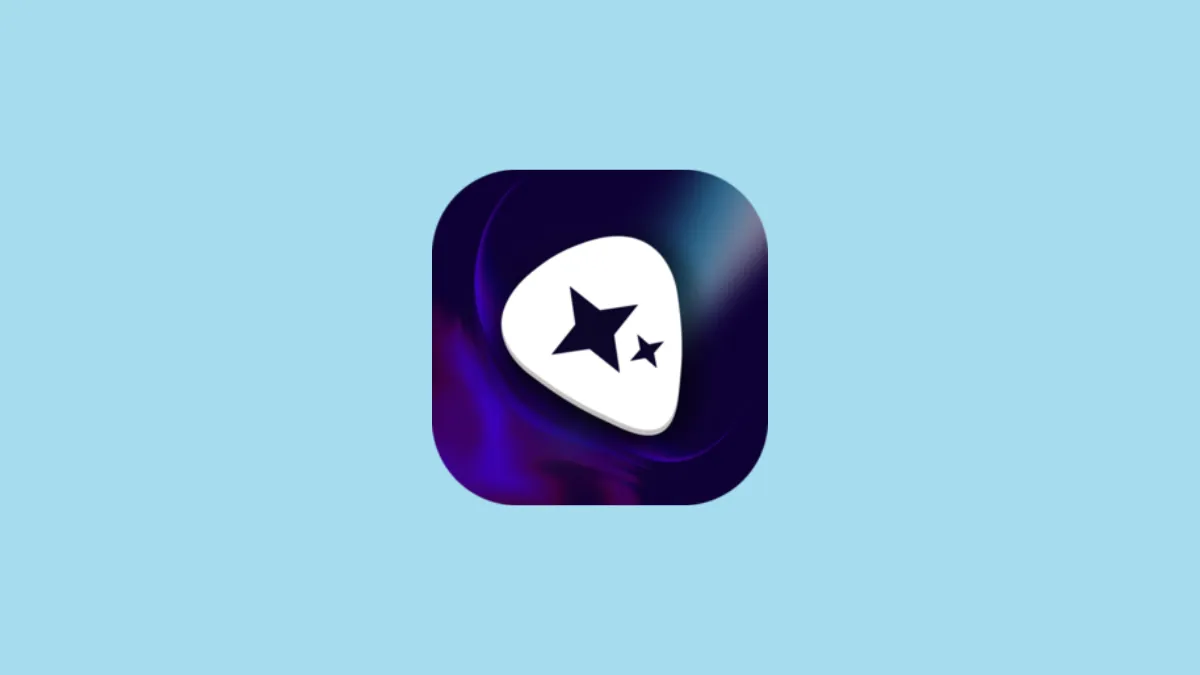There's another AI tool in the market to generate your own music using text prompts. Riffusion is emerging as an AI music generation tool that can create full-fledged music in a few seconds, giving serious competition to tools like Suno.
The tool is still in beta. At the time of beta, Riffusion is completely free to use and you can create unlimited music on the platform. Riffusion can turn an idea, phrase, or an existing melody into a complete song.
At the time of this writing, it uses the FUZZ 0.8 model, but the company has been releasing updates rather quickly in the past 3 days they have released the tool, so that can change anytime. Do note that FUZZ 0.8 can make mistakes with the song lyrics.
Getting Started on Riffusion
- To use Riffusion AI, go to riffusion.com.
- Click on the prompt box and a prompt for signing up on the platform will appear. Create an account using your phone number or using an existing Google/ Discord account.
- Turn on the toggle agreeing to Riffusion's terms and conditions and click on 'Continue'.
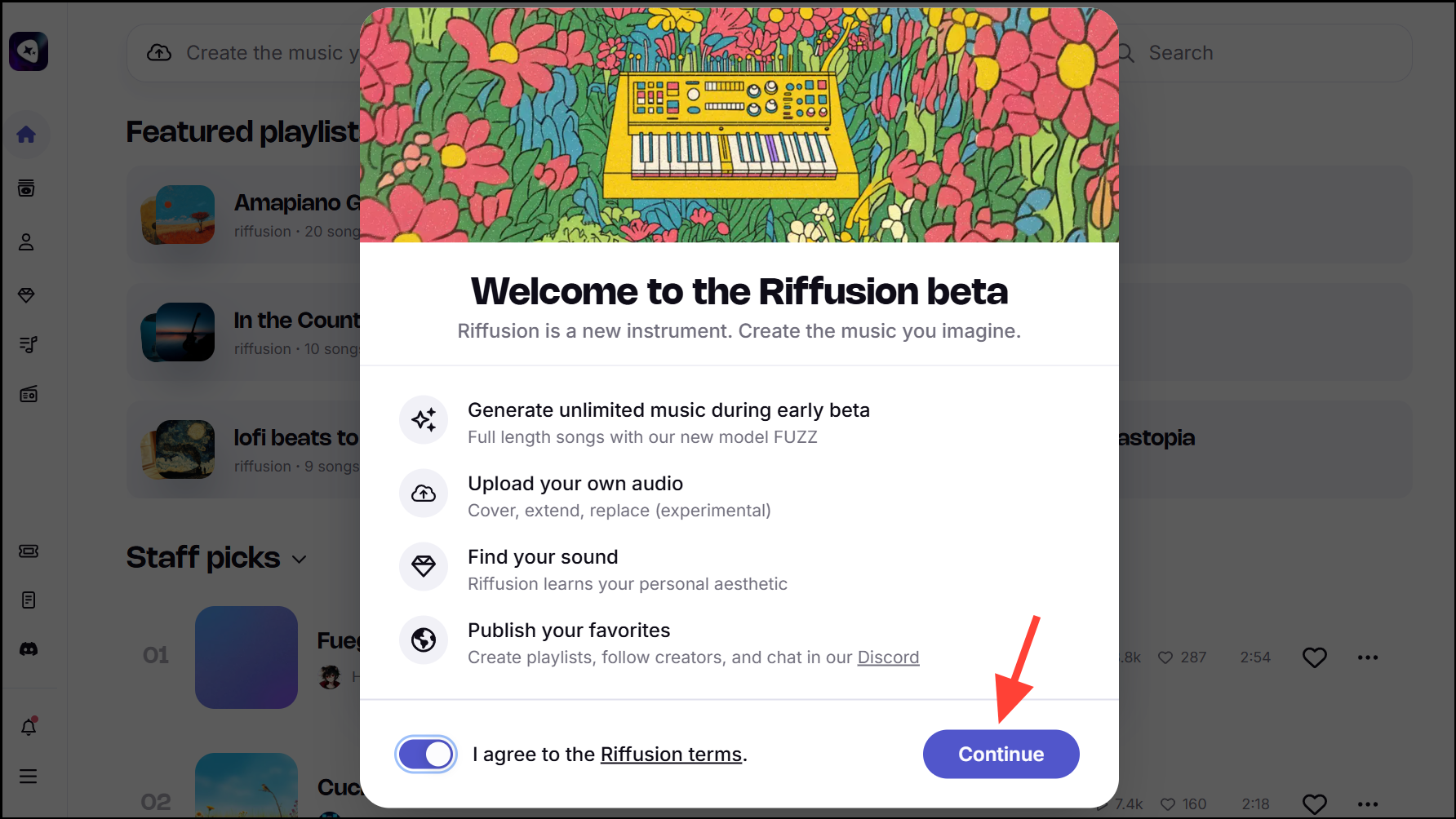
- Next, select a username for the platform, click on 'Done', and you're good to go.
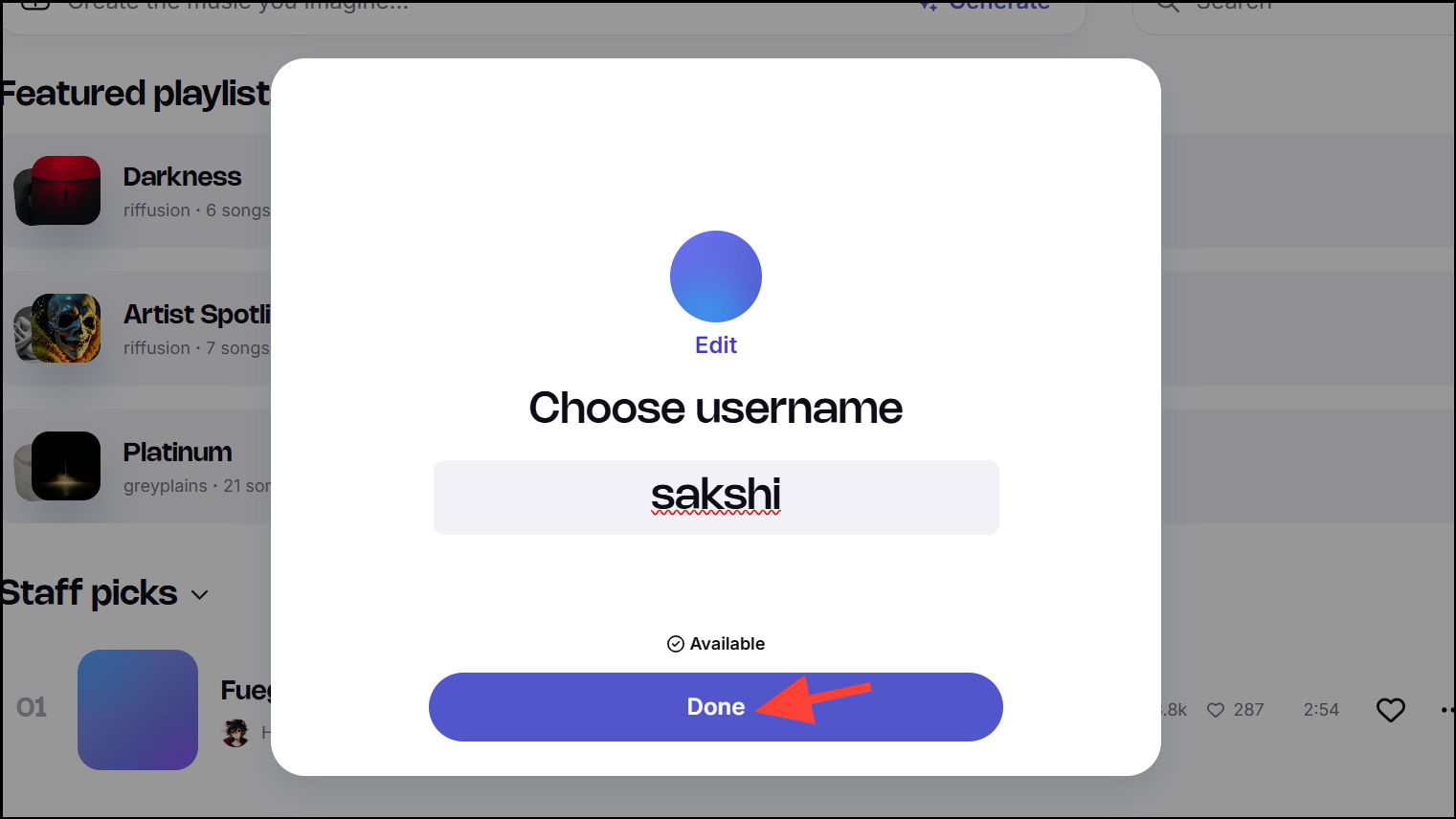
Creating a Song
- Click on the 'Create Bar' to start creating a song.
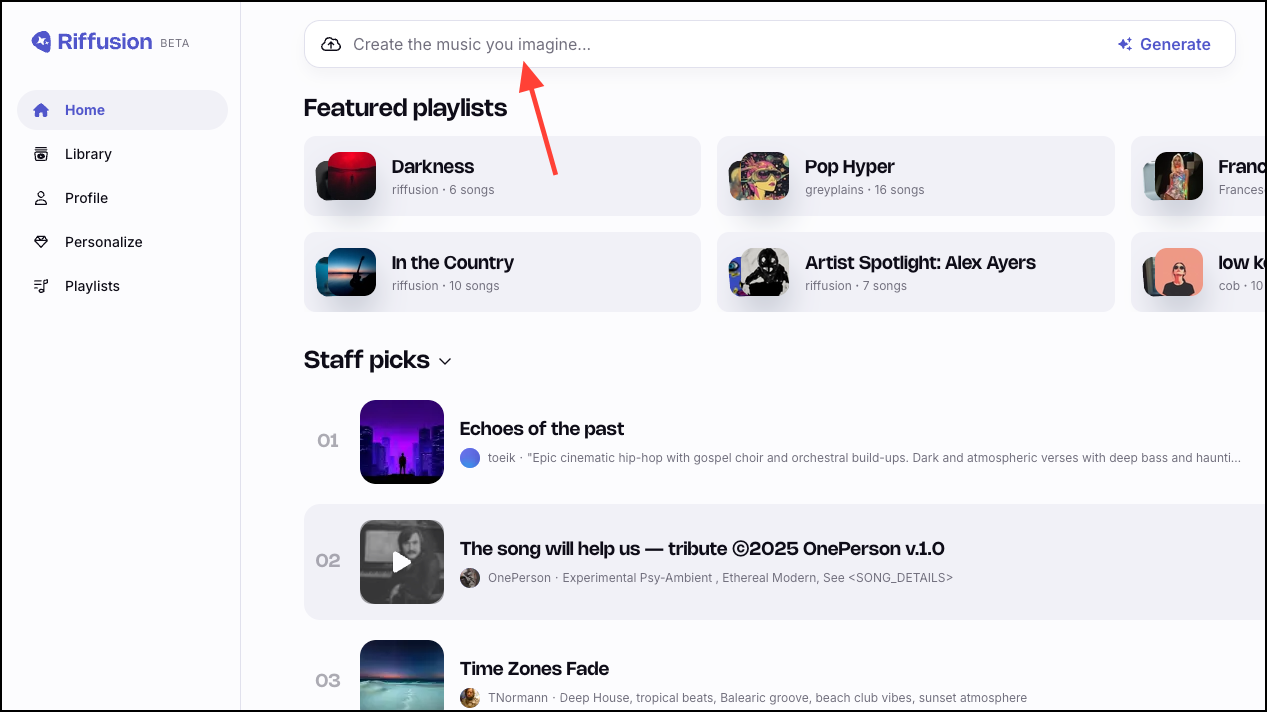
- Riffusion has two modes to create music: Prompt and Compose.
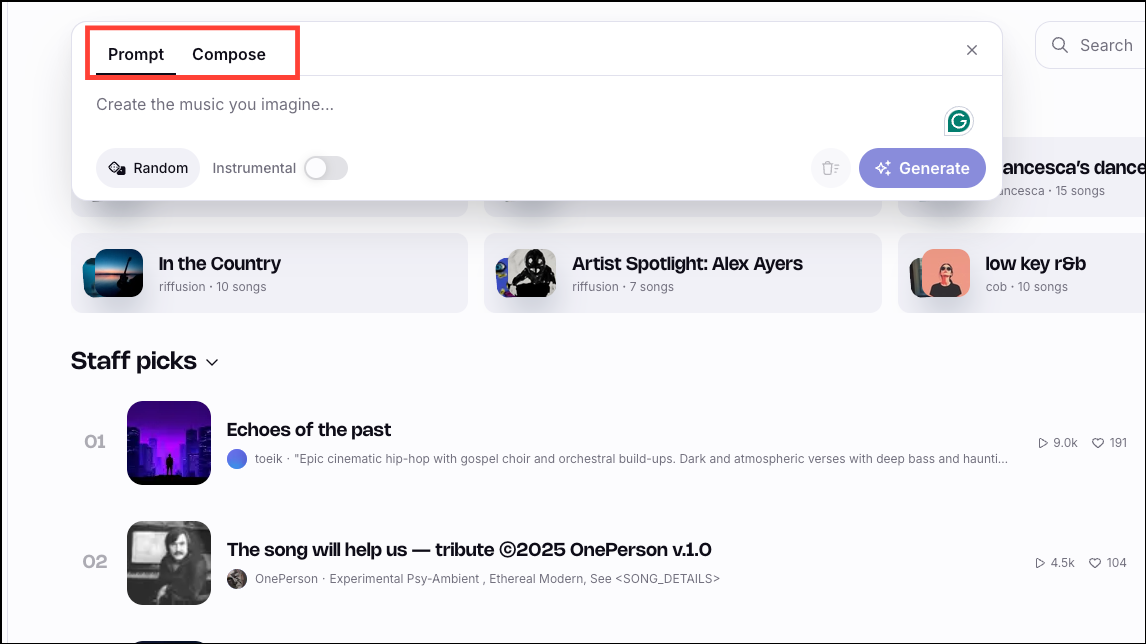
Prompt
- This is the simplest way to create a song using Riffusion. Simply enter your prompt in the Create bar describing the type of song you want the tool to generate. For example, you could enter
country song about a recent break uporjazzy k-pop song about how great life is.
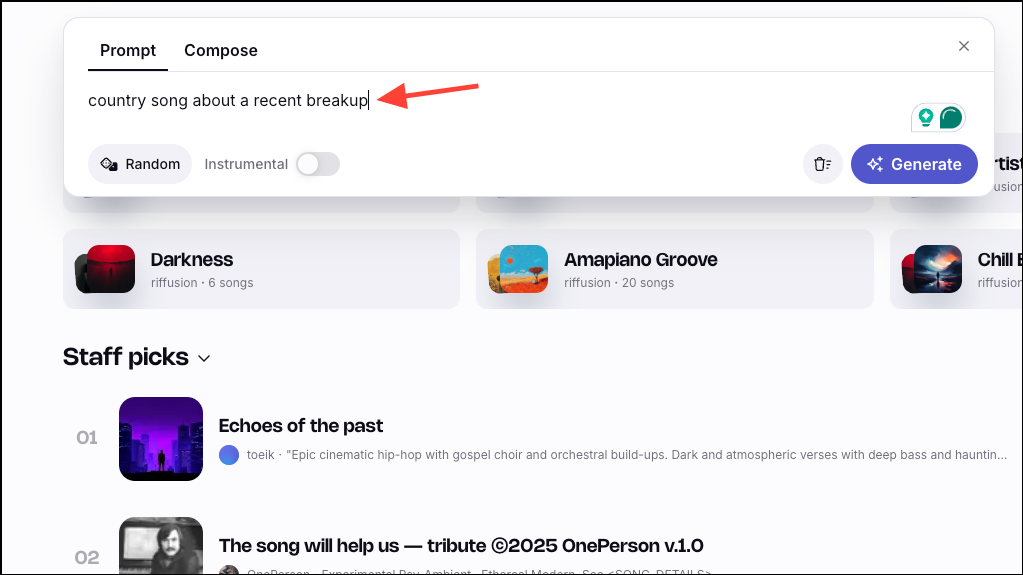
- You can add more descriptions to your prompt to get better results. For example,
country song, female vocals, guitar riffs, breakup songwould steer the model in a better direction. - If you're having trouble coming up with a prompt, click on the 'Random' button to let the model roll the dice with a prompt.
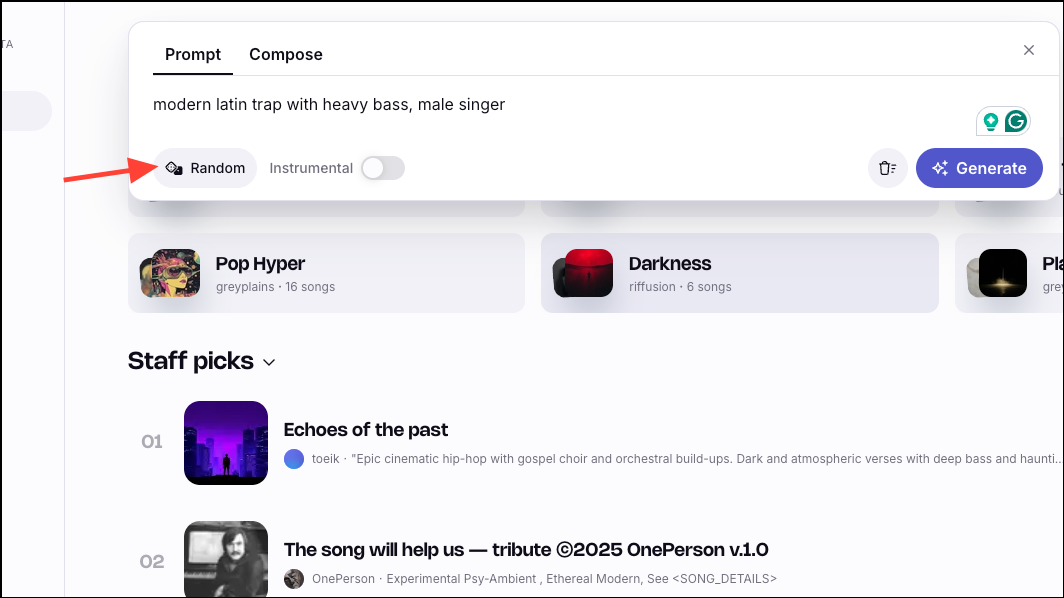
- To generate a song without any lyrics, turn on the toggle for 'Instrumental'.
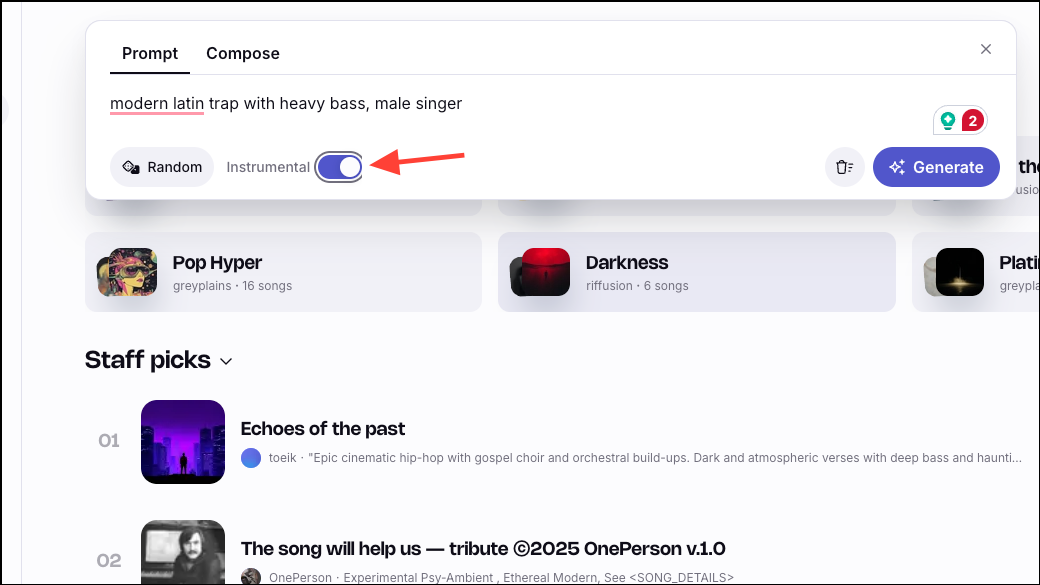
- Click on the 'Generate' button and the model will generate two songs for the prompt in your library. The songs will also have a thumbnail and a title.
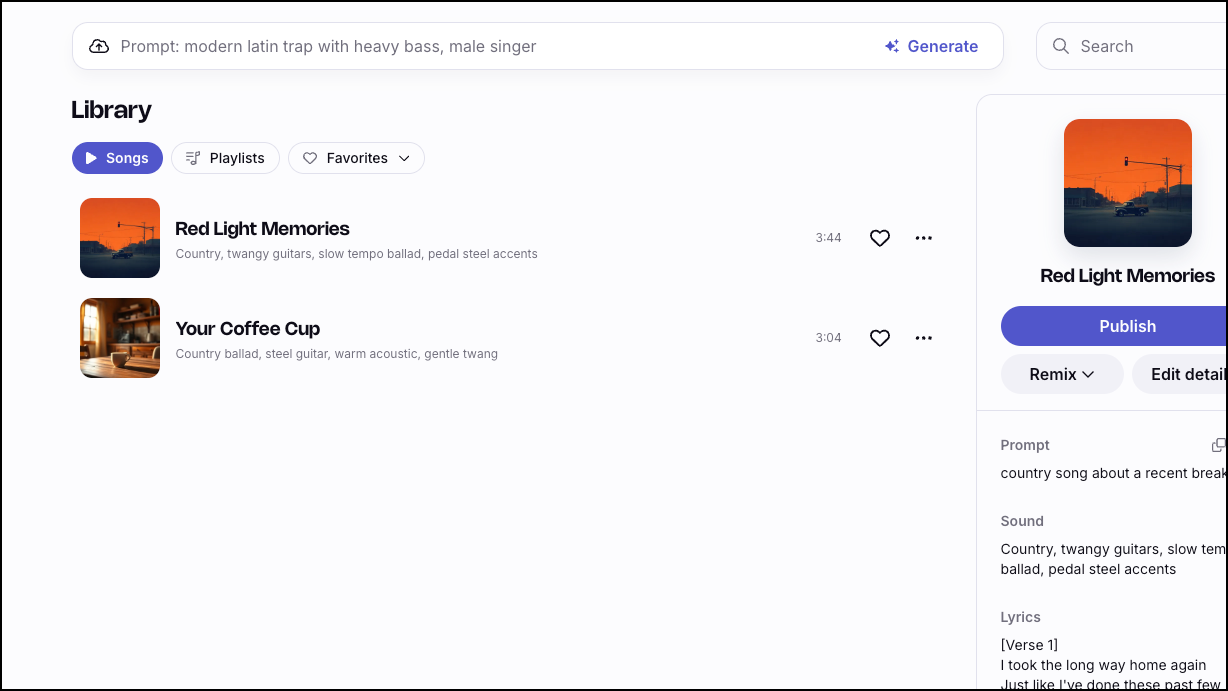
Compose
- This is the second option you'll find in the Create bar. The Compose option is meant to provide you with greater control and flexibility over your creations.
- The main difference between Prompt and Compose is that the latter gives you the option to separate lyrics and sound. There are also many advanced options which we'll talk about later. First, we'll focus on Lyrics, Sound, and Ghostwriter.
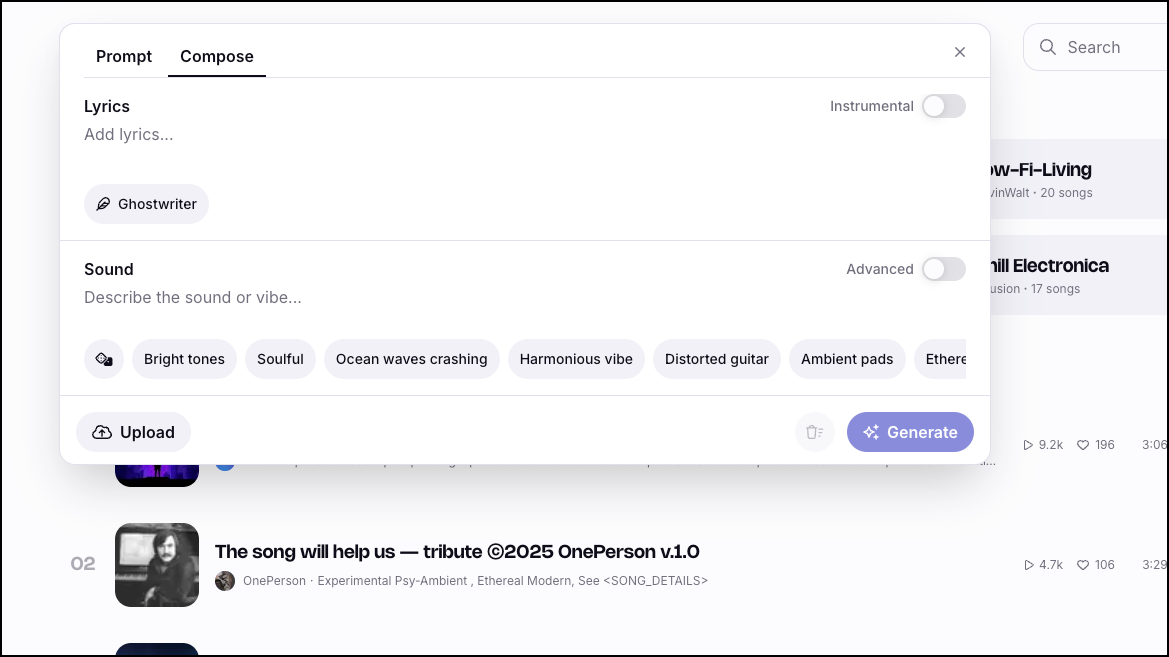
- Like Prompt, there's an option to produce songs without lyrics by turning on the toggle for 'Instrumental'.
- If you want to produce songs with lyrics, there are two options. Either you can enter your lyrics in the 'Add lyrics' textbox. Or you can use Ghostwriter to create lyrics for you by entering a prompt.
- In the 'Sound' section, enter the genre, vibe, or type of sounds you want in the music.
- There's also another toggle for 'Advanced options'. If you turn it on, several new options will appear.
- First, you'll see that you can add multiple prompts for sound now. Each sound prompt also has a strength slider and start and end time. With the strength slider, you can decide how much the song should follow each prompt. With the start and end time options, you can dictate when in the song that particular prompt should be followed.
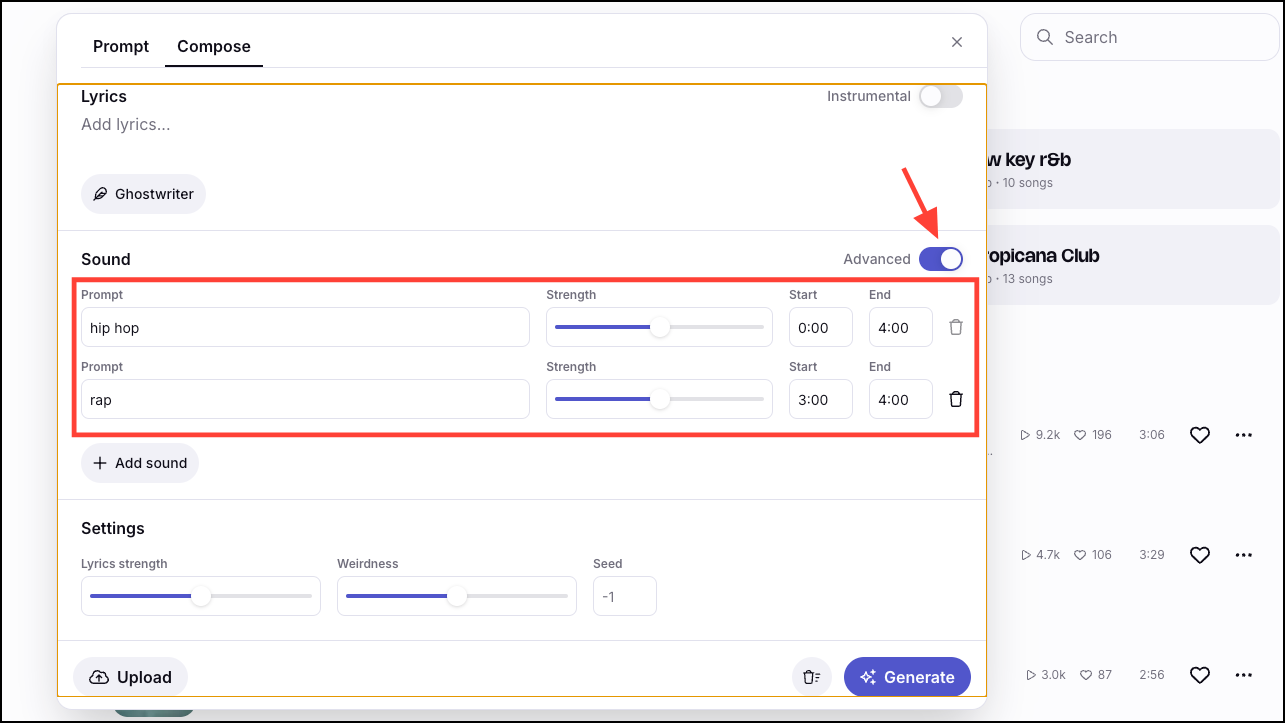
- Next, you can also adjust the Lyrics' strength and weirdness sliders.
- The last option is for 'Seed'. Seed controls the randomness in song generation. Without a seed number, you'll get different songs even with the same prompt. But if you use a seed number, you'll get the exact same song every time you use that prompt with that seed number.
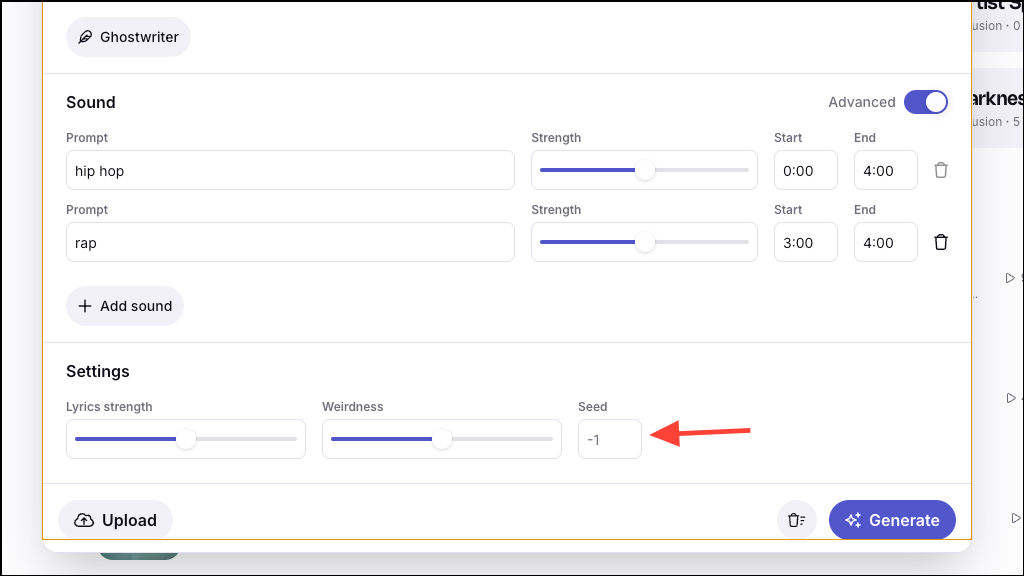
- You can also upload a song in Riffusion to transform it using AI. When you upload your own song, Riffusion gives you three options. You can either imagine a cover remix, extend it, or replace certain sections.
Things to Know
- The songs you create on Riffusion are private by default. Only people you share the link with can access it. However, you can also publish the songs on the platform.
- Once you publish a song, anyone using Riffusion can remix it. If you don't want that, keep your creations private.