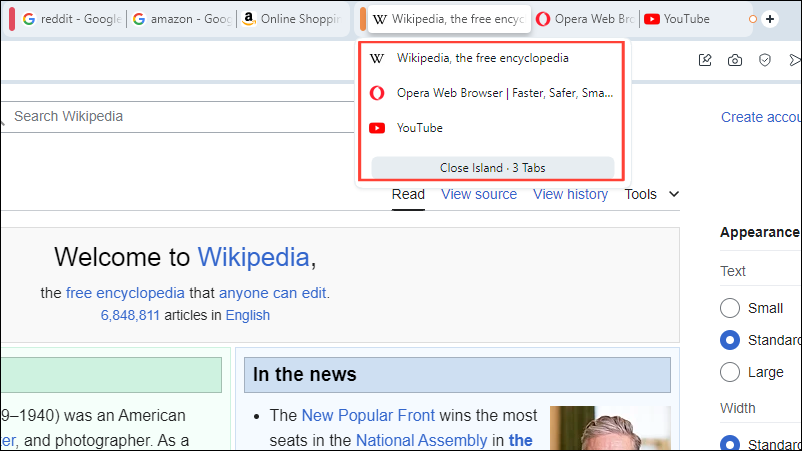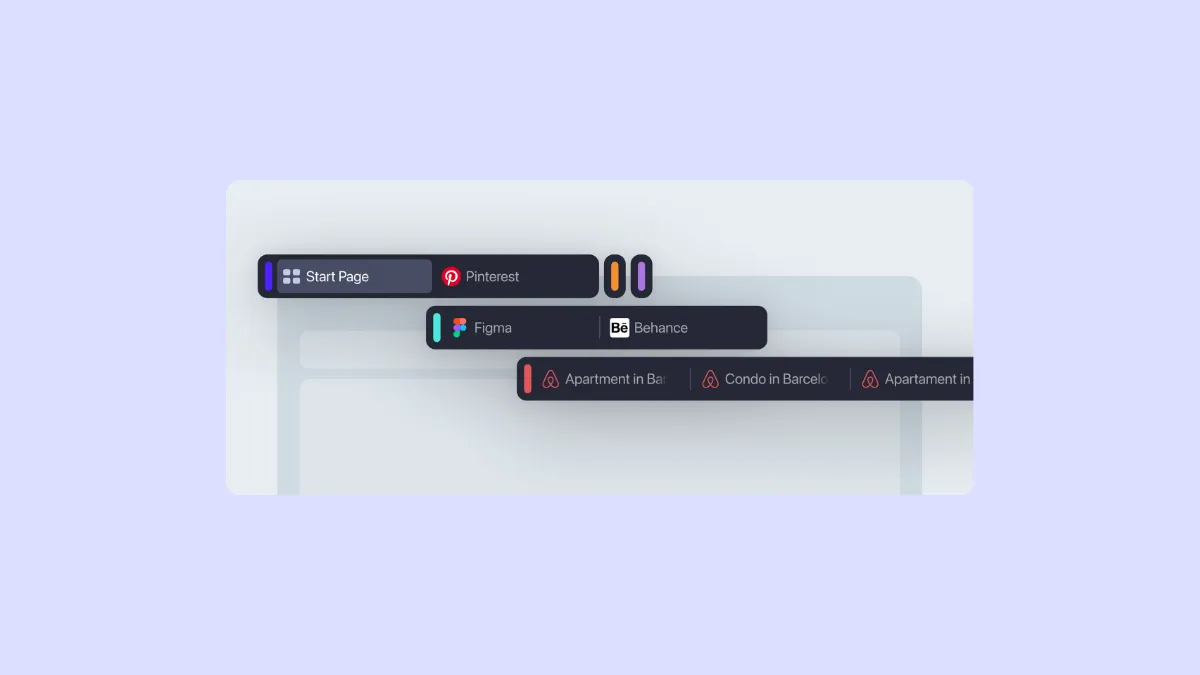- Opera browser's tab islands feature takes tab grouping to a whole new level and can help you get rid of clutter while making tab management easier.
- You can move, mute, duplicate, reload, pin, and close all the tabs in a tab island quickly and easily.
- Tab islands also work with various keyboard shortcuts, further enhancing convenience and ease of use.
Enable Tab Islands
With the tab islands feature on the Opera browser, you can easily manage your open tabs. Tab islands are enabled by default when you install the browser, but in case it isn't, you can enable it by following these steps.
- Launch Opera and use the shortcut
Alt+P(+Cmdon Mac) to open the 'Settings' menu.
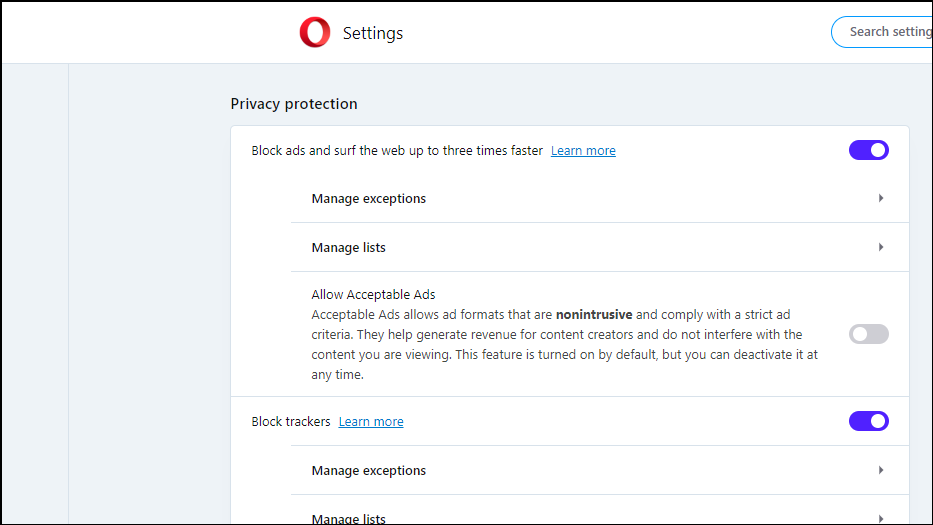
- Scroll down to the very bottom and click on the 'Advanced' option.
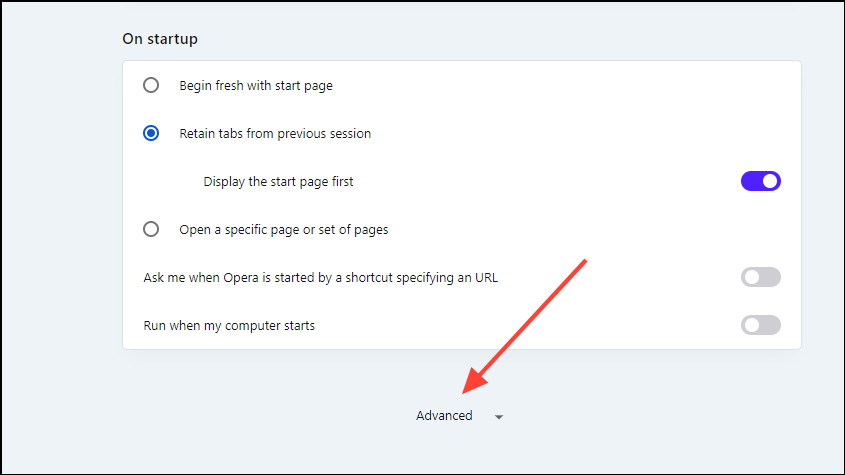
- Again, scroll down until you reach the 'User Interface' section. Here, click on the toggle on the right of the 'Automatically Create Tab Islands' option to enable it.
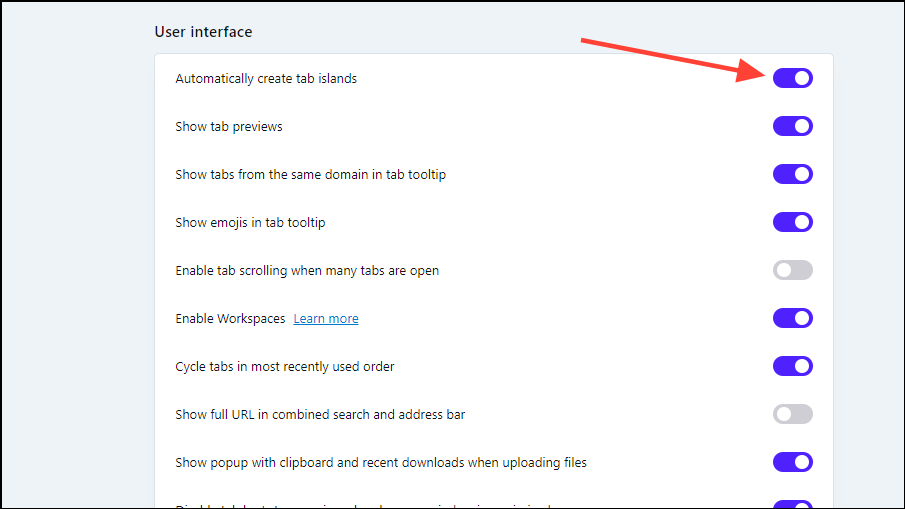
Creating Tab Islands
By default, tab islands are created automatically when you click on a link to another web page. The browser keeps the new page connected to the page from where you opened it in a tab island. So, tabs in a browsing session or on a particular topic stay together for easy management.
You can also manually drag and drop a tab onto another tab to create a tab island, or separate a tab from its island and move tabs between different tab islands by dragging and dropping.
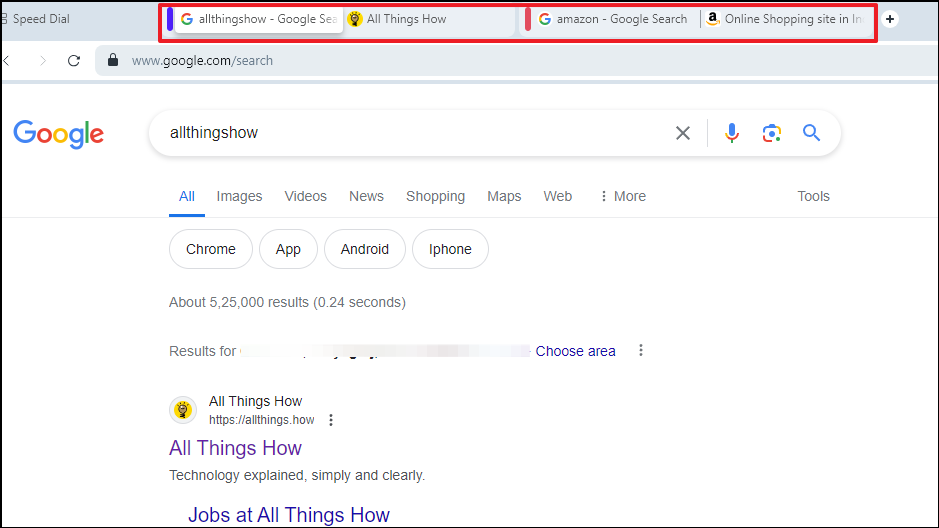
To manually select and add multiple tabs:
- Press and hold the 'Ctrl' button on your keyboard and click on the tabs you want to add to a tab island. Use the 'Command' button if you're using a Mac. Alternatively click on the first tab, press and hold the 'Shift' key, and then on the last tab to select all the tabs in between.
- Then right-click and click on the 'Create tab island' option from the context menu that appears.
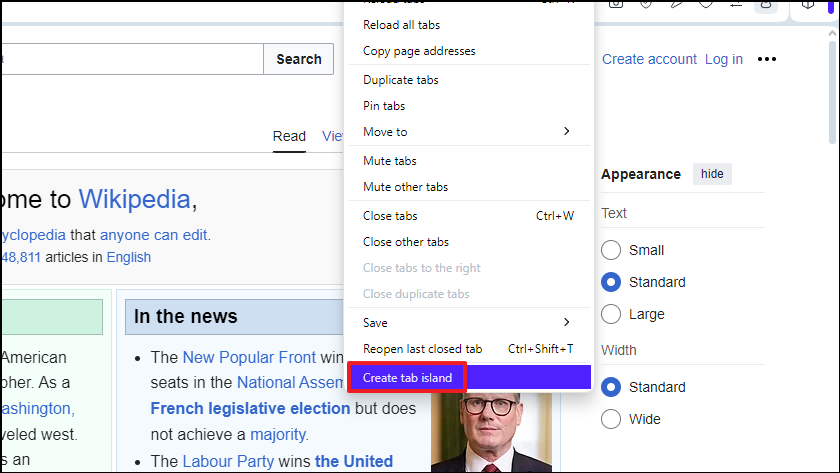
Managing tabs in a Tab Island
- Select the tab island and then right-click to access the context menu.
- From here, you can reload all the tabs in the island, copy their URLs, move the tab island to another workspace, mute or close the tabs, and even save them to a start page folder or pinboard.
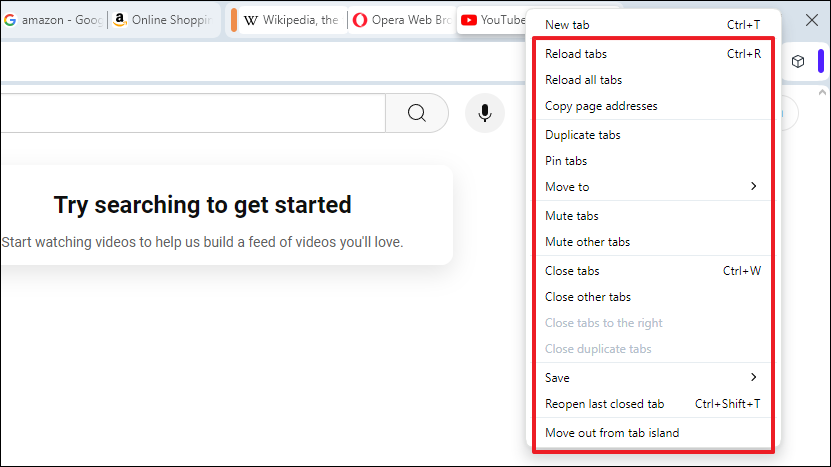
Tab Island shortcuts
You can use various shortcuts to manage your tab islands more easily.
- Click on the colored handle on the left of a tab island to collapse all the tabs in the island into a single tab if you want to reduce clutter and free up space. Click on the handle again to restore the tabs.
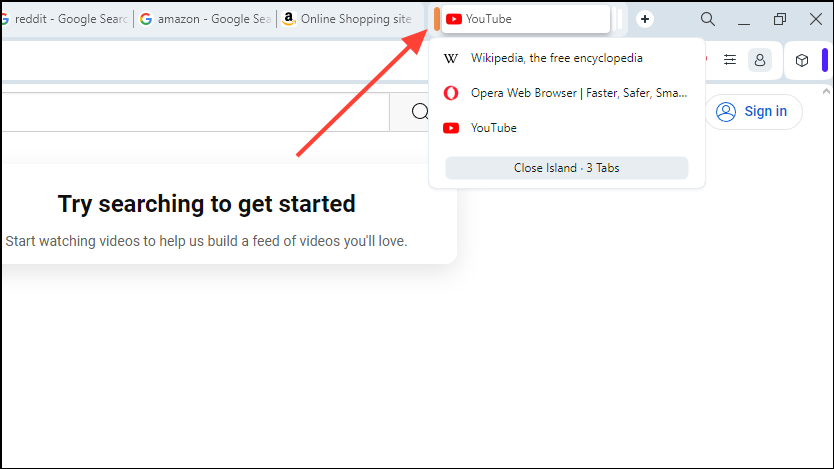
- Use the shortcut
Alt+Tto create a new tab within a tab island. If a tab island doesn't already exist, this shortcut will also create it along with the new tab. Another way to create a new tab in a tab island is by clicking on the '+' icon within a tab island.
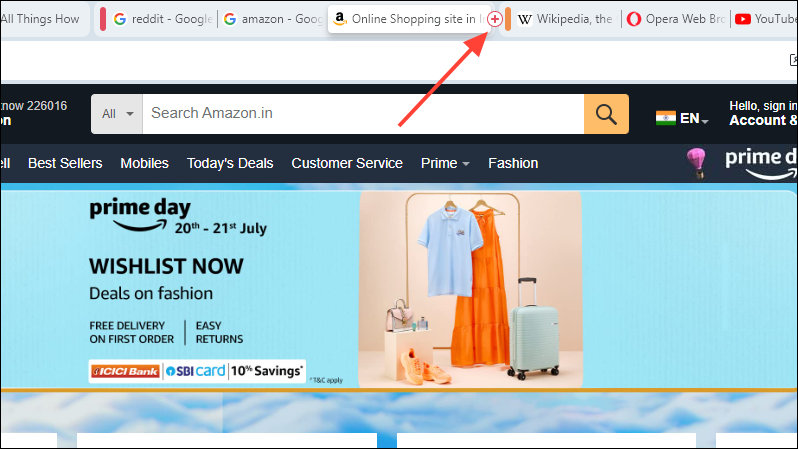
- Hover over the colored handle of a tab island to get a preview of its contents. This lets you close the tabs inside the tab island right from the preview, or close the entire island with its tabs by clicking on the 'Close Island' option.