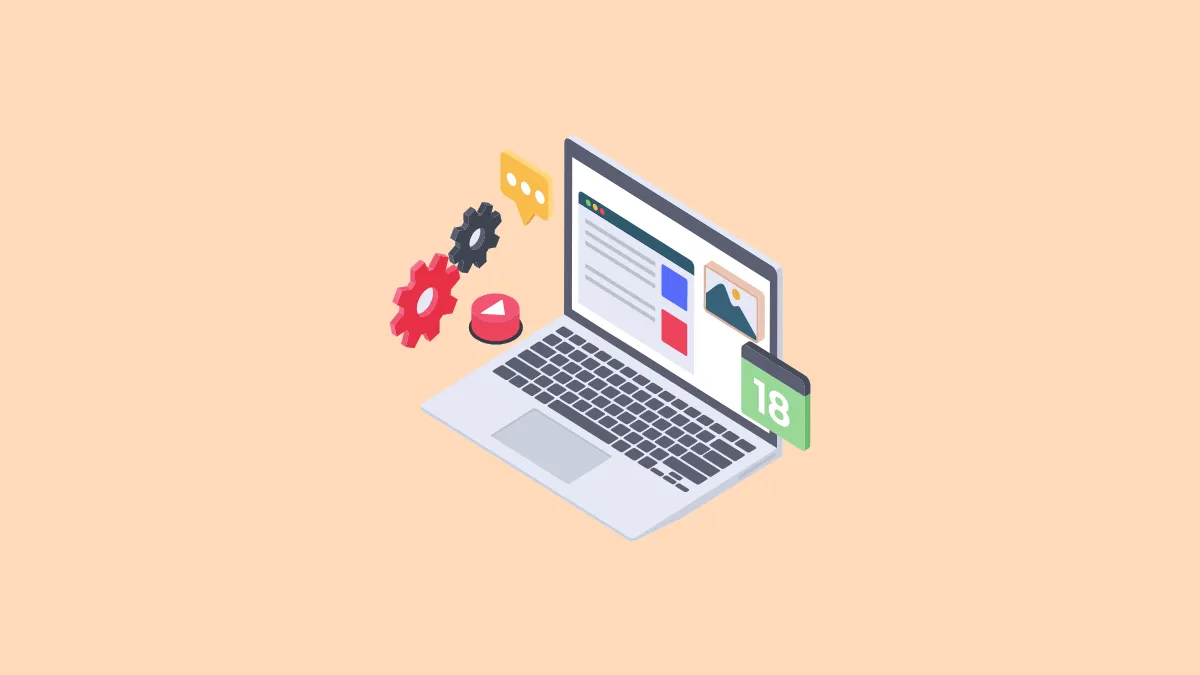Website tracking can come in handy in a variety of situations. For instance, it can help you know when a competitor makes changes to their web pages, lets you be up to date with the latest industry news, find out when your university grades are published, and more. Unfortunately, tracking changes manually requires a lot of time and effort.
That's where VisualPing.io can help you out. This is a tool that lets you track website changes through email and other notifications and even supports integrations like Slack. It also offers a Chrome plugin for the purpose and can be used on any platform since it runs in the browser.
Setting up VisualPing.io
- To start using VisualPing.io, you first need to visit the official website and sign up using your email address.
- Next, you will need to choose whether you want to sign up with a Business or a Limited account by clicking on the respective option.
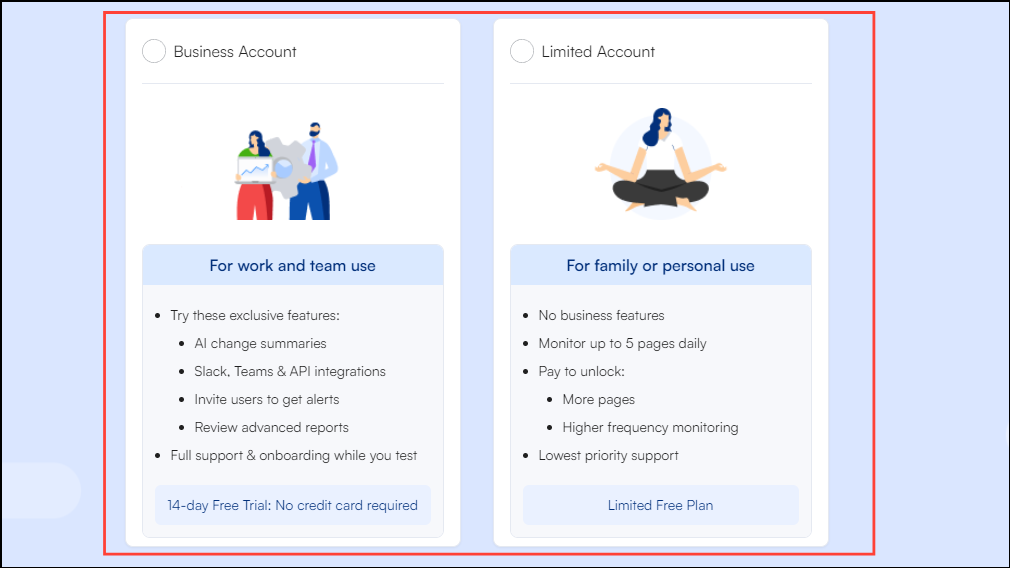
- On the next page, type in a password, and then you can select the reason you want to use the software from a list of provided options. Finally, click on the 'Start Monitoring' button to get started.
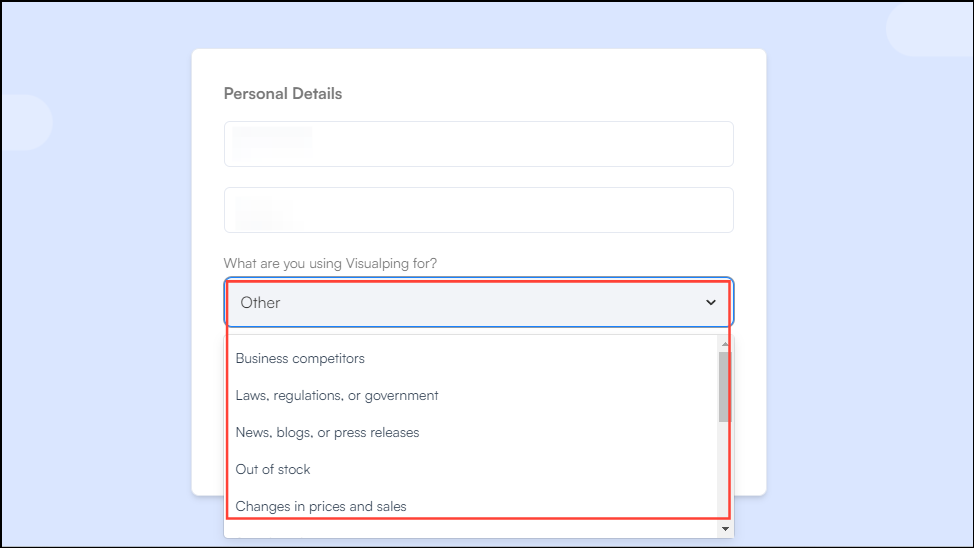
Tracking website changes
- Once you've created an account on the VisualPing.io website, you will see the dashboard with a tutorial that you can check out. Click on the 'New Job' button.
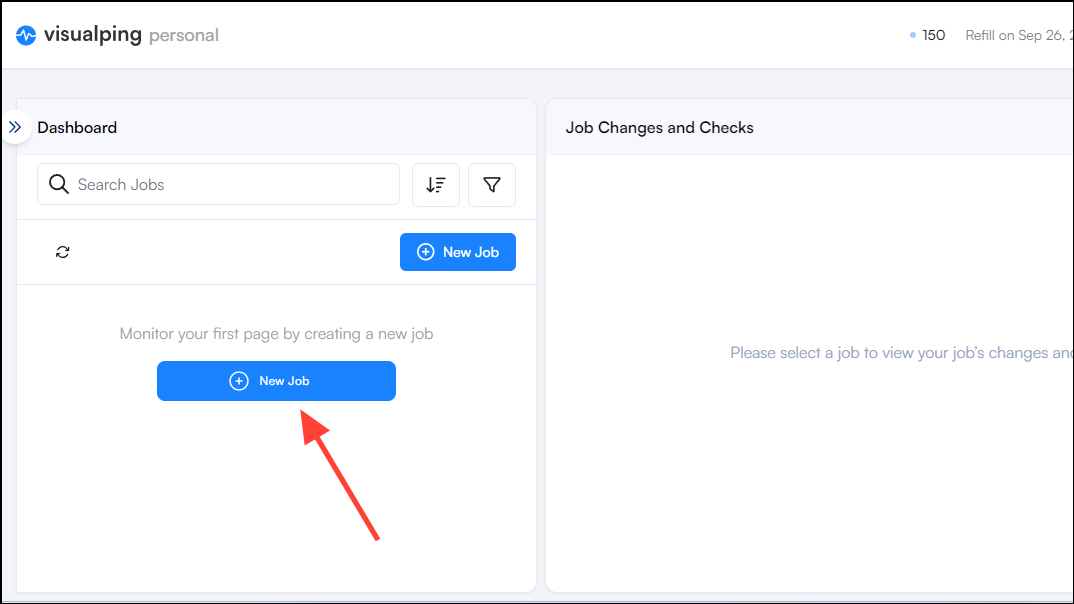
- A new pop-up will appear in front of you. Copy and paste the URL of the webpage you want to track in the text field and click on the 'Go' button.
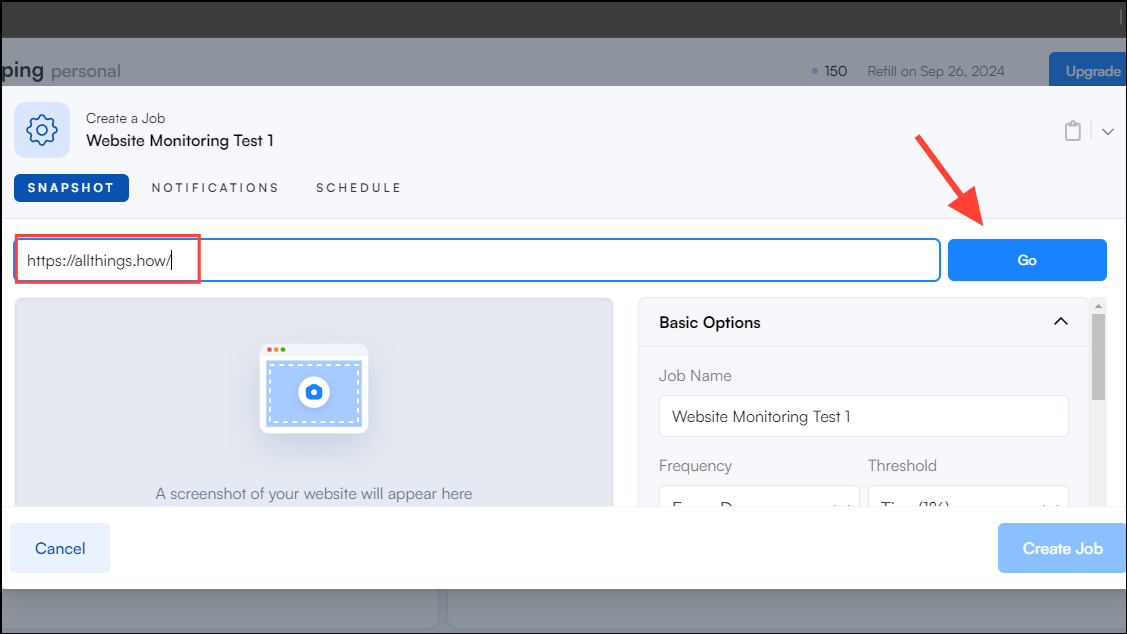
- Wait for a few seconds until the tracking tool gets information about the website, which will appear in the 'Snapshot' section. Check that the website appears correctly with all elements. If the page takes a lot of time to load, you can scroll down and use the 'Wait' feature present in the 'Adjustments' section below 'Perform Actions'.
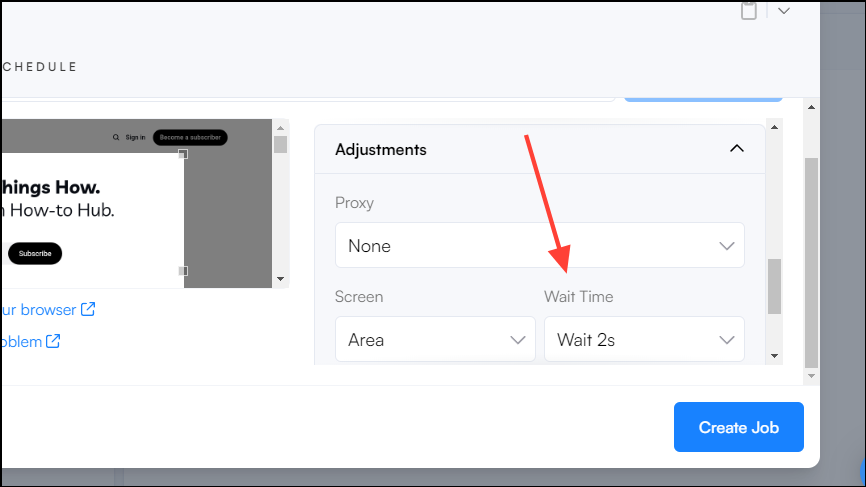
- Now, provide details for the tracking job in the 'Basic Options' section on the right. This lets you add a description, frequency of monitoring, threshold of changes to be monitored, and website areas to be monitored, like text and images.
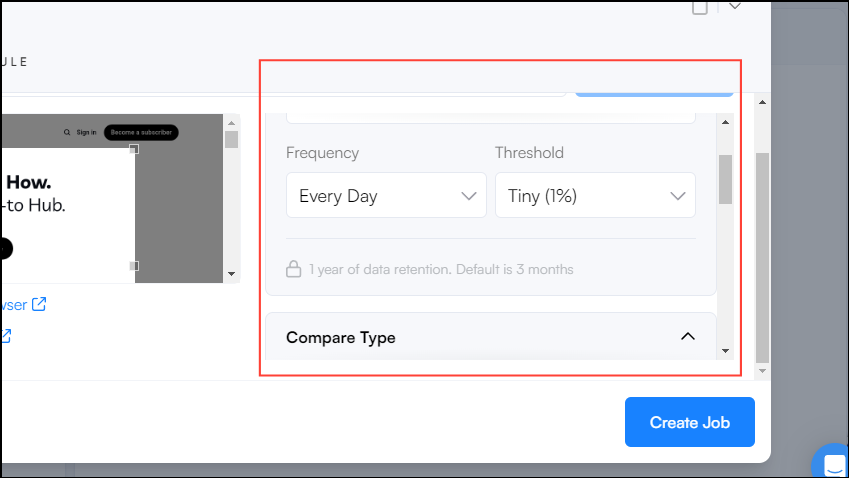
- You can set visual changes to 1% and text changes to any. You can also increase the threshold if you get many false positive alerts. Then choose the type of monitoring you want from between Visual, Text, and Element options.
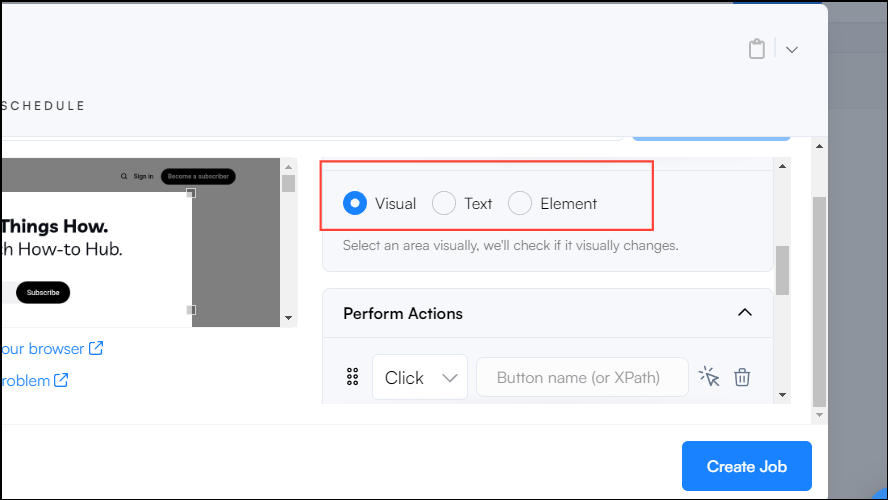
- Next, click on the 'Adjustments' dropdown menu to access additional options like 'screen option' and 'proxies'. You can choose the screen section to be monitored and set proxies from the respective dropdown lists. The 'area' option is suitable in most cases, but you can click on the dropdown menu to select other options.
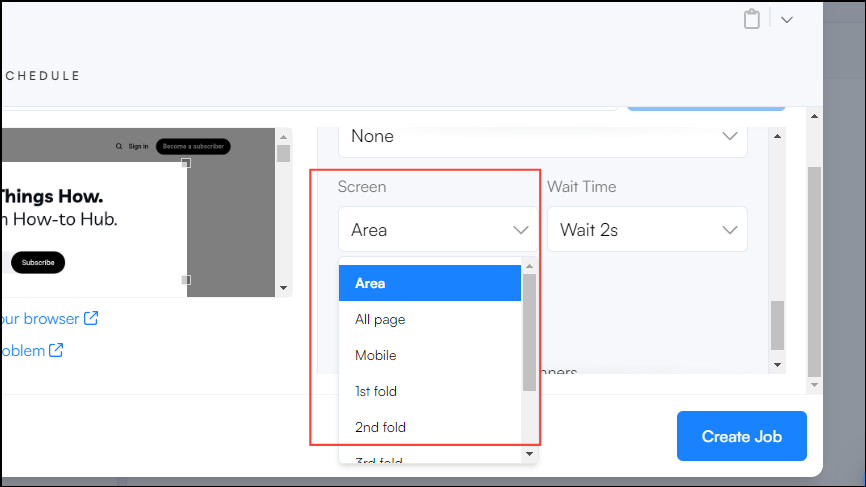
- Once you've added the details, click on the 'Notifications' option on the left.
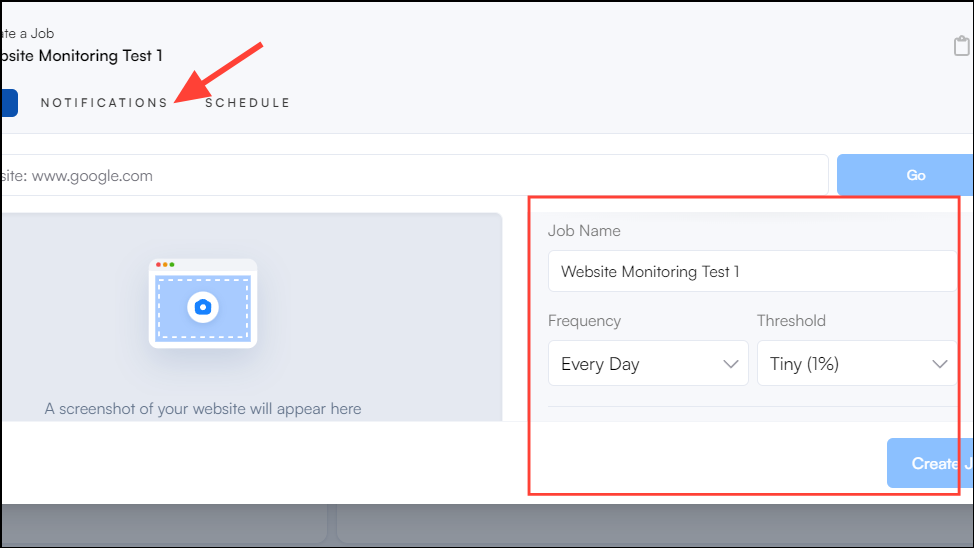
- Here you can choose how VisualPing.io will notify you of the changes you are tracking. Free users only get the email option, while paid ones have several options to choose from, such as Slack, text messages, Microsoft Teams, Google Sheets, etc.
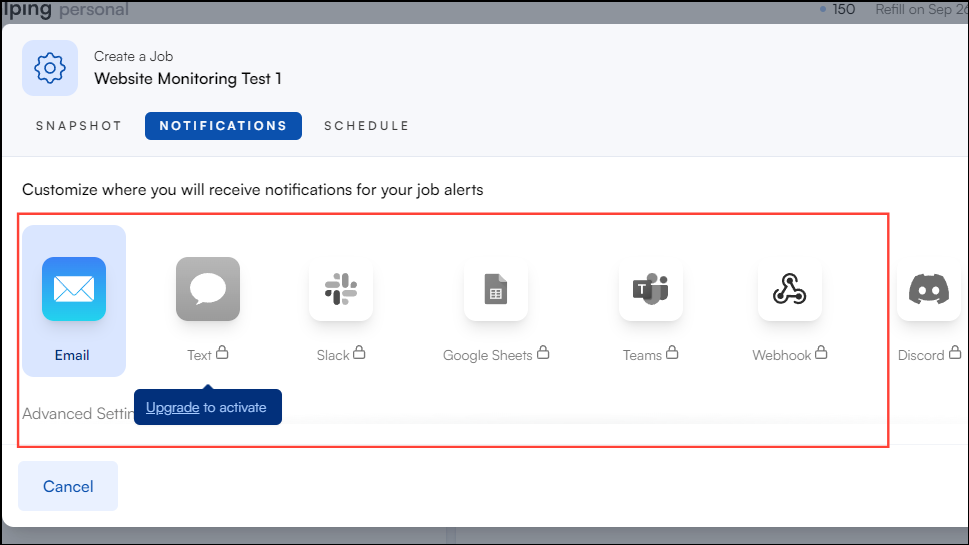
- If you want, you can add more email addresses in the Email option where you want notifications to be sent, otherwise click on the 'Schedule' option at the top.

- Here, you can choose when to run the tracking job. You can choose between work days, work hours on work days, and weekends.
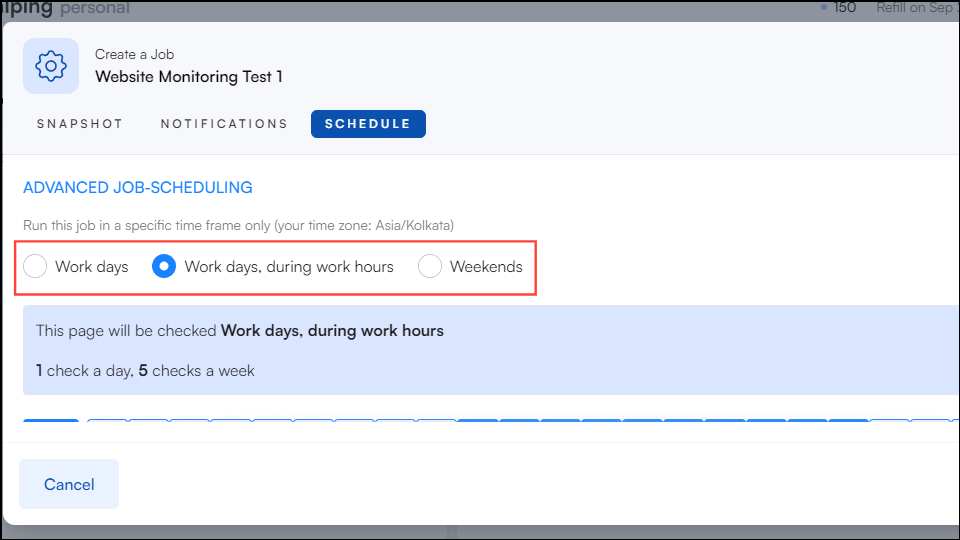
- Finally, click on the 'Create Job' button to finish the process.
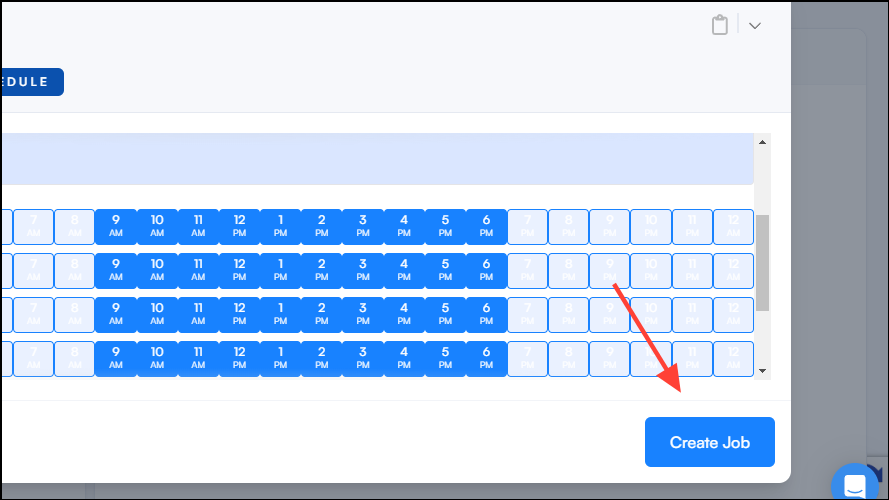
Things to know
- VisualPing.io has a lot of advanced options that let you customize how you want to track websites.
- While the free VisualPing.io plan only lets you track and monitor five pages per day, there are several other plans you can choose from, depending on your requirements.
- VisualPing.io also offers a refund for unused months upon request, which can help you save money in situations when you are unable to use the software for some time, such as when on a vacation.