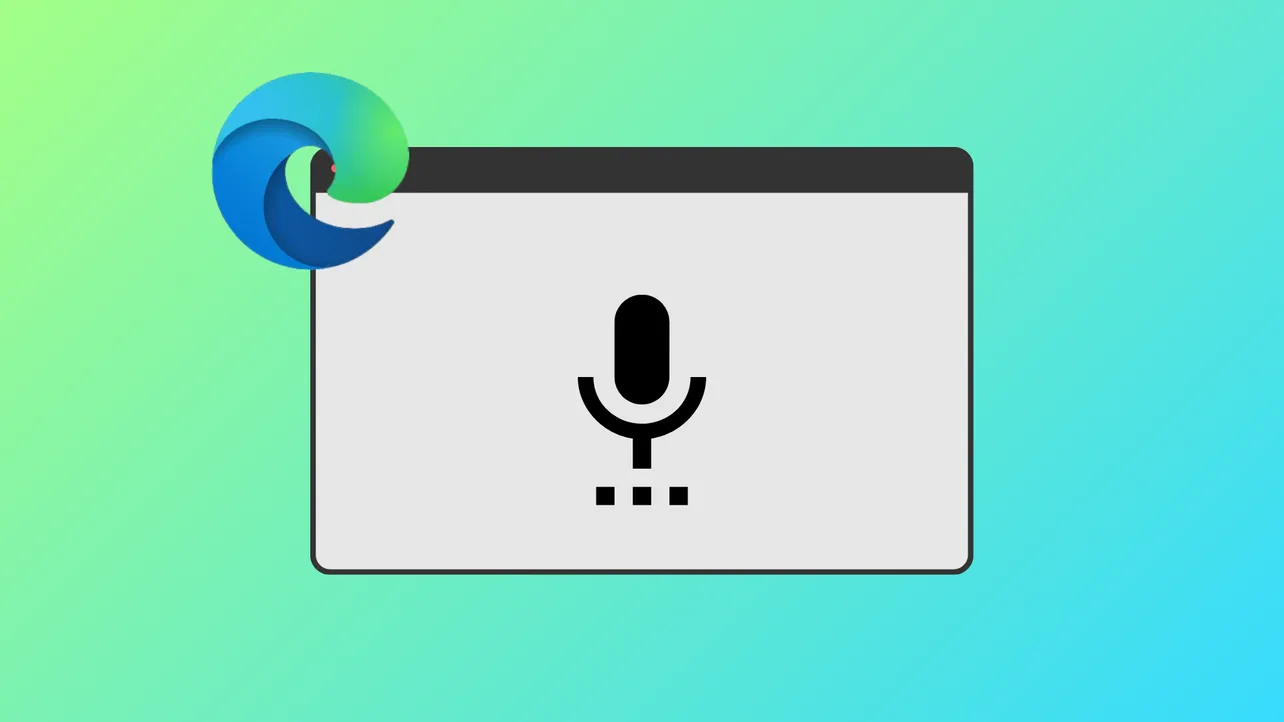Voice typing in Microsoft Edge on Windows 11 allows you to dictate text directly into browser fields and supported applications, streamlining writing tasks and providing an accessible alternative for those with limited keyboard access. Activating this feature requires enabling specific system settings and understanding how to use the built-in voice typing shortcut.
Enable Online Speech Recognition in Windows 11
Step 1: Open the Windows 11 Settings app by pressing Windows Key + I. This shortcut launches the main configuration panel for your system.
Step 2: Navigate to Privacy & security in the left sidebar, then select Speech under the Windows permissions section. This area manages how your device handles voice input and related permissions.
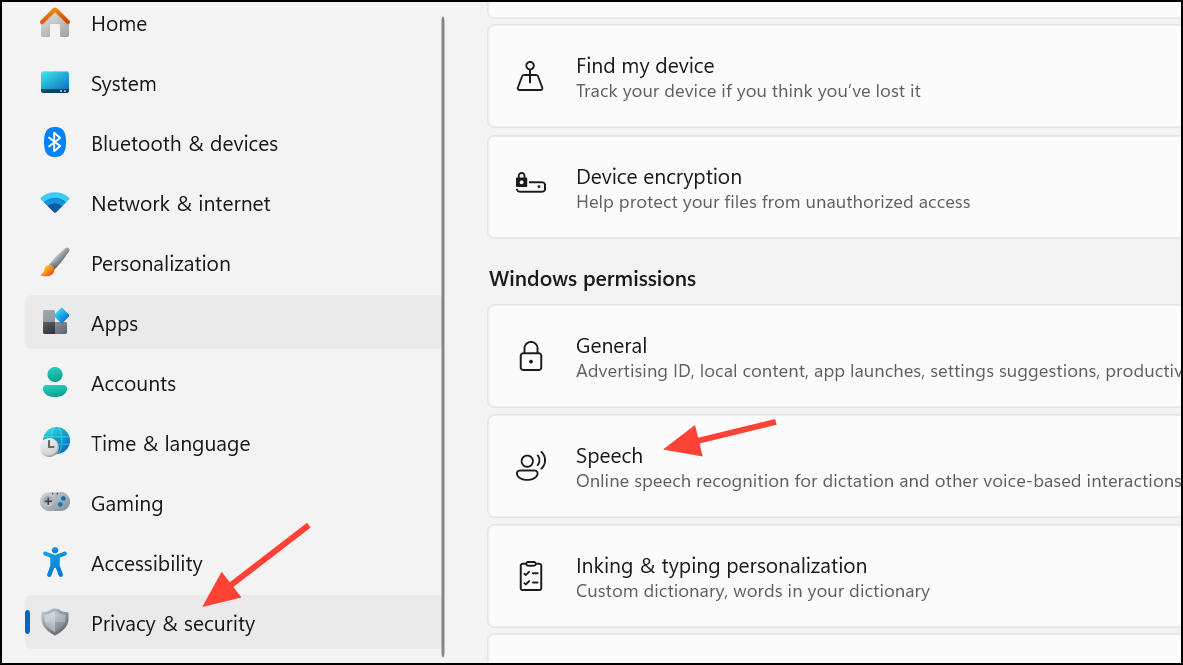
Step 3: Ensure that Online speech recognition is switched on. This setting allows Windows to use Microsoft’s cloud-based speech services for dictation and voice commands, which is required for accurate voice typing.
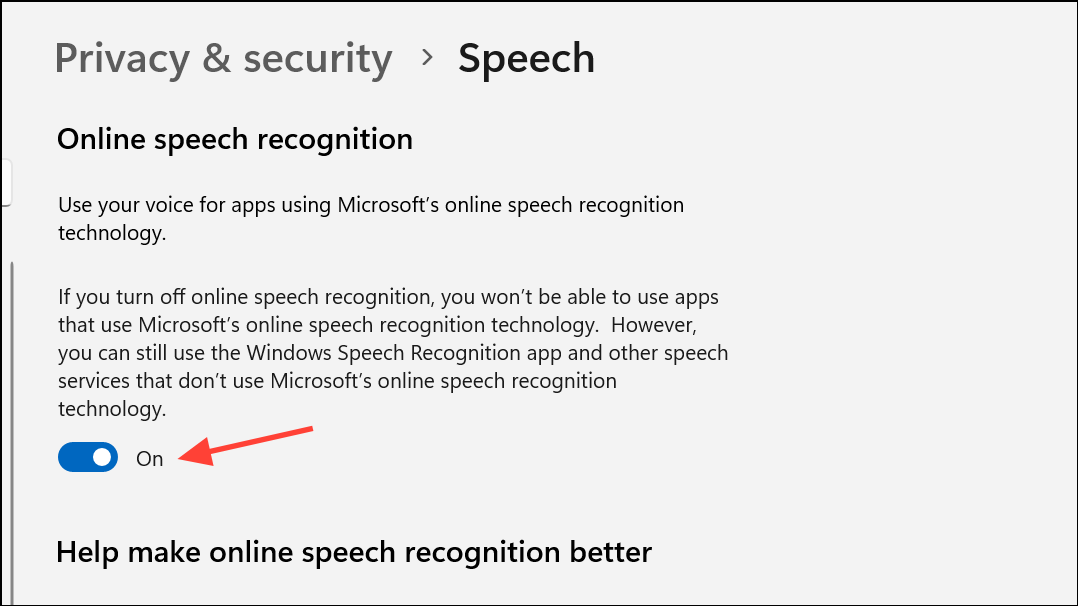
Activate Voice Typing in Microsoft Edge
Step 1: Launch Microsoft Edge and click into any text field where you want to enter text using your voice. This could be a search bar, an email form, or a document editor within the browser.
Step 2: Press Windows Key + H on your keyboard. A small voice typing toolbar will appear at the top of your screen, displaying a microphone icon and listening indicator. This shortcut initiates Windows’ built-in dictation feature, which works across most applications, including Edge.
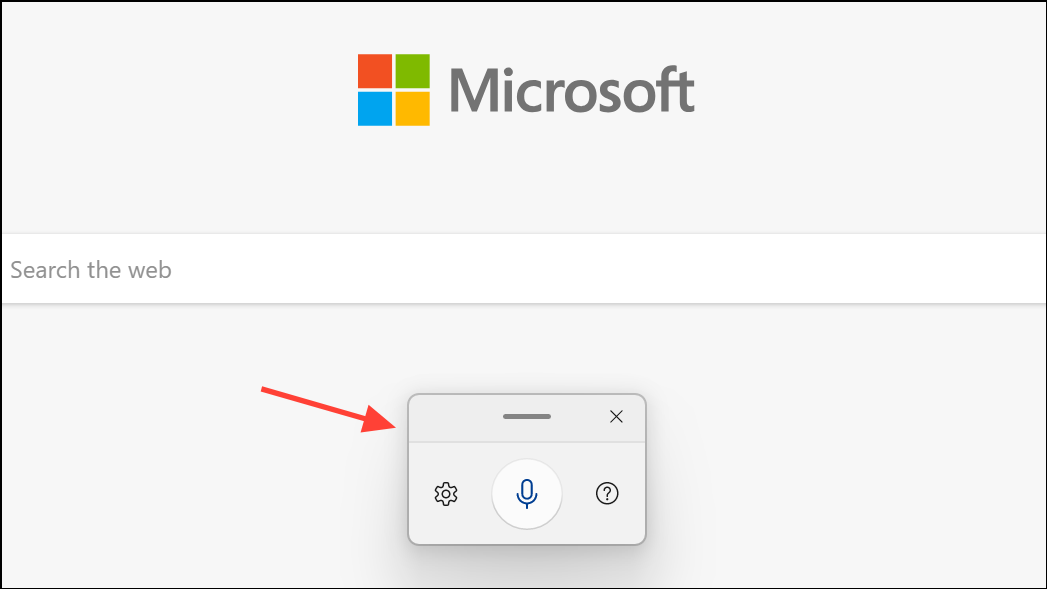
Step 3: Begin speaking clearly and naturally into your connected microphone or headset. Your spoken words will be transcribed in real time into the active text field. Make sure you are in a quiet environment to improve transcription accuracy.
Step 4: To insert punctuation or formatting, say commands such as “period,” “comma,” “new line,” or “delete.” Refer to Microsoft’s official documentation for a full list of supported dictation commands and formatting options.
Step 5: When you’re finished dictating, click the microphone icon on the toolbar or press Windows Key + H again to stop voice typing.
Troubleshooting Voice Typing Issues in Edge
Occasionally, users report that voice typing fails to start, especially after system or browser updates. Here’s how to address common problems:
- Verify that your microphone is properly connected and recognized by Windows. Go to Settings > System > Sound and check the input device.
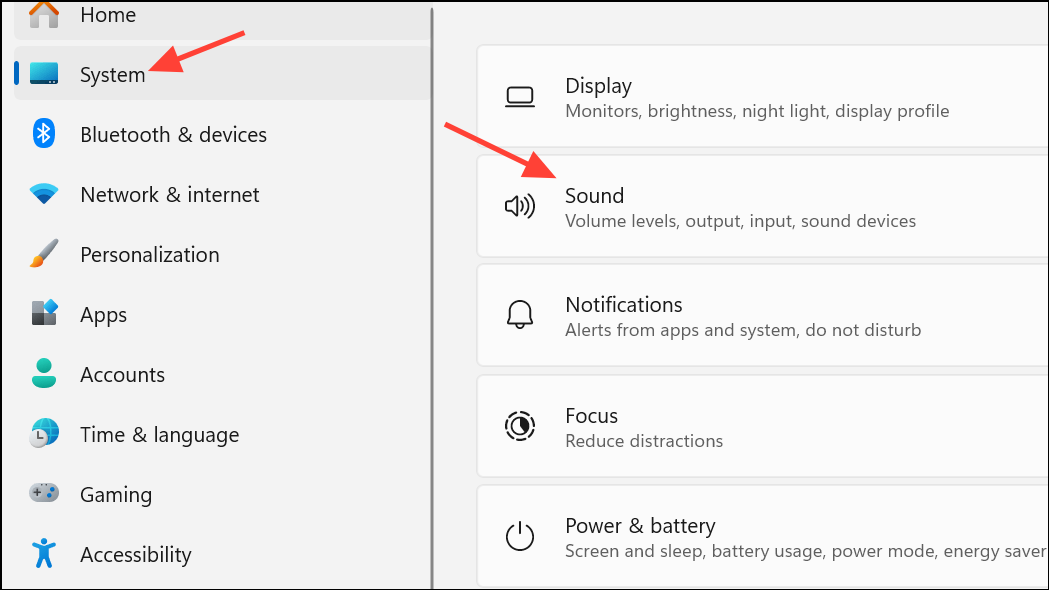
- Ensure microphone permissions are granted. In Settings > Privacy & security > Microphone, confirm that apps are allowed to access your microphone.
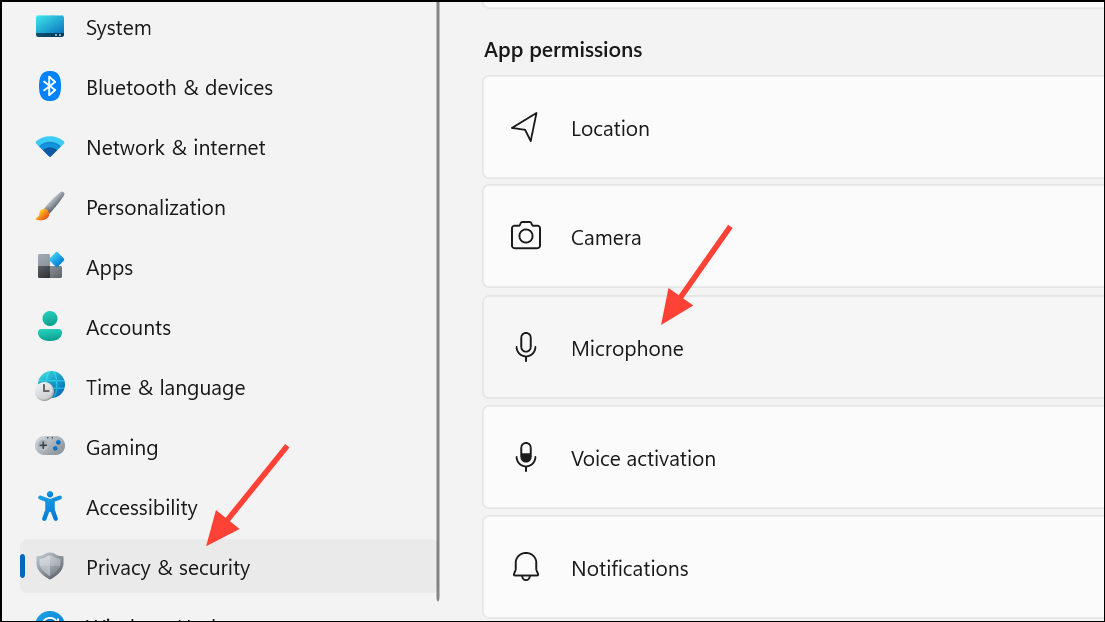
- If
Windows Key + Hdoes not activate dictation, try opening Windows Speech Recognition by pressingWindows Key + Q, typing “speech,” and selecting the appropriate option. This can serve as an alternative method for dictation. - After recent updates, some users have found that downgrading to a previous version of Edge resolves voice typing failures. Instructions and downloads for Edge version management are available on Microsoft’s support forums and update catalog.
- If dictation stops unexpectedly after a short interval, check for Windows updates or search for known issues in Microsoft’s support channels. Persistent issues may require waiting for a patch or using an alternative browser temporarily.
Tips for Best Results with Voice Typing
- Use a quality microphone or headset for clearer audio input, which improves transcription accuracy.
- Speak at a moderate pace and enunciate each word.
- Familiarize yourself with available dictation commands for punctuation and formatting to streamline your workflow.
- Update both Windows and Microsoft Edge regularly to ensure compatibility and access to the latest speech recognition improvements.
Voice typing in Microsoft Edge on Windows 11 speeds up text entry, supports hands-free workflows, and improves accessibility for users with mobility challenges. With the right setup and troubleshooting, you can rely on accurate, real-time speech-to-text input across your favorite browser applications.
Activating and using voice typing in Edge on Windows 11 is straightforward once speech recognition is enabled, and troubleshooting steps help keep dictation running smoothly even after updates.