The pandemic has shifted everything online. From meetings to classes, everything has been completely virtual. And the web conferencing apps have been our rocks throughout it.
But it’s not just meetings or traditional classes that have to shift online. Everything includes everything. People are partying, attending dancing and music classes, holding concerts – literally everything with web conferencing apps.
But if you’ve ever tried to play music in a meeting or event on Cisco Webex, you might’ve wondered how others do it. Because in your case, the music won’t get through to the other side clearly, and sometimes not at all. Well, that’s because you’re not doing it right. You need the Music Mode in Webex to play music properly.
What is Webex Music Mode?
Webex Meetings has automatic audio enhancement and background noise suppression. It optimizes the sound for “speech” by default using its cognitive capabilities. So when it detects noise like typing, the rustling of papers, etc. in the background, it automatically suppresses them to enhance the audio. It also includes music in the background.
As Webex only suppresses intermittent noises in the background, and when it detects more aggressive and persistent sounds, it instead asks you to mute your microphone, the music won’t suppress completely. Still, it might suppress the music partially, and that’s enough to ruin the whole experience.
So, if you want that Webex does not optimize the sound for speech, and the music you’re playing doesn’t get suppressed, you need to turn on the Music Mode. Music Mode in Webex preserves the original sound and optimizes it for music. And the audio is better suited for your virtual party, concert, or music lessons.
How to Enable Webex Music Mode
You can enable Music Mode both before joining the meeting, or during.
To enable Music Mode before joining a meeting, click on the ‘Settings’ icon on the bottom right corner of the preview window.
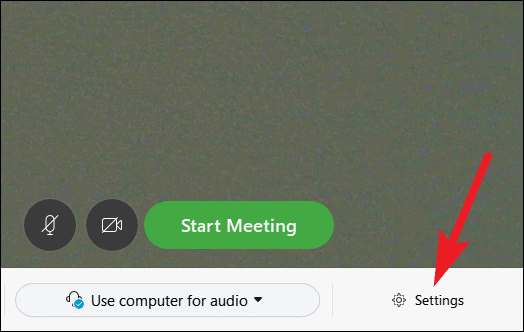
Audio settings will open. Click on the box next to ‘Music Mode’ to enable it.
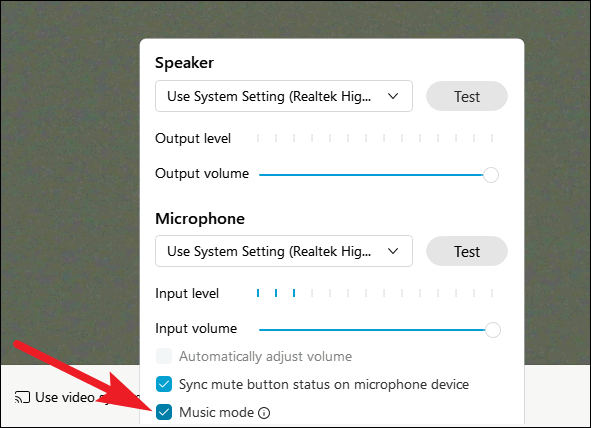
Note: Music Mode is available on WBS 40.8 or later sites. If your desktop client is on an older version, update it to use the Music Mode.
If you’re already in the meeting, click on the ‘More options’ icon (three dots) on the meeting toolbar, and select ‘Speaker, Microphone, and Camera’ from the menu.
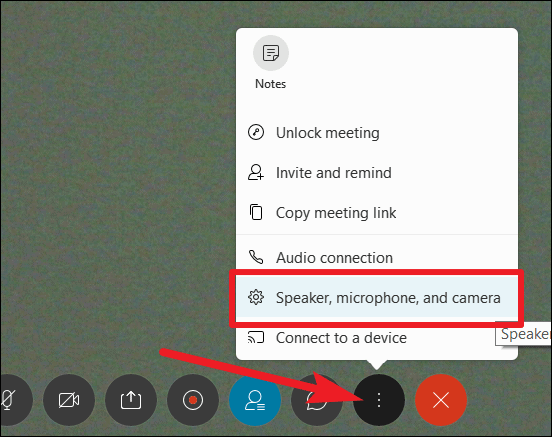
Then, under the Microphone settings, click on the box next to ‘Music Mode’ to enable it. Uncheck the box for ‘Music Mode’ to disable it, and automatic audio enhancement will resume again.
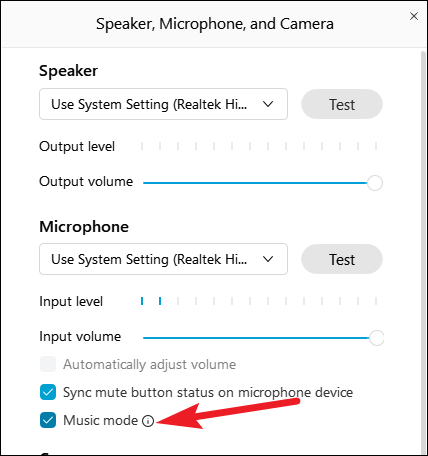
When Music Mode is on in the meeting, the option for automatically adjusting volume grays out on its own. And you can see a ‘Music note’ symbol on the Title Bar of the meeting window indicating that the Music Mode is on.
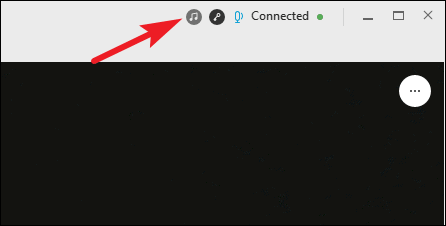
Note: You can also use the keyboard shortcut Ctrl + Shift + M to quickly enable and disable the Music Mode.
So, the next time you want to hold a virtual concert, or party with Webex or if you’re a music teacher who wants to hold their music lessons on Webex Meetings, you know what to do. Enable the Music Mode and play all the music you want without any interruptions.

