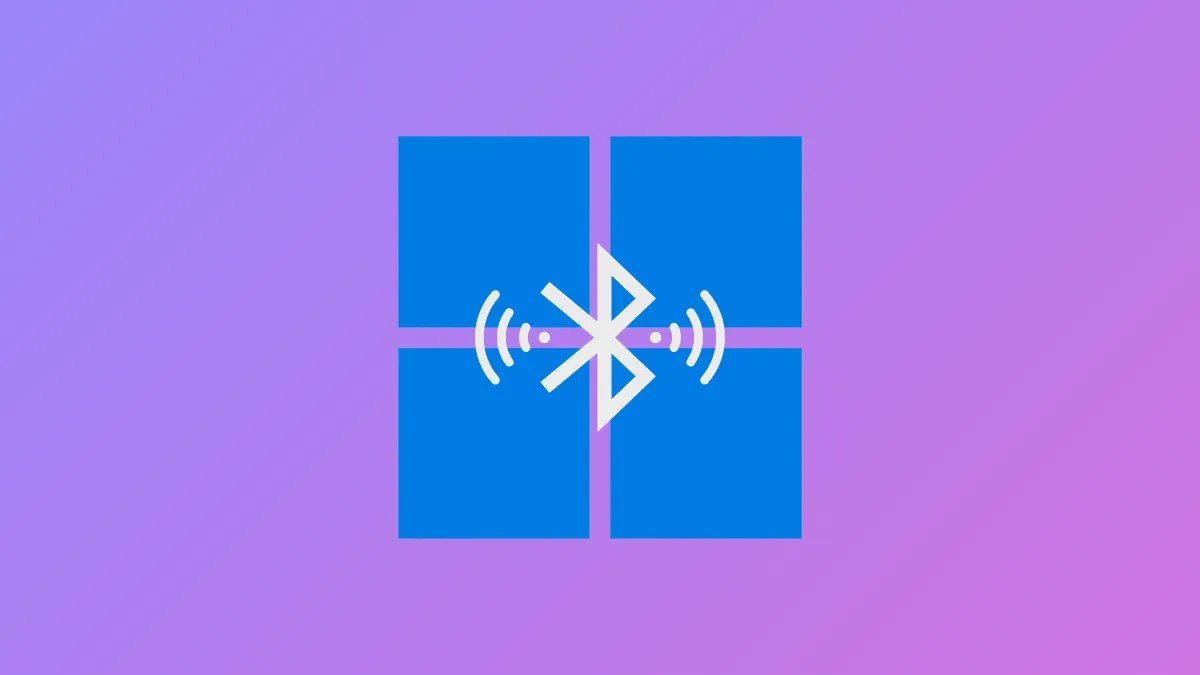Windows 11 doesn't natively support receiving Bluetooth audio, but you can easily set up your PC to function as a Bluetooth audio receiver using a simple app from the Microsoft Store. This allows you to stream music, podcasts, or other audio directly from your smartphone or tablet to your computer's speakers, eliminating the need for additional hardware.
Method 1: Using the Bluetooth Audio Receiver App
Step 1: First, ensure Bluetooth is enabled on your Windows 11 PC. You can quickly do this by pressing Windows + I to open Settings. Then, navigate to "Bluetooth & Devices" and toggle Bluetooth to the "On" position.
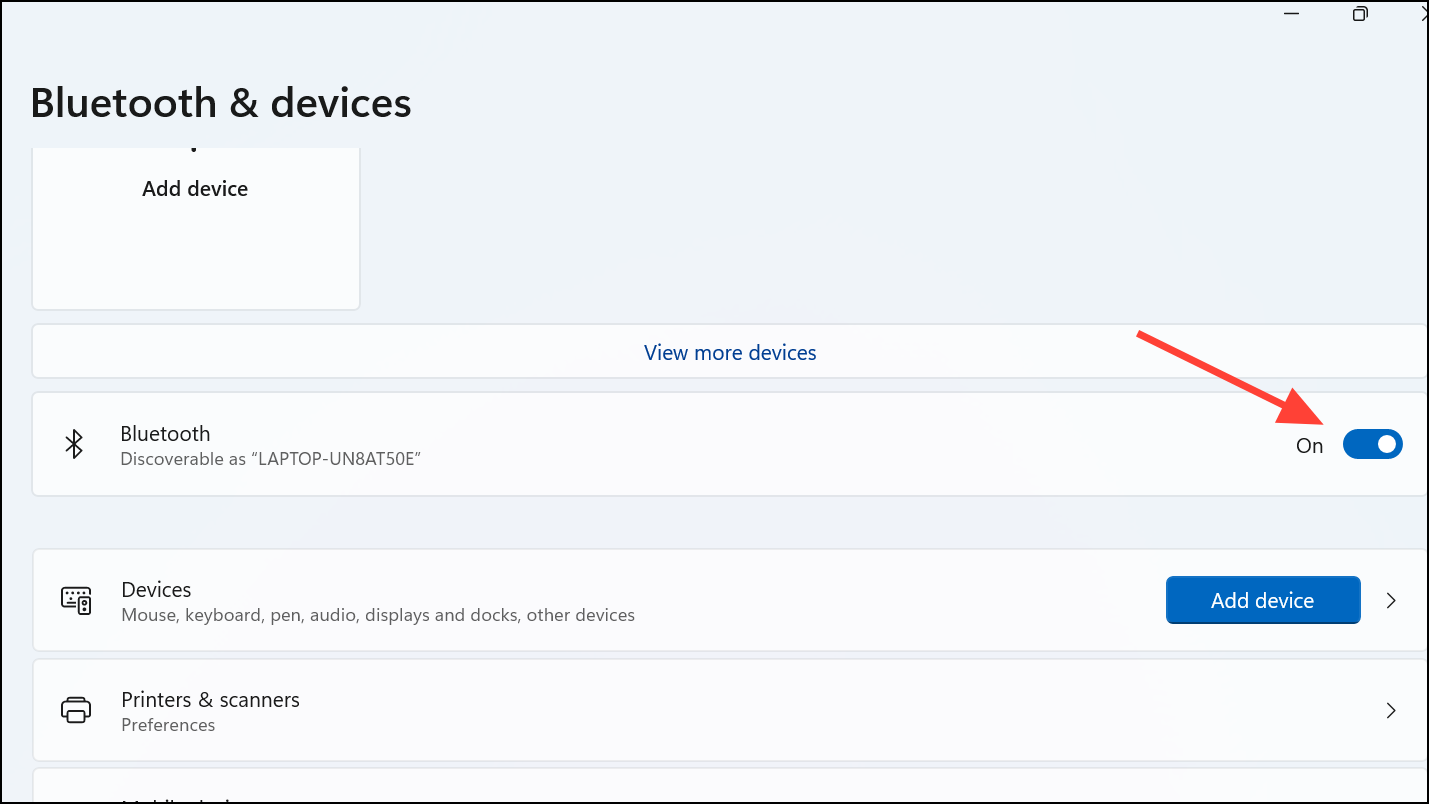
Step 2: Next, pair your smartphone or tablet with your PC. On your mobile device, activate Bluetooth from your settings menu. For Android, swipe down twice from the top of the screen and tap the Bluetooth icon. On iOS, open Settings and tap Bluetooth. Ensure your device is set to discoverable mode.
Step 3: On your Windows 11 PC, still in the "Bluetooth & Devices" menu, click "Add Device," select "Bluetooth," and wait for your mobile device to appear in the list. Click on your device name to pair it. Confirm any pairing requests that appear on both your PC and mobile device screens.
Step 4: Now, download the Bluetooth Audio Receiver app from the Microsoft Store. Press Windows + S, type "Microsoft Store," and open the app. Search for "Bluetooth Audio Receiver," select it from the results, and click "Get" to install.
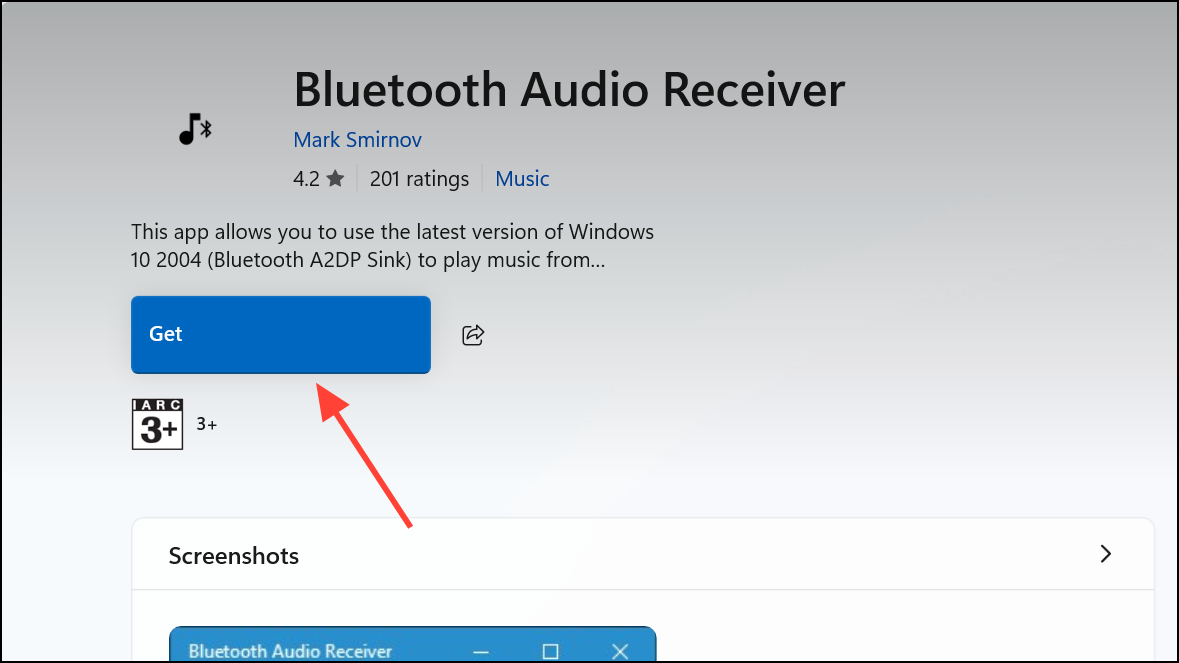
Step 5: Launch the Bluetooth Audio Receiver app. You will see your paired device listed in the app interface. Click on your device name, then select "Open Connection." Your PC is now ready to receive audio from your mobile device.
Step 6: Finally, open your favorite music or audio streaming app on your smartphone or tablet and press play. The audio should stream smoothly from your device directly through your PC's speakers.
If the audio doesn't start immediately, double-check that your device is connected for media audio in its Bluetooth settings. You can also adjust the volume directly from your PC's system tray or your mobile device.
Troubleshooting Tips
If your PC doesn't detect your mobile device, ensure that Bluetooth is active and your device is set to discoverable mode. Keep your devices within a 30-foot range for the best connection quality. If you experience audio dropouts, minimize physical obstructions between devices and avoid interference from other wireless devices.
Method 2: Using the "Project to This PC" Feature
Another approach to getting audio from your mobile device to your Windows 11 PC is to use the built-in "Project to This PC" feature. This method mirrors your phone's screen and audio to your PC, but it may not be ideal if you only want audio.
Step 1: Press Windows + I to open Settings and navigate to "System" > "Projecting to this PC." Adjust the settings to allow projection from your mobile device. You may need to install the Wireless Display optional feature if prompted.
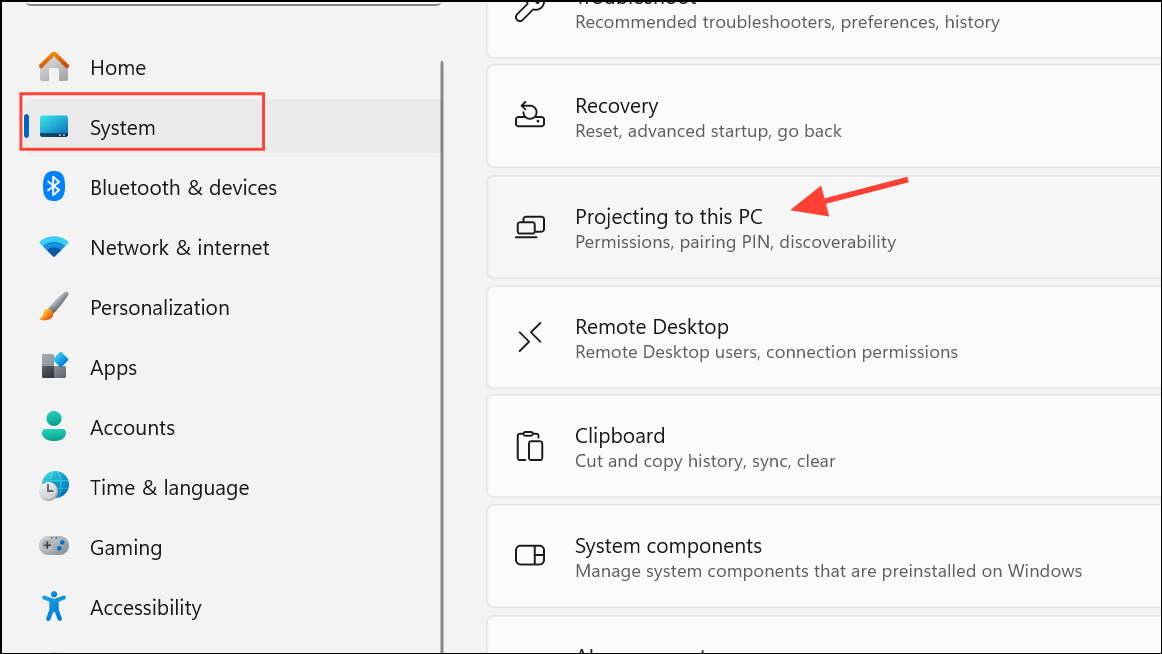
Step 2: On your mobile device, activate the screen-mirroring feature. On Android, this is typically found in the quick settings panel under "Cast" or "Screen Mirroring." On iOS, use a compatible third-party app or built-in AirPlay if supported.
Step 3: Select your Windows 11 PC from the list of available devices. Once connected, your mobile device's screen and audio will be mirrored to your PC.
While effective, this method streams both audio and video, which might be unnecessary if you only want audio playback.
Advanced Applications and Tips
Using your Windows 11 PC as a Bluetooth receiver can simplify conference calls, presentations, and even mobile gaming setups. For example, you can stream audio from multiple devices during a meeting or presentation or test mobile game audio directly through your PC speakers for clearer sound.
To optimize your experience, ensure your Windows 11 is regularly updated for improved Bluetooth driver compatibility and stability. Experiment with Windows audio settings to tailor the sound output to your preferences. You can also find additional help or advanced troubleshooting tips on community forums like WindowsForum.
Setting up your Windows 11 PC as a Bluetooth receiver is straightforward and cost-effective, allowing you to conveniently stream audio without additional equipment. Happy listening!