Access to saved passwords in Google Chrome streamlines sign-ins and account management, but knowing how to view, edit, and organize these credentials is essential for maintaining security and convenience. Chrome's built-in password manager allows you to store, update, and even export your login information. Below, you'll find detailed instructions for handling passwords on both desktop and mobile devices, along with important security tips and troubleshooting advice.
Viewing Saved Passwords in Google Chrome on Desktop
Step 1: Open Google Chrome and click the three-dot menu icon located at the top right corner of the browser window. This menu provides access to Chrome’s key settings and tools.
Step 2: Select Settings from the dropdown menu. The Settings page lets you configure browser preferences, including password management.
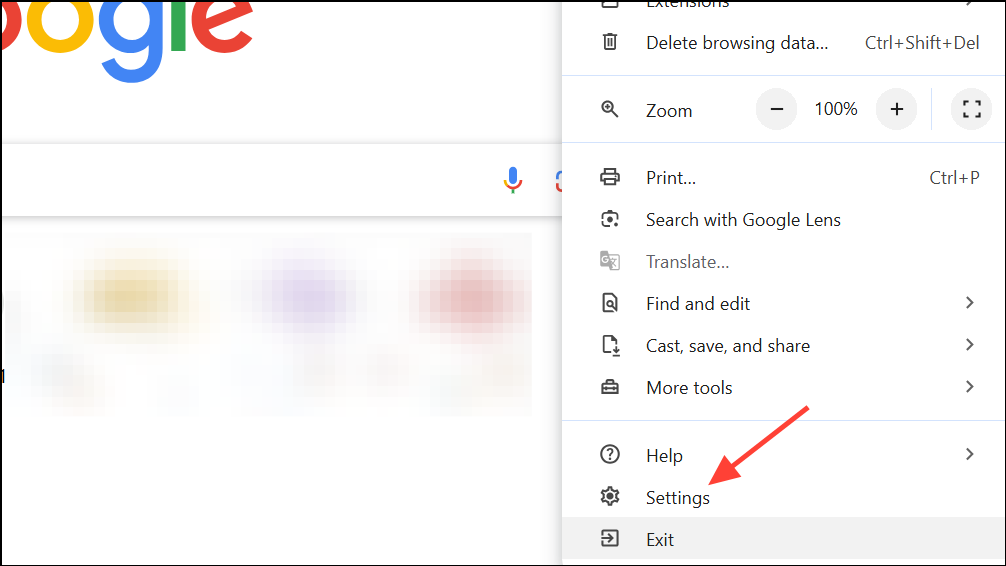
Step 3: On the left sidebar, click Autofill and passwords, then choose Google Password Manager. This section displays all credentials Chrome has saved for websites and apps.
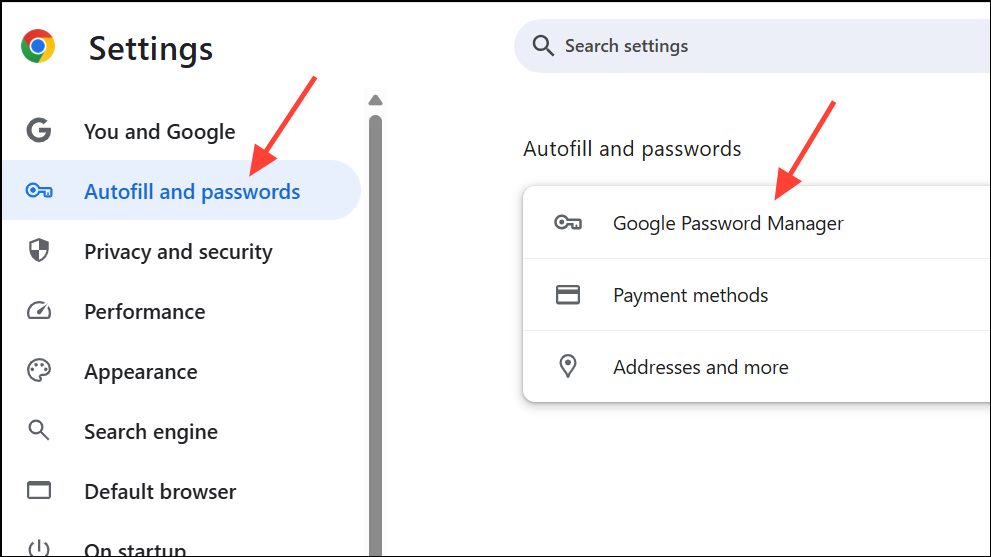
Step 4: Scroll to the Saved Passwords list. Click the arrow next to any account entry to view details.
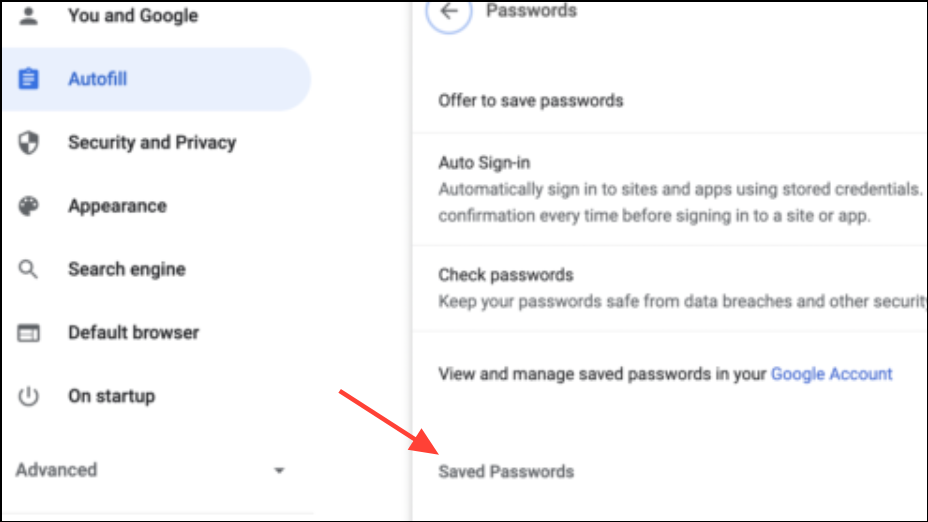
Step 5: When prompted, enter your computer’s system password or authenticate with your device’s method (such as fingerprint or PIN). This step protects your credentials from unauthorized access.
Step 6: Click the eye icon to reveal the password. You can also use the copy icon to place the password on your clipboard for quick use.
Viewing Saved Passwords in Google Chrome on Mobile Devices
Step 1: Open the Chrome app on your Android or iOS device. Tap the three-dot icon—on Android, it’s at the top right; on iOS, it’s at the bottom right.
Step 2: Tap Settings, then select Password Manager. On some devices, you may need to verify your identity with a passcode, fingerprint, or face scan.
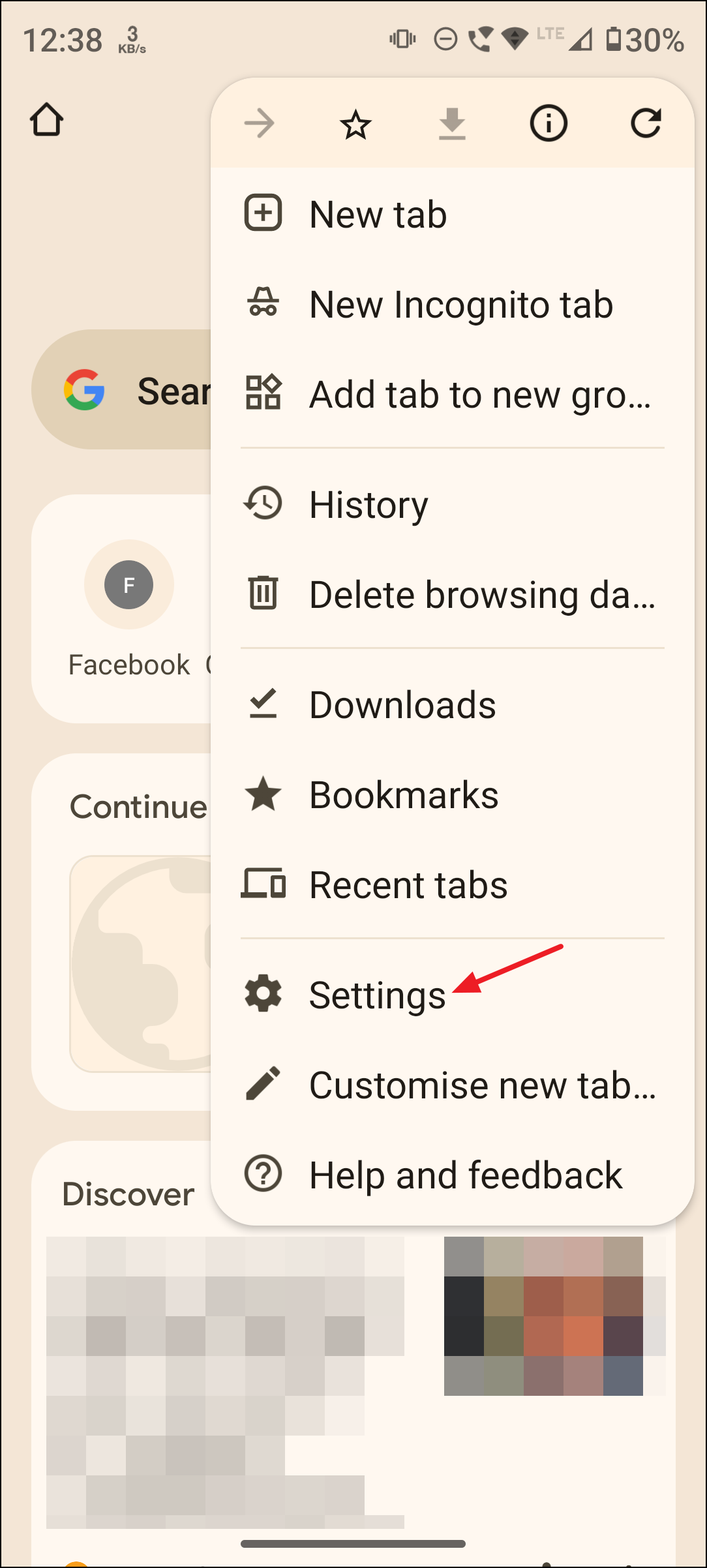
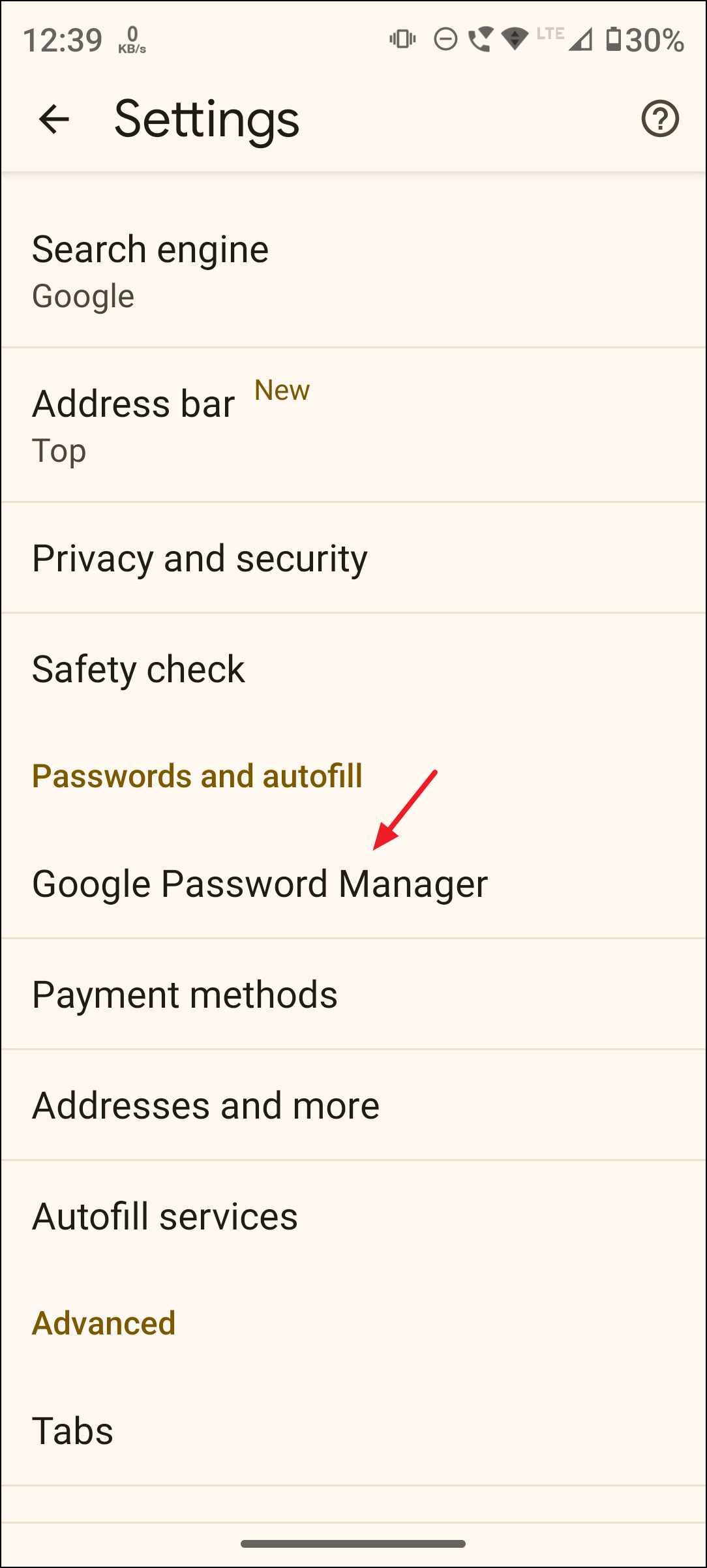
Step 3: Browse the list of saved passwords. Tap any entry to see account details.
Step 4: To view the password, tap the eye icon. You may be asked to confirm your identity again for security. The password will then be displayed.
Editing, Deleting, and Importing Passwords in Chrome
Editing a Saved Password
Step 1: In the Password Manager (on desktop or mobile), locate the account you want to update. Use the search function if you have many entries.
Step 2: Select the entry, then click or tap Edit password. Update the username, password, or notes as needed.
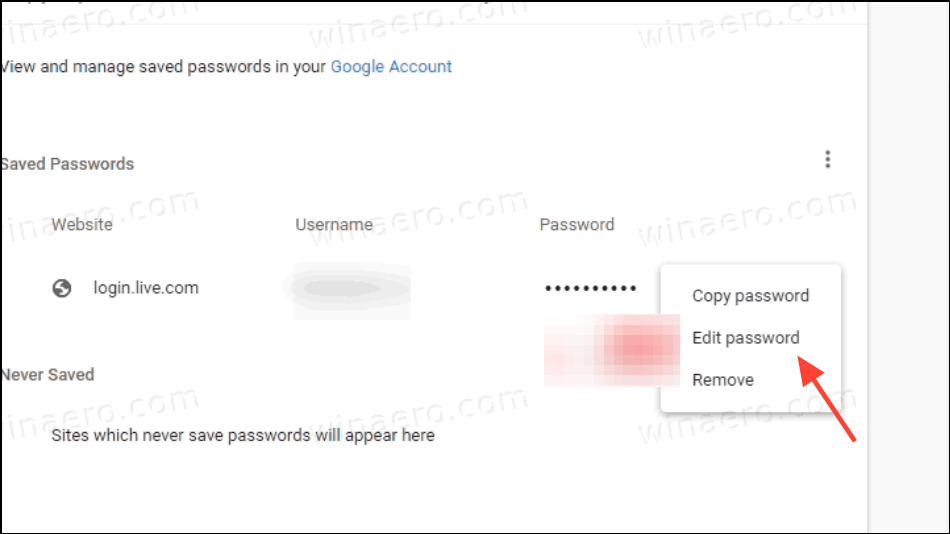
Step 3: Click or tap Save to store your changes. Make sure the new information matches the credentials used on the actual website or app.
Deleting a Saved Password
Step 1: In the Password Manager, select the password entry you wish to remove.
Step 2: Click or tap Remove. A confirmation may appear, giving you the option to undo the deletion for a few seconds. Once confirmed, the password is permanently removed.
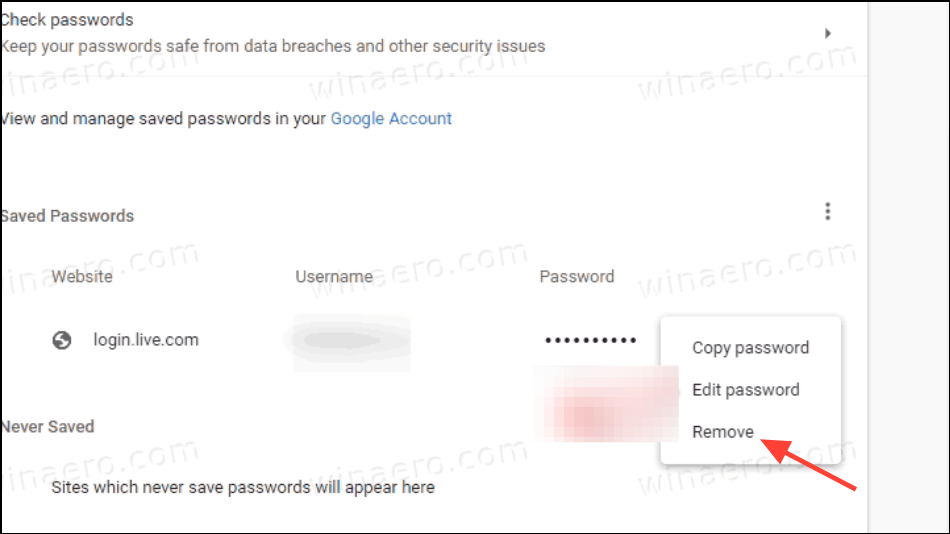
Step 3: To bulk-delete passwords, go to Settings > Privacy and security > Delete browsing data, then select Passwords and other sign-in data before confirming deletion. This action cannot be reversed.
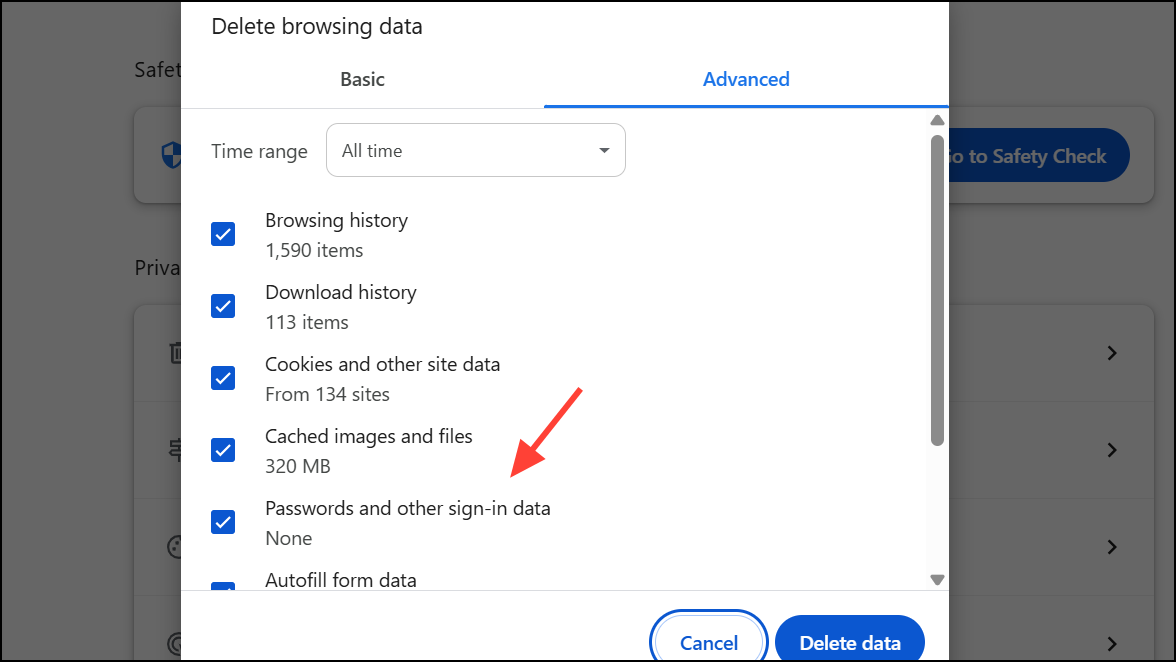
Importing Passwords
Step 1: In Google Password Manager’s Settings, choose Import passwords.
Step 2: Select a CSV file containing your saved credentials. Chrome will import the data and confirm how many entries were added.
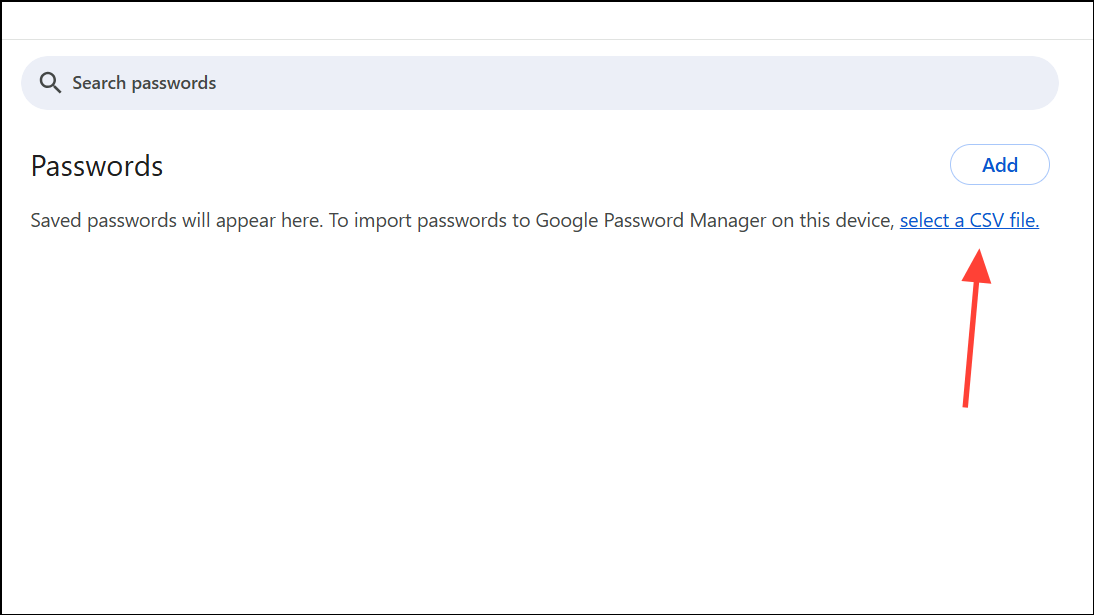
Step 3: Review the imported passwords for accuracy. Chrome may prompt you to delete the CSV file from your device for security reasons.
Exporting Passwords from Chrome
Step 1: In the Password Manager, click the three-dot menu and choose Export passwords.
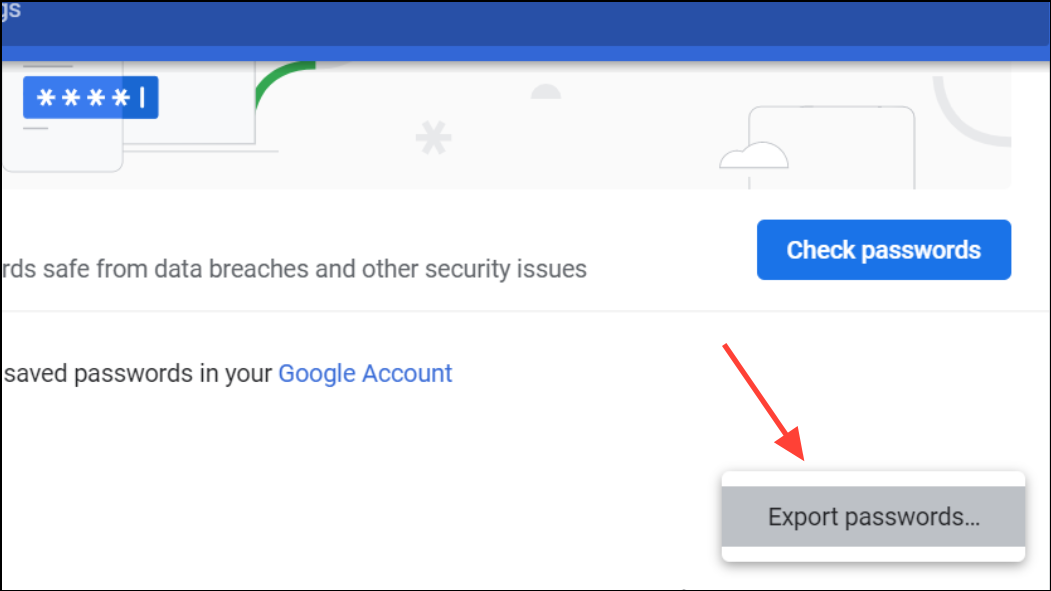
Step 2: Authenticate with your device’s method (system password, fingerprint, or PIN) to confirm export. Chrome will generate a CSV file containing your saved passwords.
Step 3: Store the exported file securely. CSV files are not encrypted, so anyone with access can view your credentials. Delete the file after importing to another password manager or device.
Tips for Strong Password Management in Chrome
- Use unique passwords for every account to prevent a single breach from compromising multiple sites.
- Create strong passwords that combine letters, numbers, and special characters, aiming for at least 12 characters in length.
- Update your passwords regularly—ideally every 3 to 6 months—to reduce the risk of old credentials surfacing in data leaks.
- Enable multi-factor authentication (MFA) wherever possible for an added layer of security.
- Consider using a dedicated password manager if you need advanced features like password health checks, breach monitoring, or secure password sharing.
Troubleshooting and Security Considerations
Sometimes, you might encounter issues accessing or managing passwords in Chrome. For example, browser updates or security settings can interfere with viewing or exporting passwords. If you’re unable to access your credentials via the browser, try signing in at passwords.google.com on any device. If you experience persistent issues, check for conflicting operating system security settings (such as Windows PIN requirements) or browser-specific bugs. Always keep Chrome updated for the latest security fixes and features.
Remember that while Chrome’s password manager is convenient and free, it may not offer the same security transparency or advanced controls as specialized password management tools. Protect exported files, regularly review your saved credentials, and stay alert for security notifications about compromised passwords.
Managing passwords in Google Chrome is straightforward once you know where to look. By staying proactive about password updates and using Chrome’s built-in tools, you can simplify your online sign-ins while keeping your accounts secure.


