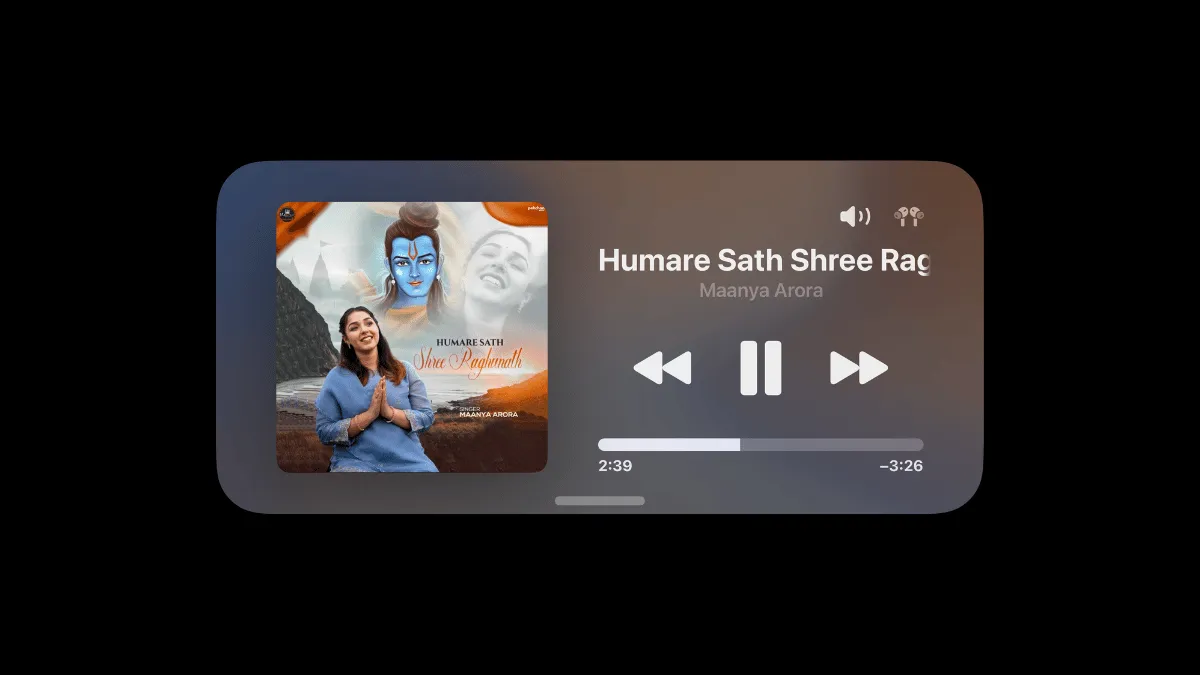The StandBy mode is a standout feature introduced in iOS 17, enhancing the functionality of your iPhone by keeping crucial information at your fingertips. It provides real-time updates on weather conditions, upcoming calendar events, the current time, and stock market changes. It also integrates Live Activities from compatible applications.
Moreover, the StandBy mode features a 'Now Playing' screen. This screen displays the audio currently playing on your iPhone, offering convenient controls for song selection, volume adjustment, and the ability to pause or play music.
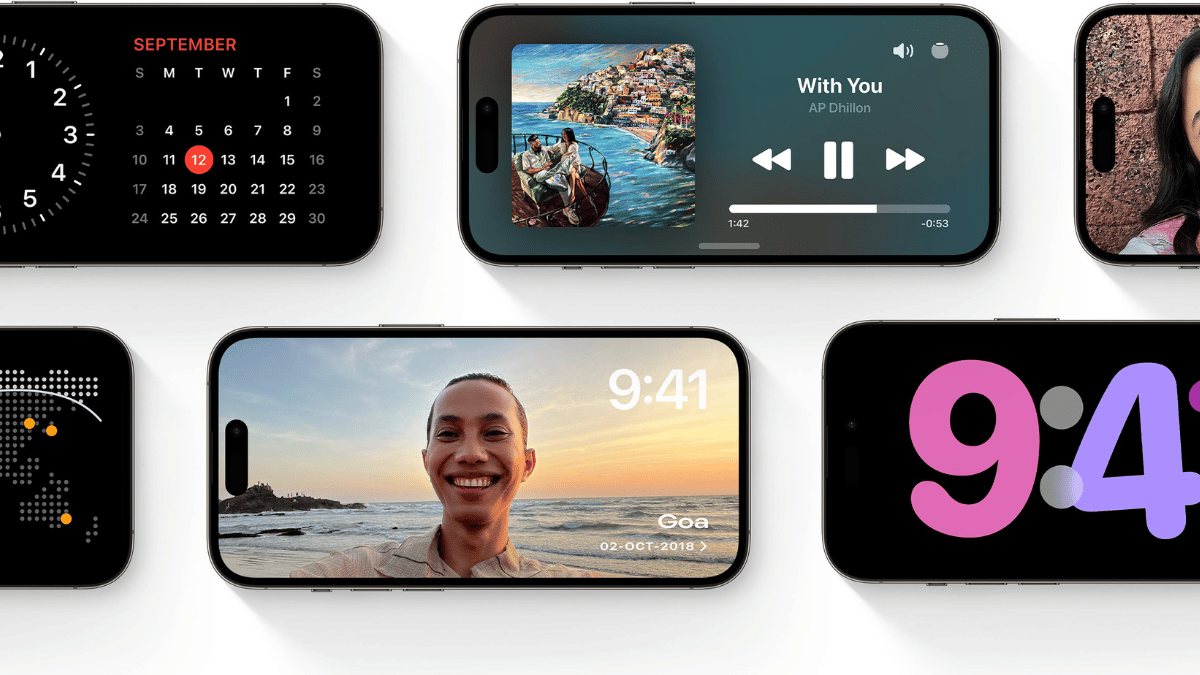
Getting Full-Screen Music Player in StandBy
To display the 'Now Playing' screen during StandBy mode, start by playing music on your iPhone first.
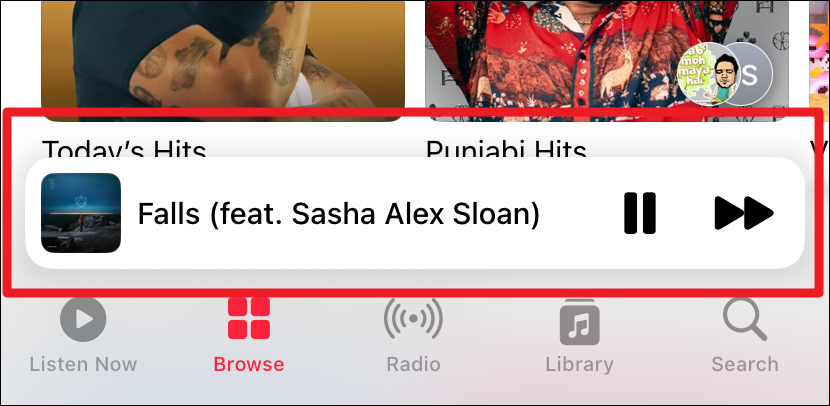
After that, put your iPhone in StandBy by plugging it into a power source and in landscape mode on a stable surface. Do not pause your music.
Once your iPhone enters Standby mode while music is playing, a visualizer icon will appear at the center of the screen. By tapping on this icon, you will activate the 'Now Playing' activity screen.
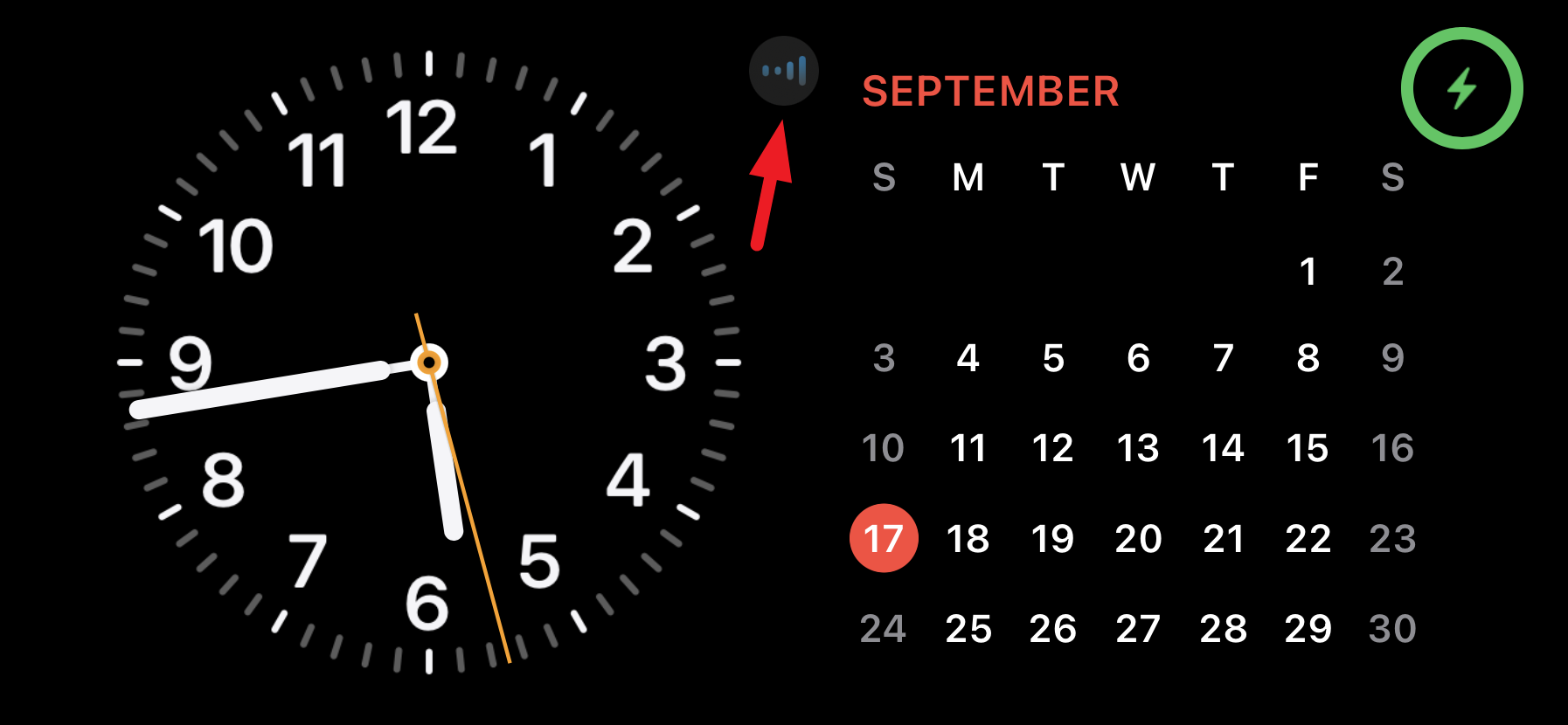
This screen displays the Music player in full-screen mode during Standby. It provides on-screen controls that allow you to manage the volume, play or pause the track, skip to the next song, or return to the previous one. To direct the music to a paired Bluetooth device, simply tap the 'Airplay' icon at the screen's top right corner.
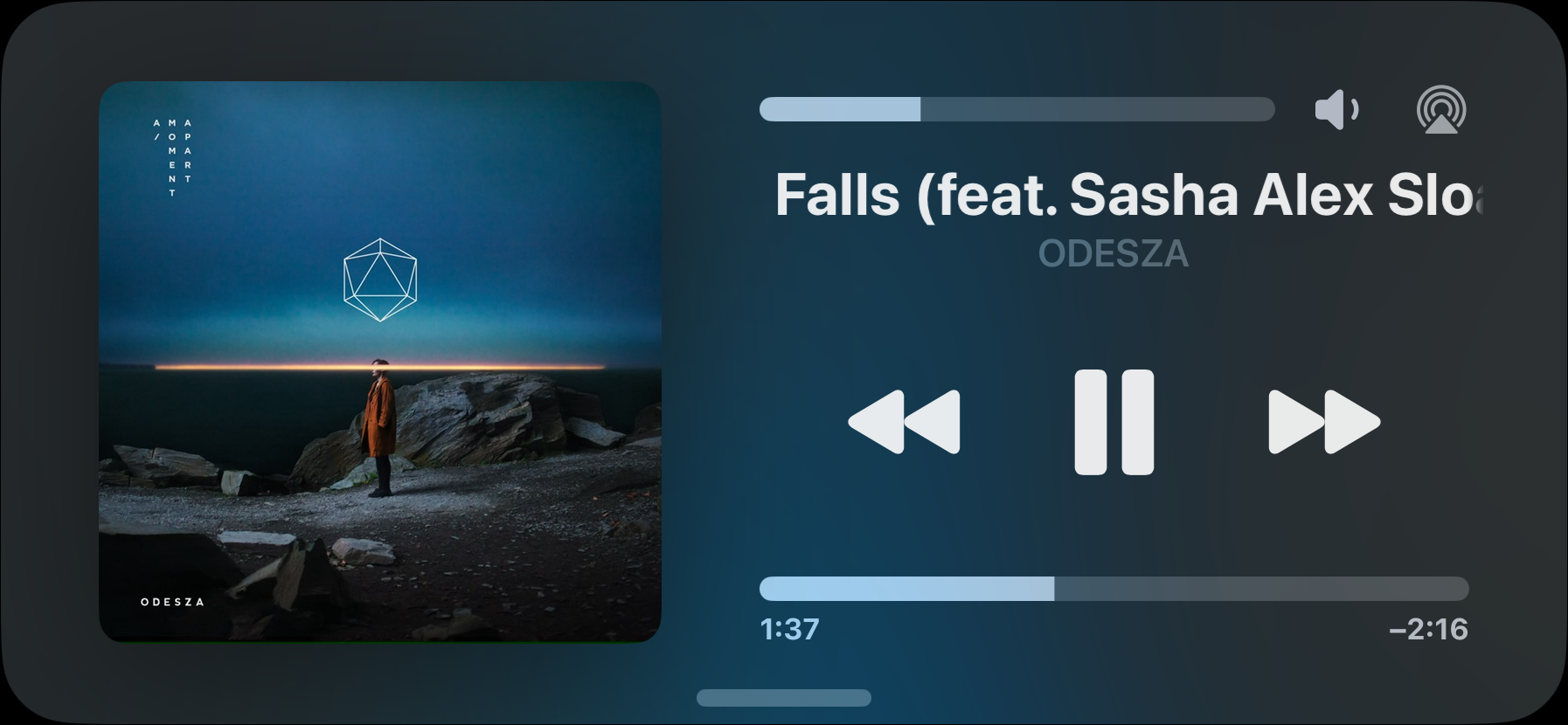
To go back to the main StandBy screen, swipe up from the bottom of the screen, and you'll go right back into your default StandBy view.
The StandBy's full-screen music player provides an immersive visual experience when your phone is mounted on a Magsafe charger and playing music. However, it currently lacks support for time-synced lyrics. We anticipate this feature to be included in the forthcoming major update, if not earlier within one of the subsequent interim updates for iOS 17.
Adding a Music Widget to the StandBy Screen
The Music Player will only occupy the full screen in StandBy mode if music was playing prior to entering this mode. However, if you wish to access the music app during StandBy mode, you can integrate the Apple Music widget into your existing stack of widgets. This ensures that the music controls are readily available, even in StandBy mode.
Tap and hold on a widget in the StandBy screen to enter the widget editing screen. You may have to provide authentication using FaceID or passcode.
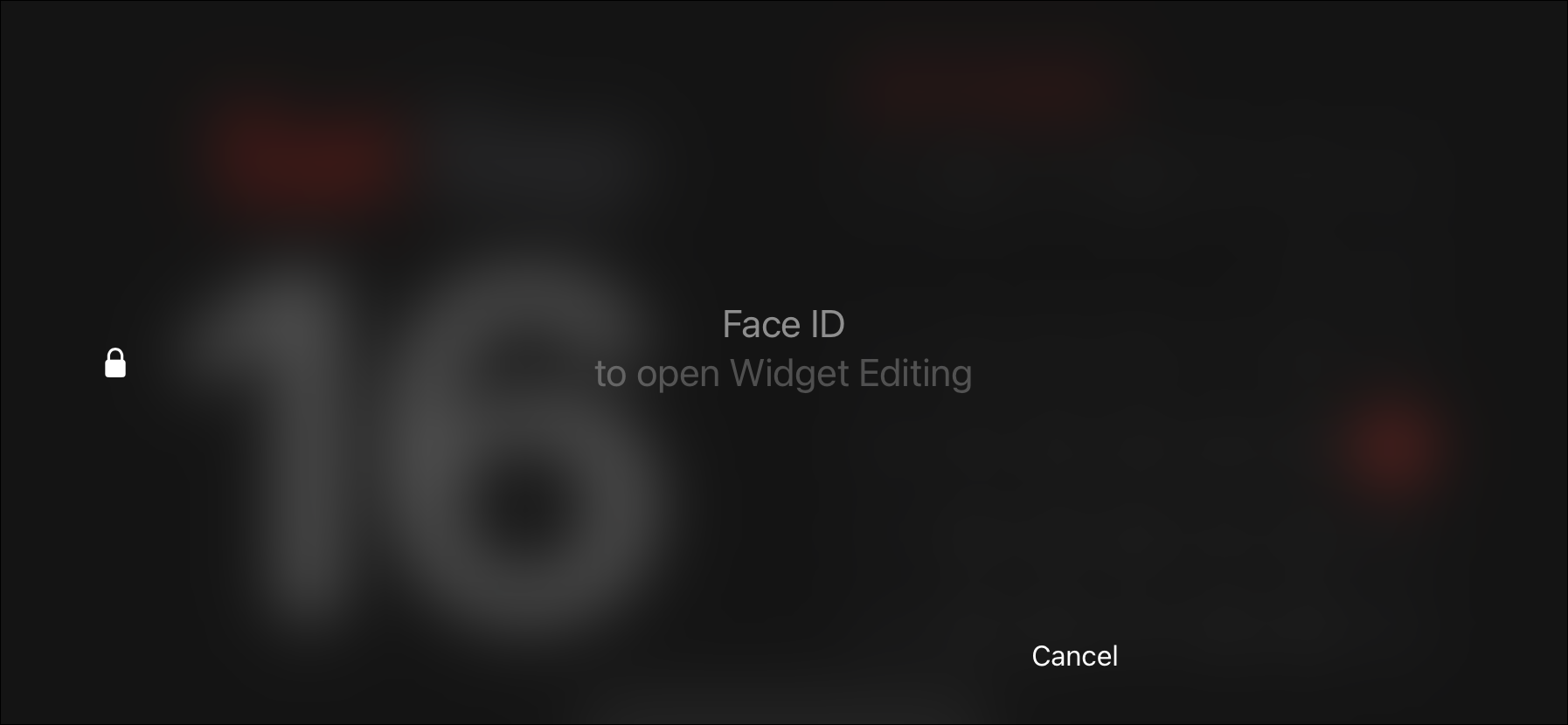
Next, tap the '+' icon in the top left corner to add widgets.
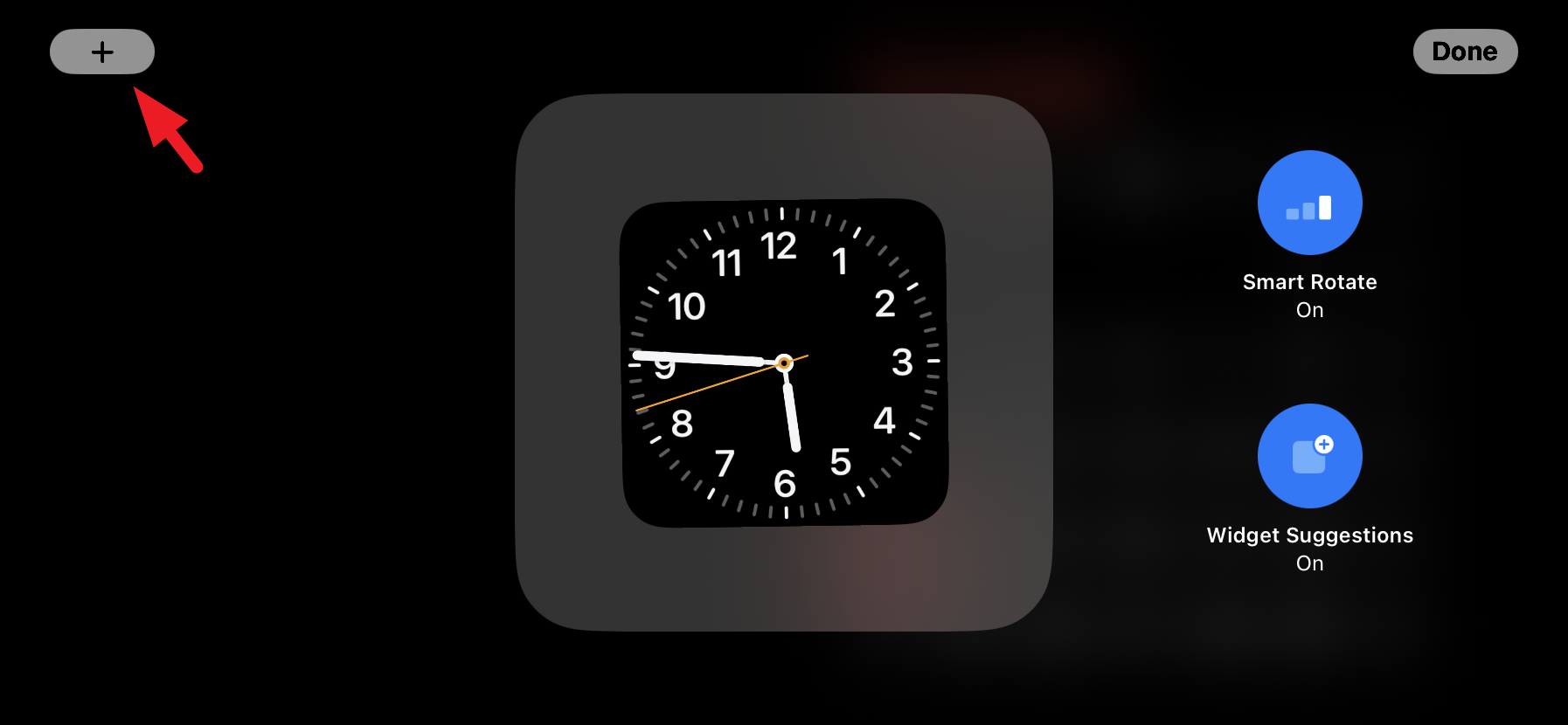
Search for or select the 'Music' app widget from the sidebar and tap 'Add widget' to include it in your StandBy Smart Stack.
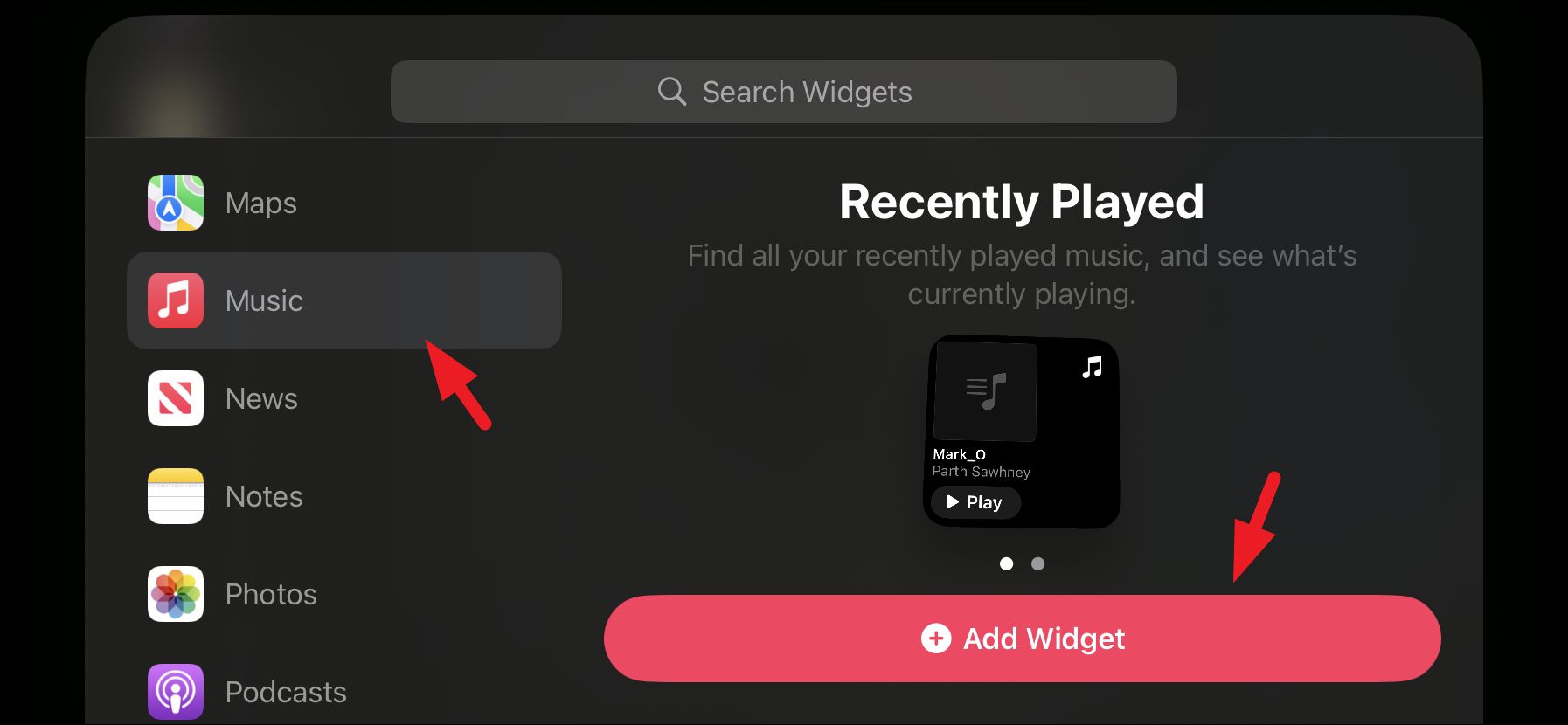
Tap 'Done' at the top right corner to save the changes.
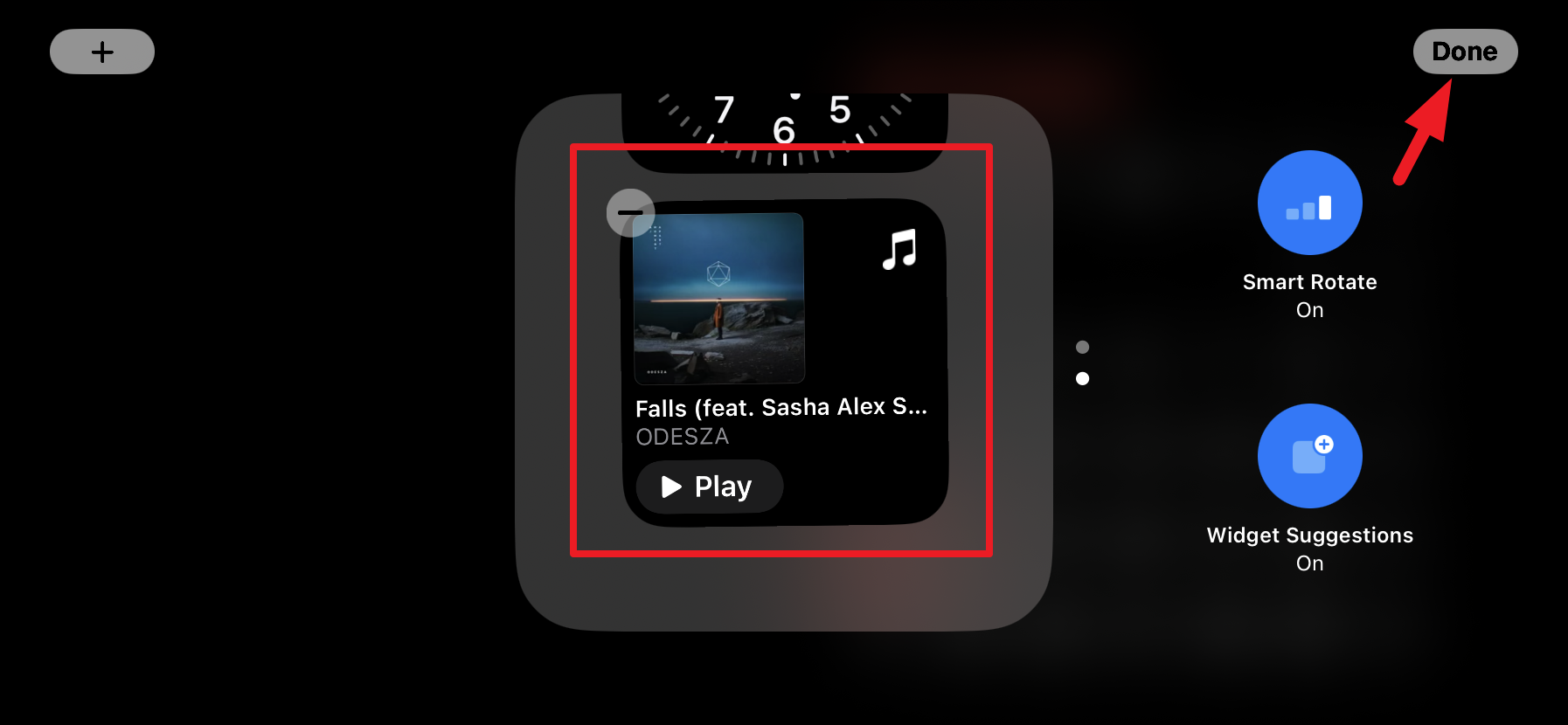
The Music Controls will now consistently be accessible to you in Standby mode.
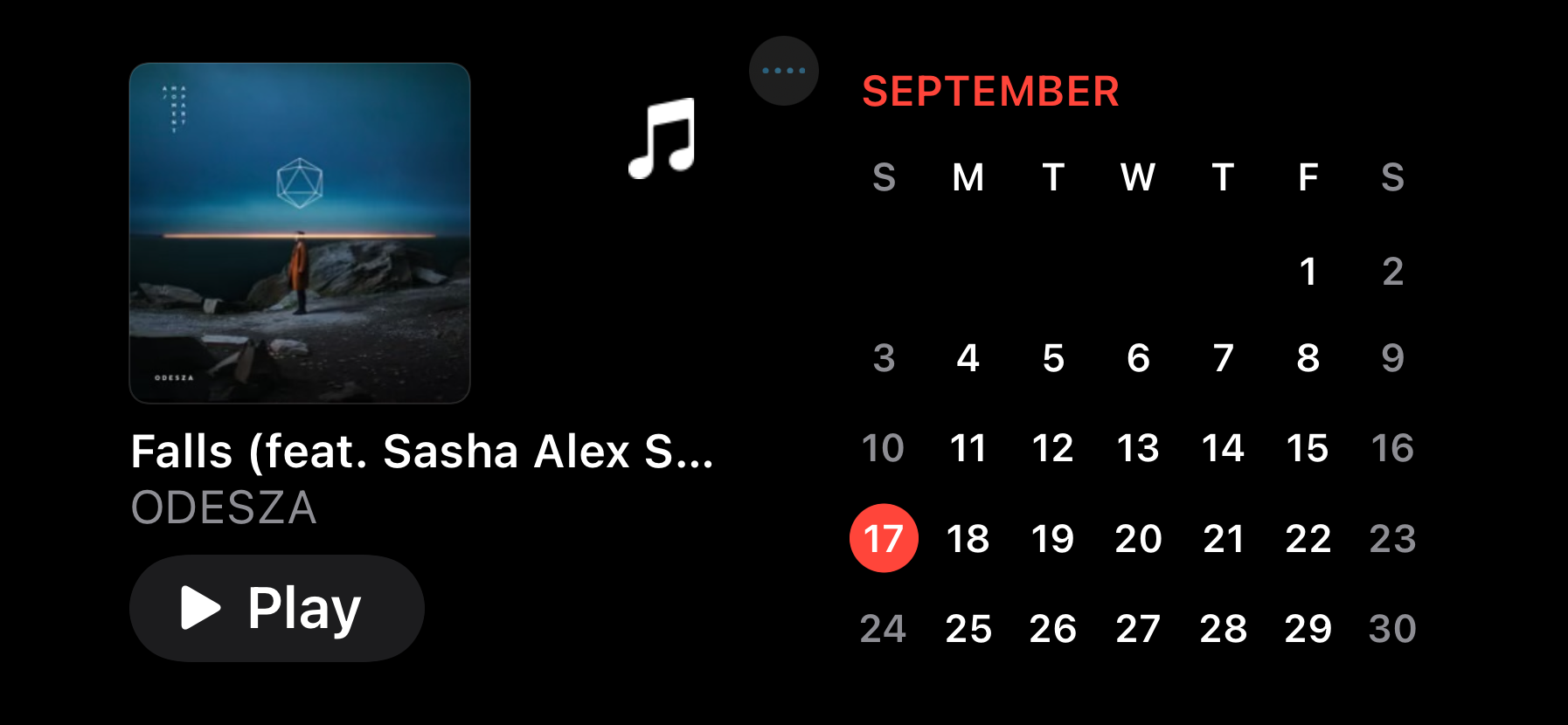
Conclusion
Using the Music Player in full-screen mode while in StandBy Mode significantly enhances the user experience. This feature not only simplifies music management but also presents the opportunity to enjoy the aesthetic value of the album art associated with each song.