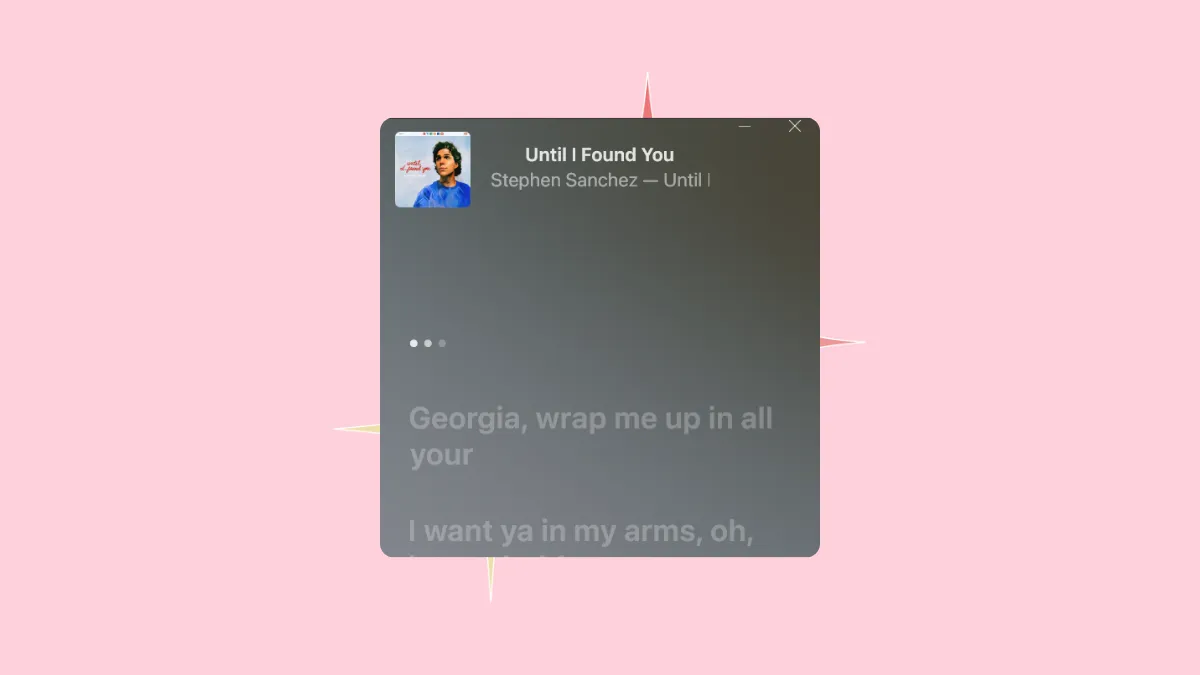With the native Apple Music now available on Windows, users can enjoy many of the features of the app that were previously out of reach if they wanted to enjoy their Apple Music subscription on their PCs, like enabling the Mini Player.
With the Apple Music app, you can view the lyrics for the songs in real time where they are available. For other songs, you can also enter the lyrics in the app and view them at any time.
To view the song lyrics in the Apple Music app, follow these steps:
- Open the Apple Music app on your Windows computer.
- Then, play any song from your library or elsewhere.
- Go to the controls at the top of the screen and click the 'Lyrics' button.
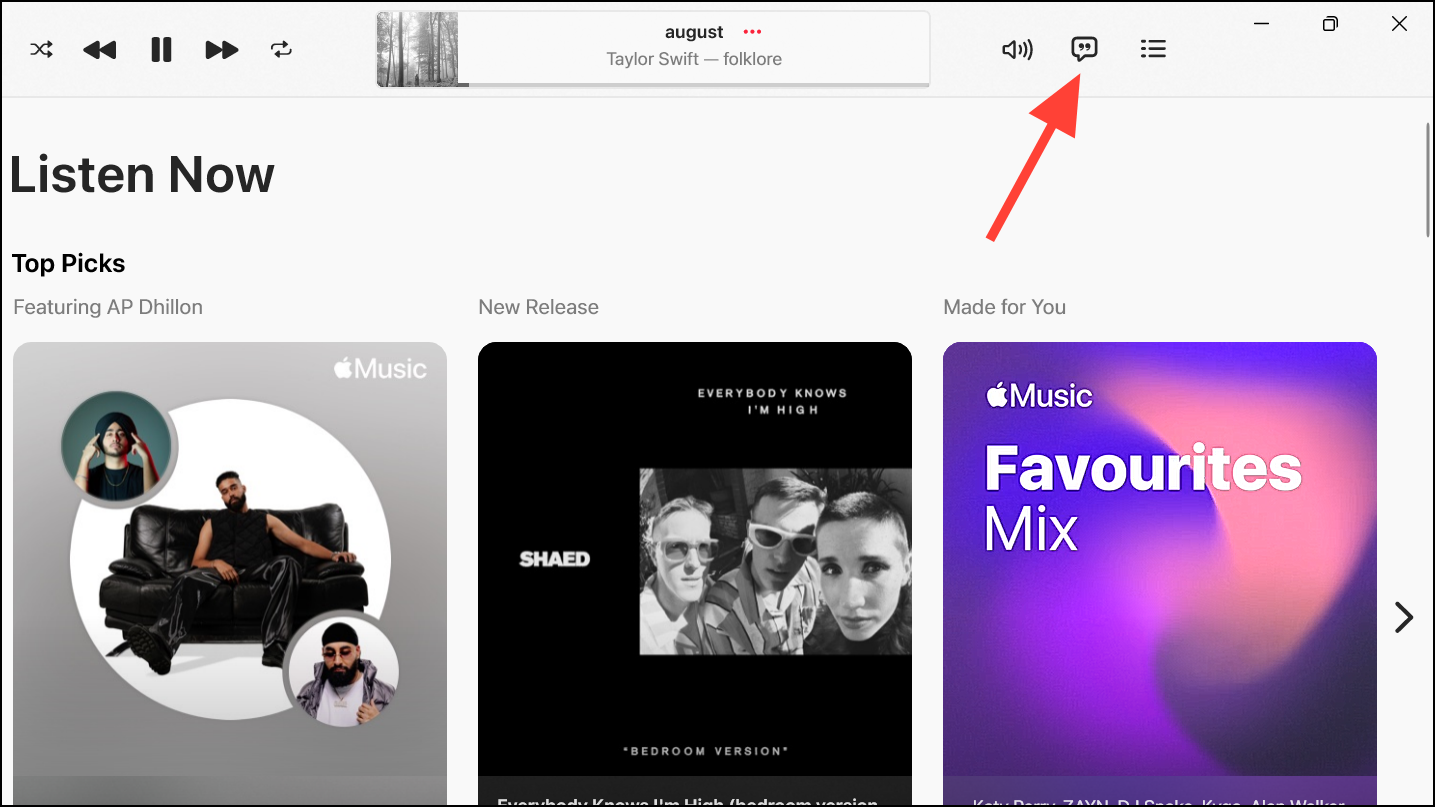
- If the lyrics for the song are available, they'll open in a panel on the right of the screen.
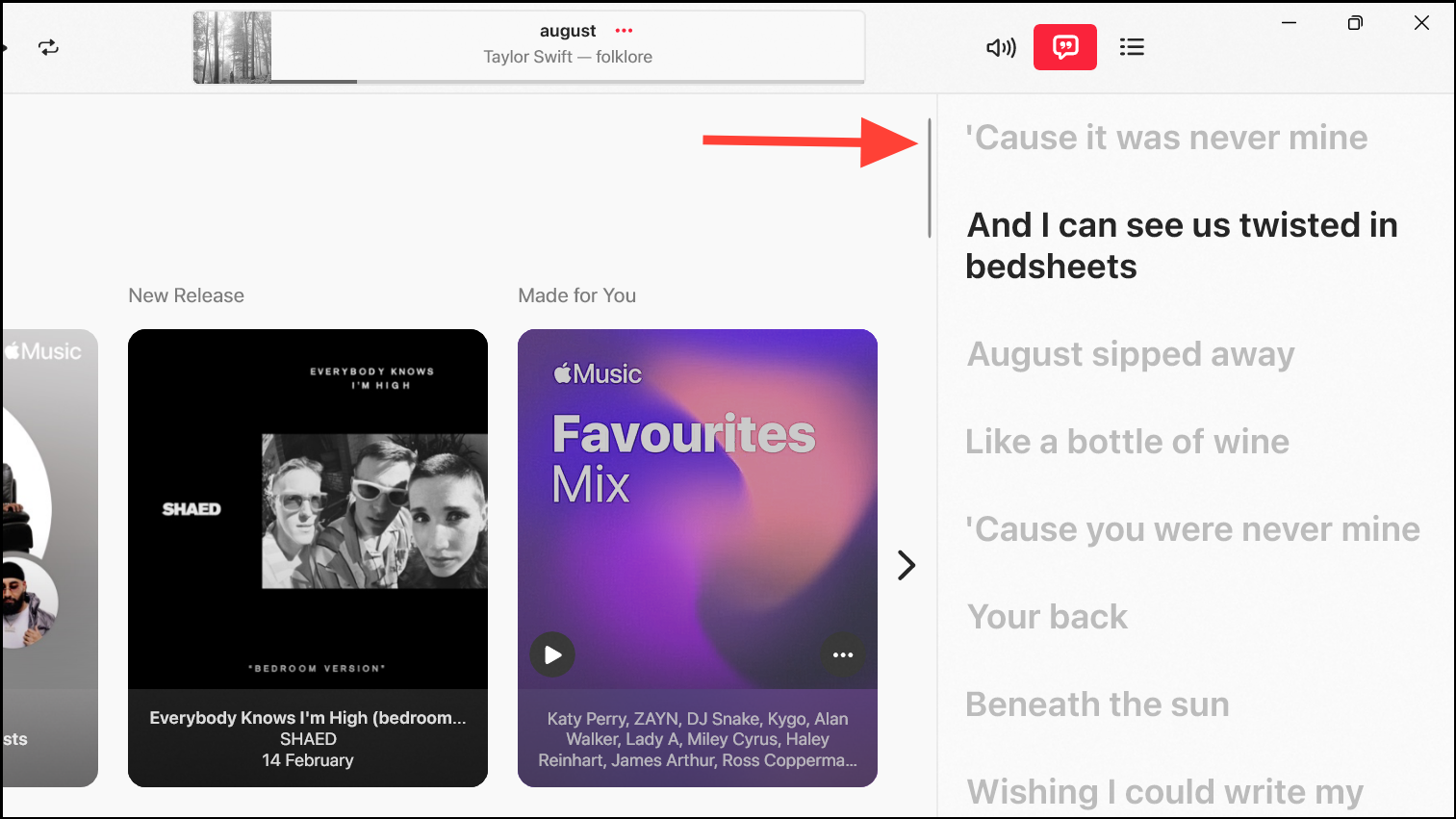
- You can jump to any verse in the song by scrolling through the lyrics and then clicking the line where you want to jump.
- To close the lyrics window, click on the 'Lyrics' button again.
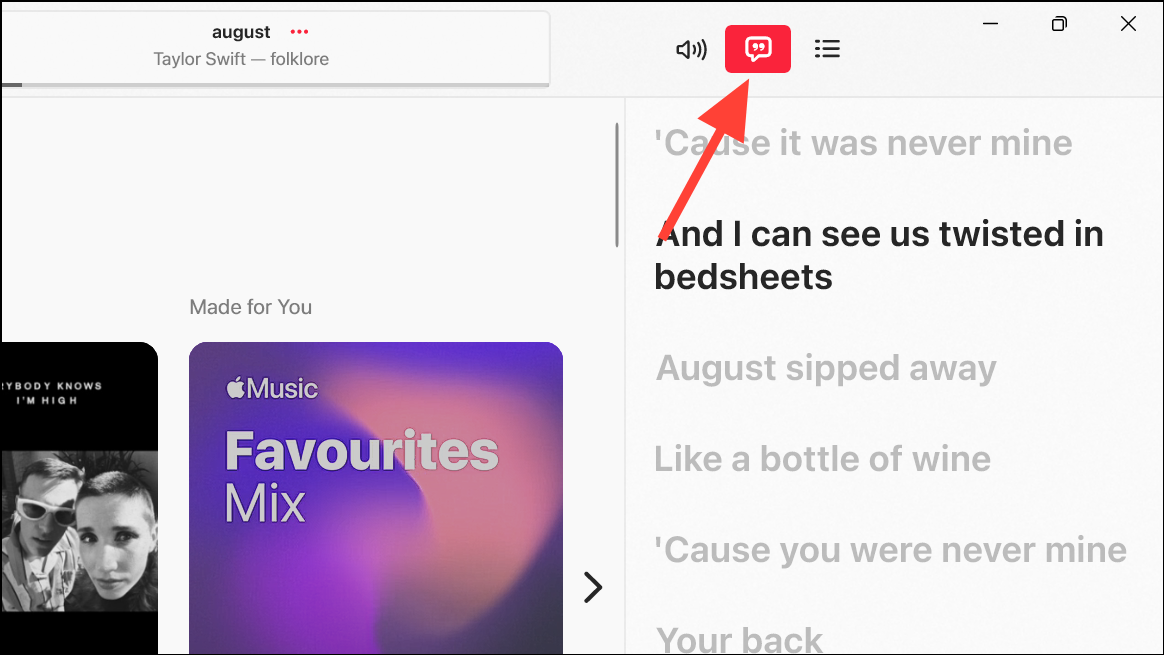
- You can also view the lyrics in the Mini Player by clicking the 'Lyrics' button.
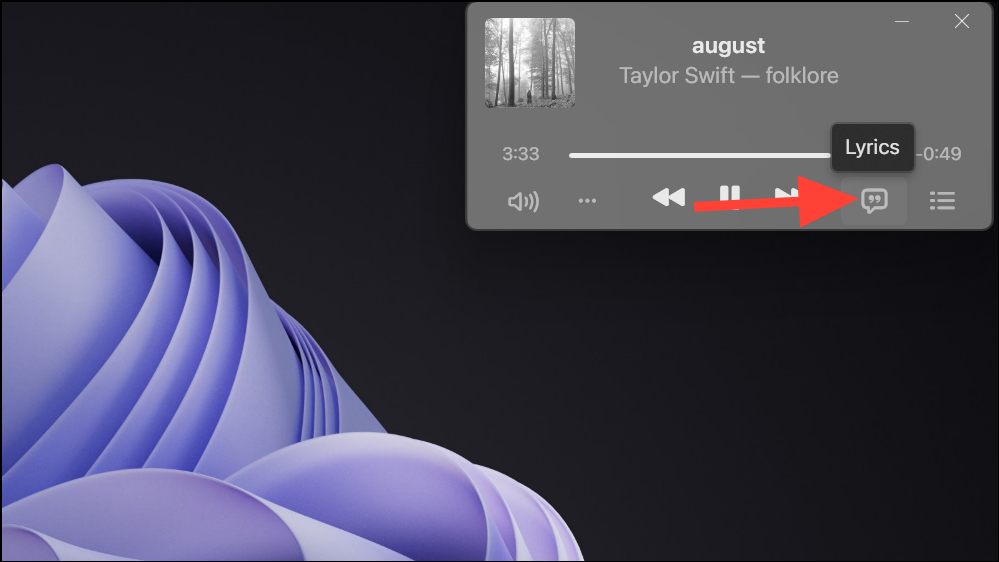
- To enter custom lyrics for a song, click the 'More' (...) button next to the song name and select 'Properties' from the context menu.
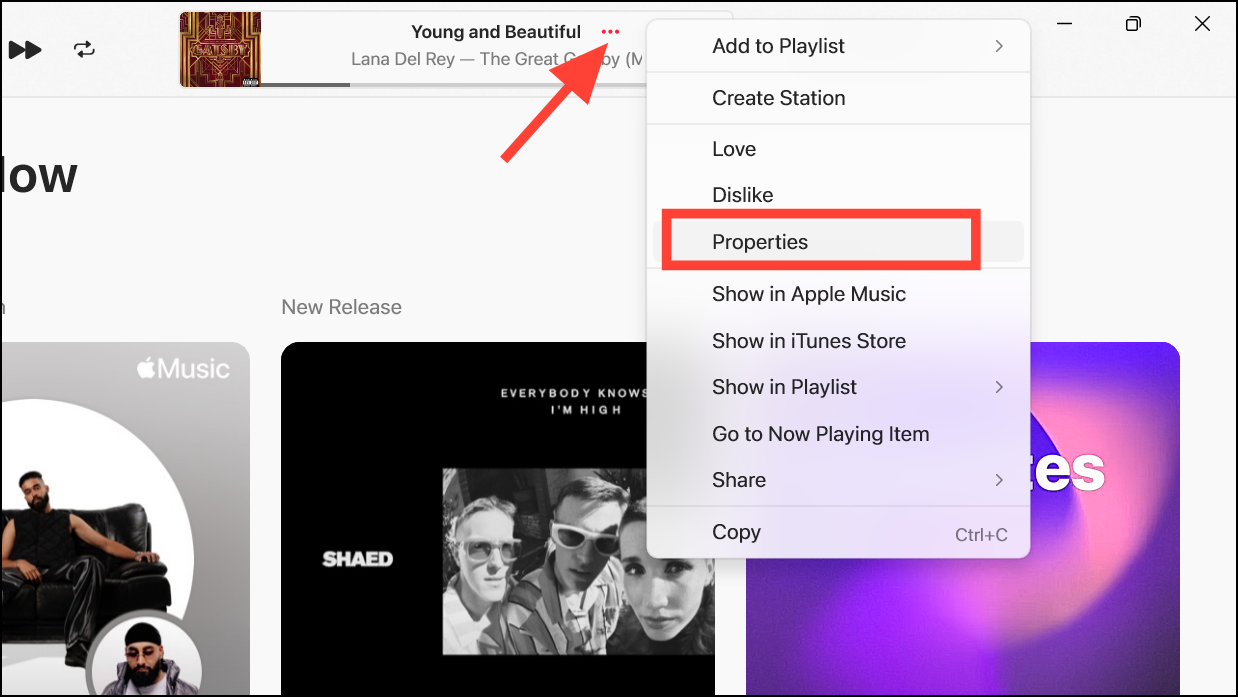
- Then, switch to the 'Lyrics' tab.
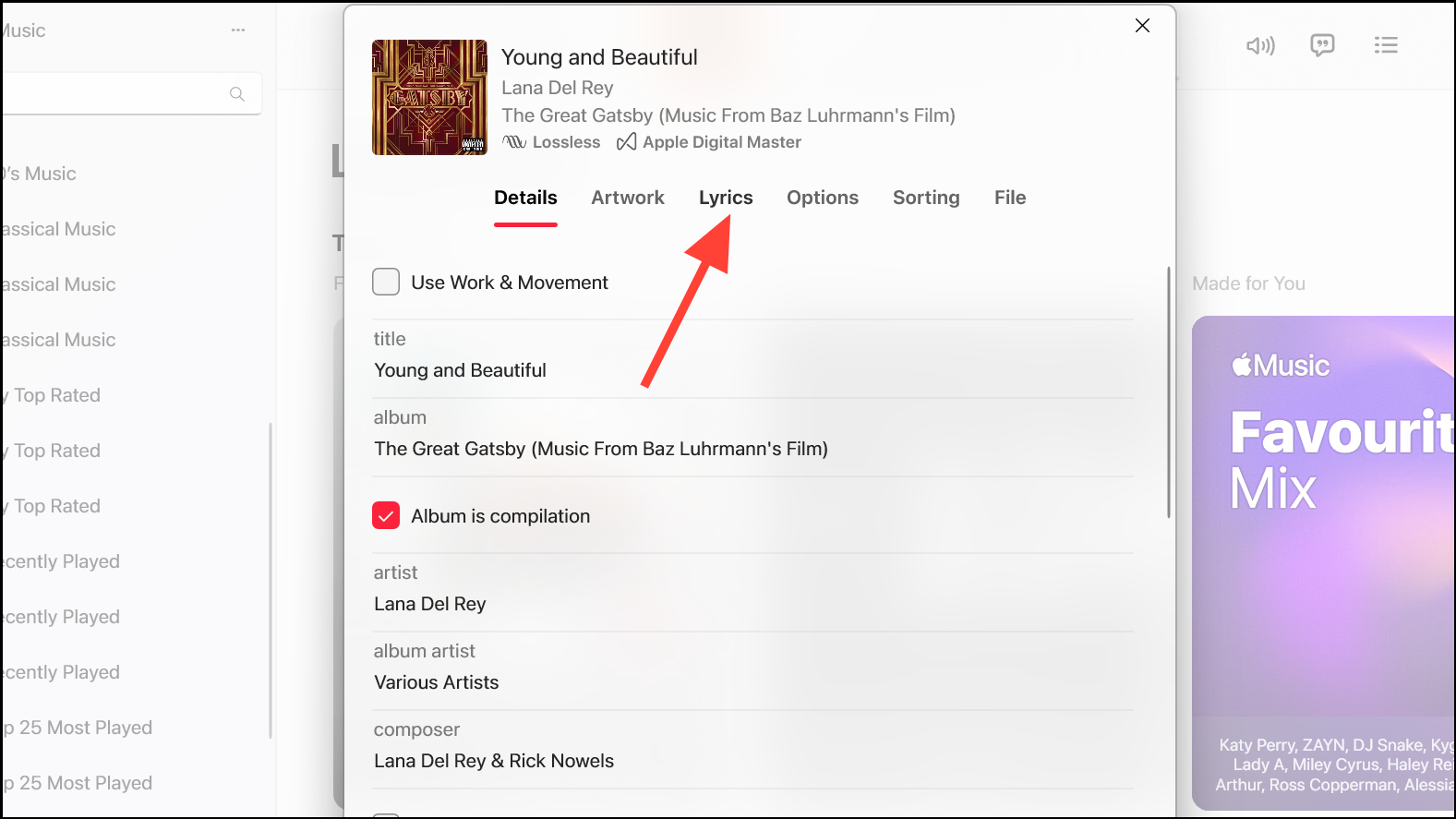
- Select the option for 'Custom Lyrics' if it isn't greyed out. Then, enter the custom lyrics and click 'OK'.
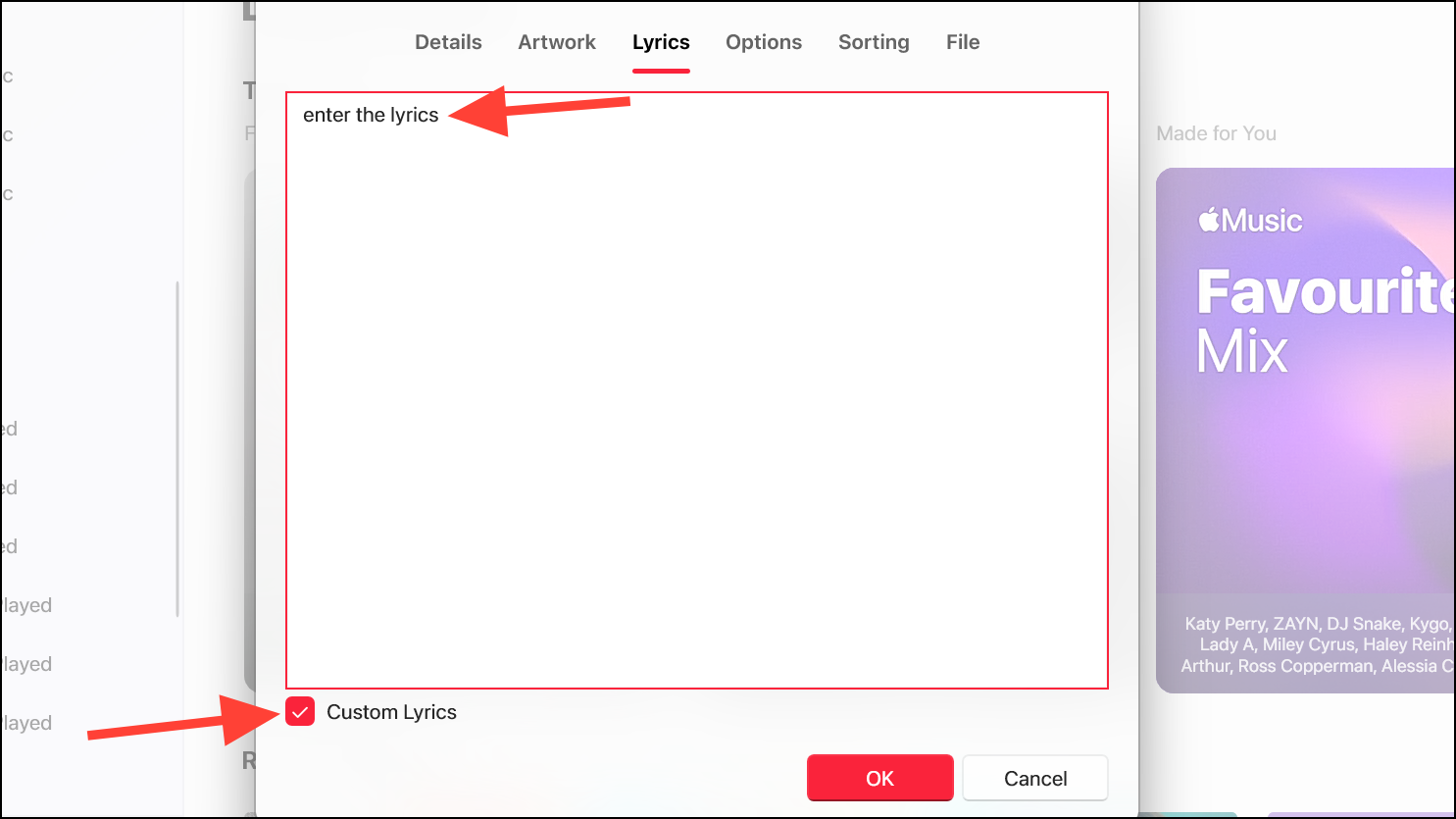
With custom lyrics, the lyrics won't be synced as they are when they are available natively for many songs.
The Apple Music app for Windows provides a great way for users to enjoy their music on their PCs. Being able to view lyrics in real-time or enter custom lyrics allows you to get more out of your music listening experience.