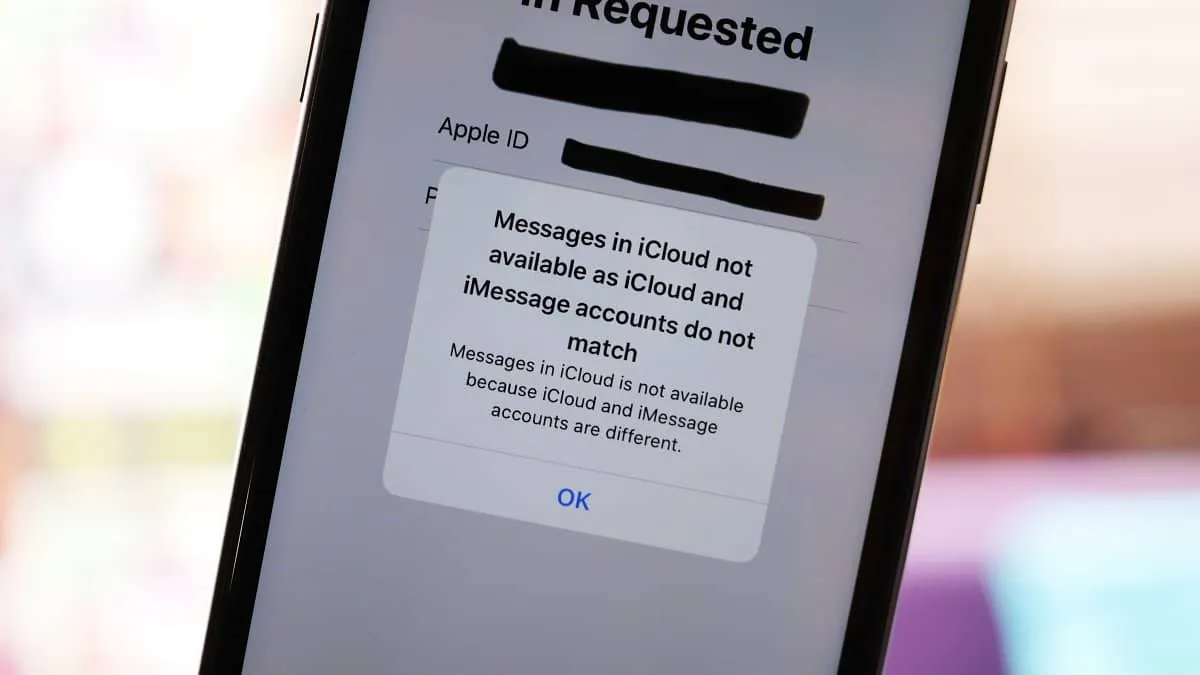If your iPhone is showing you the message that “iCloud and iMessage accounts do not match” and iMessage functionality is being limited due to it, there is no need to worry. If you are using multiple Apple IDs on your phone, it’s easy to make this mistake and end up using different IDs for iCloud and iMessage. Fortunately, there is an easy fix to this problem.
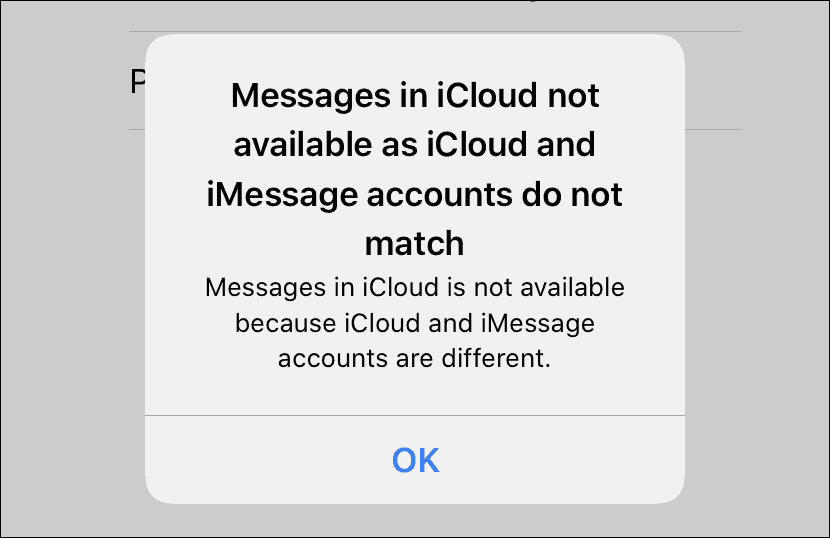
First things first, this could be just a temporary error that needs to be fixed at Apple’s end. So if you encounter this message, sit tight for 24 hours and hope that it goes away. Many users who recently updated the iOS version have encountered this error and it can be remedied easily.
If the problem persists even after 24 hours, or you don’t want to wait for the designated time period and make sure that the problem is not on your end, you can easily verify and fix the problem.
Go to the ‘Settings’ of your iPhone. In the settings, tap on your name at the top of the screen to open your Apple ID card.
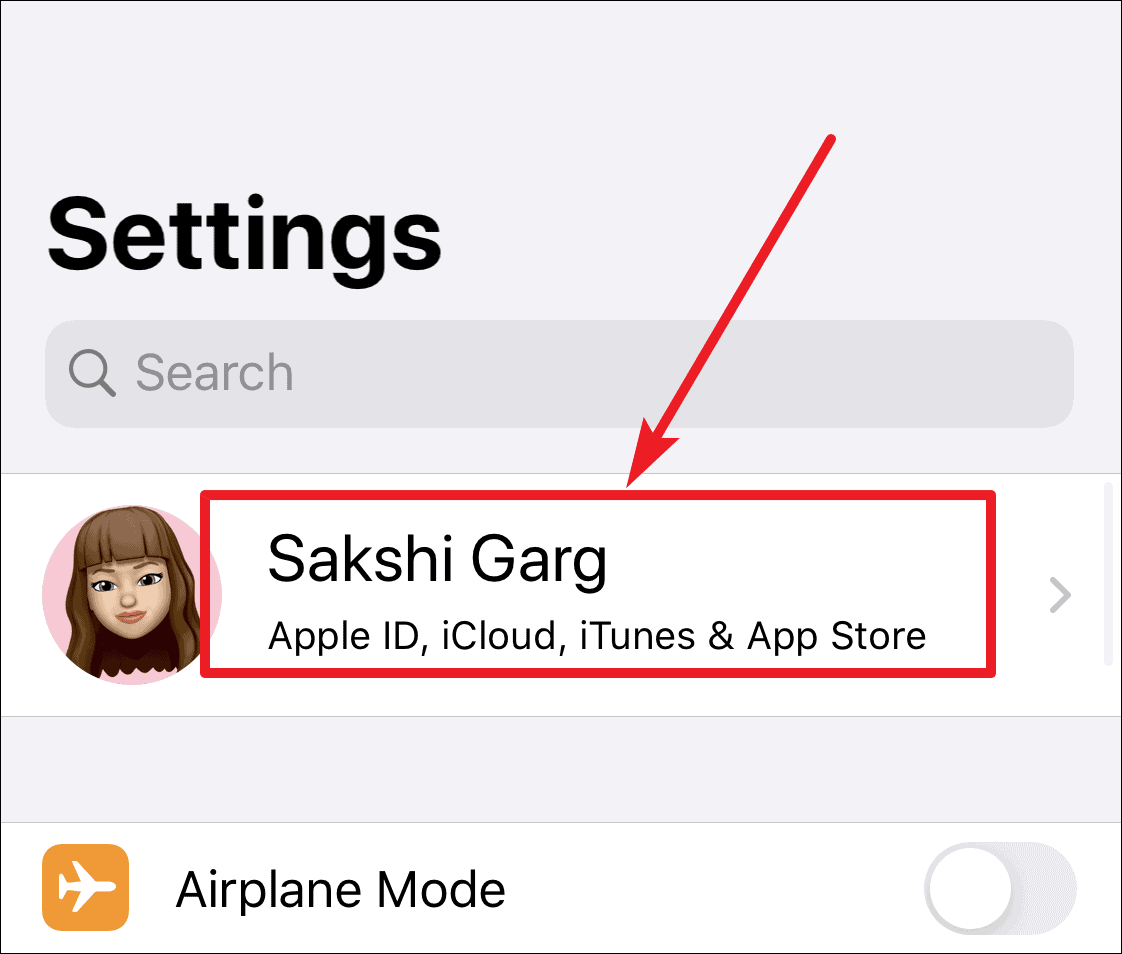
On the Apple ID screen, verify the Apple ID (email address) mentioned below your name.
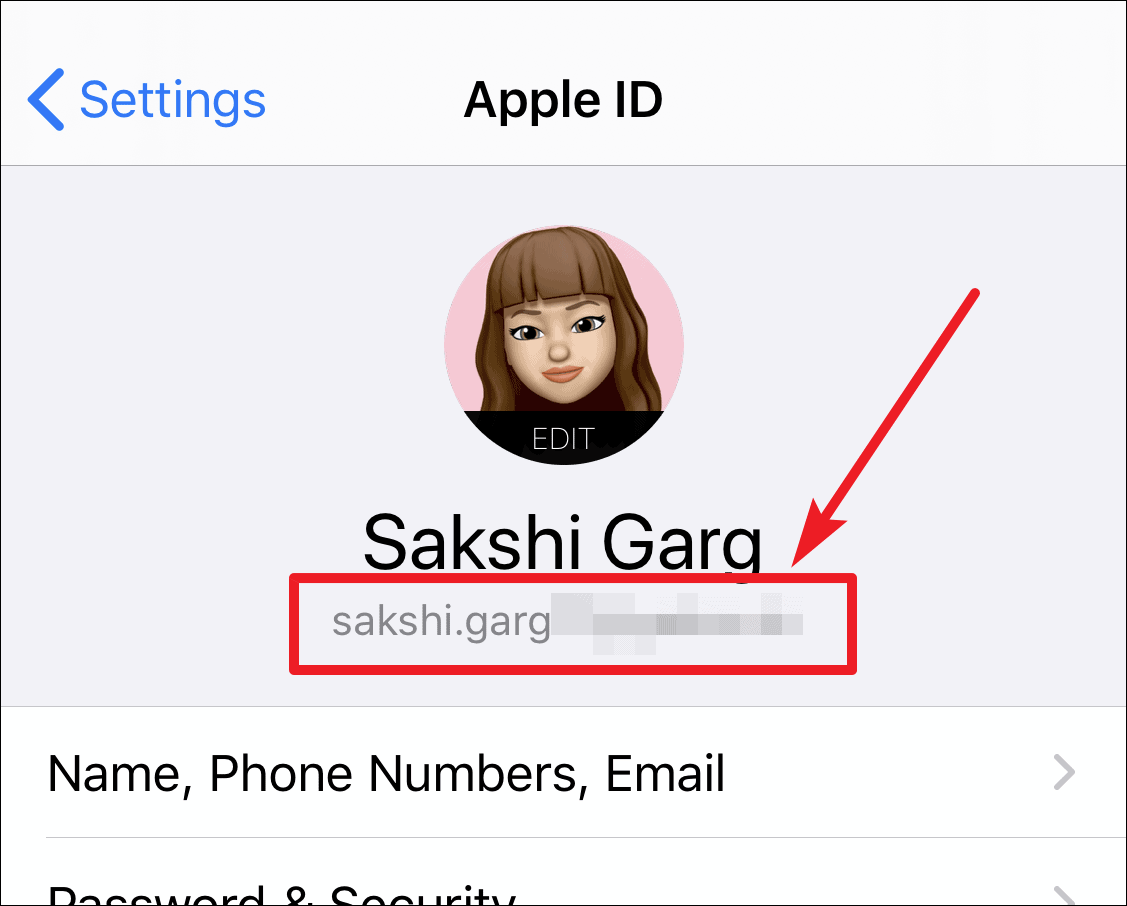
Now, go back to the main menu of the iPhone ‘Settings’, scroll down a bit and open settings for ‘Messages’.
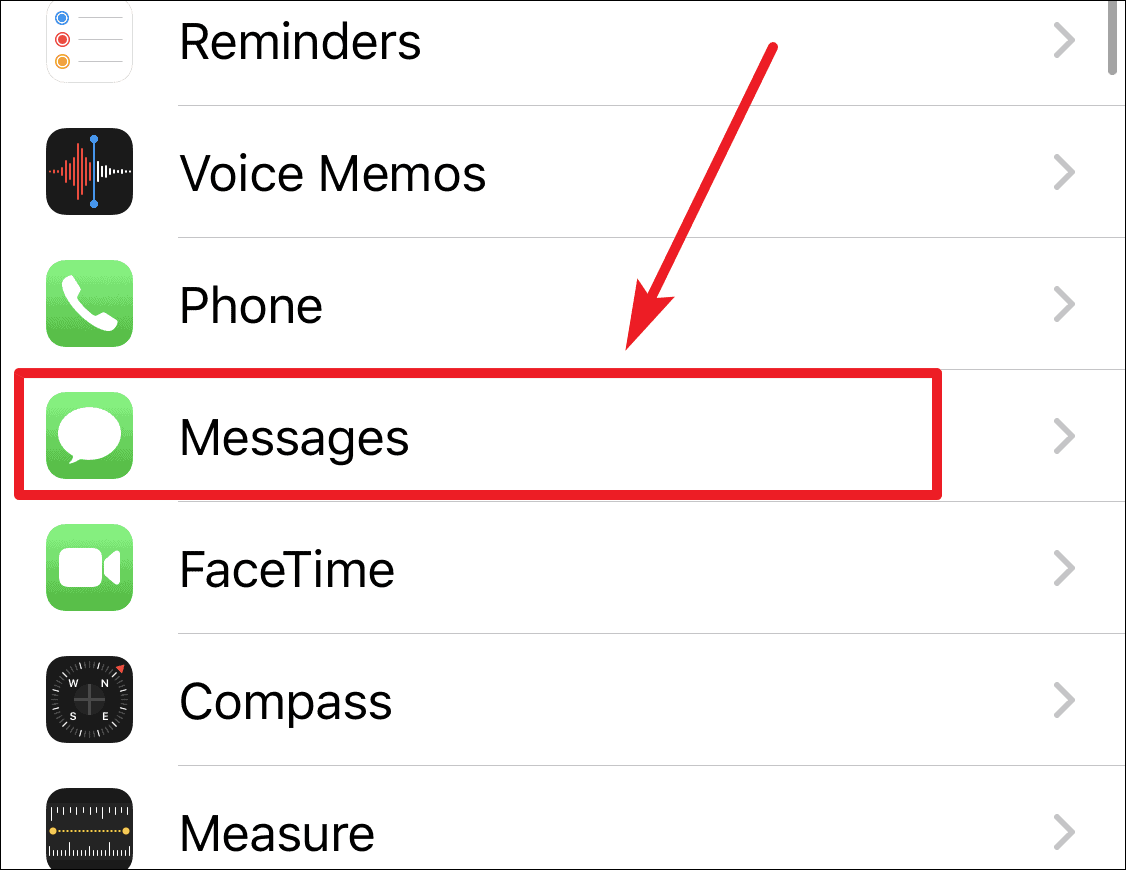
Then tap ‘Send & Receive’ to further verify the iMessage settings. The Apple ID being used for iMessage will be listed there.
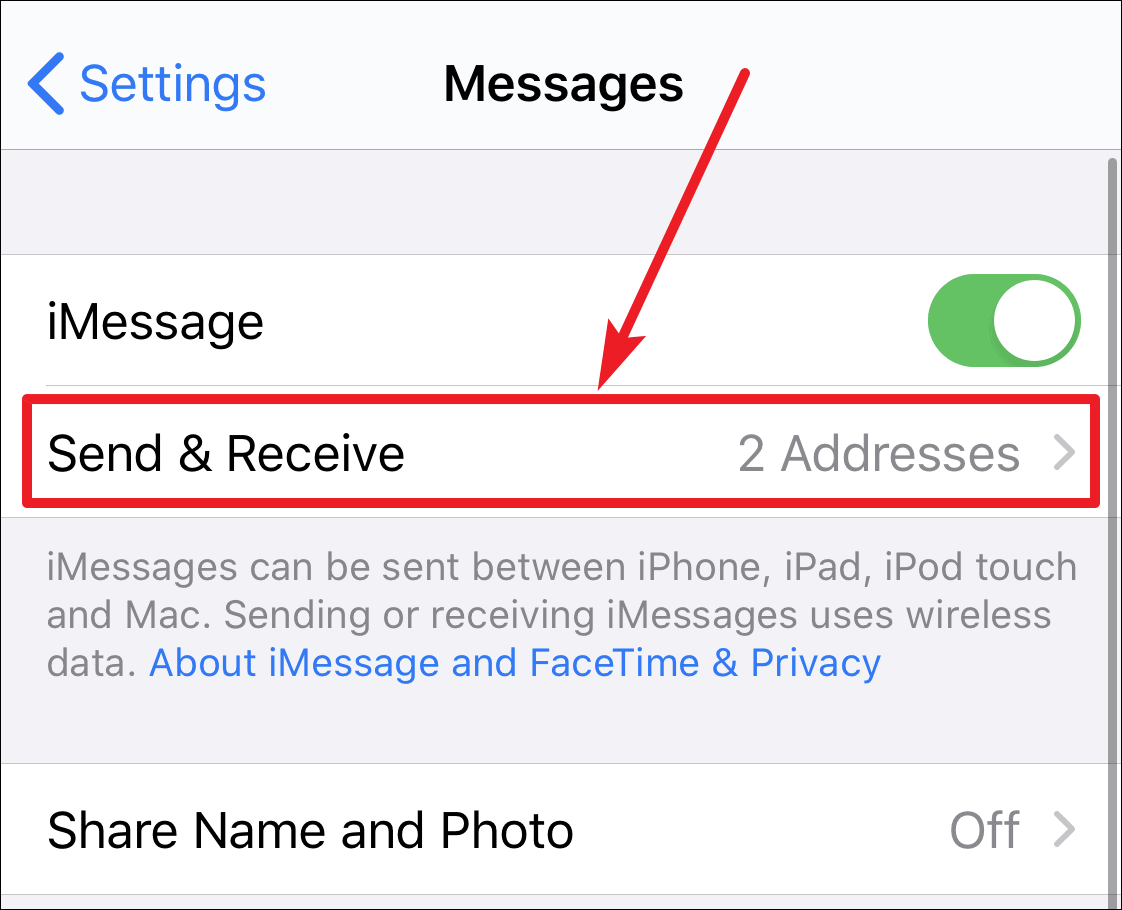
Make sure it is the same Apple ID as being used for your iCloud account, the one you verified earlier. If not, you’ll have to sign out and sign with the same account.
To sign out, tap on your Apple ID in the iMessage settings screen.
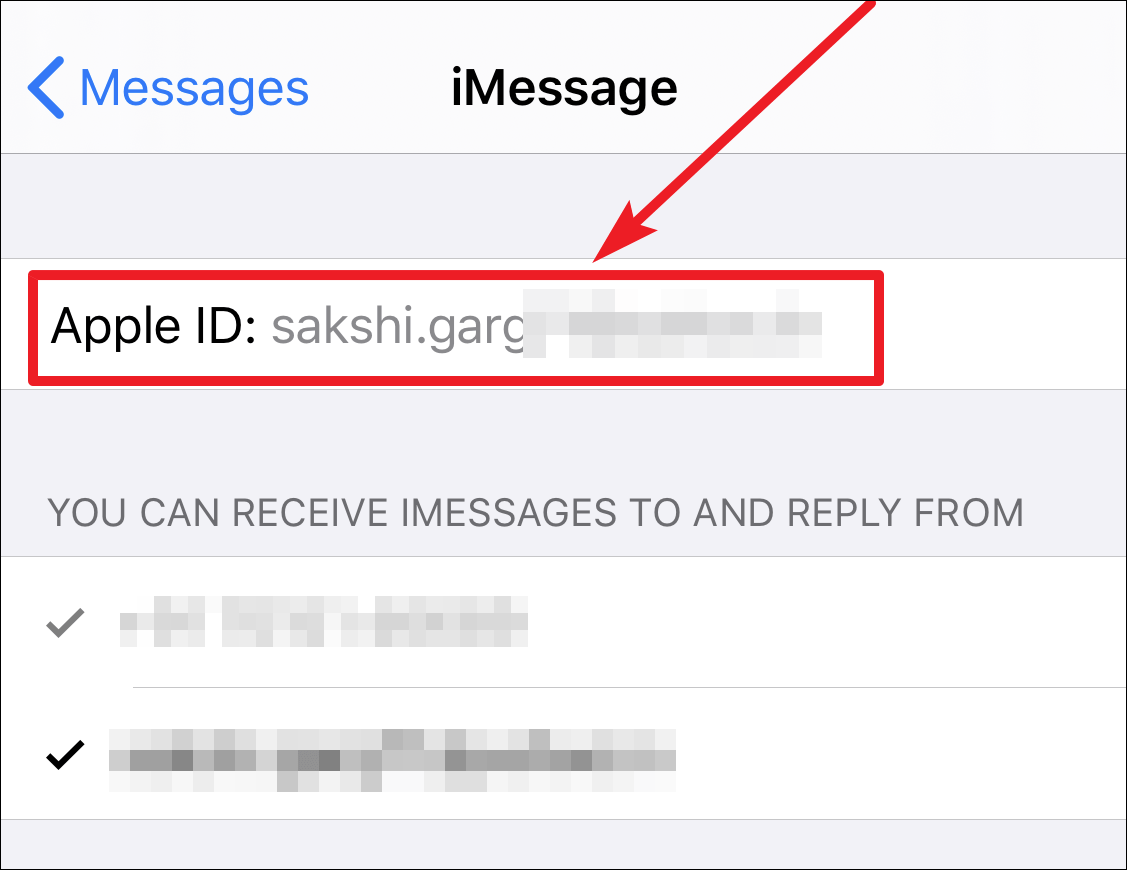
A pop-up options menu will appear on the screen. Tap on Sign Out to successfully sign out of your current iMessage Apple ID.
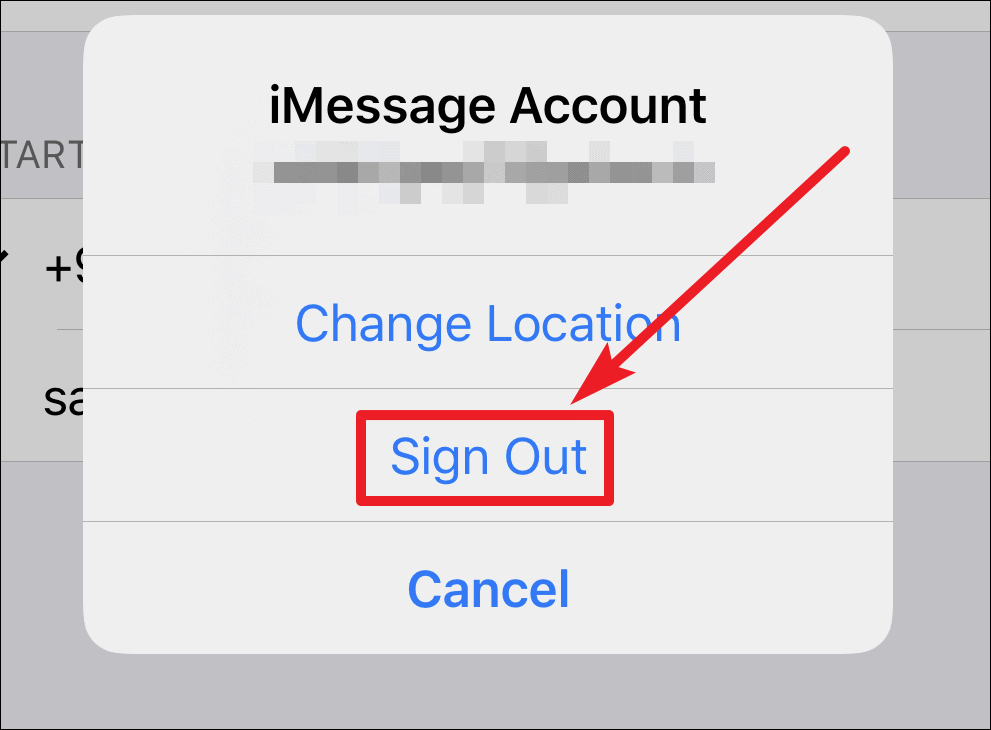
After you are signed out, instead of your Apple ID on the screen, the option ‘Use your Apple ID for iMessage’ will appear in its spot. Tap on it.
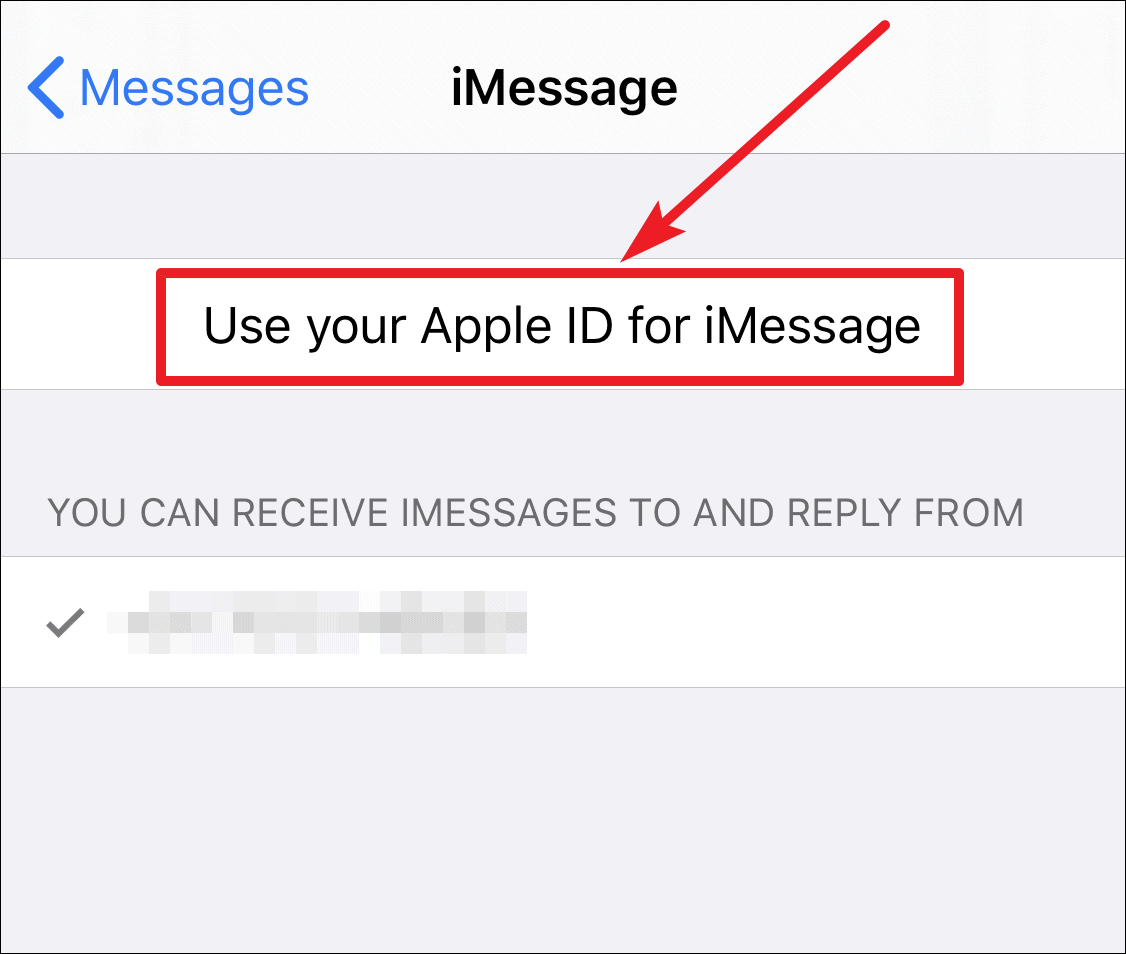
A confirmation message will appear on your screen, tap on ‘Sign In’ and you will be signed using the same Apple ID as being used by iCloud.
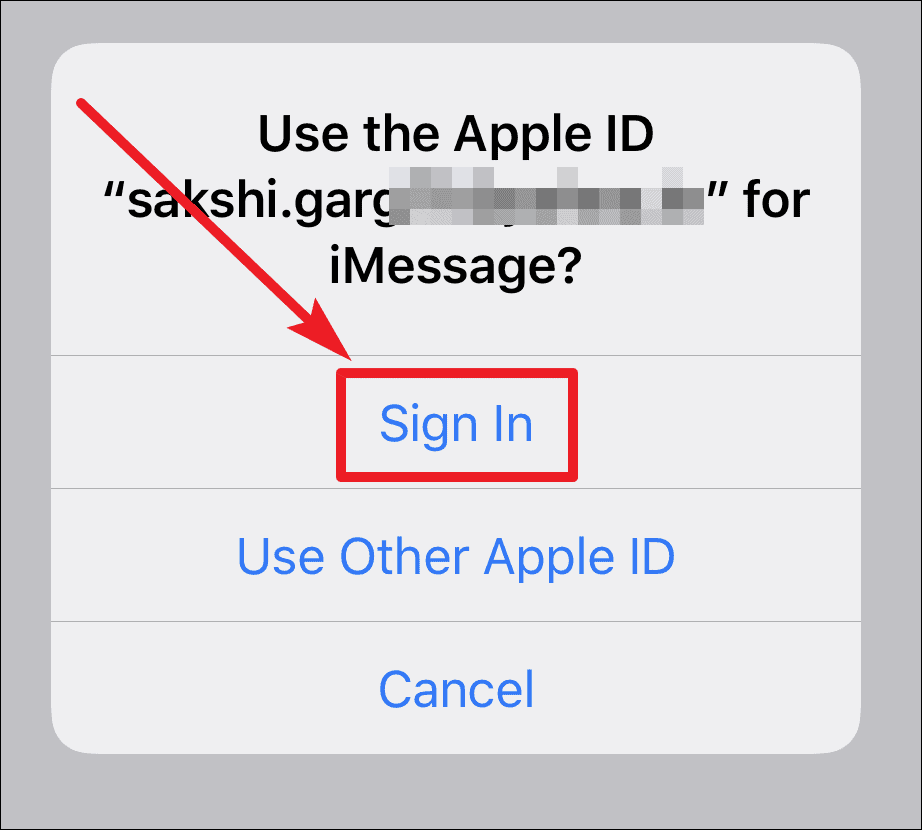
Conclusion
If you are facing error in using Name and Photos sharing feature on iMessage or Messages in iCloud not available, it’s probably due to the fact that your iCloud and iMessage IDs did not match. Anyone with more than one Apple ID can face this issue. But fixing it is as easy as a pie.