Apple brought the Live Voicemails feature for iPhone users with iOS 17, where you can see real-time transcriptions of the voicemail someone is leaving for you as they speak. If you want to address it, you can pick up the call then and there. It's a twist to the traditional answering machines, one that works with your mobile phone independently of the carrier. However, when the feature was released, it was only available in English in the United States and Canada.
But with the iOS 18 update, users in India finally have the Live Voicemail feature on their iPhones. Moreover, it worked in English as well as Hindi in my testing; it worked rather impressively even in Hindi. It's hard to say whether it will support other regional languages (in my testing, it did not work with the regional language Punjabi) or which other countries the feature is coming to as Apple hasn't provided any information about this change yet. Here's everything you need to know about the Live Voicemail feature and how to use it.
Setting Up Live Voicemails on iPhone
The Live Voicemails feature is enabled by default on iOS 17 and later. So, when you update to iOS 18, the Live Voicemail feature will be enabled by default in Settings. However, you might have to proceed with the onboarding screen once for it to work properly.
- Open the 'Phone' app on your iPhone.
- Switch to the 'Voicemail' tab from the bottom.
- Tap 'Continue' on the Live Voicemail screen.
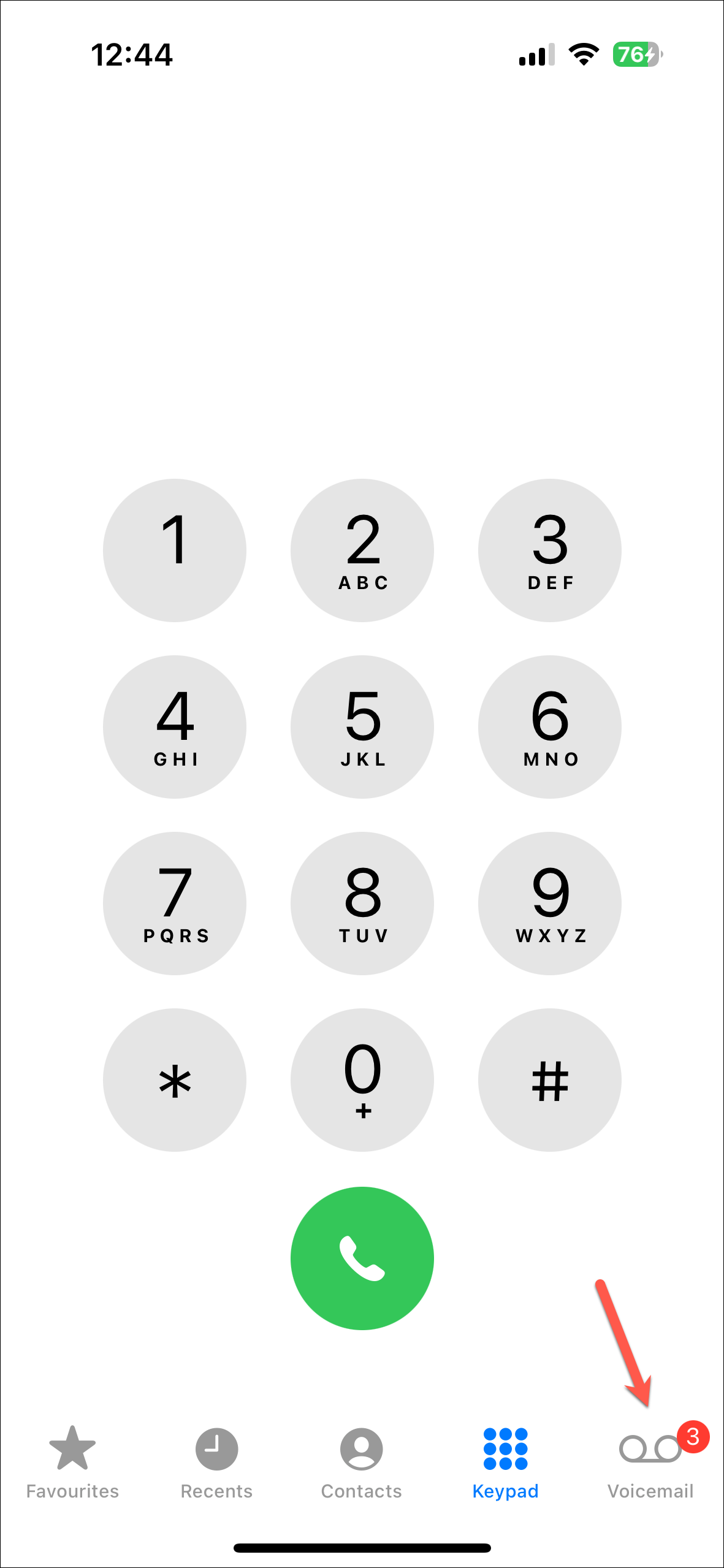

And that's it. Live Voicemail will work with the default greeting on your phone now. Standard calling rates may apply.
Seeing the Real-Time Transcript
- Now, when someone calls you, you can tap the 'Voicemail' button (or double-press the Lock button) to send them to voicemail. If you don't pick up the call, it will go to Live Voicemail in that instance as well.
- They will hear the greeting and if they choose to leave a message, you'll see it transcripted in real-time on your screen. The caller can't hear you and you can't hear them (you can only see the transcription) unless you answer the phone.
- If you want to address the message, simply answer the phone.
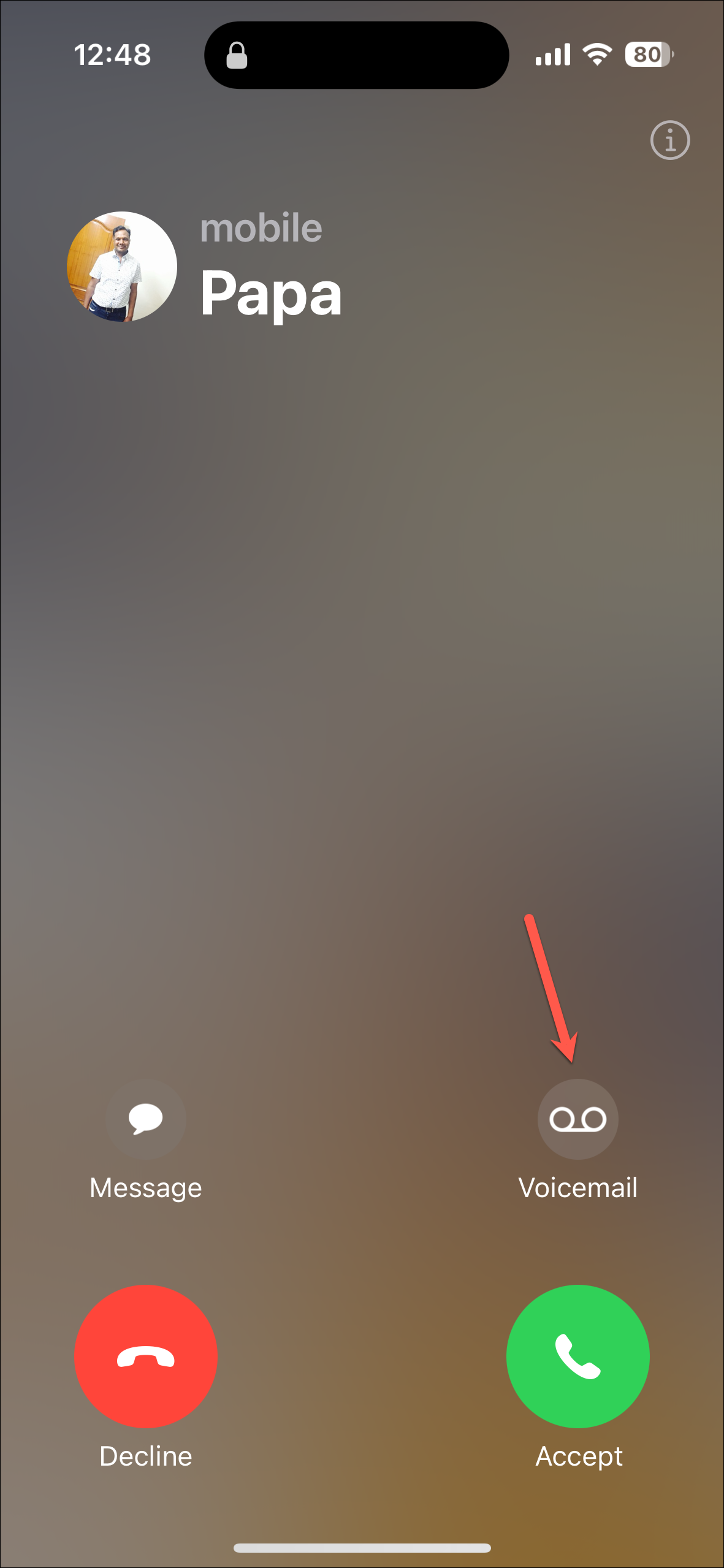

Find Live Voicemail Transcripts Later
- You'll find a notification with the live transcription in place of the usual missed call notification if the person left a message.
- Live voicemails and transcriptions will also be available later from the 'Voicemail' tab in the Phone app. Tap on a message to open it.
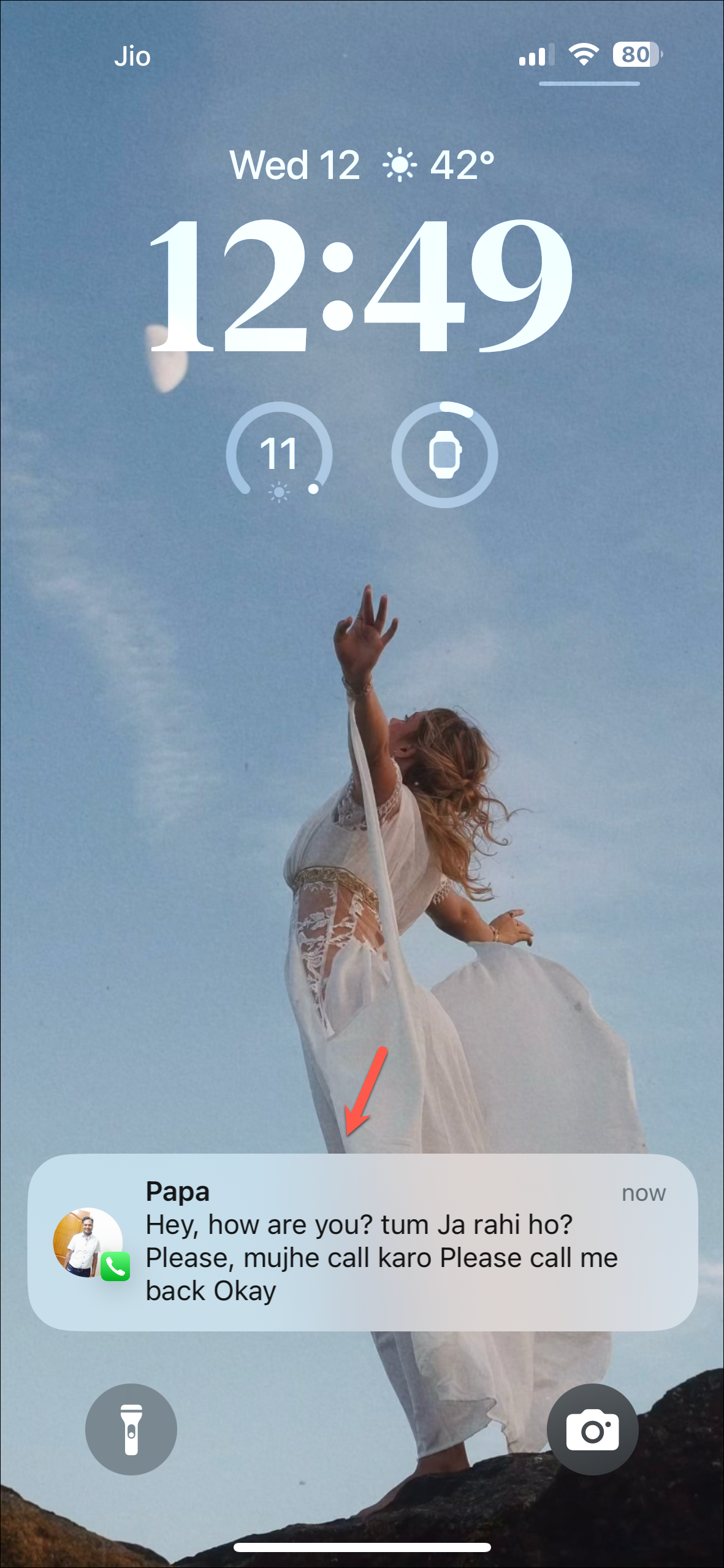

- You can play the message or see the transcription on the screen. As long as you keep the message in your mailbox, transcription will also be available.
- iPhone won't also delete the messages on your behalf and you can keep them as long as you like. Tap on the 'Delete' button to delete the message from your mailbox.
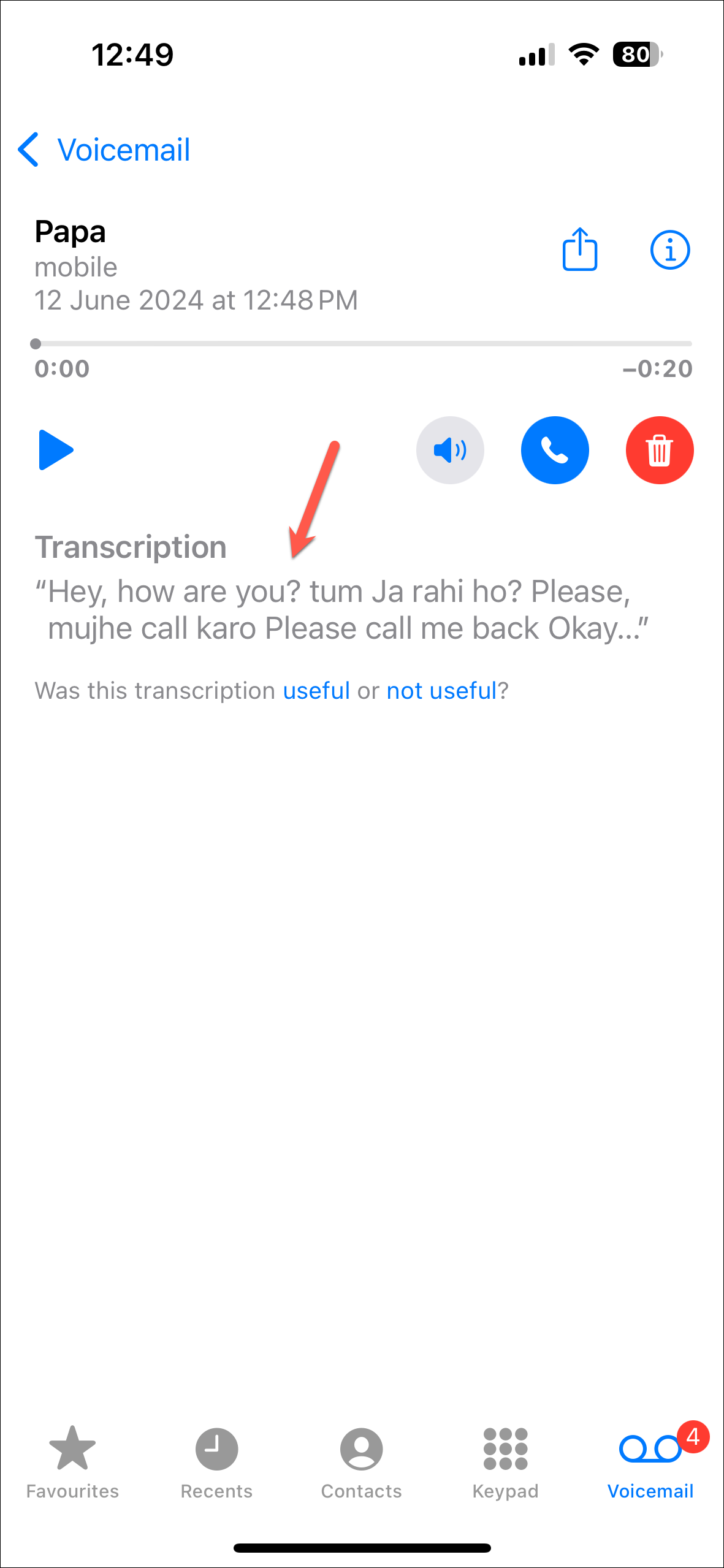
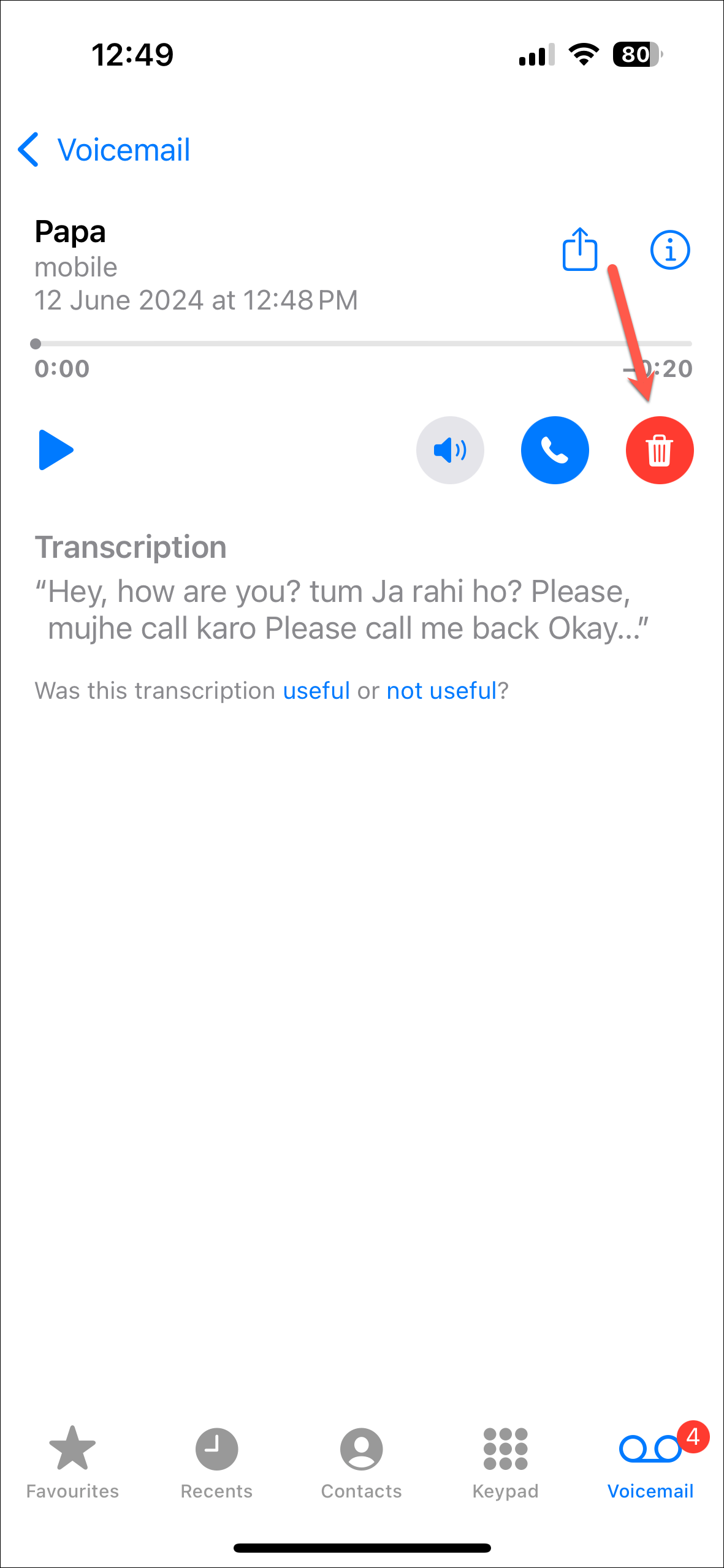
Change the Greeting
- If you want to record a custom greeting, tap on the 'Greeting' button from the Voicemail screen.
- Then, switch to the 'Custom' option and tap on 'Record' to record a custom greeting.
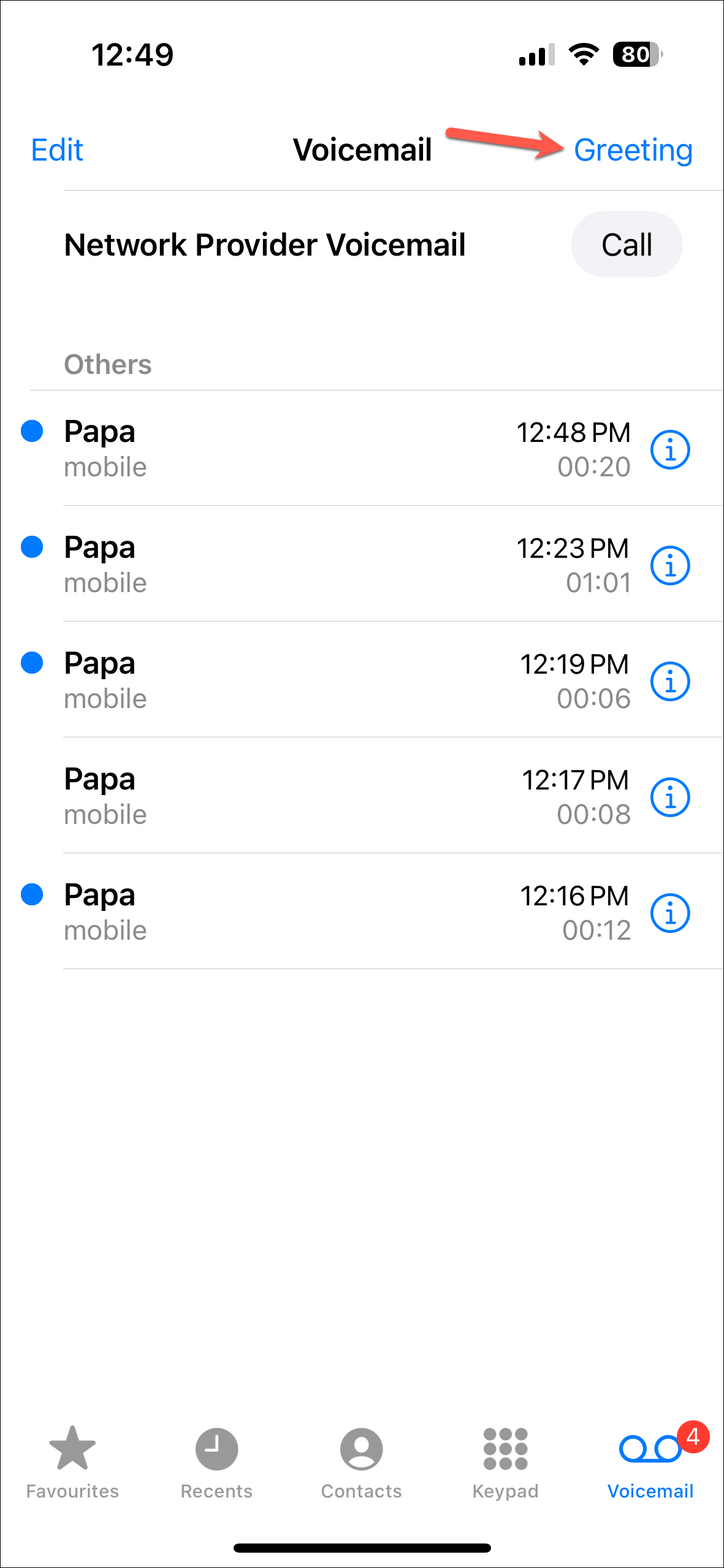
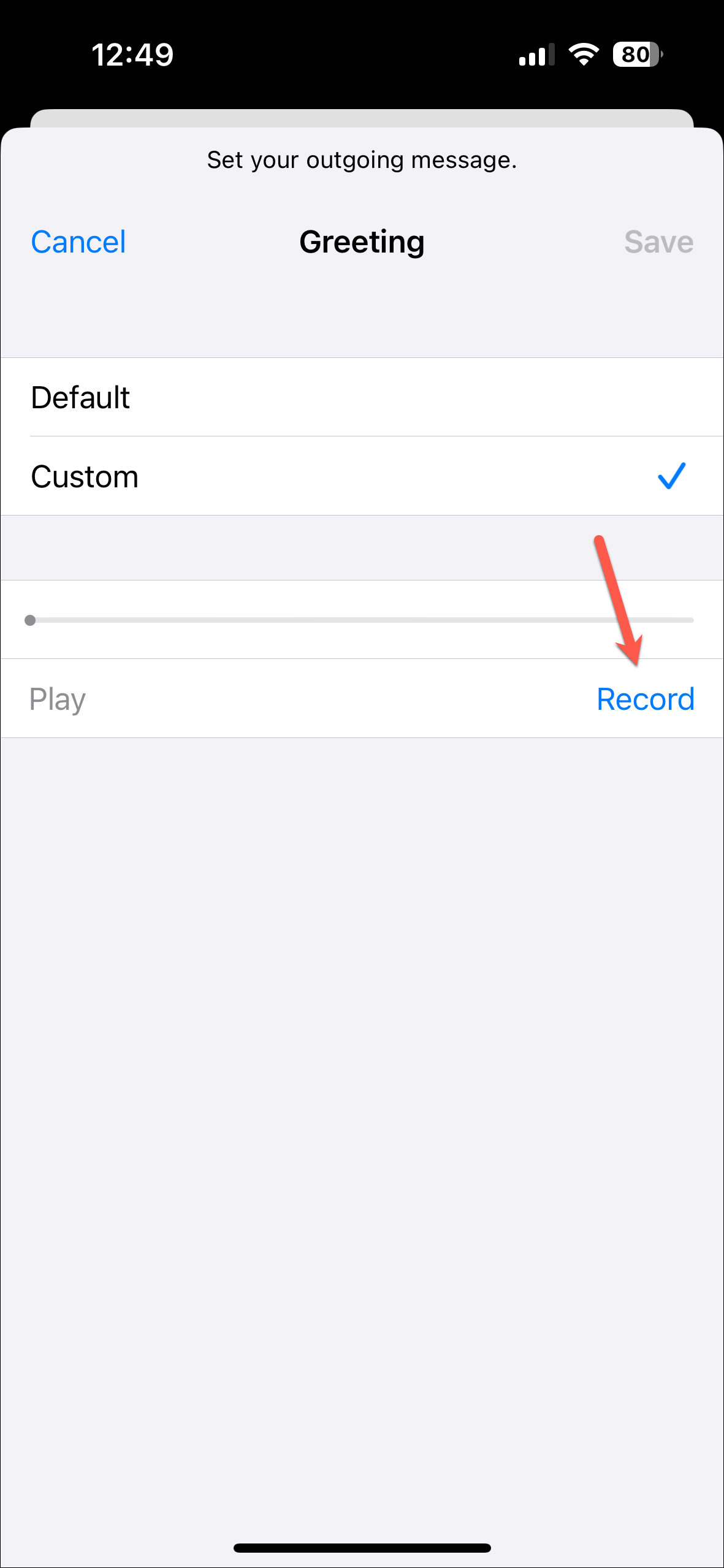
- Otherwise, callers will hear the default recording; you can hear it by tapping the 'Play' button.
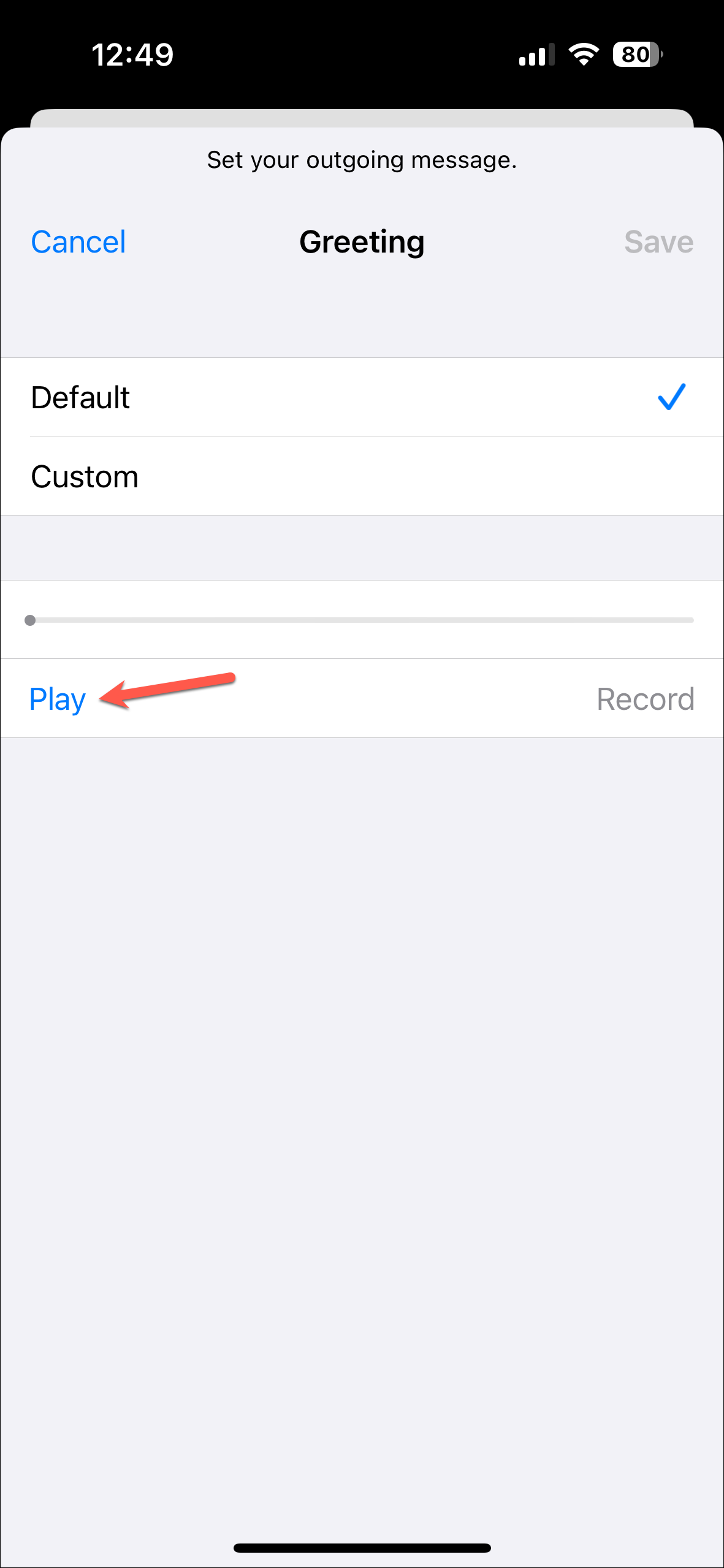
Turn Live Voicemail Off
- To turn off Live Voicemails, go to the Settings app.
- Scroll down and tap on 'Apps'.
- Next, go to 'Phone'.
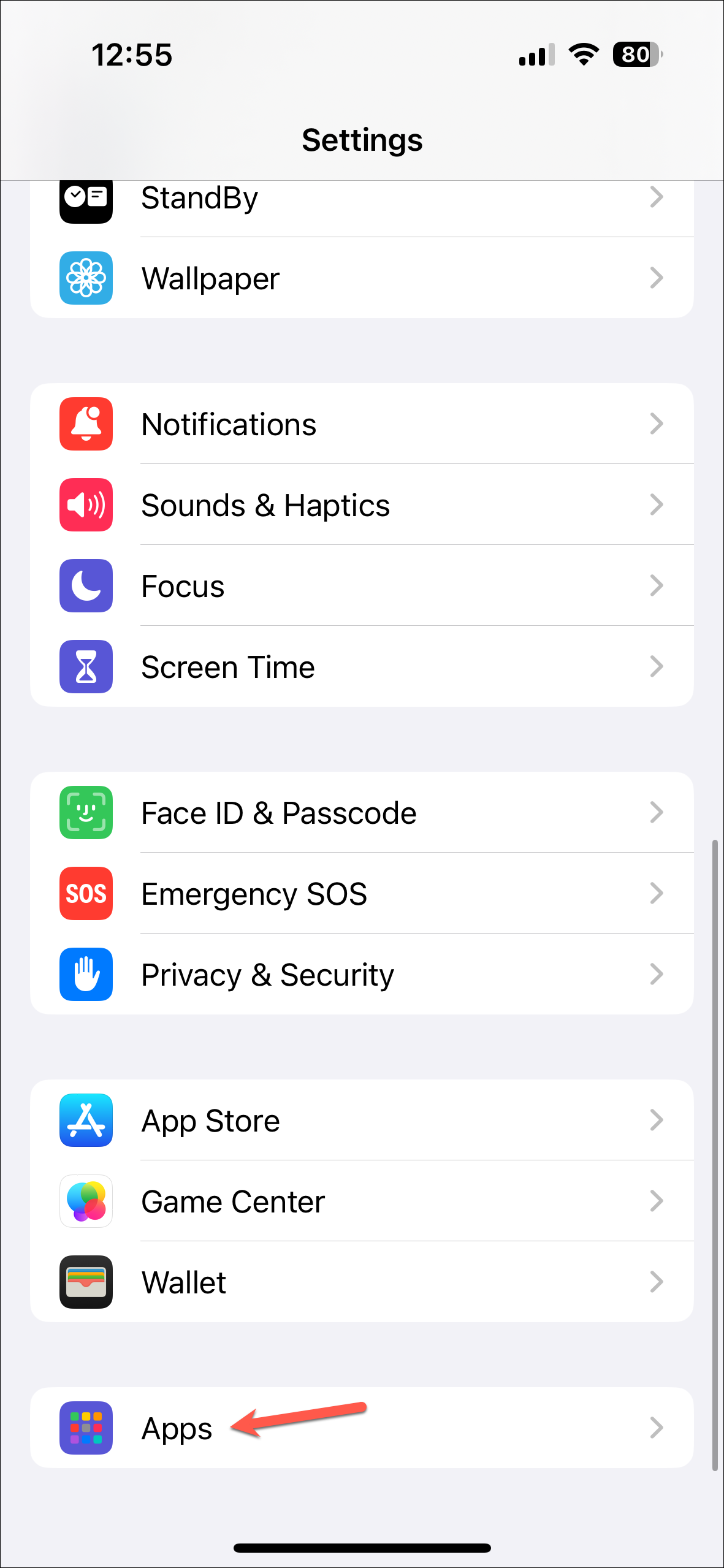
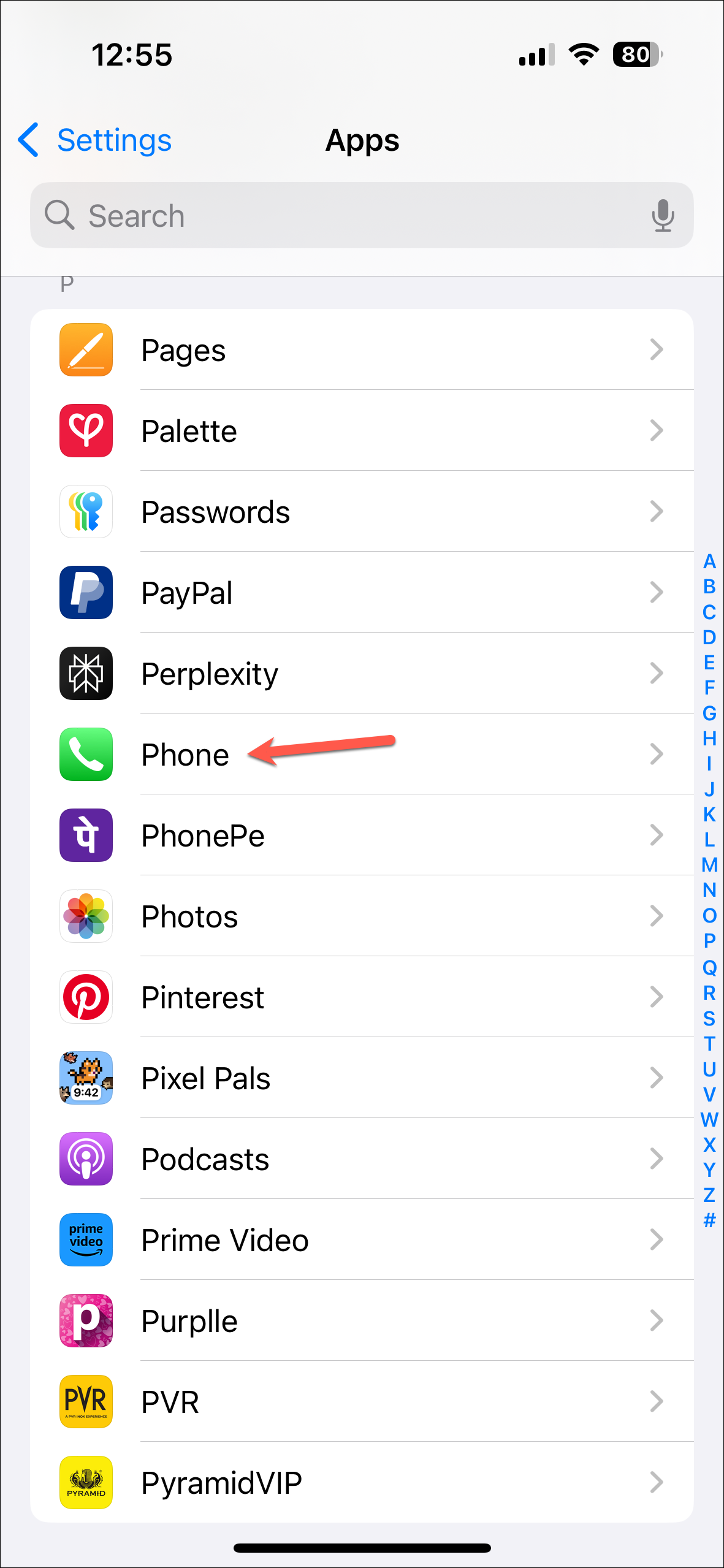
- Scroll down and you'll find the option for 'Live Voicemail'.
- Then, turn off the toggle for it.
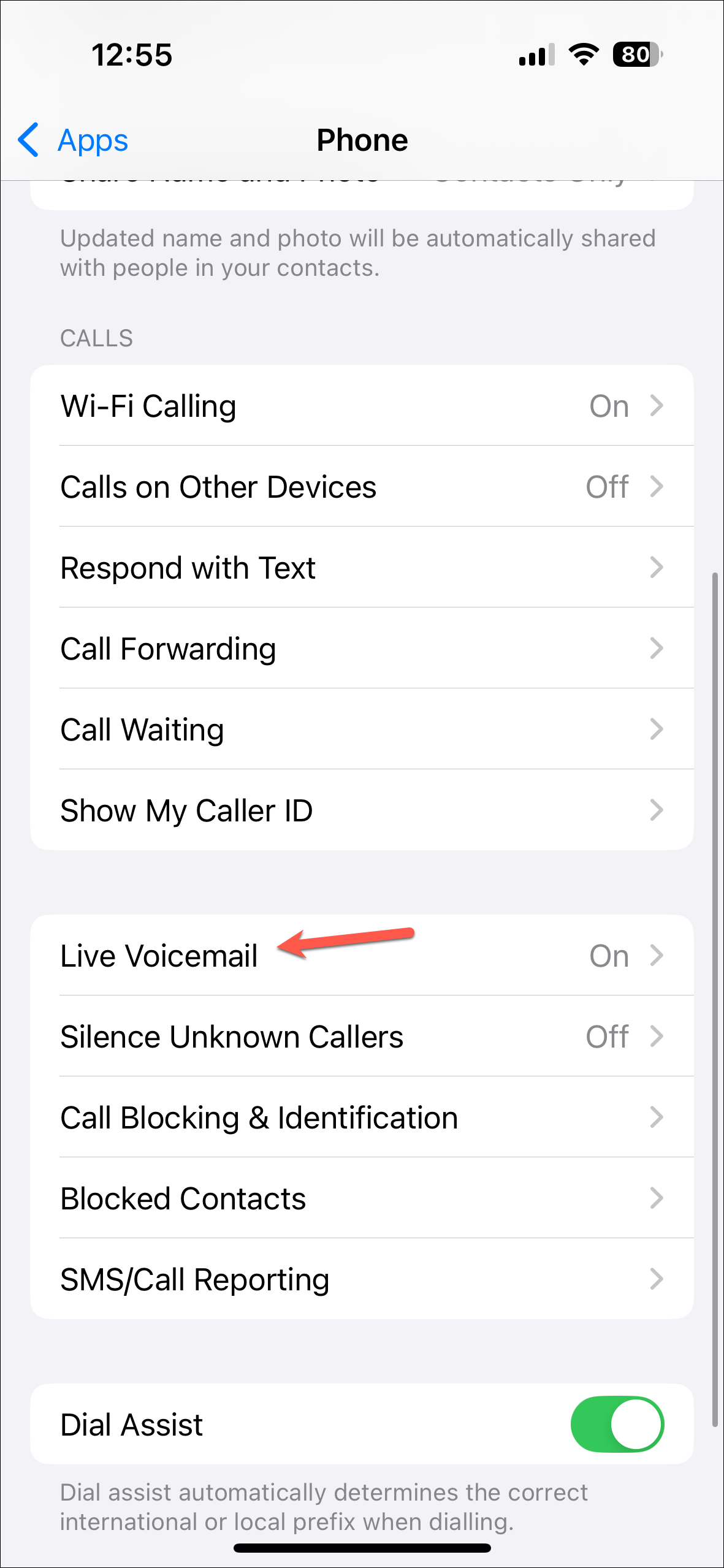
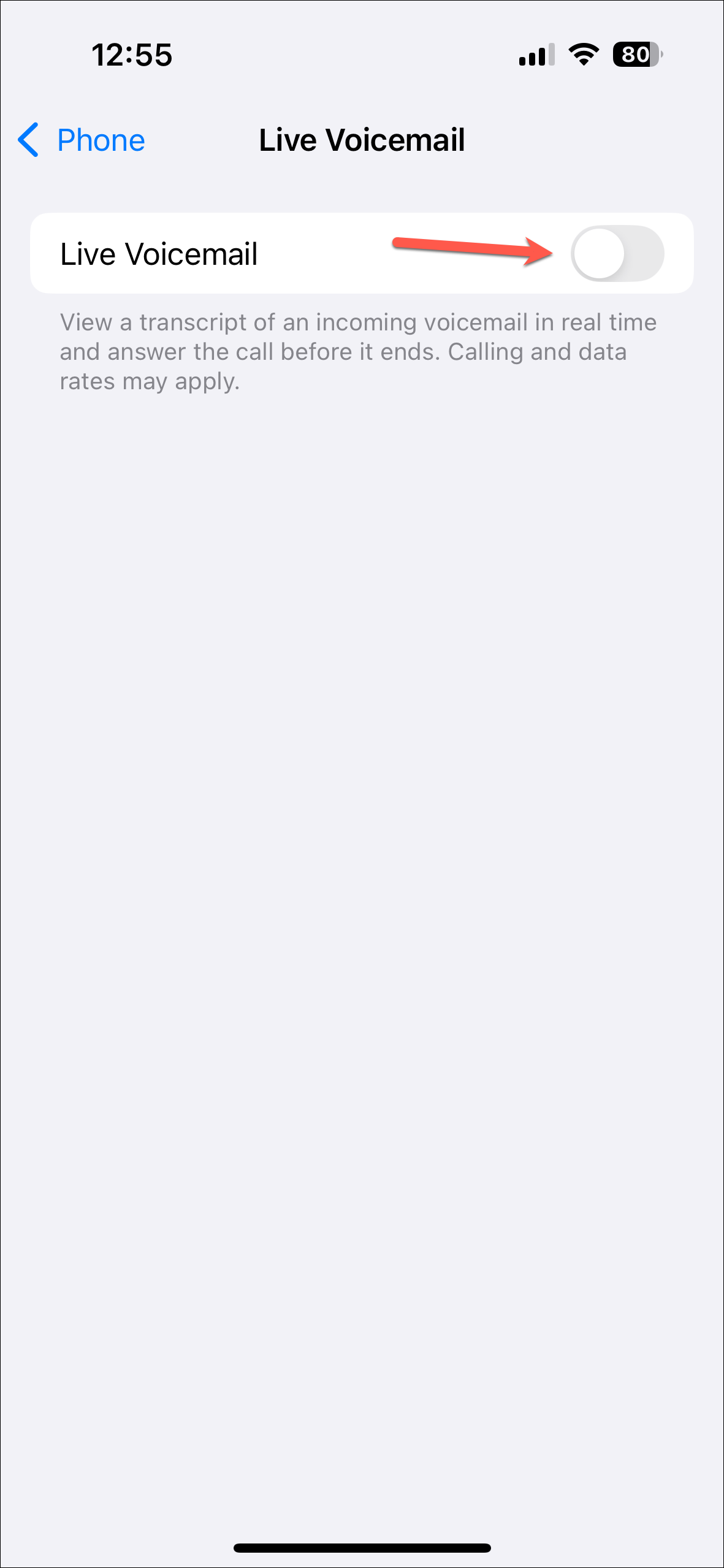
Live Voicemails is a great feature in iPhones which can help you decide whether a call is urgent enough to pick up if you're in the middle of something. And now, with iOS 18, it seems that Apple is finally expanding it to more countries and users won't need any workarounds to get it working.

