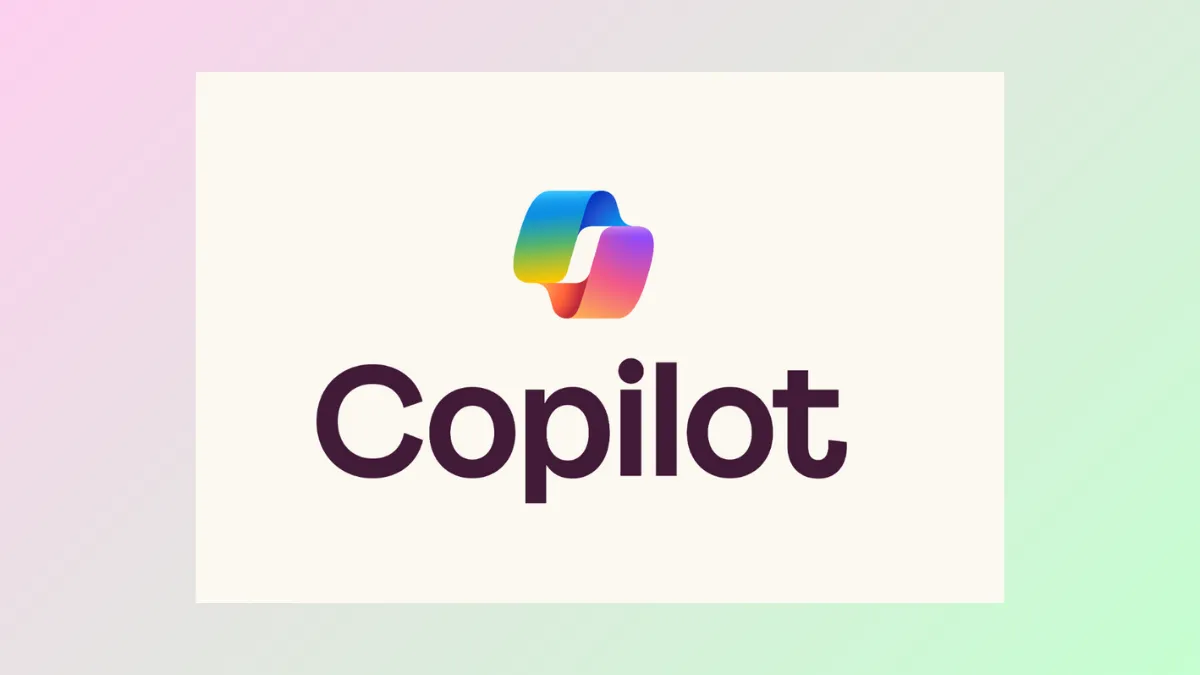Starting June 2025, Windows 10 and 11 users in the United States can use Copilot Vision—a major update to Microsoft’s AI assistant that brings real-time, context-aware help directly to the desktop. Copilot Vision acts as a digital “second set of eyes,” allowing users to share up to two apps or windows with Copilot and get immediate guidance, explanations, or answers based on what’s visible on screen. This feature is designed to simplify complex workflows, speed up troubleshooting, and make learning new software dramatically easier.
How Copilot Vision Changes Windows Interaction
Copilot Vision is not just another chatbot or sidebar. Once enabled, it can analyze the content you choose to share—whether it’s an app, a browser window, or a combination of both—and respond with tailored advice. For example, if you’re editing a photo, Copilot can suggest how to adjust lighting or remove glare. While working on a spreadsheet, it can walk you through formulas step by step. If you’re switching between a travel itinerary and a packing list, Copilot can point out missing items based on your destination. This level of contextual awareness means the AI can spot connections across apps, streamlining multi-tasking and reducing the number of manual checks you need to perform.
Key Features: Highlights and Multi-App Support
The new Highlights feature is a standout addition. By asking Copilot “show me how” for a particular task, users receive visual cues—Copilot highlights exactly where to click or what to do within an app. This visual walkthrough approach cuts down on confusion and makes it much easier to learn new features or resolve issues without searching external guides.
Multi-app support sets Copilot Vision apart from earlier AI helpers. You can share two apps at a time, allowing Copilot to draw connections between them. This is especially useful for workflows that involve comparing information, referencing multiple sources, or managing tasks that span several programs.
Enabling and Using Copilot Vision
Step 1: Open the Copilot app on your Windows 10 or 11 device. This is available from the Start menu or taskbar.
Step 2: Click the glasses icon in the Copilot composer window. This icon represents Copilot Vision and signals that you want to share your screen content with the AI assistant.
Step 3: Select the app(s) or browser window(s) you want to share. You can choose a single app or up to two windows for simultaneous assistance.
Step 4: Ask Copilot for help, insights, or to “show me how” for a specific task. Copilot will respond in real time, highlighting interface elements or providing step-by-step instructions based on what it sees.
Step 5: To stop sharing, press Stop or X in the composer window. This immediately ends Copilot’s access to your shared content.
Privacy and User Control
Microsoft has made privacy a central focus for Copilot Vision. The feature is strictly opt-in—users must explicitly activate it and select which apps or windows to share. Copilot does not monitor your screen by default, and it never acts on your behalf (it won’t click, type, or scroll for you). Only Copilot’s responses are logged for safety monitoring; your shared content is not stored, and any data is deleted when the session ends. This approach addresses concerns that surfaced during previous AI feature launches and gives users clear control over what is accessible to the assistant.
Availability and Pricing Details
Copilot Vision with Highlights is currently rolling out to Windows 10 and 11 users in the US. The feature is free for those using it within Microsoft Edge, but sharing content from other apps requires a Copilot Pro subscription, priced at $20 per user per month. A free trial is available for users interested in exploring the full range of Copilot Pro capabilities. Microsoft plans to expand Copilot Vision to additional non-European markets in the near future.
Real-World Scenarios and Benefits
- Quickly learn new software by asking Copilot to guide you through unfamiliar menus or features.
- Get instant troubleshooting help when stuck on a workflow or error message in any supported app.
- Compare and cross-reference information between two apps, such as matching a packing list in Word with a travel checklist in your browser.
- Receive proactive suggestions for improving creative work, like photo editing or video production, based on what’s currently on screen.
- Use visual step-by-step walkthroughs to complete tasks faster and with fewer mistakes.
What Sets Copilot Vision Apart
Unlike earlier AI integrations that were limited to single apps or required manual copying and pasting, Copilot Vision delivers real-time, on-screen help across the Windows environment. Its visual guidance, multi-app awareness, and strict privacy controls make it a practical tool for both beginners and power users. Whether you’re learning a new workflow, managing complex projects, or just want instant answers without leaving your app, Copilot Vision aims to reduce friction and keep you focused.
Copilot Vision’s rollout marks a significant leap for AI-powered productivity on Windows, giving US users a smarter, more responsive assistant that’s ready to help at a moment’s notice.