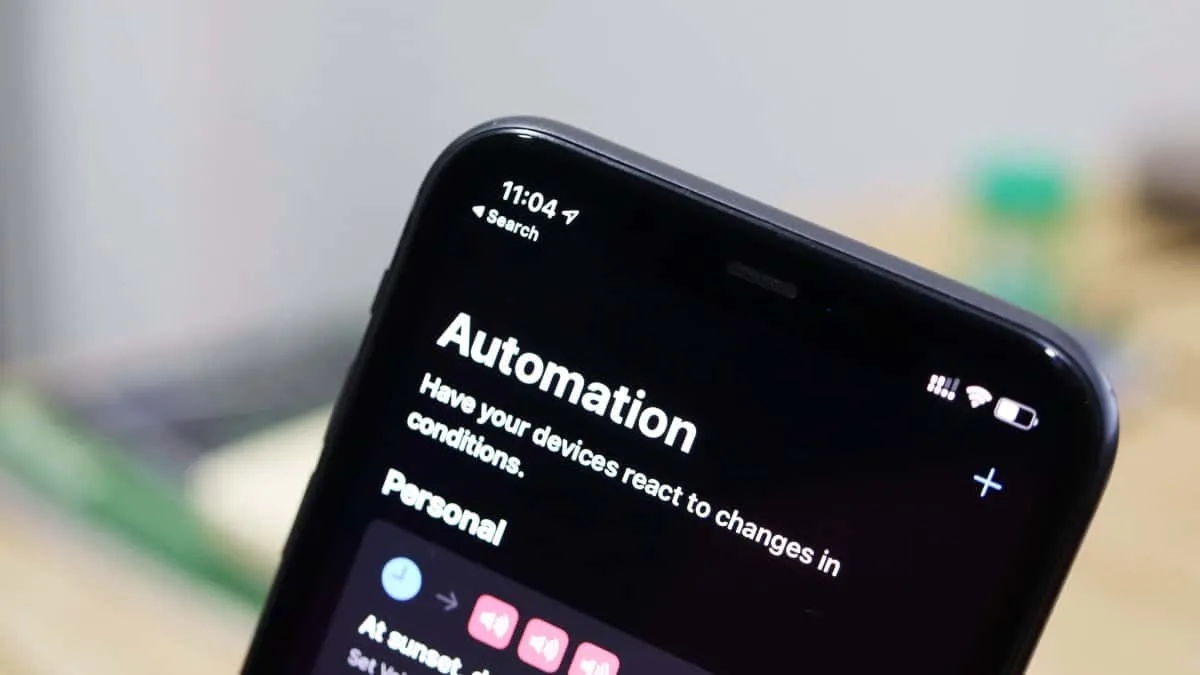There has been much hype around automations since the release of iOS 14. People were quite excited about new trigger additions for running automations. But the MVP of automations in iOS 14 has certainly been the fact that you can now have truly automatic automation on your iPhone. Or, so you thought.
Personal automations indeed have a new feature that lets you program the automations to run automatically. So basically, automations should run without asking for your permission every time it’s time to run.
But as it turns out, not all automation can run automatically on iOS 14. Imagine the disappointment: you thought your work was complete after creating an automation, but there appeared a little notification on your phone asking for permission when it was time to run. Total SMH moment.
Which iOS 14 Automations Don’t Work Automatically?
If you’re going to create an automation, keep in mind that the following automation will ask for your permission via a notification when they’re triggered:
- Arrive
- Leave
- Before I Commute
- Message
- Wi-Fi
- Bluetooth
Is there a way to run the above these automations automatically at all? No, there isn’t. Only the below-mentioned automations can be run automatically upon triggering.
List of iOS 14 Automations that can run automatically
- Time of Day
- Alarm
- Sleep
- CarPlay
- Apple Watch Workout
- NFC
- App
- Airplane Mode
- Do Not Disturb
- Low Power Mode
- Battery Level
- Charger
You might have to set individual actions to run automatically too. If the above-mentioned automations are asking for permission while running too, you need to make sure that you have enabled the feature that lets the automation run automatically.
Tap the automation if you have already created it to open the editing screen. Then, make sure that the toggle for ‘Ask before running is off’.

When you turn off the toggle, a confirmation message will appear. Tap the ‘Don’t Ask’ option.

Then tap ‘Done’ to save the changes. If you’re creating a new automation, you can disable this option while you’re still creating it.

The automation won’t ask for permission now whenever it’s triggered.
It’s a sheer disappointment that not all automations would run automatically, but it is what it is. The only thing you can do right now is, be aware of which triggers would run automatically and which won’t so you can create your automations accordingly. Maybe future versions of iOS would allow the rest of the automations to work automatically too, but till then, there’s nothing to do.