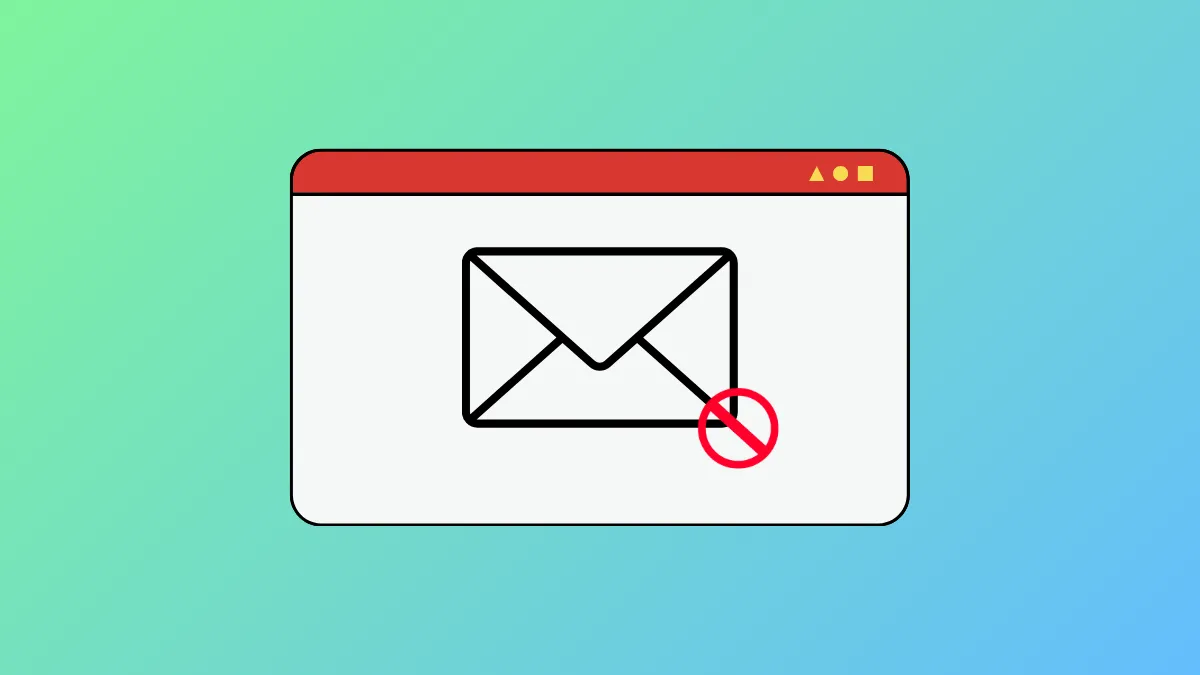Windows 11 includes built-in privacy controls that give you the ability to decide which apps can access sensitive data, such as your text messages. Restricting this access prevents unauthorized apps from reading, sending, or managing your messages, which directly reduces the risk of data leaks or unwanted notifications. Whether you want to block all apps from accessing your texts or just select a few, the following methods provide reliable solutions.
Using Windows 11 Privacy Settings
Step 1: Open the Settings app by pressing Windows key + I. This shortcut launches the main configuration panel for your system.
Step 2: Click on Privacy & security in the left sidebar. This section houses all privacy-related controls, including app permissions.
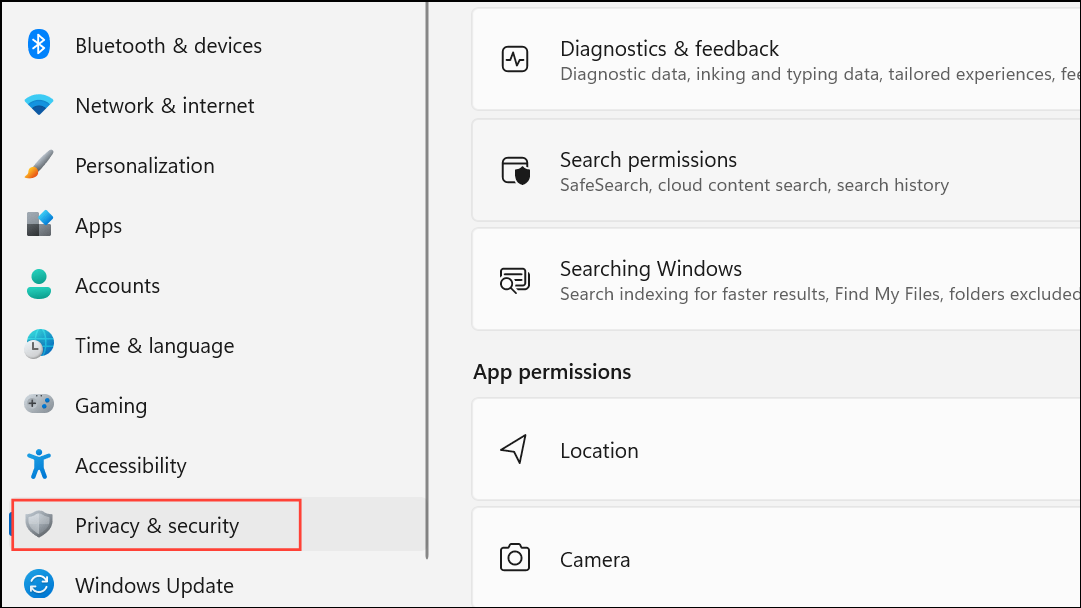
Step 3: Scroll down to the App permissions section and locate Messaging. This category manages which apps can access your messages or texts. Click on Messaging.
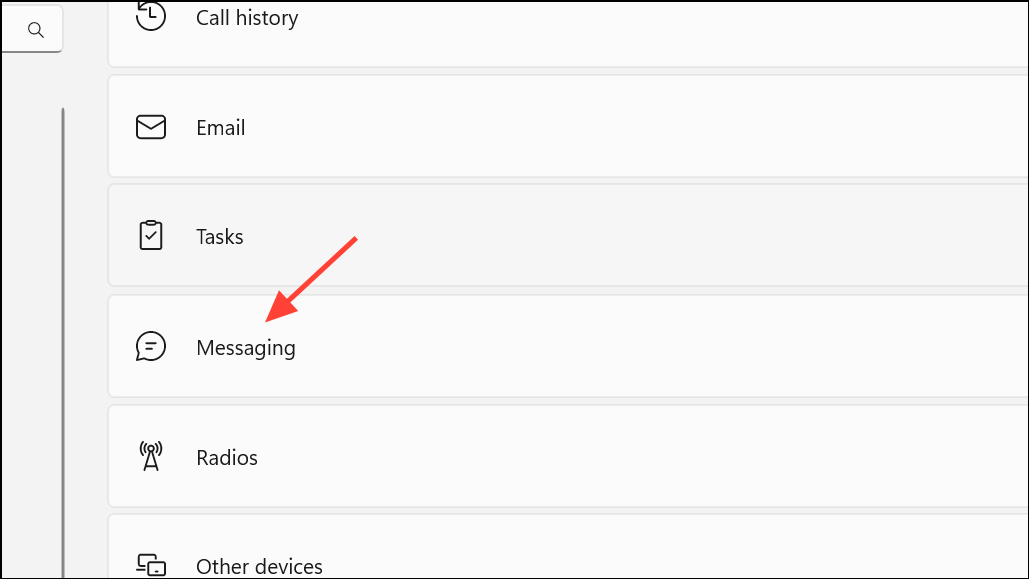
Step 4: You’ll see a toggle labeled Allow apps to access your messages. Turning this off blocks all apps from accessing your messages. If you want more granular control, leave this on and scroll down to the list of individual apps.
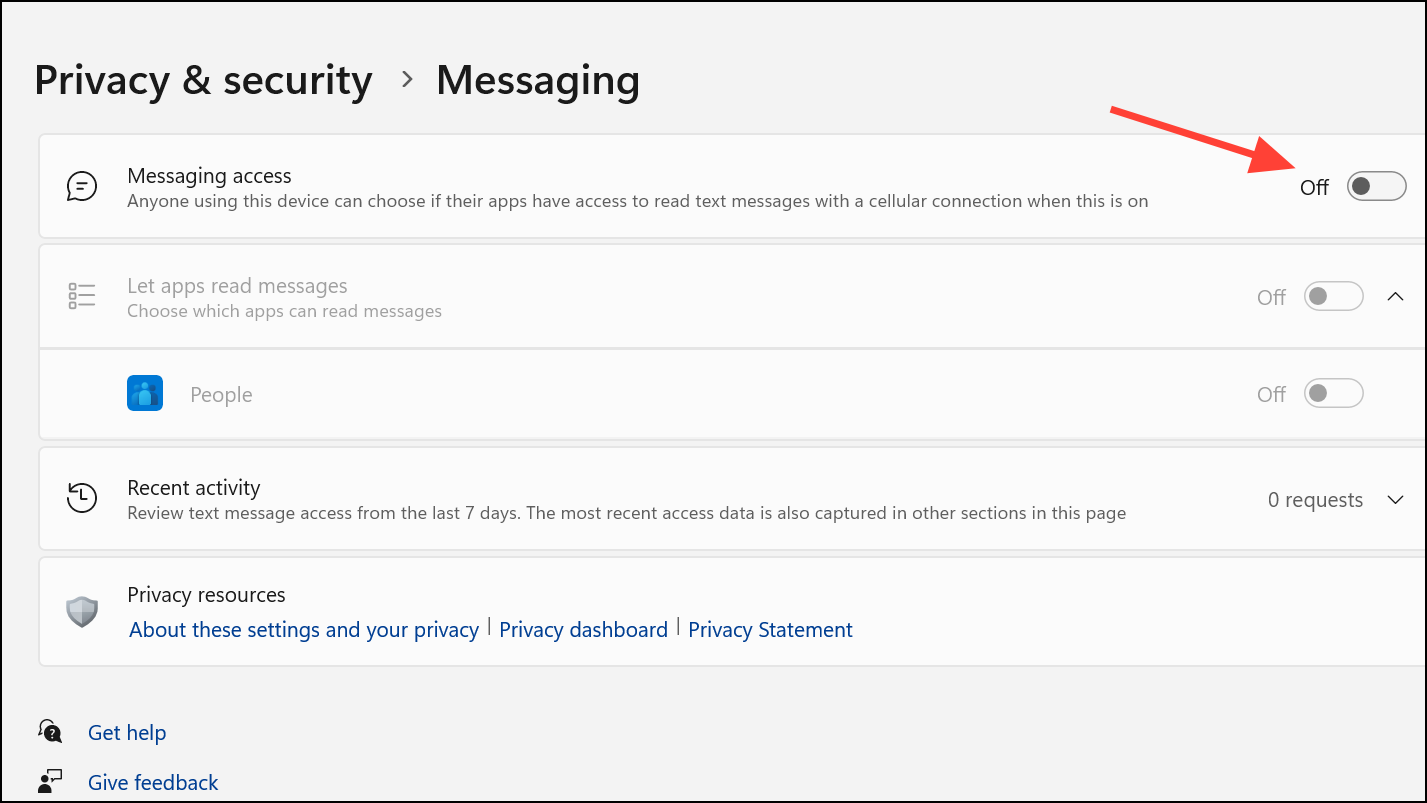
Step 5: In the list of apps, use the toggles next to each app name to allow or deny access on a per-app basis. This lets you permit trusted apps while restricting others. Changes are saved and applied immediately.
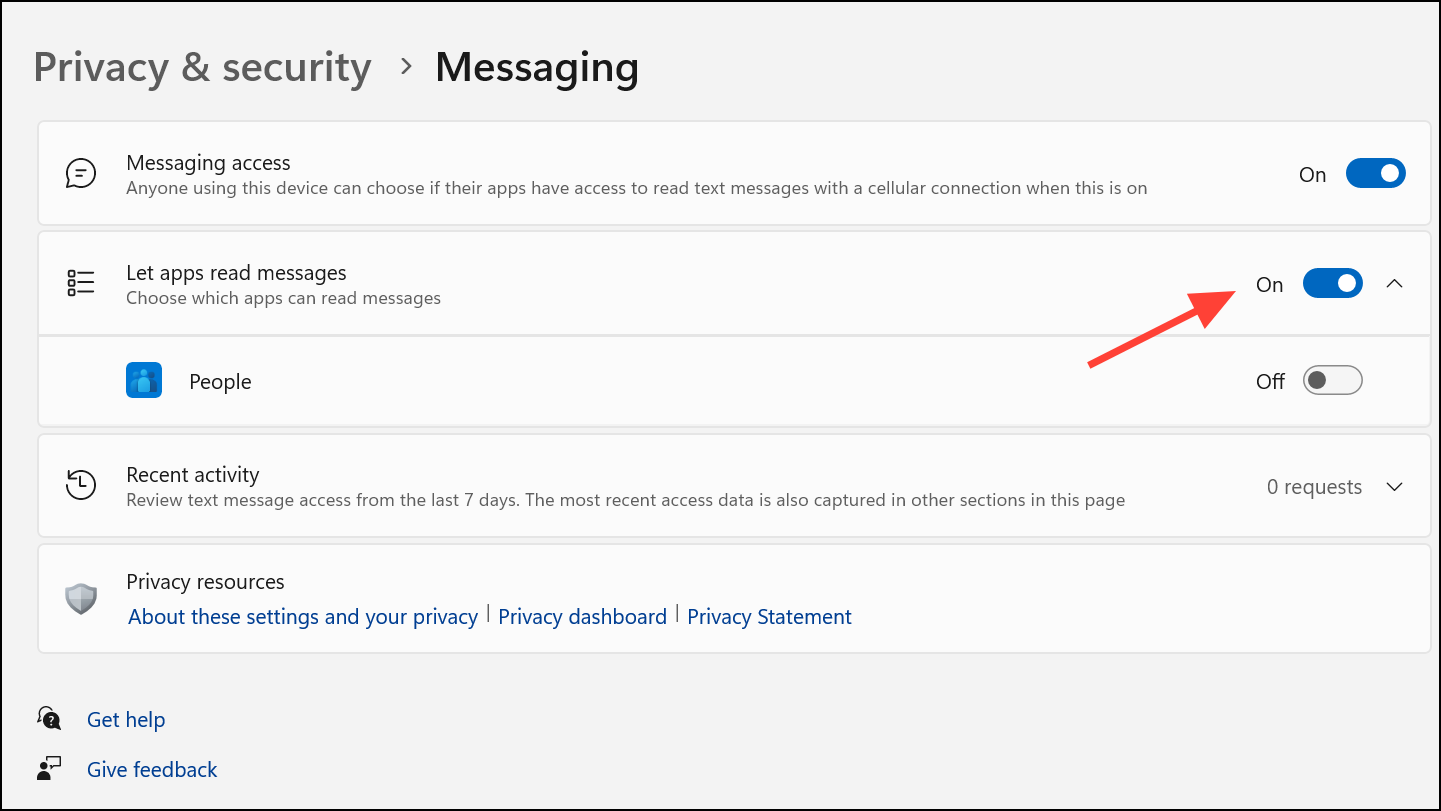
Using these settings, you can quickly revoke message permissions for any app that doesn’t need access, which directly improves your device’s privacy and limits exposure of personal information.
Blocking App Access Using Registry Editor
For users who want to enforce restrictions at a deeper system level, editing the Windows registry can override message access permissions. This method is especially useful if the Settings app doesn’t provide the level of control you require. Caution: Editing the registry can cause system instability if not done correctly. Always back up your registry or create a restore point before proceeding.
Step 1: Press Windows key + R to open the Run dialog, then type regedit and press Enter. This command opens the Registry Editor.
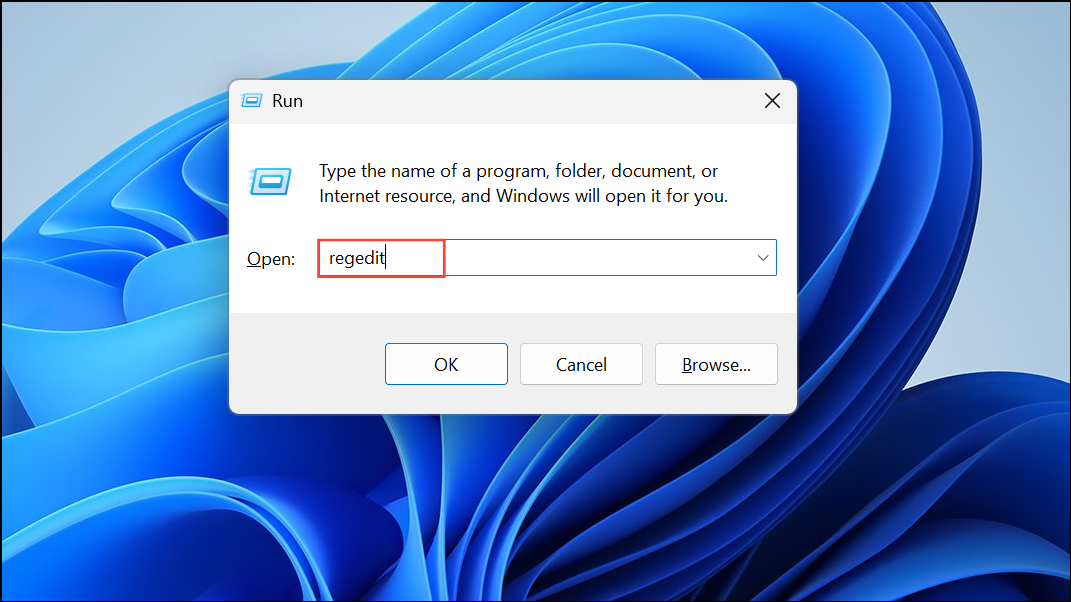
Step 2: In the Registry Editor, navigate to the following path:
HKEY_LOCAL_MACHINE\SOFTWARE\Microsoft\Windows\CurrentVersion\CapabilityAccessManager\ConsentStore\chat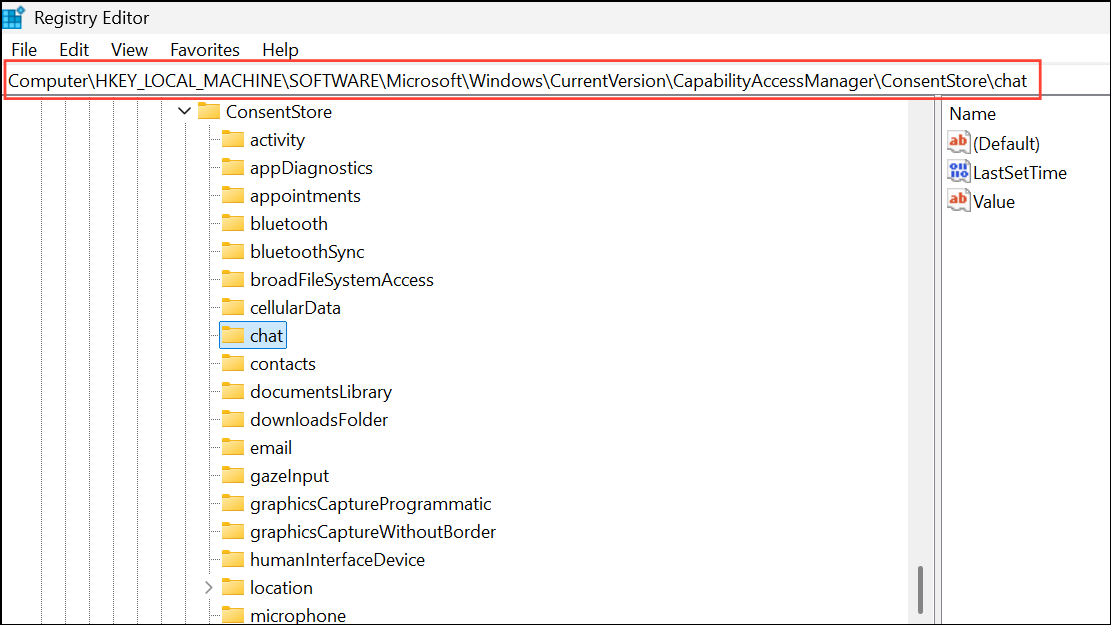
Step 3: In the right pane, double-click the Value entry (often named Value or similar). Change the Value data field to Deny to block all apps from reading or sending messages.
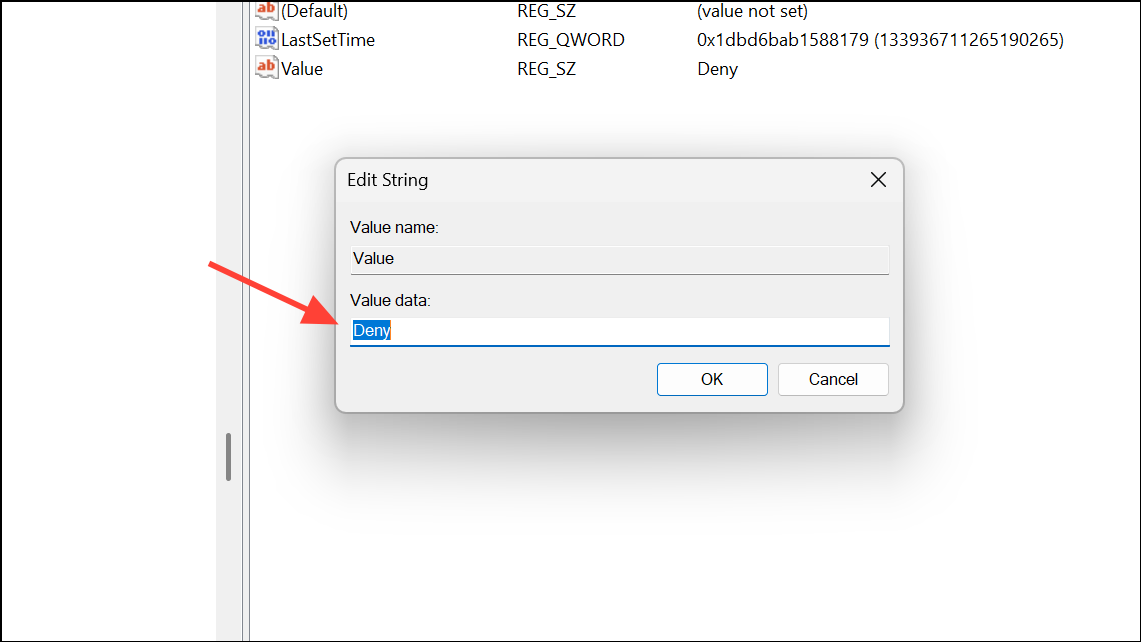
Step 4: Click OK to save your change, then restart your PC. The restriction takes effect after rebooting, and apps will no longer be able to access your messages.
This method is more forceful and can be used if privacy settings are not sufficient or if you need to apply restrictions across all user accounts on the device.
Managing App Permissions for Other Sensitive Data
Besides messaging, Windows 11 allows you to manage app permissions for other data types such as location, camera, microphone, and contacts. To adjust these:
Step 1: Open Settings with Windows key + I and select Privacy & security.
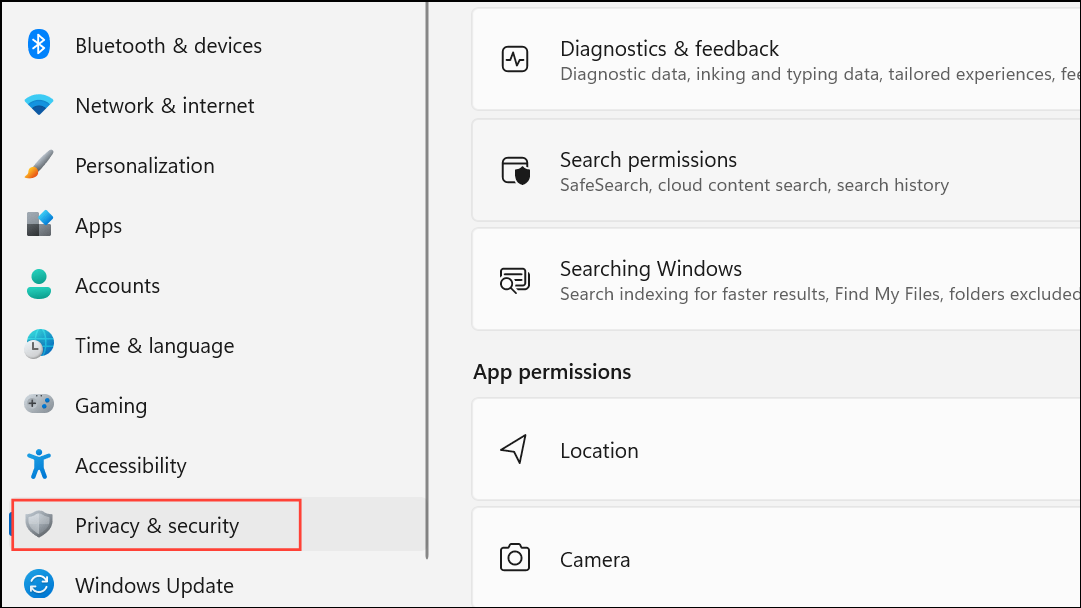
Step 2: In the App permissions section, click on the specific permission (e.g., Camera, Microphone).
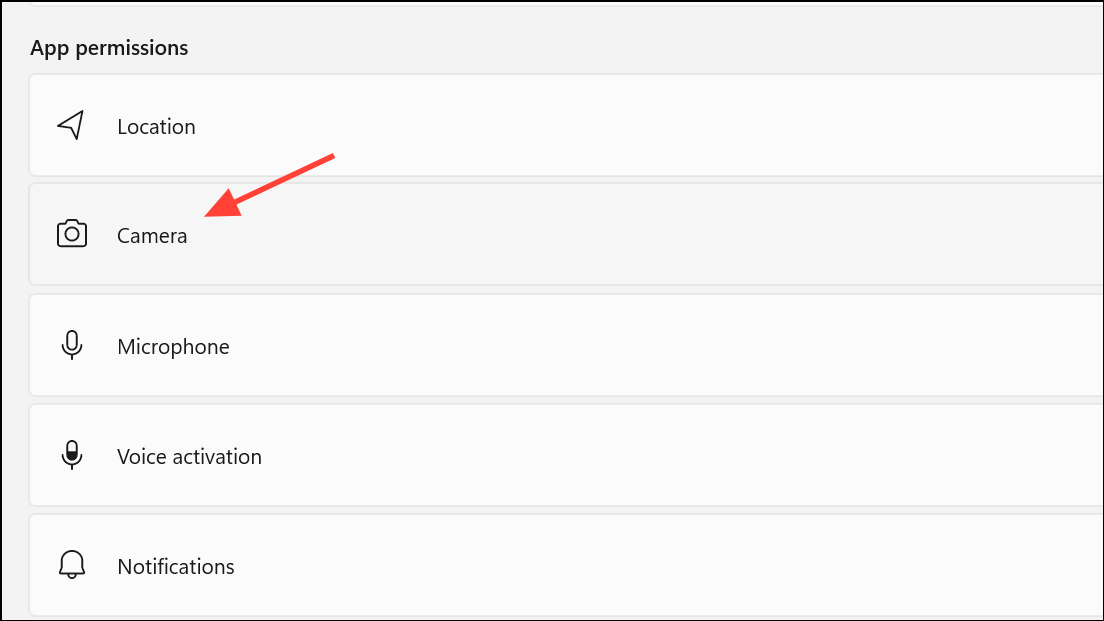
Step 3: Use the toggles to turn access on or off for all apps, or adjust permissions for individual apps as needed.
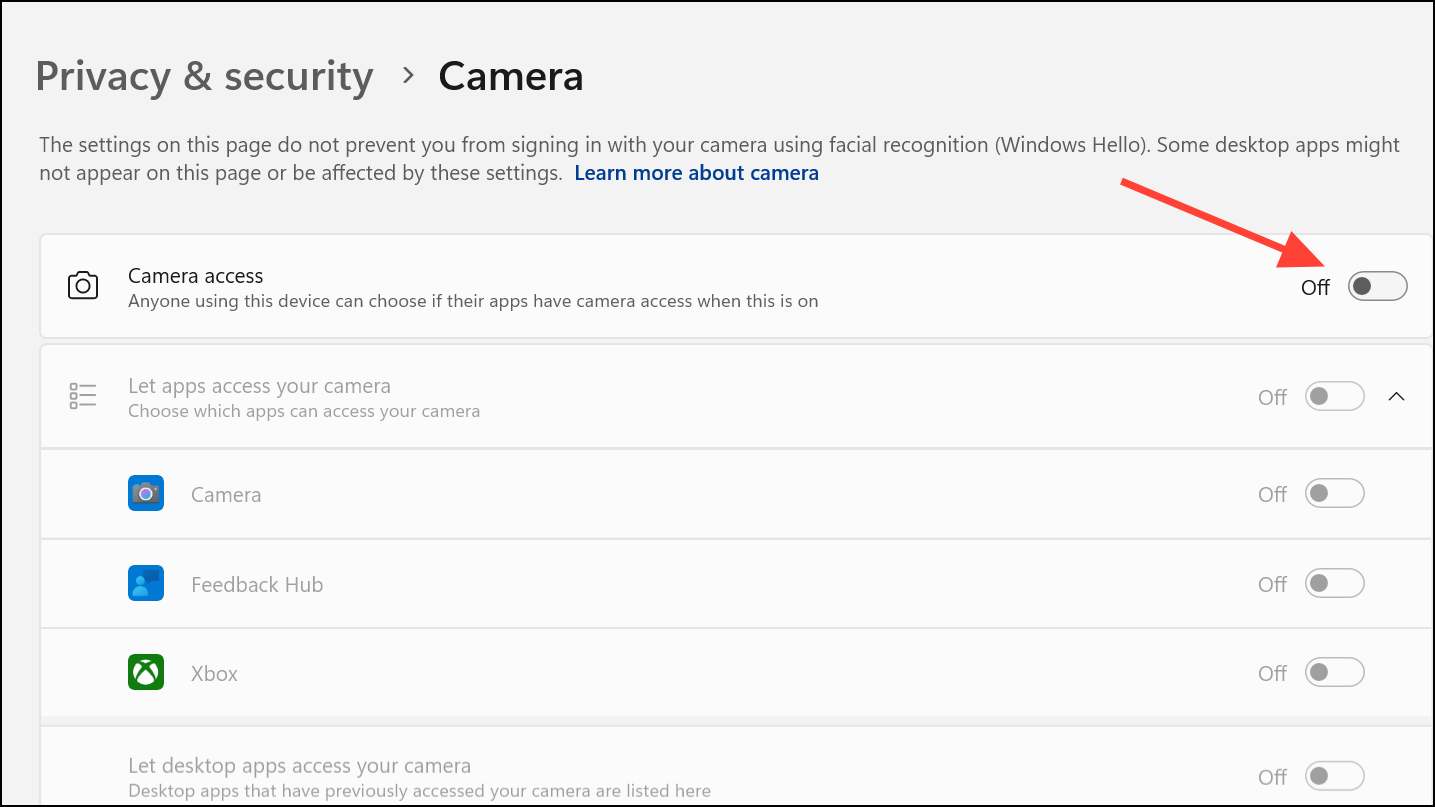
Regularly reviewing these settings ensures that only trusted apps have access to sensitive resources, which reduces the risk of unwanted data collection or misuse.
Restricting App Access With Local Group Policy or AppLocker
For advanced users or administrators managing multiple PCs, Windows 11 Pro and Enterprise editions provide additional controls through Local Group Policy and AppLocker.
Step 1: Press Windows key + R, type gpedit.msc, and press Enter to launch the Local Group Policy Editor.
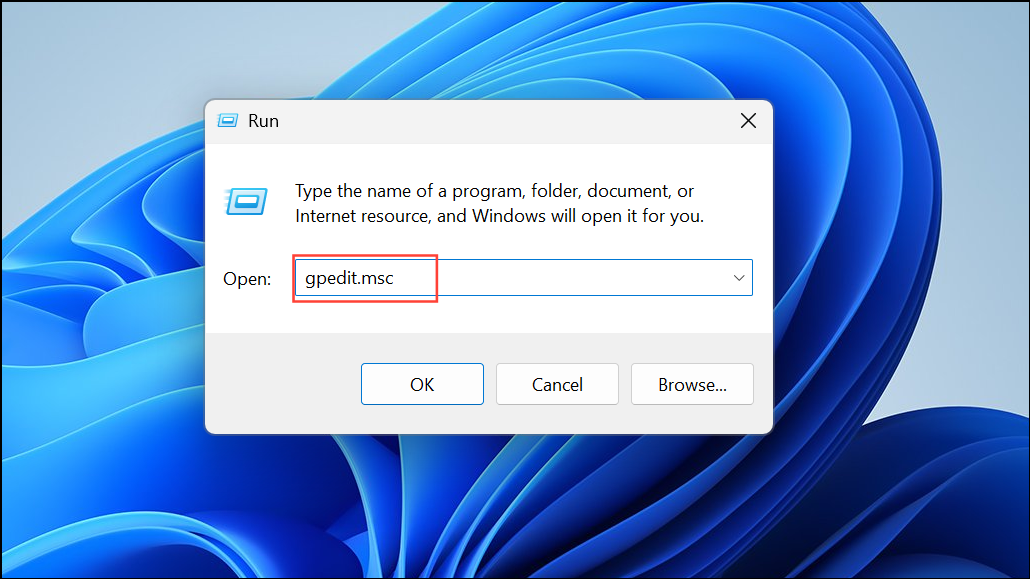
Step 2: Navigate to User Configuration > Administrative Templates > System.
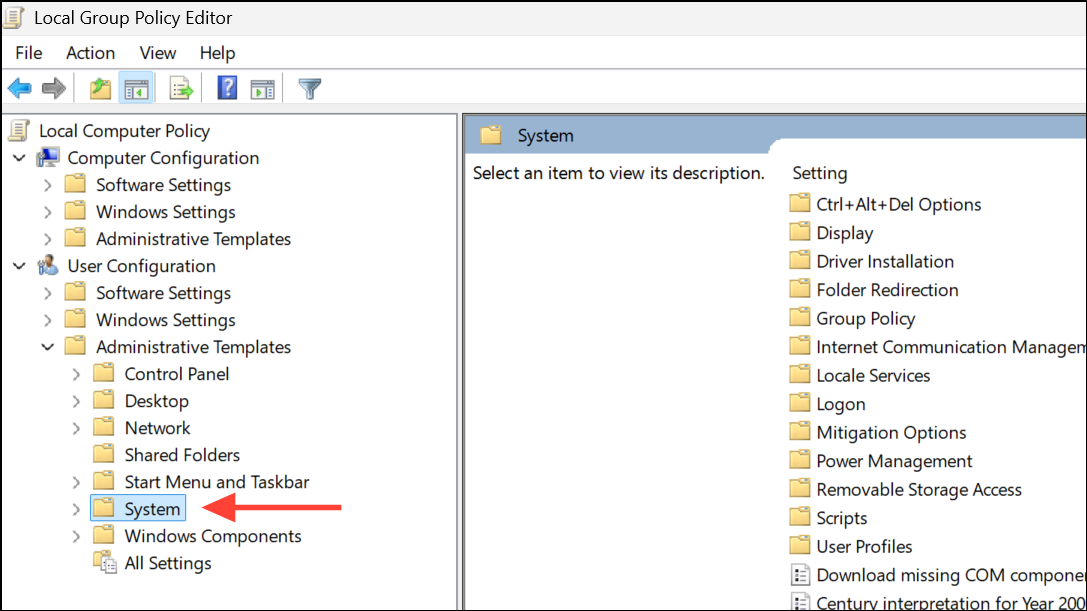
Step 3: Find and double-click the policy named Don’t run specified Windows applications. Enable this policy, then add the executable names (appname.exe) of the apps you wish to block.
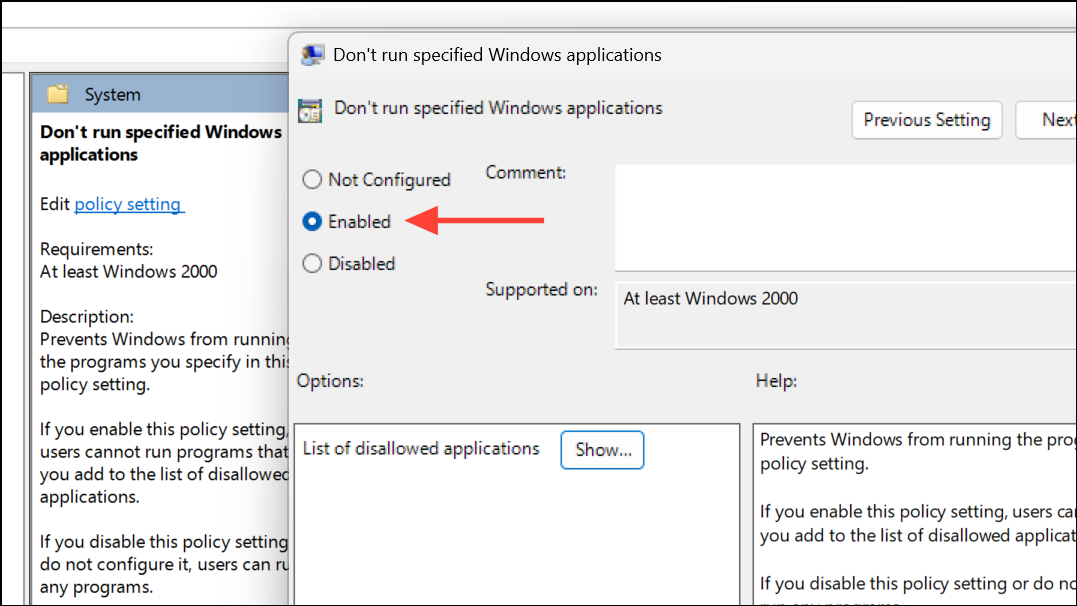
Step 4: Click OK to apply the policy. The specified apps will be blocked for the selected user accounts.
AppLocker offers even more granular control, including the ability to create allow or deny rules for specific users or groups. These tools are particularly effective for organizational devices or shared computers.
Additional Measures: Blocking Notifications and Hiding Apps
If your goal is to reduce distractions rather than restrict data access, Windows 11’s Focus Assist feature can mute notifications from specific apps or during defined periods.
Step 1: Open Settings and go to System > Notifications.
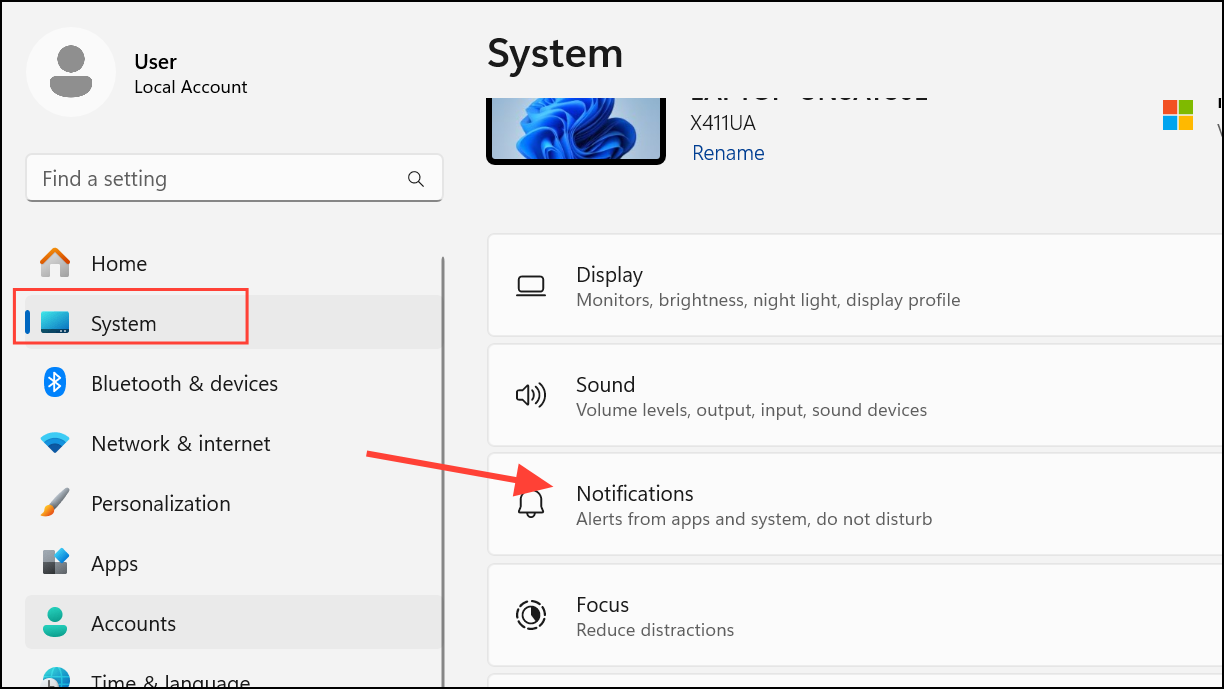
Step 2: Toggle off notifications for individual apps or configure Focus Assist to allow only priority notifications during work hours.
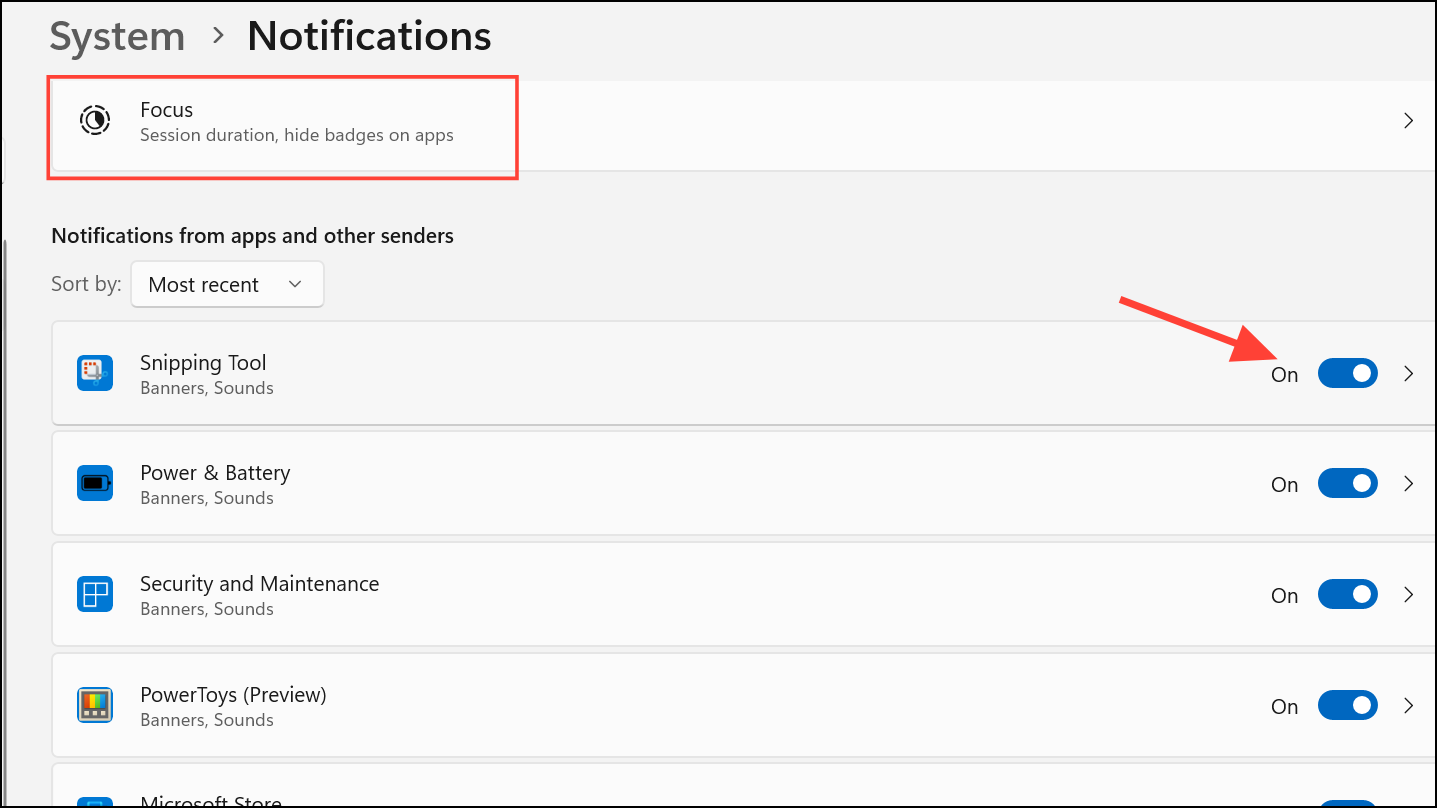
For hiding apps from other users, you can mark executable files as hidden and exclude their folders from Windows Search indexing. However, this approach is less secure, as hidden files can be revealed and accessed by users with sufficient knowledge.
Regularly reviewing and adjusting app permissions in Windows 11 strengthens your privacy and limits the risk of unauthorized access to your messages. Staying proactive with these settings ensures your personal data remains protected.