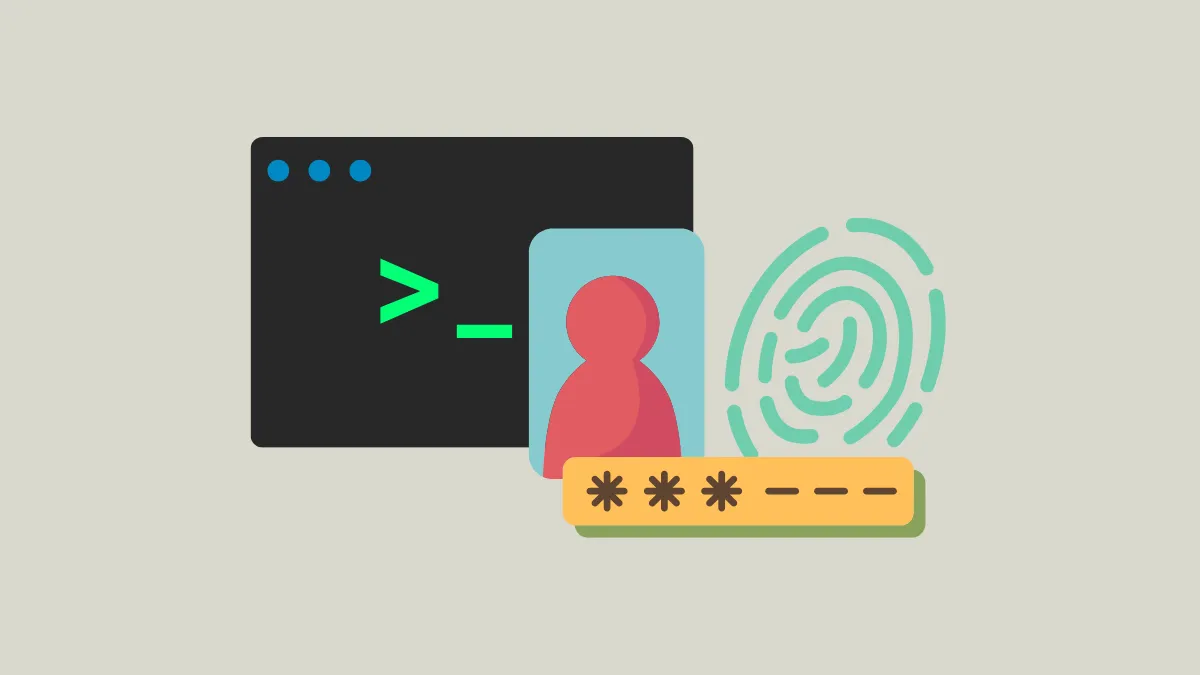When a Nextcloud server’s SSL certificate expires and Certbot fails to renew it due to an authentication challenge error, users lose secure access and may see browser warnings or blocked connections. This failure often happens because Certbot cannot verify domain ownership, typically due to misconfigured web server settings, DNS problems, or missing challenge files. Addressing the root cause restores secure HTTPS access and prevents service disruption.
Troubleshoot and Fix Certbot Renewal Authentication Challenge Failure
Step 1: Check Domain Name System (DNS) Settings.
Ensure that the domain name for your Nextcloud instance points to the correct public IP address of your server. Incorrect DNS records are a primary reason for failed authentication challenges, as Let’s Encrypt cannot reach your server to verify domain ownership. You can confirm DNS propagation using:
dig yourdomain.com +shortor
nslookup yourdomain.comIf the IP address does not match your server, update your DNS A and AAAA records accordingly, then wait for propagation.
Step 2: Confirm Web Server Accessibility and Configuration.
Certbot’s HTTP-01 challenge requires that your web server (nginx or Apache) is accessible on port 80. Check that your server firewall allows inbound connections on port 80. Also, verify that any reverse proxy or forwarding rules do not block /.well-known/acme-challenge/ URLs, which Certbot uses for verification. For nginx, you may need to add:
location /.well-known/acme-challenge/ {
root /var/www/html;
allow all;
}
For Apache, ensure the following is present in your site’s configuration:
Alias /.well-known/acme-challenge/ /var/www/html/.well-known/acme-challenge/
Options None
AllowOverride None
Require all granted
Reload or restart your web server after making changes:
sudo systemctl reload nginxor
sudo systemctl reload apache2Step 3: Run Certbot with Increased Verbosity for Diagnostics.
Attempt to manually renew the certificate and observe error messages for clues:
sudo certbot renew --dry-run -vThis dry run simulates renewal and gives detailed output. Look for messages about challenge failures, such as inability to access the challenge file or incorrect HTTP responses.
Step 4: Manually Place a Test File in the Challenge Directory.
To confirm that Let’s Encrypt servers can access the required directory, create a test file:
sudo mkdir -p /var/www/html/.well-known/acme-challenge/
echo "test" | sudo tee /var/www/html/.well-known/acme-challenge/testfile
Then, from a browser or using curl, access http://yourdomain.com/.well-known/acme-challenge/testfile. If you see the word “test,” the directory is accessible. If not, your web server configuration or firewall is likely blocking access.
Step 5: Renew the Certificate Once Issues Are Fixed.
After resolving DNS and web server configuration issues, run:
sudo certbot renewIf renewal succeeds, your Nextcloud instance will resume secure HTTPS access. If the certificate remains expired, review Certbot logs at /var/log/letsencrypt/letsencrypt.log for further details.
Alternative Method: Use DNS-01 Challenge (For Complex Setups or Persistent Failures)
Some hosting environments, proxies, or firewall rules may prevent HTTP-01 challenges from working. In these cases, Certbot’s DNS-01 challenge is a reliable alternative, as it verifies domain ownership by checking TXT records in DNS.
Step 1: Install Certbot DNS Plugin.
Install the plugin for your DNS provider (e.g., Cloudflare, DigitalOcean, Route53):
sudo apt install python3-certbot-dns-cloudflareReplace the package name with the appropriate one for your provider.
Step 2: Create API Credentials for Your DNS Provider.
Generate API tokens or keys from your DNS provider’s dashboard and save them securely on your server. For Cloudflare, for example, store them in /root/.secrets/certbot/cloudflare.ini and restrict permissions:
sudo chmod 600 /root/.secrets/certbot/cloudflare.iniStep 3: Run Certbot with the DNS Plugin.
Request or renew your certificate using:
sudo certbot certonly \
--dns-cloudflare \
--dns-cloudflare-credentials /root/.secrets/certbot/cloudflare.ini \
-d yourdomain.com -d www.yourdomain.com
This method bypasses web server and firewall issues by using DNS records for authentication. Once complete, reload your web server to apply the new certificate.
Addressing Certbot’s authentication challenge errors for expired Nextcloud certificates restores secure access and prevents service interruptions. Regularly check DNS and web server settings, and consider DNS-based challenges for more complex setups.