Printing to PDF directly from Windows applications is a core productivity feature, but recent Windows 11 24H2 builds have introduced problems where the Microsoft Print to PDF printer is missing, fails to install, or produces unusable files. This issue disrupts workflows, especially for users who rely on saving documents as PDFs without third-party tools. Below, you'll find practical solutions that address the root causes—ranging from missing system drivers to failed feature installs—so you can restore or show the Microsoft Print to PDF printer and regain full PDF printing capability.
Restore Microsoft Print to PDF by Manually Installing the Missing Driver
On some clean installations of Windows 11 24H2, the Microsoft Print to PDF feature appears enabled, but the actual printer is missing from the list of devices. This often results from a missing or unregistered driver package, specifically prnms009.inf_amd64_<hash>, which is required for Print to PDF functionality.
Step 1: On a working Windows 11 system (preferably the same or earlier build), navigate to C:\Windows\System32\DriverStore\FileRepository\ and locate the folder starting with prnms009.inf_amd64_. Copy the entire folder to a USB drive or network location.
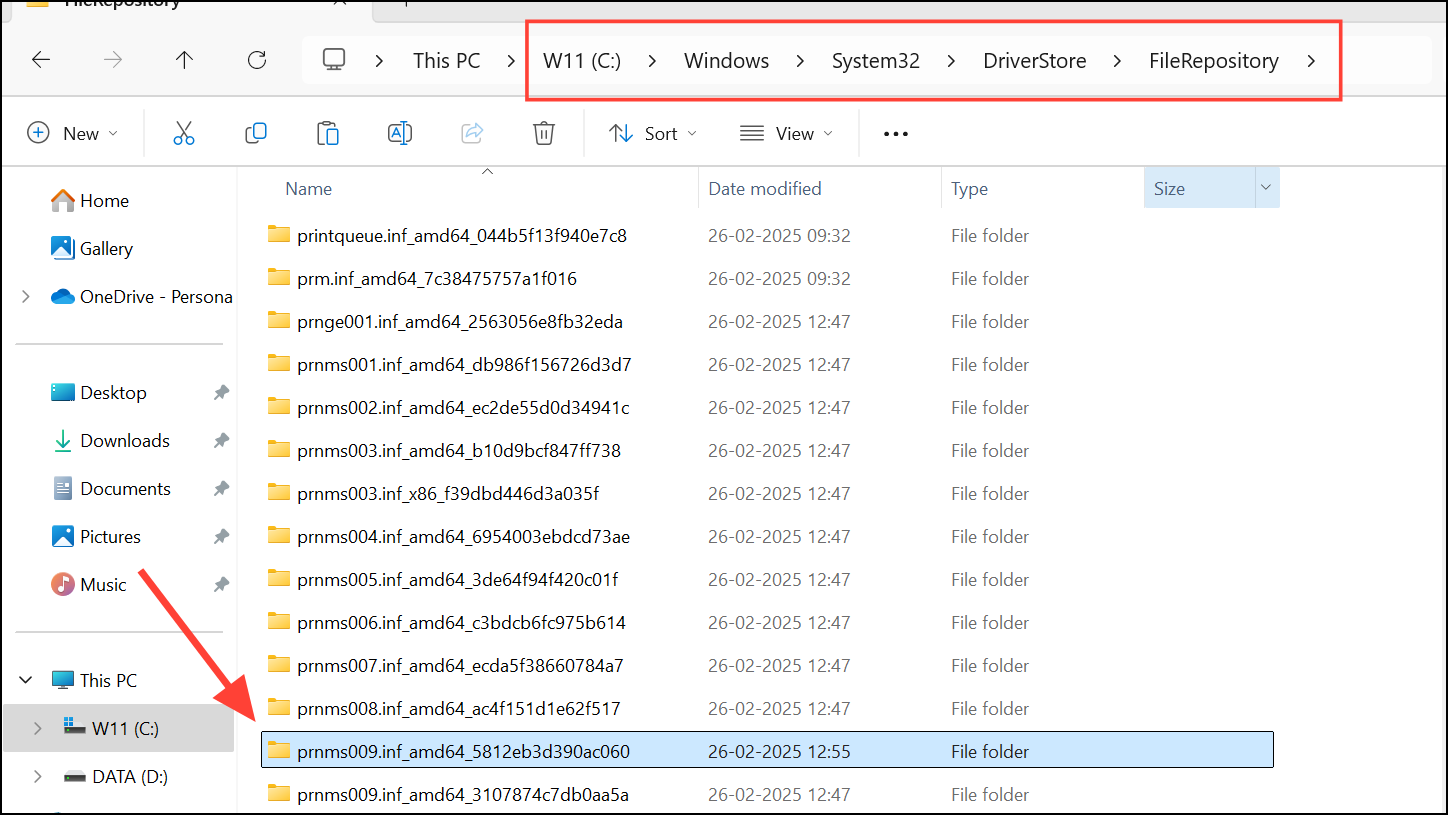
Step 2: On the affected system, copy this folder to a convenient location, such as the Desktop.
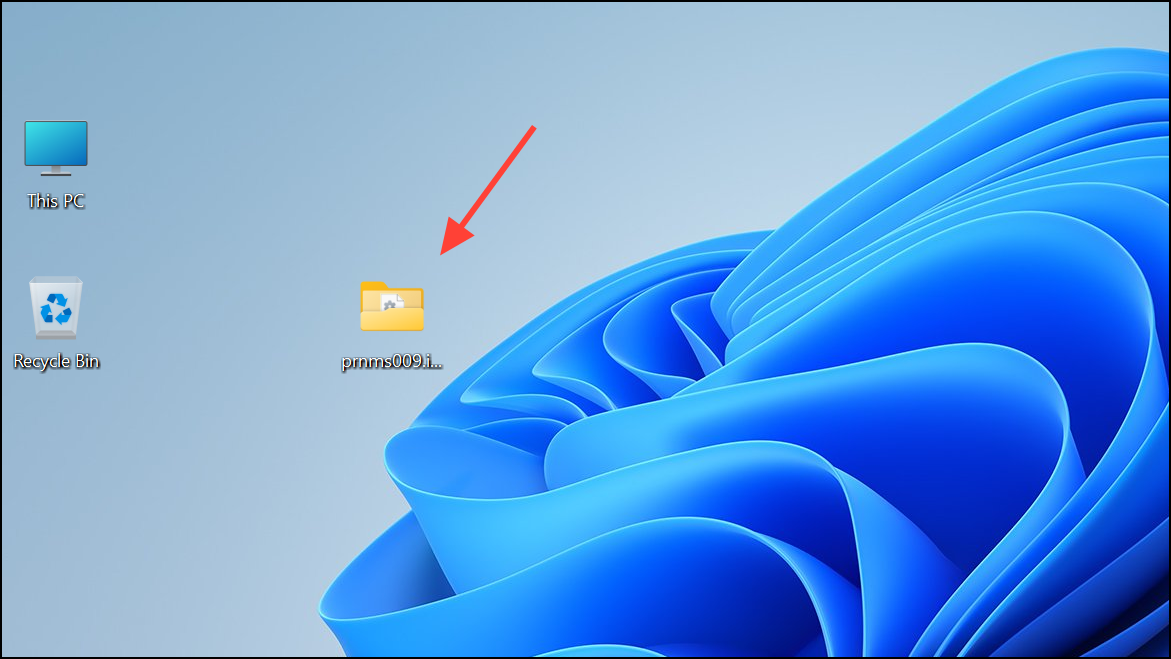
Step 3: Open the copied folder, right-click on prnms009.inf, and select Install. This action registers the driver with Windows.
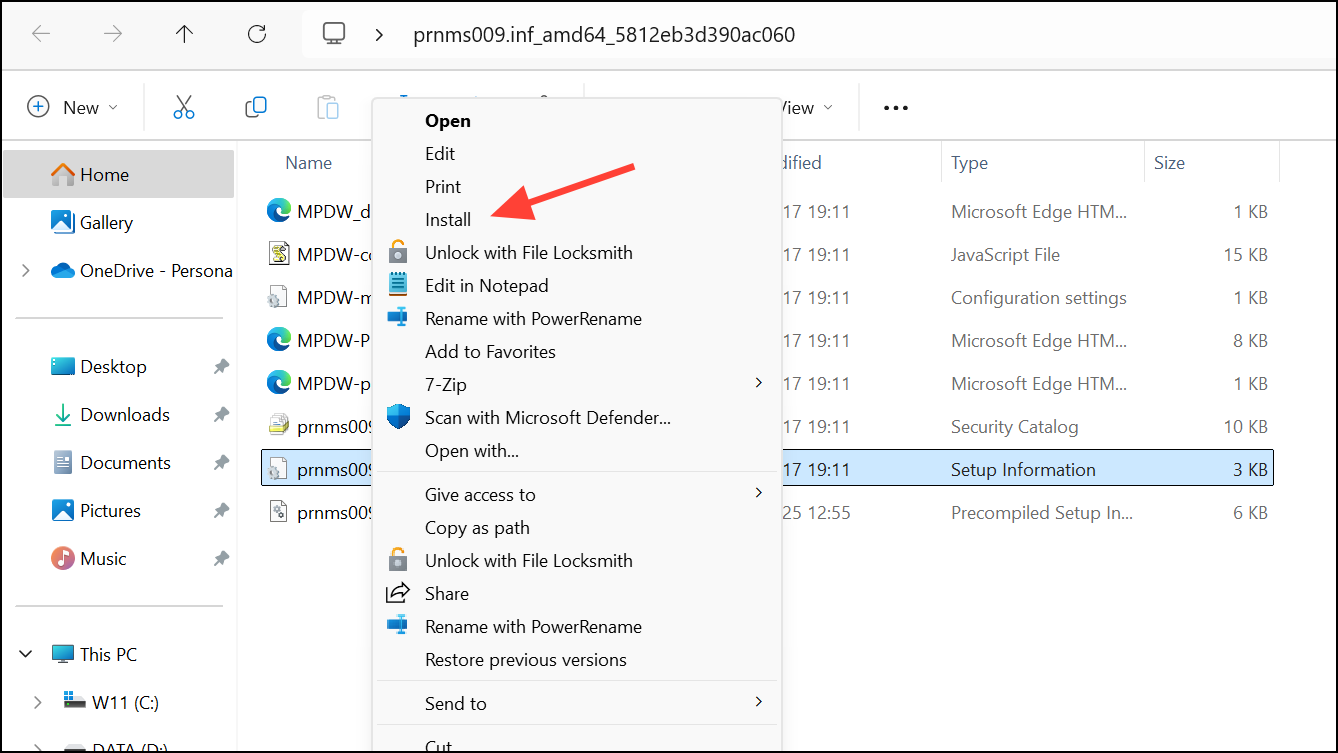
Step 4: Open the Windows Features dialog by pressing Windows + R, typing optionalfeatures, and pressing Enter. Uncheck Microsoft Print to PDF and click OK to remove the feature.
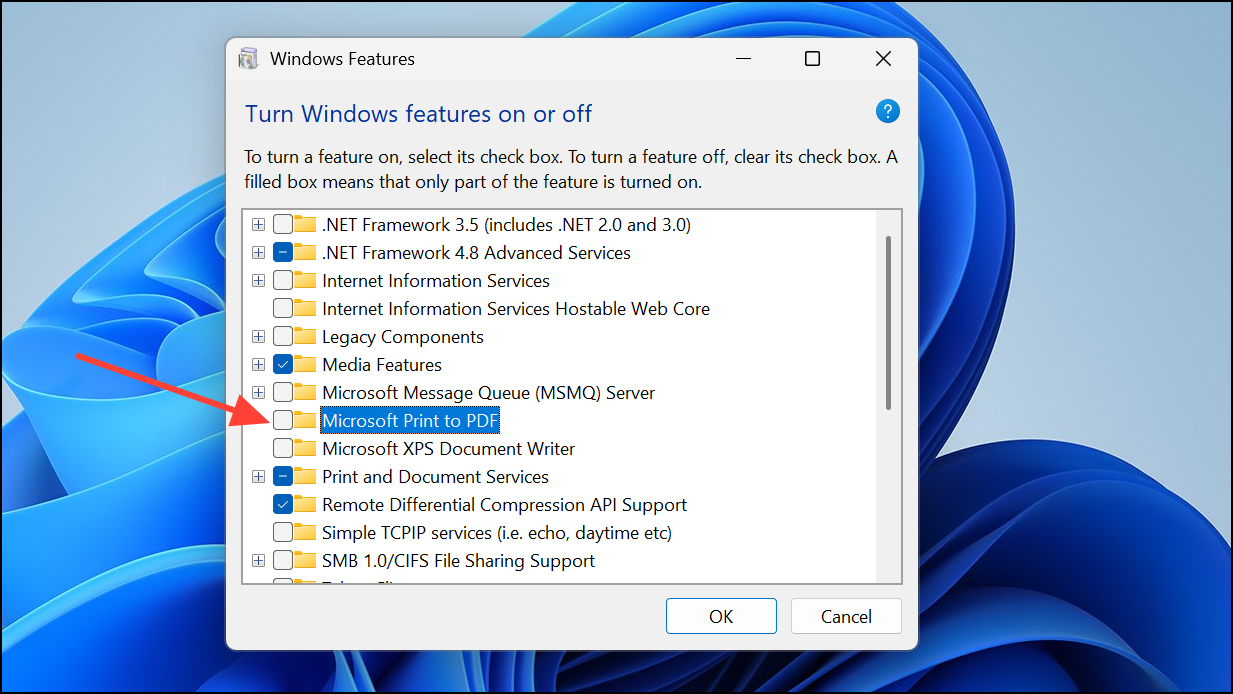
Step 5: Open the Services console by pressing Windows + R, typing services.msc, and pressing Enter.
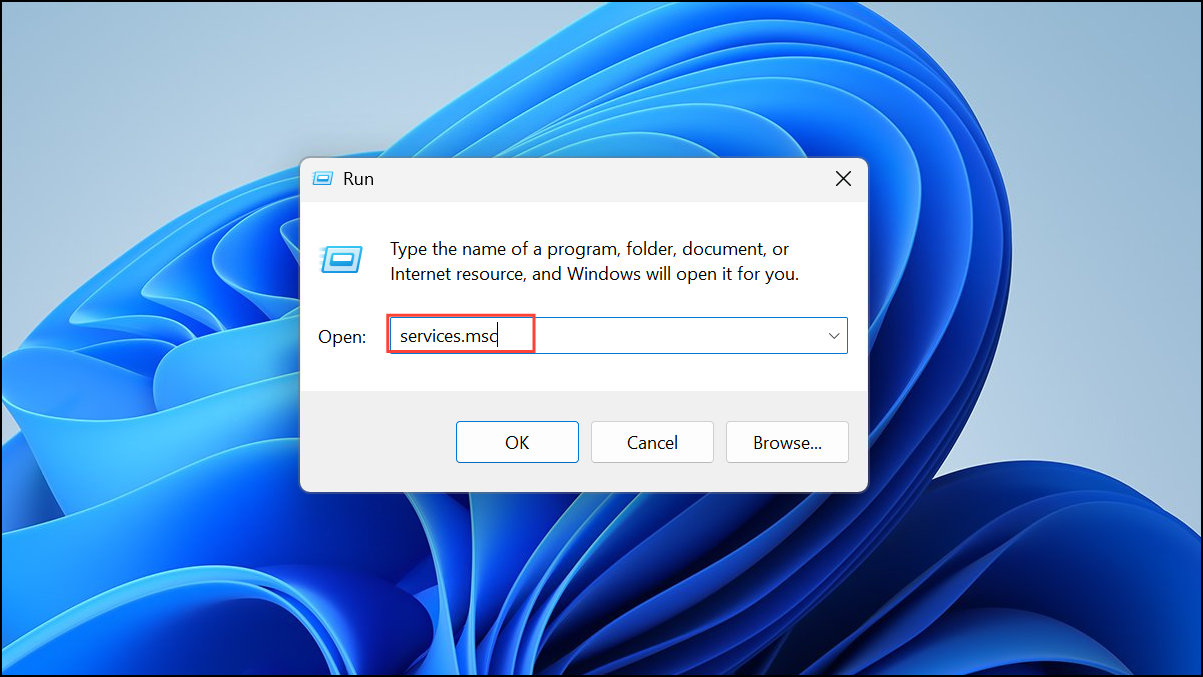
Step 6: Find Print Spooler, right-click, and select Stop.
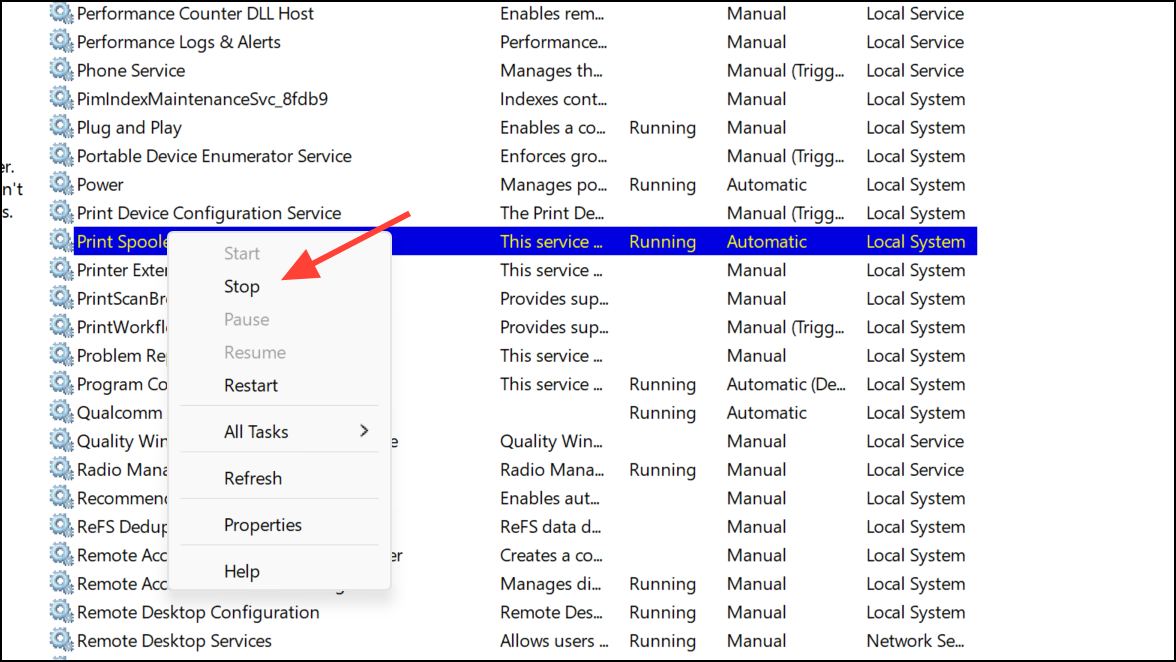
Step 7: Return to the Windows Features dialog, check Microsoft Print to PDF, and click OK to reinstall the feature.
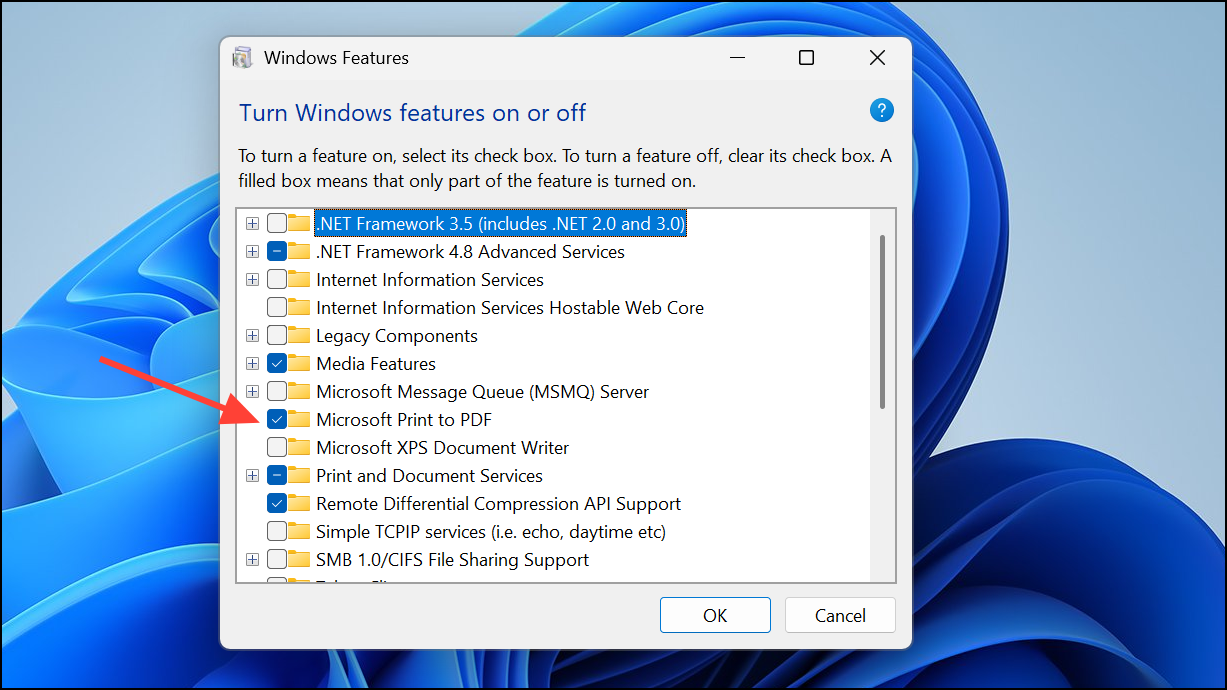
Step 8: In the Services console, right-click Print Spooler and select Start.
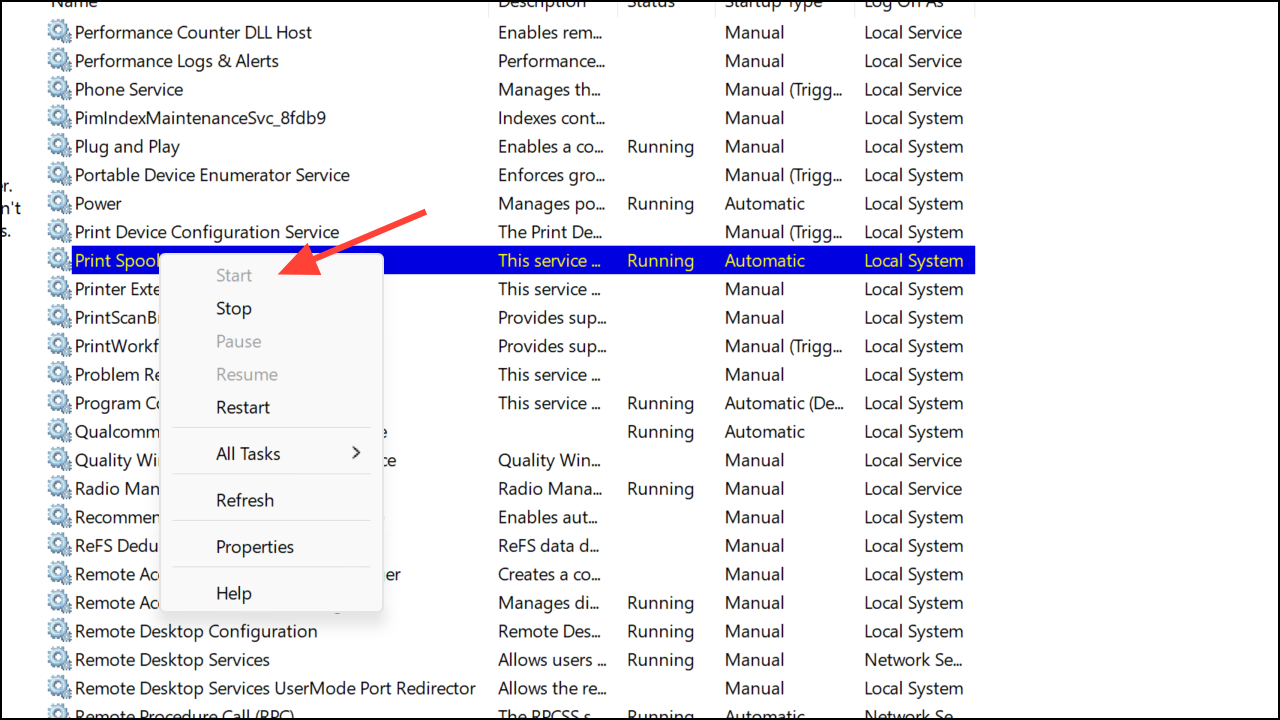
After following these steps, the Microsoft Print to PDF printer should reappear in your Devices and Printers list and function correctly for printing PDFs.
Reinstall Microsoft Print to PDF Using Windows Update
If the driver is missing and manual copying isn't practical, Windows Update can sometimes supply the required driver package during the printer installation process.
Step 1: Go to Settings > Bluetooth & devices > Printers & scanners.
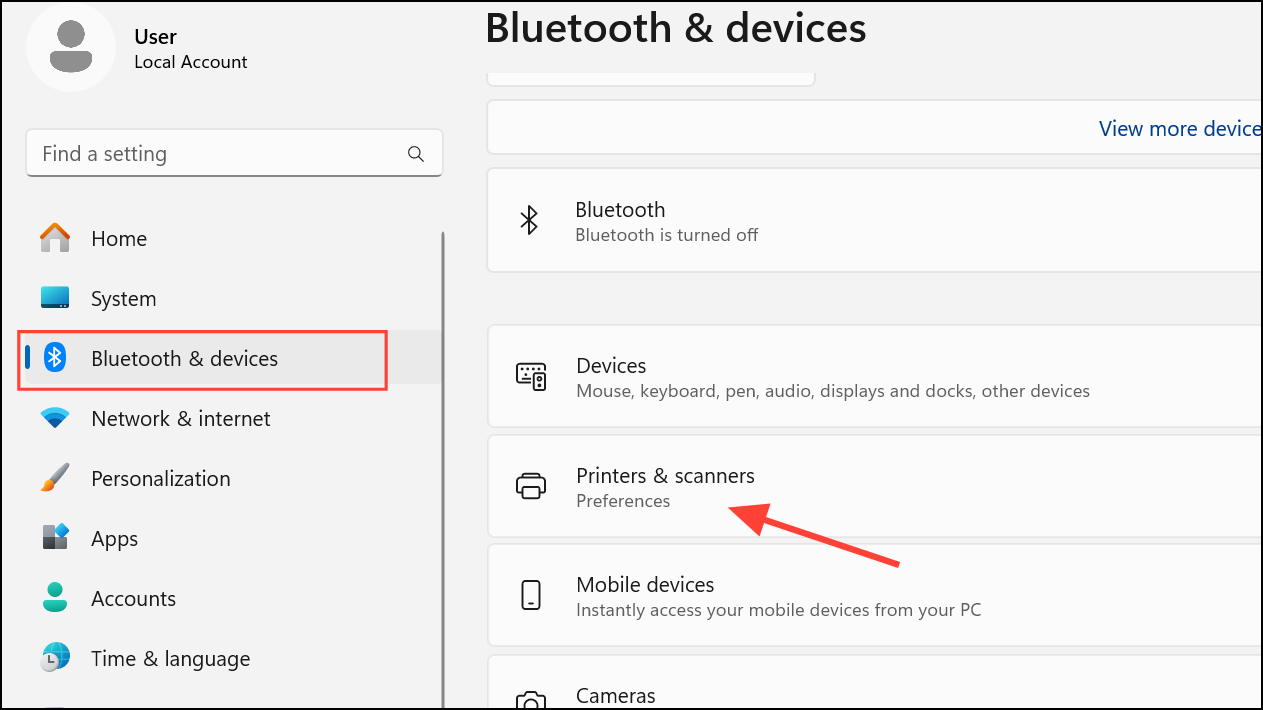
Step 2: Select Add device on the Printers and Scanners page.
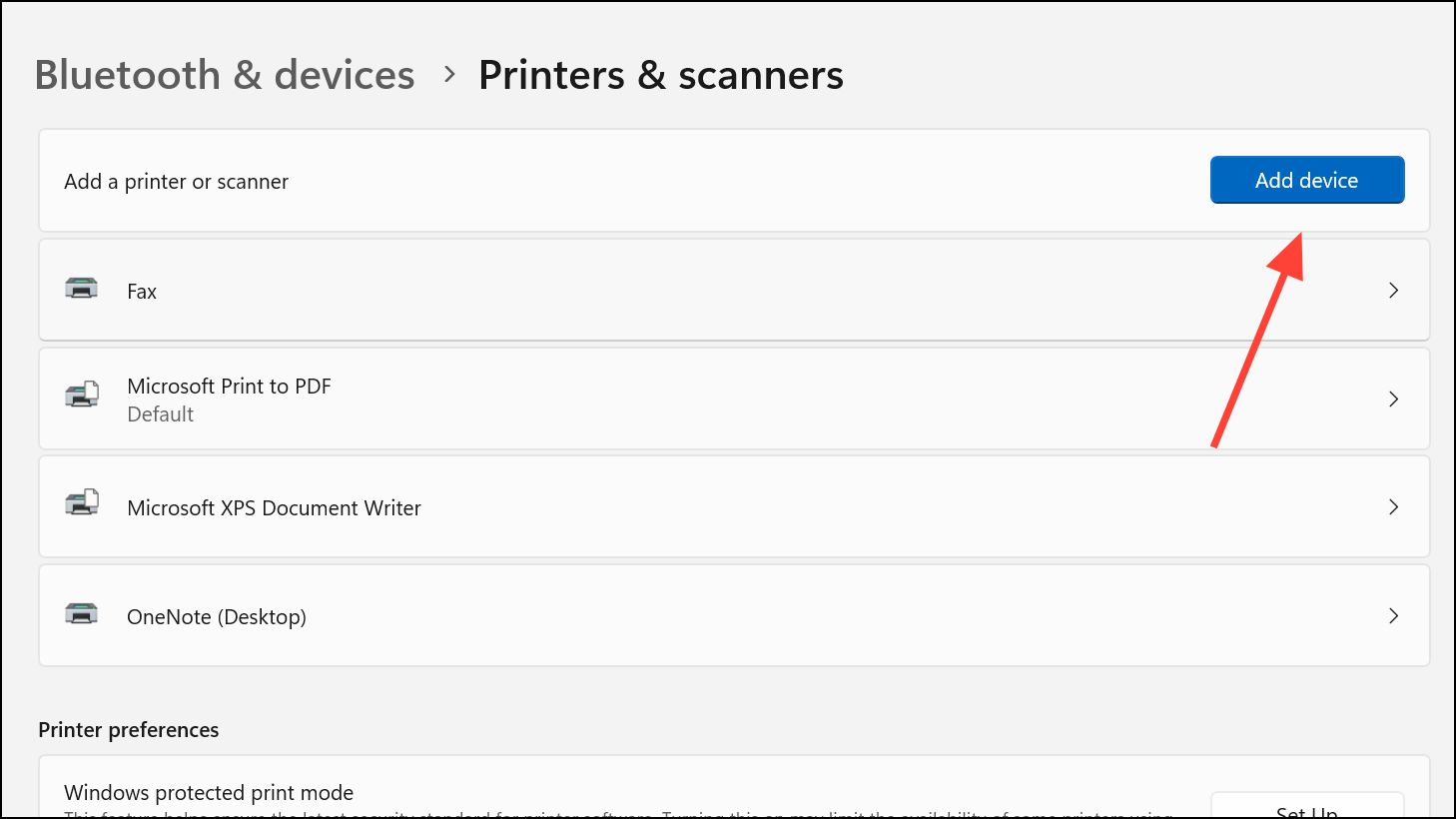
Step 3: Click Add a new device manually. Choose Add a local printer or network printer with manual settings and click Next.
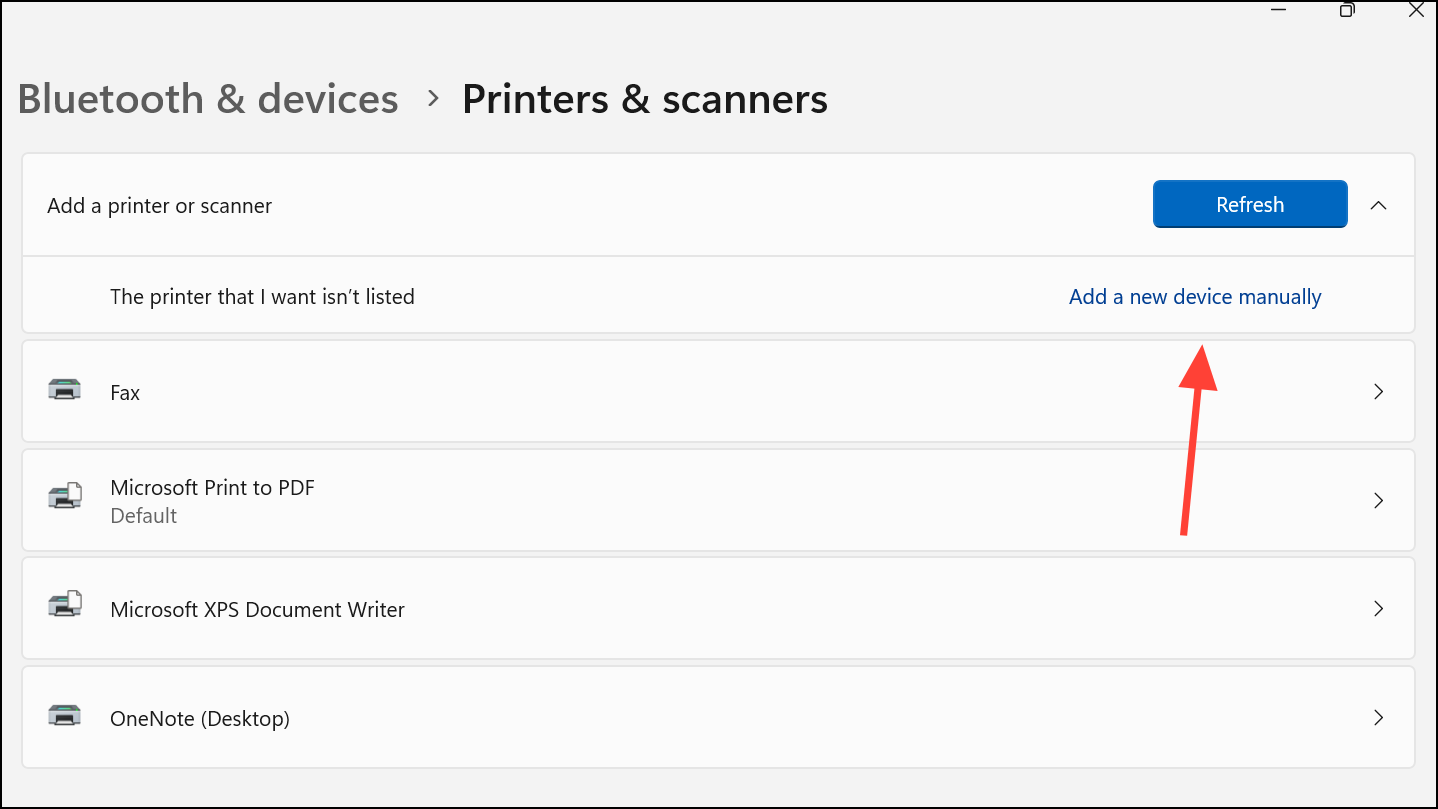
Step 4: Select Use an existing port and pick PORTPROMPT: (Local Port) from the list. Click Next.
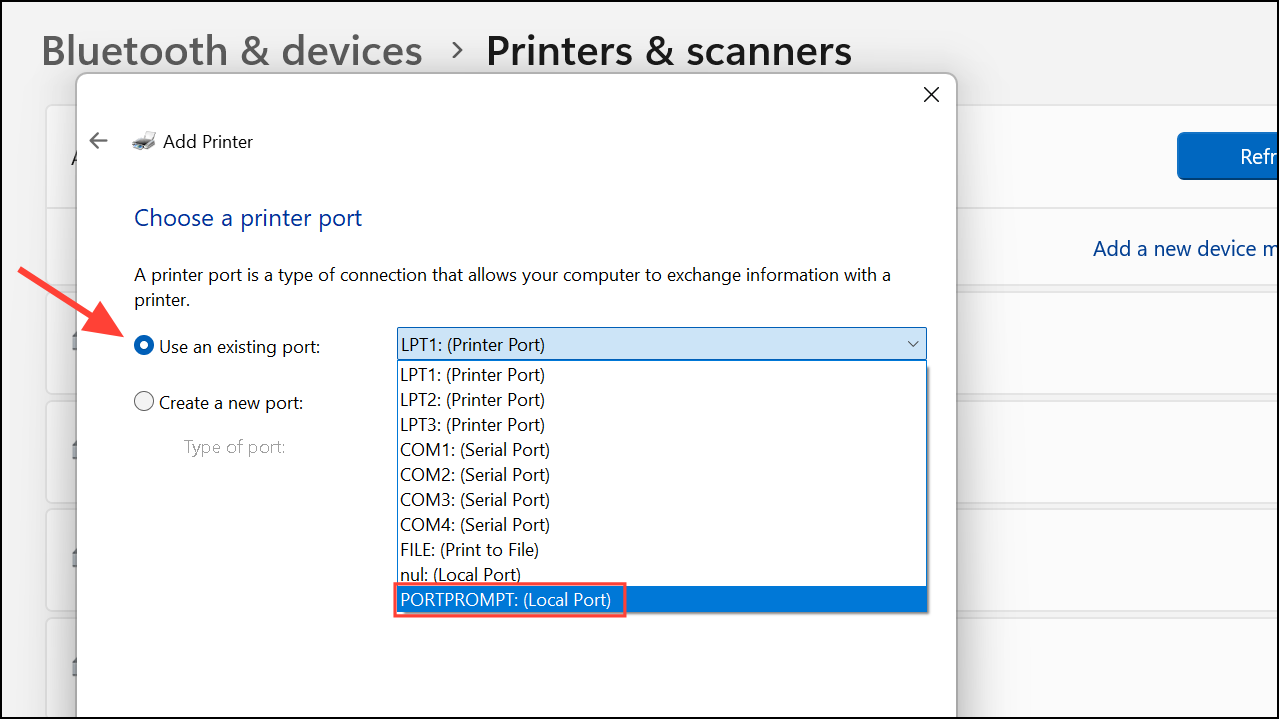
Step 5: When prompted to select a printer driver, click Windows Update and wait for the list to refresh. Once updated, select Microsoft as the manufacturer and Microsoft Print to PDF as the printer. Click Next and complete the wizard.
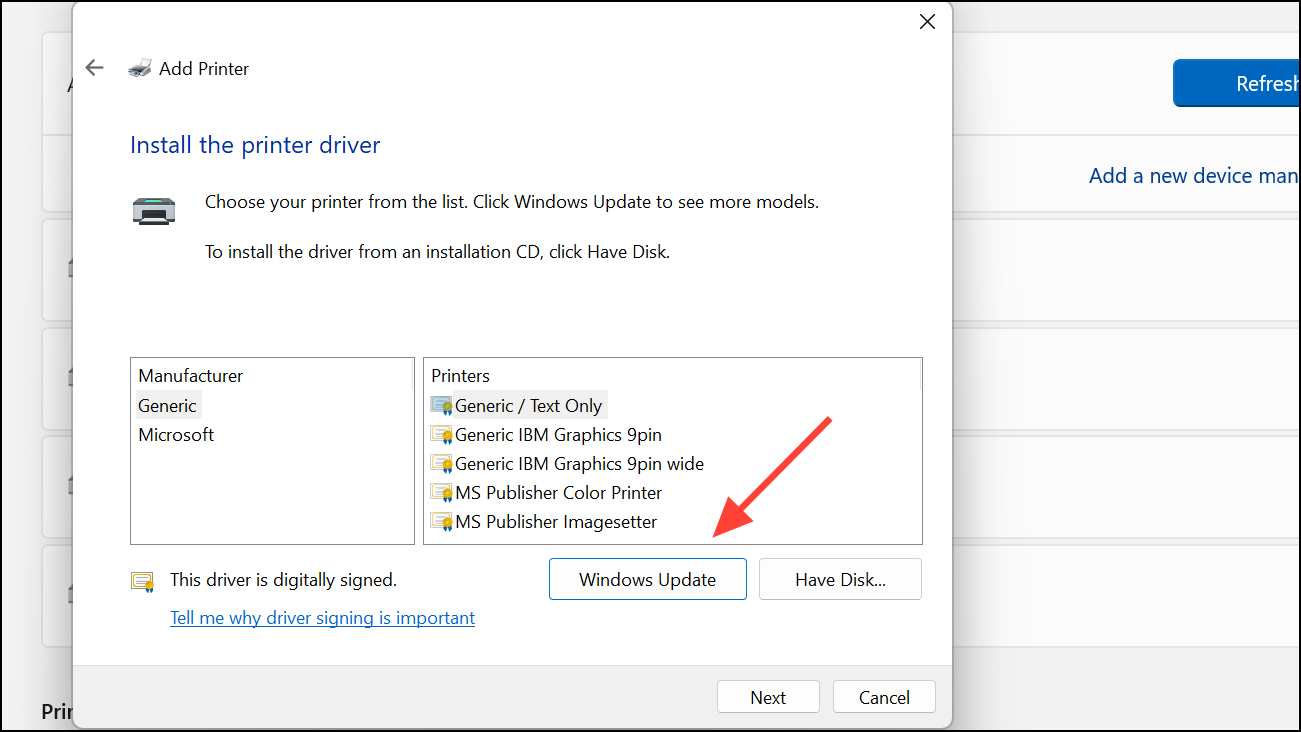
This method downloads and registers the missing driver, restoring Print to PDF capability without needing files from another system.
Fix Print to PDF by Toggling the Feature in Windows Features
Sometimes, the Print to PDF feature is present but not functioning due to a corrupted configuration. Toggling the feature off and back on can reset its state.
Step 1: Open the Windows Features dialog by pressing Windows + R, typing optionalfeatures, and pressing Enter.
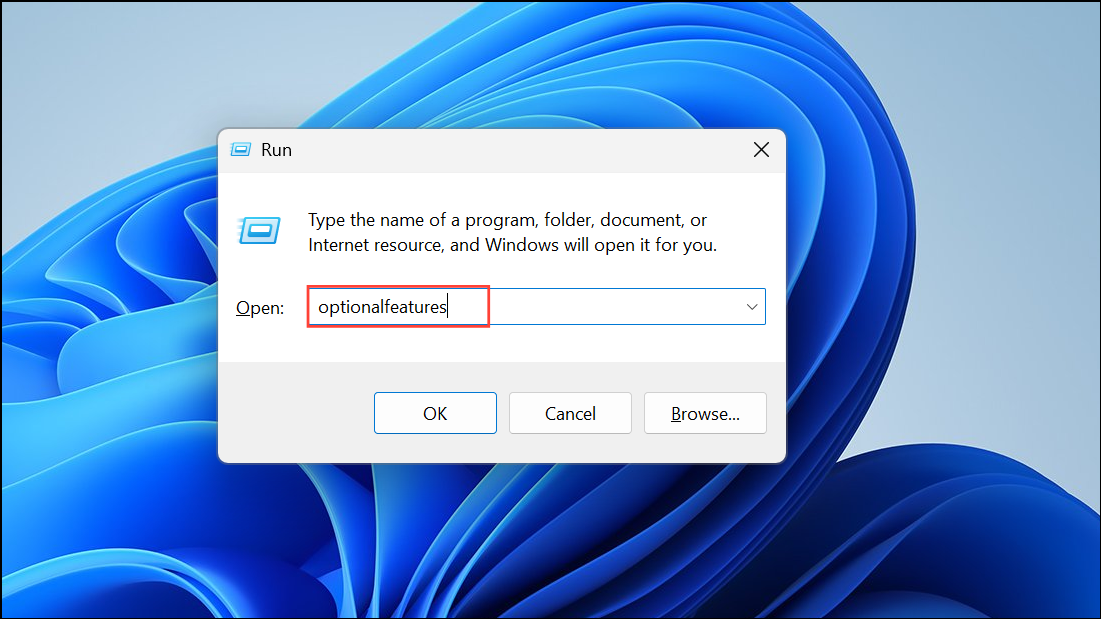
Step 2: Scroll down, uncheck Microsoft Print to PDF, and click OK. Restart your computer when prompted.
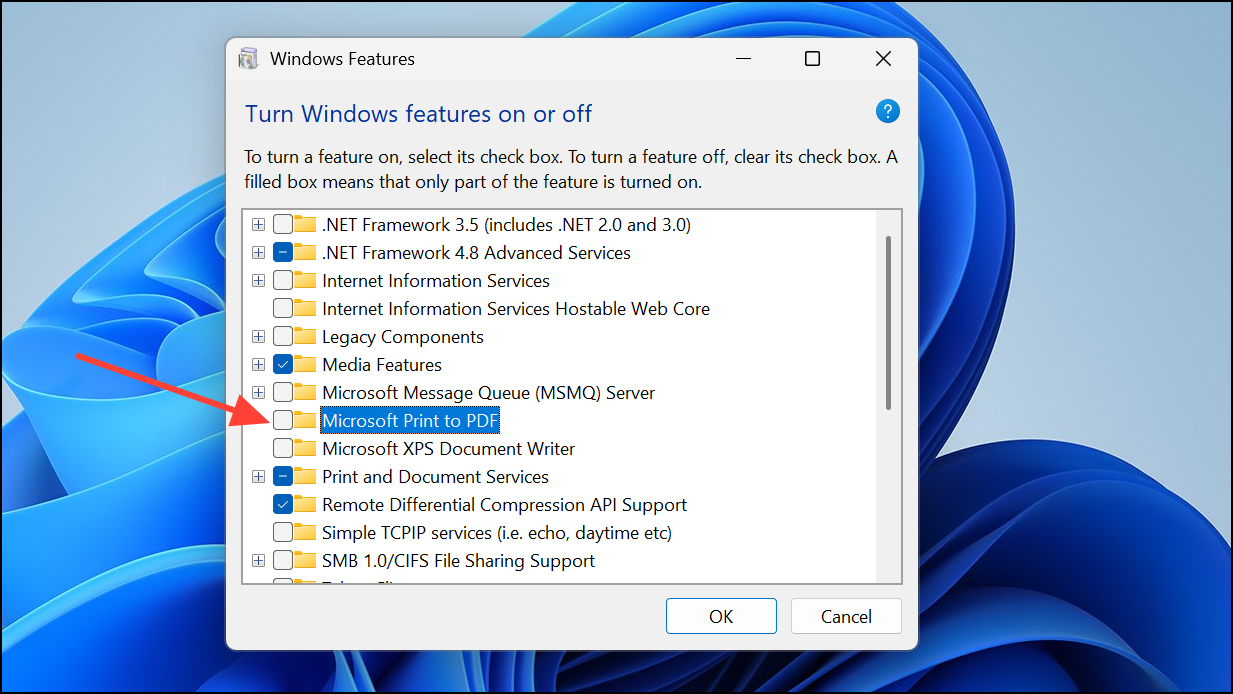
Step 3: Return to the Windows Features dialog, re-check Microsoft Print to PDF, and click OK. Restart again if required.
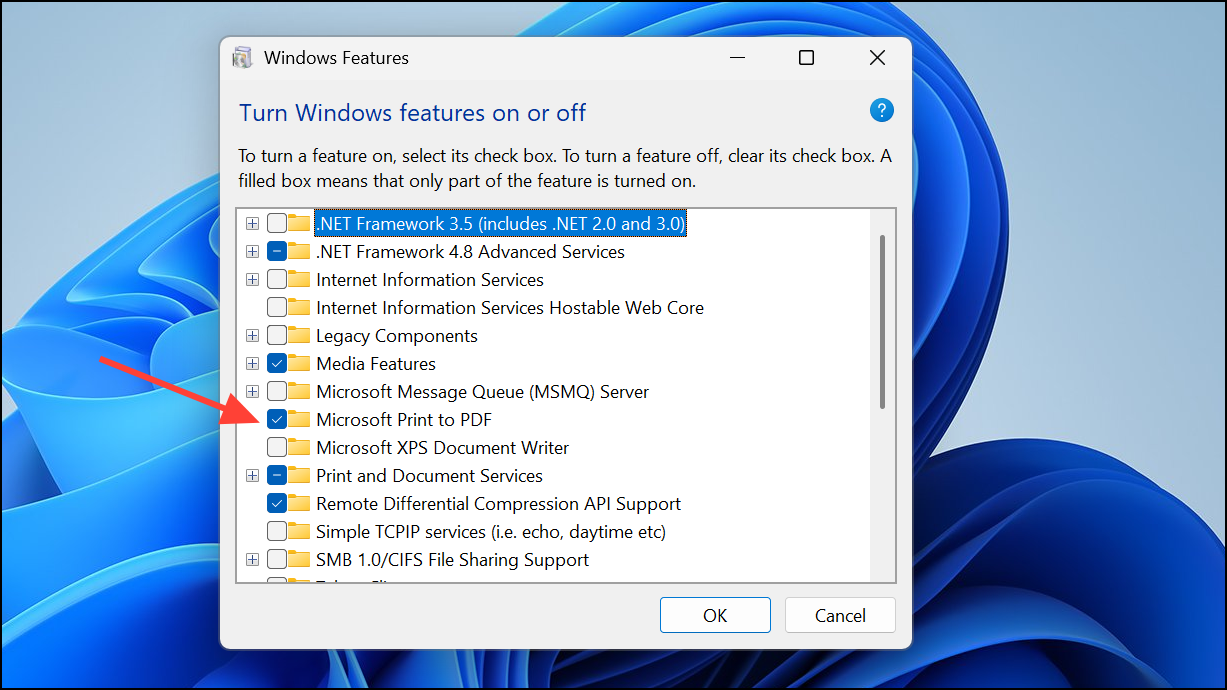
This approach prompts Windows to reinstall the feature and can resolve issues where the printer is present but not working or missing from the available printer list.
Repair Microsoft Print to PDF via Command Prompt or PowerShell
Advanced users can use command-line tools to disable and re-enable the Print to PDF feature, which can address deeper configuration issues.
Step 1: Open Command Prompt as Administrator. Search for cmd, right-click, and select Run as administrator.
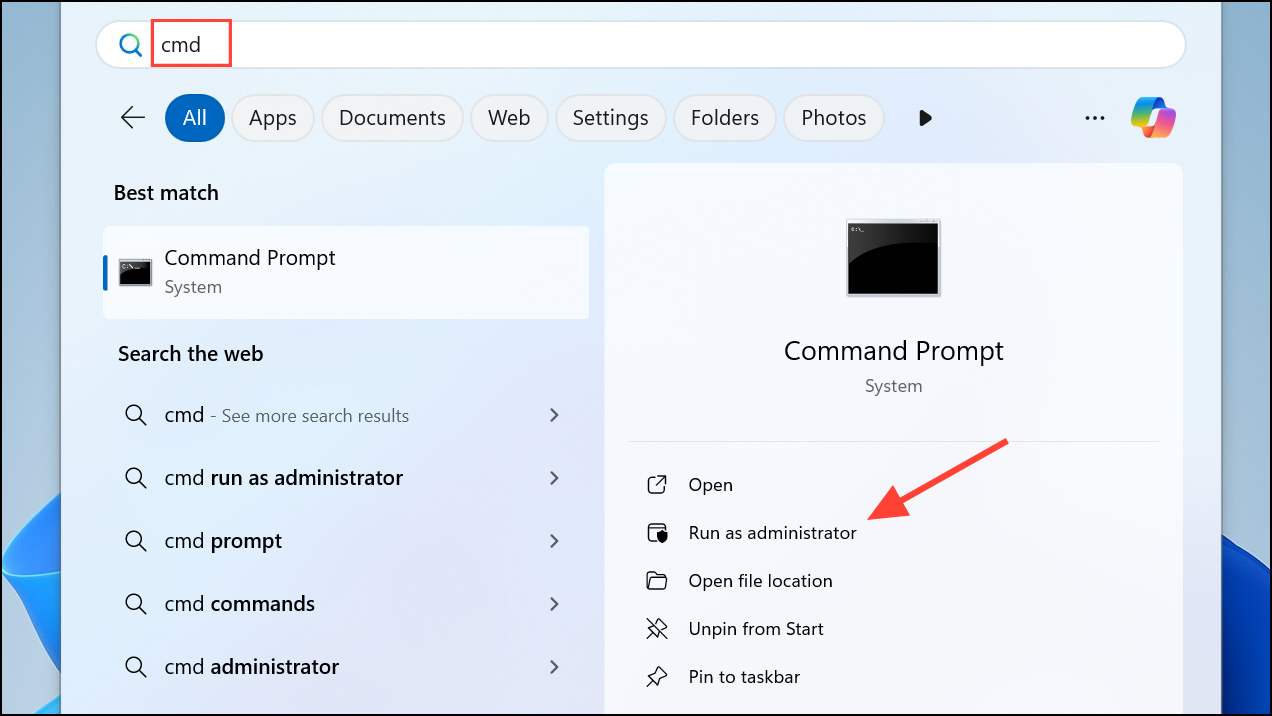
Step 2: Enter the following commands one by one, pressing Enter after each:
net stop spooler
dism /Online /Disable-Feature /FeatureName:"Printing-PrintToPDFServices-Features" /NoRestart
dism /Online /Enable-Feature /FeatureName:"Printing-PrintToPDFServices-Features" /NoRestart
net start spooler
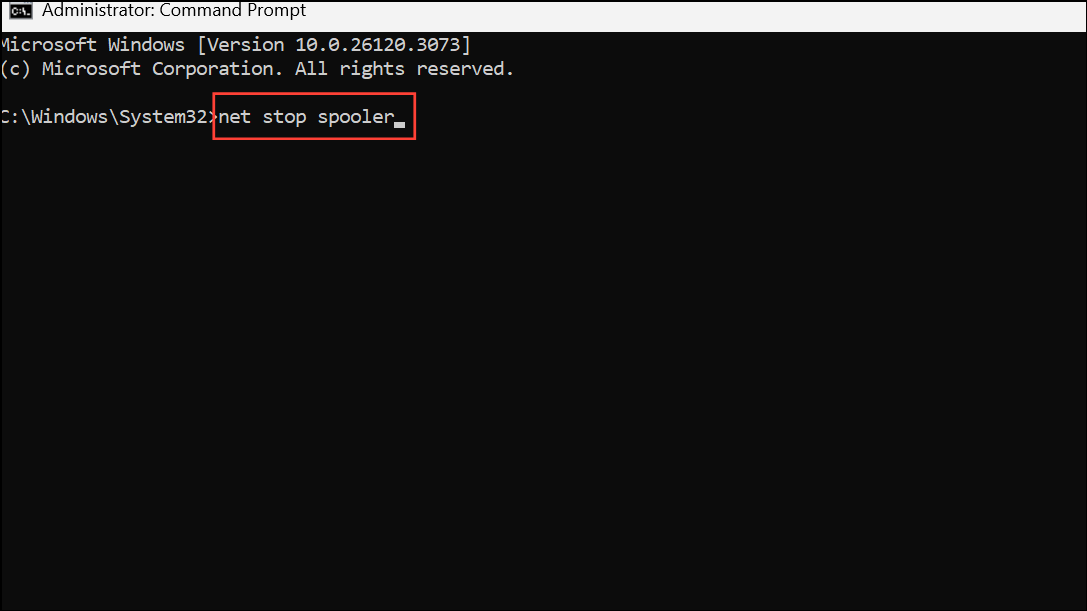
This sequence restarts the print spooler and reinstalls the Print to PDF feature. If you prefer PowerShell, use:
Disable-WindowsOptionalFeature -online -FeatureName Printing-PrintToPDFServices-Features
Enable-WindowsOptionalFeature -online -FeatureName Printing-PrintToPDFServices-Features
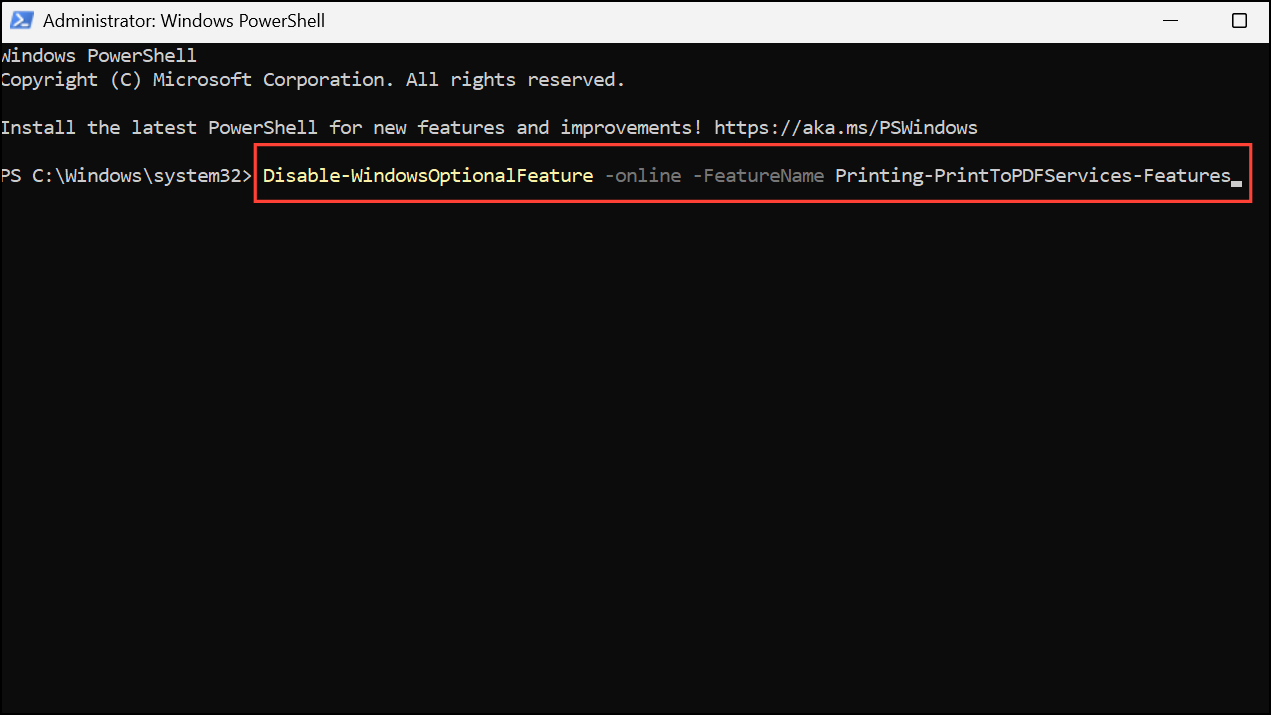
After running these commands, verify that Microsoft Print to PDF is available in your list of printers.
Update Windows to the Latest Build
Some Print to PDF issues in Windows 11 24H2 were resolved by specific updates, such as KB5043178. If your system is missing this or a newer cumulative update, installing the latest patches can restore missing functionality.
Step 1: Open Settings > Windows Update and click Check for updates. Install all available updates and restart your system.
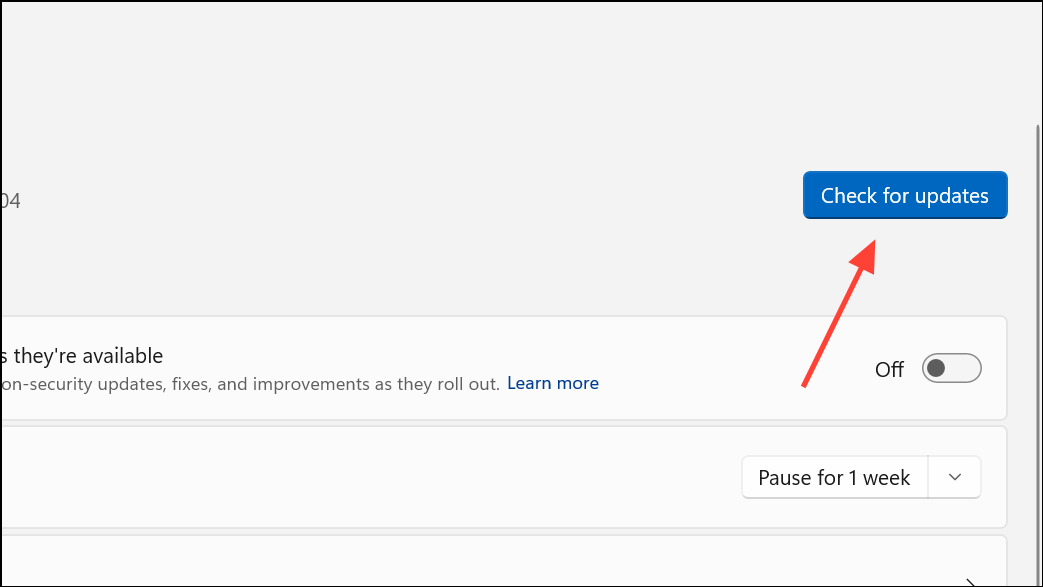
Step 2: If Windows Update doesn't offer new patches, you can manually download and install the relevant KB package from the Microsoft Update Catalog by searching for the KB number (e.g., KB5043178).
Applying the latest updates can resolve compatibility issues and supply any missing drivers or system files needed for Print to PDF.
Reinstall Microsoft Print to PDF Using Device Manager
If the printer appears in Device Manager but fails to function, uninstalling and allowing Windows to reinstall it can resolve problems caused by corrupted drivers.
Step 1: Open Device Manager by searching for Device Manager in the Start menu.
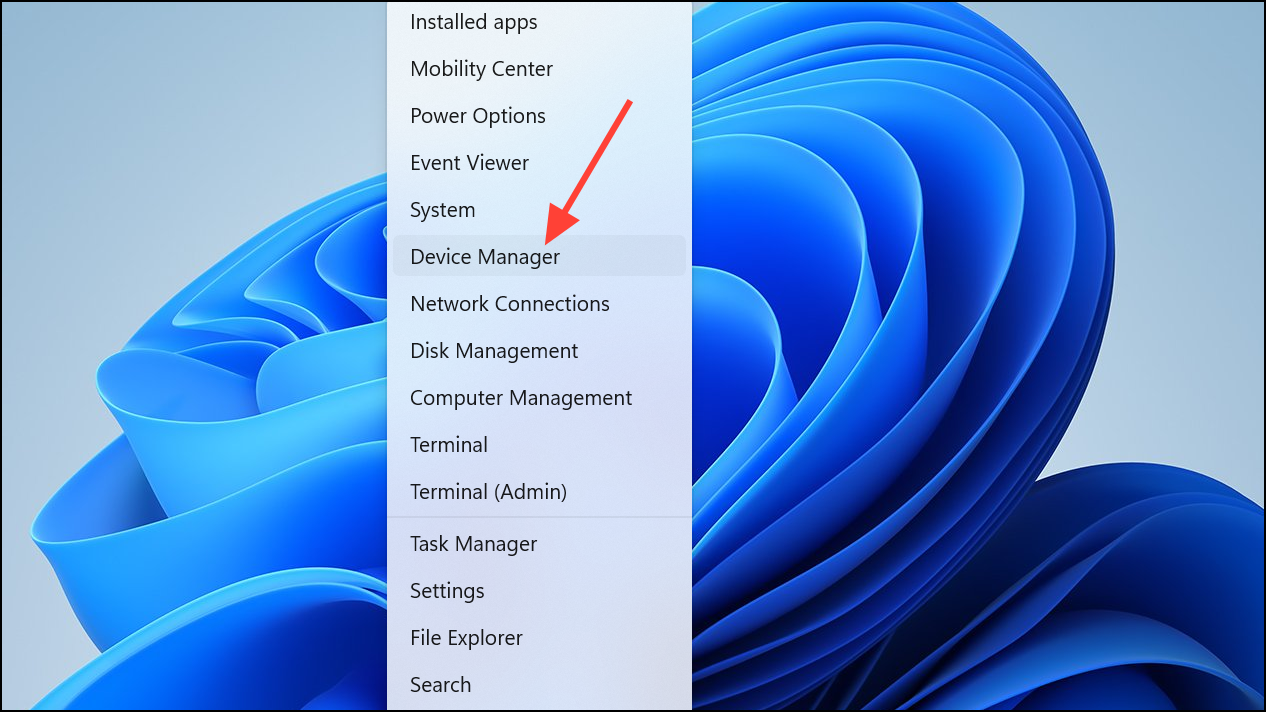
Step 2: Expand Print Queues, right-click Microsoft Print to PDF, and select Uninstall device.
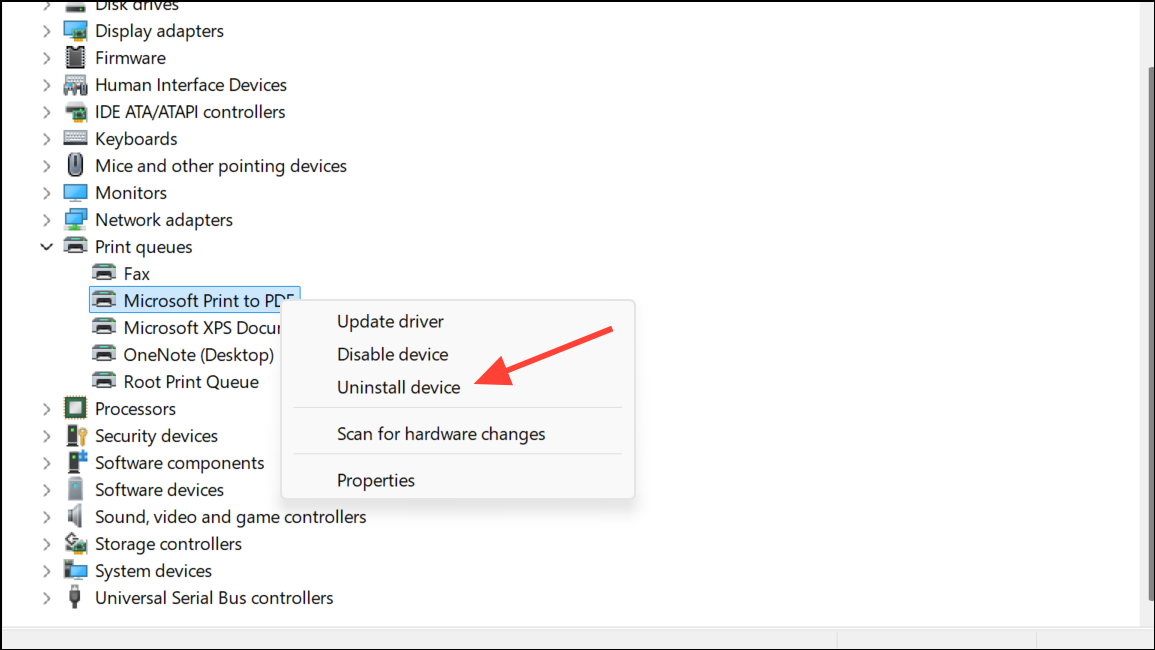
Step 3: Restart your computer. Windows should detect the absence of the printer and automatically reinstall it during startup.
Alternative: Use a Third-Party PDF Printer
If system-level fixes do not restore Print to PDF, consider using a reputable third-party PDF printer such as PDF24 Creator, CutePDF, or ClawPDF. These tools install as virtual printers and provide similar PDF creation capabilities, often with additional options for editing or merging PDFs.
- PDF24 Creator: Free, regularly updated, and supports batch PDF processing.
- CutePDF: Lightweight and simple, suitable for basic PDF printing.
- ClawPDF: Open source, though development has slowed; still reliable for basic use.
Installing a third-party PDF printer can serve as a temporary or permanent workaround if Microsoft Print to PDF remains unavailable.
Restoring or showing the Microsoft Print to PDF printer in Windows 11 may require manual driver installation, toggling features, or applying recent updates. With these steps, you can resolve missing or broken PDF printing and get back to saving documents efficiently.


