Automatic file deletion in the Downloads folder can cause unexpected data loss, especially when Storage Sense is enabled in Windows 11. Storage Sense is a built-in feature that manages disk space by deleting temporary files, items in the Recycle Bin, and, if configured, files in the Downloads folder. By default, Storage Sense does not remove anything from Downloads, but users can adjust this behavior through several methods.
Configure Storage Sense Settings Using the Windows 11 Settings App
Step 1: Open the Settings app by pressing Windows + I on your keyboard. Select System from the sidebar, then click Storage.
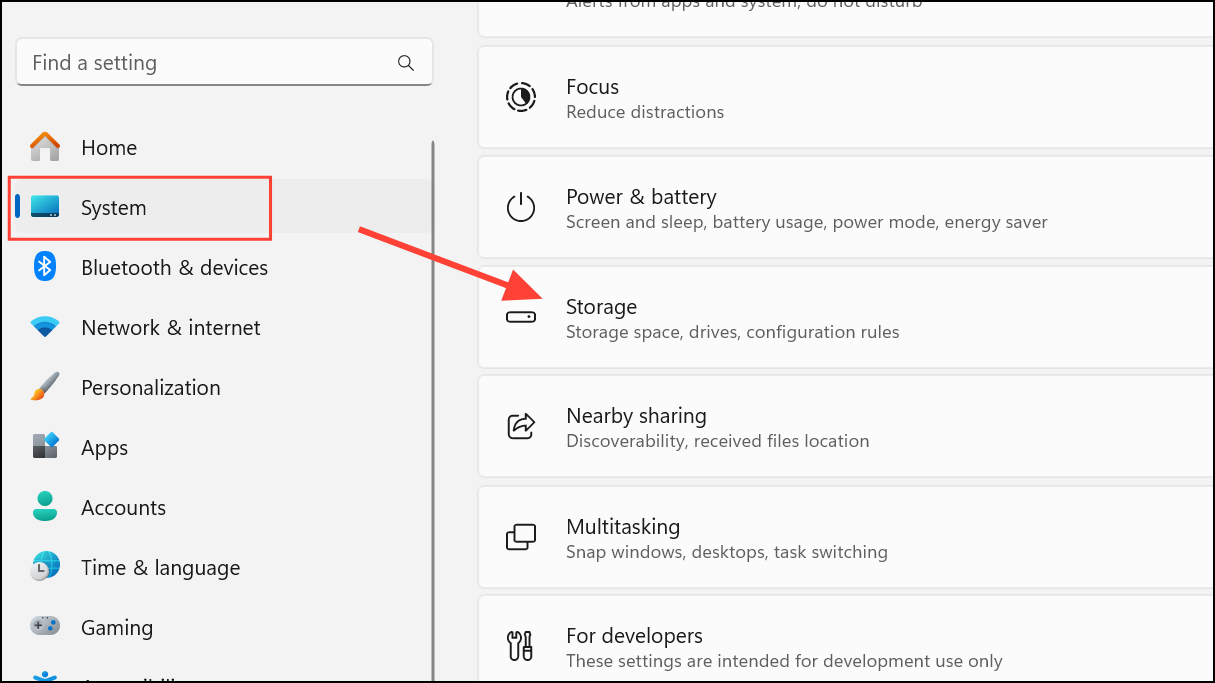
Step 2: In the Storage section, find the Storage Management area. Click the arrow next to Storage Sense to expand its options. Then, select Storage Sense settings or Configure Storage Sense or run it now if that appears.
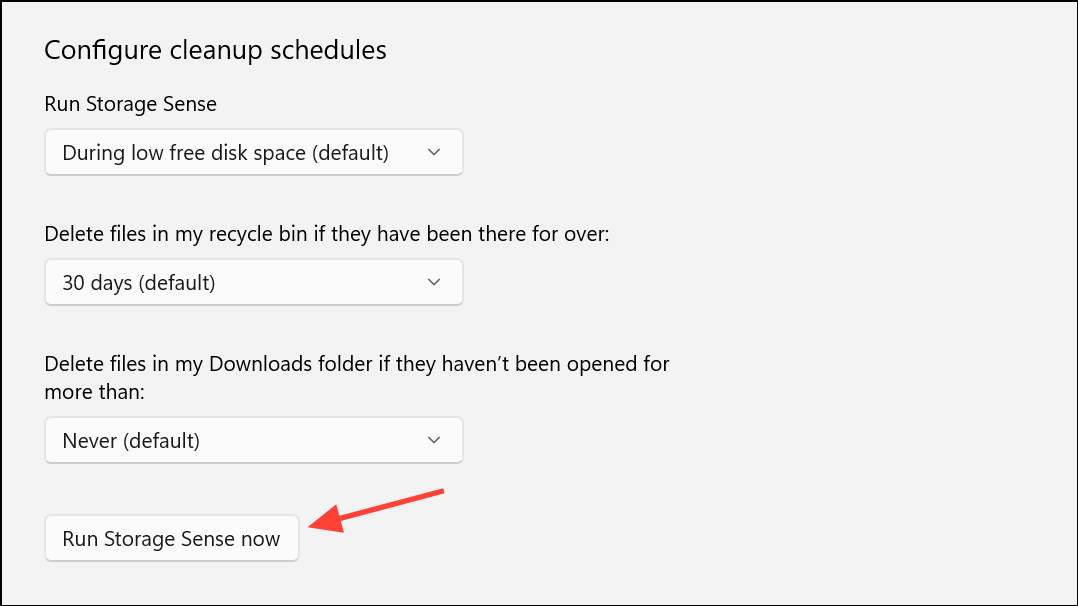
Step 3: Scroll to the section labeled Temporary Files. Locate the option Delete files in my Downloads folder if they haven’t been opened for more than. Click the dropdown menu and choose your preferred retention period. Options include Never, 1 day, 14 days, 30 days, or 60 days. Selecting Never prevents Storage Sense from deleting anything in Downloads.
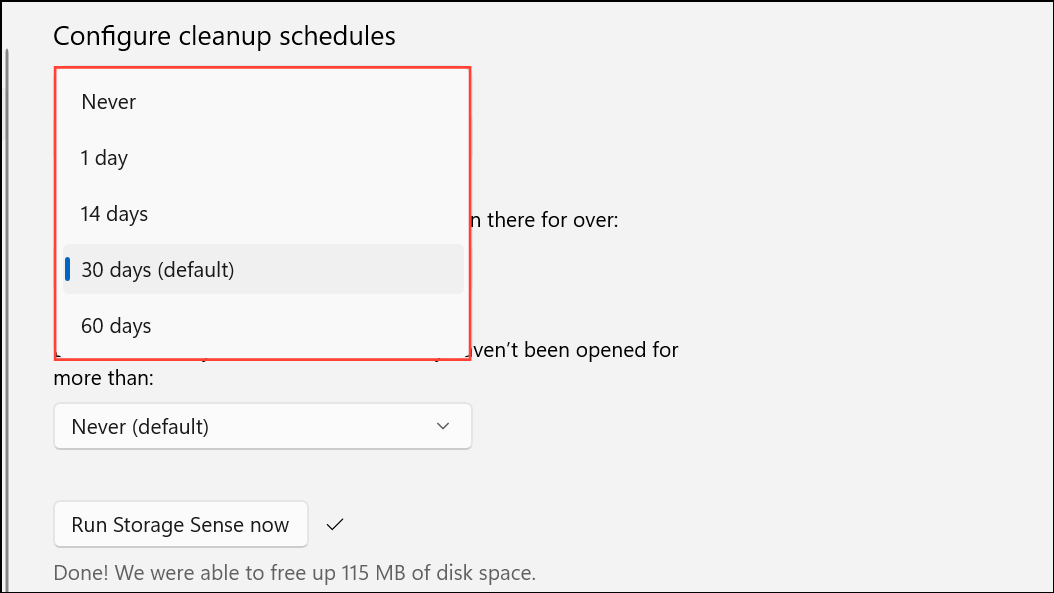
Step 4: Close the Settings app. Your preferences are saved automatically and will take effect the next time Storage Sense runs.
Control Storage Sense Behavior via Group Policy Editor
For Windows 11 Pro, Enterprise, and Education editions, Group Policy allows administrators to set policies that manage Storage Sense’s actions for all users.
Step 1: Open the Group Policy Editor by pressing Windows + R, typing gpedit.msc, and pressing Enter.
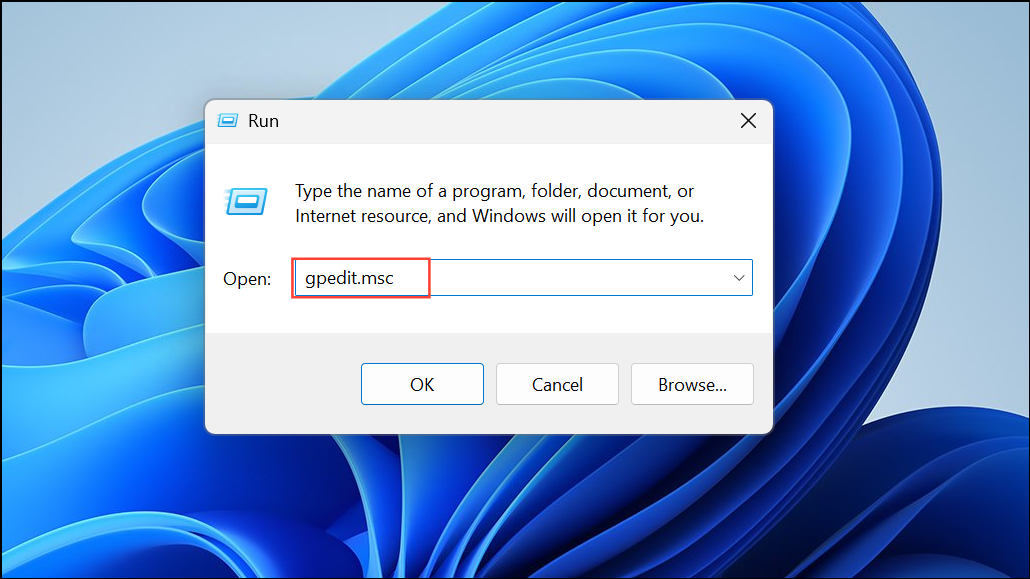
Step 2: In the left pane, navigate to Computer Configuration > Administrative Templates > System > Storage Sense.
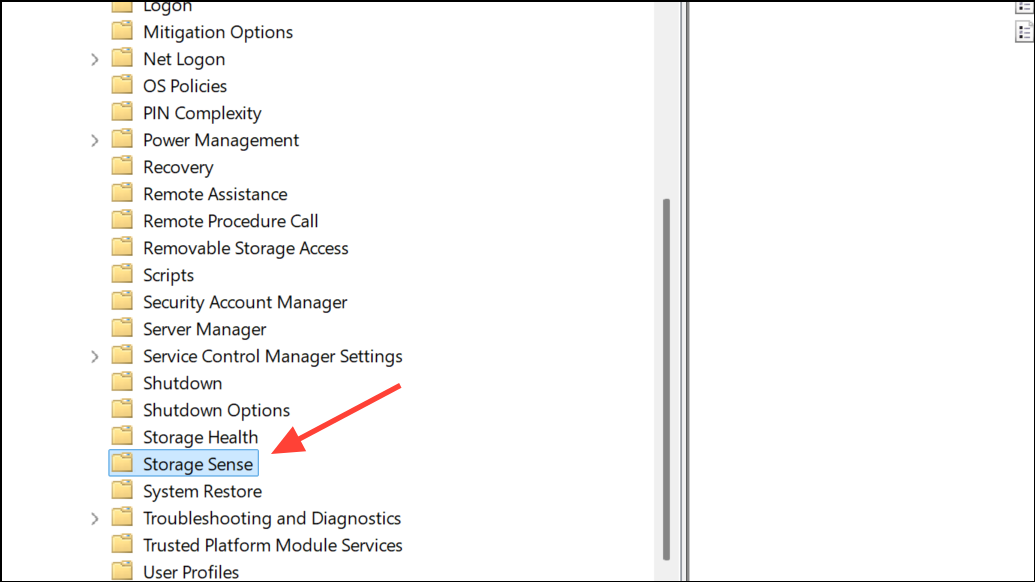
Step 3: In the right pane, double-click the policy named Configure Storage Sense Downloads cleanup threshold.

Step 4: Set the policy to Enabled and specify the minimum number of days a file can remain unopened before deletion. Enter 0 to prevent Storage Sense from deleting any files in the Downloads folder, or set a value between 1 and 365 to define a custom threshold.
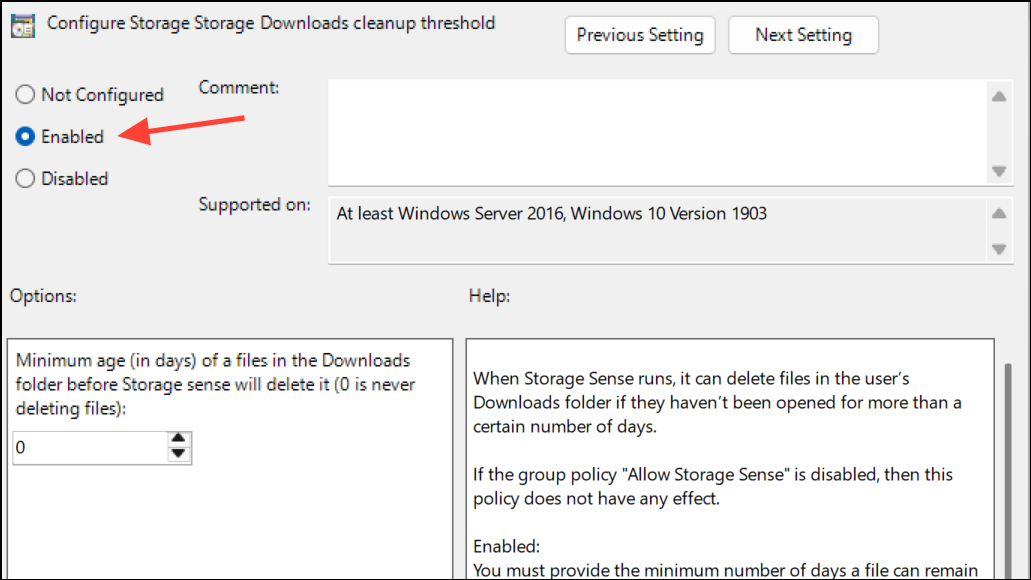
Step 5: Click OK to apply the policy. Changes will take effect after the next Storage Sense operation or after a system restart.
Adjust Storage Sense Using the Windows Registry Editor
Advanced users can fine-tune Storage Sense’s behavior by editing the Windows Registry. This method is effective if Group Policy Editor is not available (such as in Windows 11 Home).
Step 1: Press Windows + R, type regedit, and press Enter to launch the Registry Editor. Approve any User Account Control prompts.
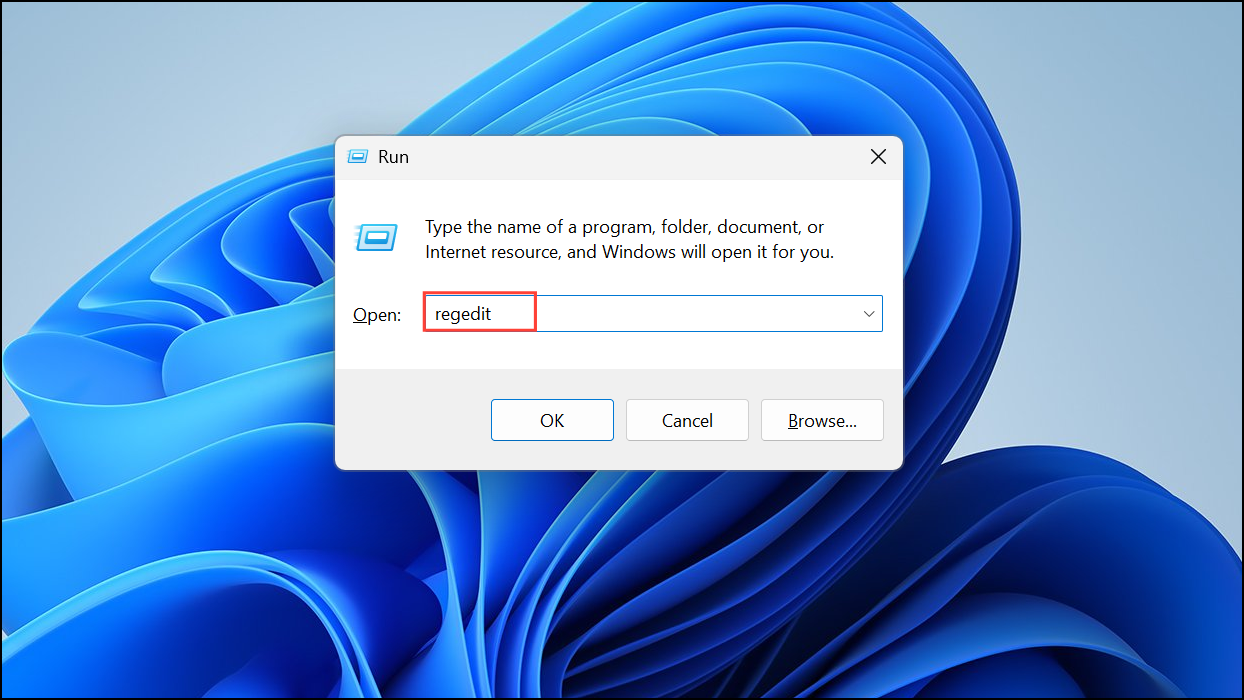
Step 2: Navigate to the following key:
HKEY_CURRENT_USER\Software\Microsoft\Windows\CurrentVersion\StorageSense\Parameters\StoragePolicy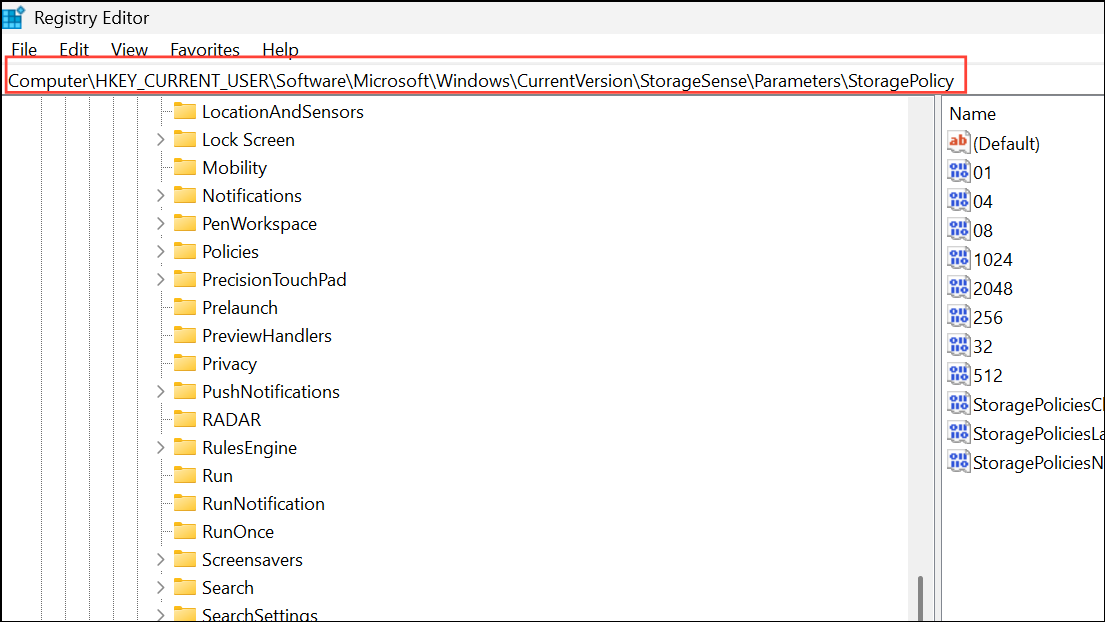
If the key does not exist, create it by right-clicking and selecting New > Key.
Step 3: In the right pane, locate the DWORD values named 32 and 512. If they do not exist, right-click and choose New > DWORD (32-bit) Value to create them.
Step 4: Double-click each DWORD and set its value according to your preferred retention period:
0– Never delete files.1– Delete after 1 day.e(hex) – Delete after 14 days.1e(hex) – Delete after 30 days.3c(hex) – Delete after 60 days.
Entering 0 ensures Storage Sense will never delete files from Downloads.
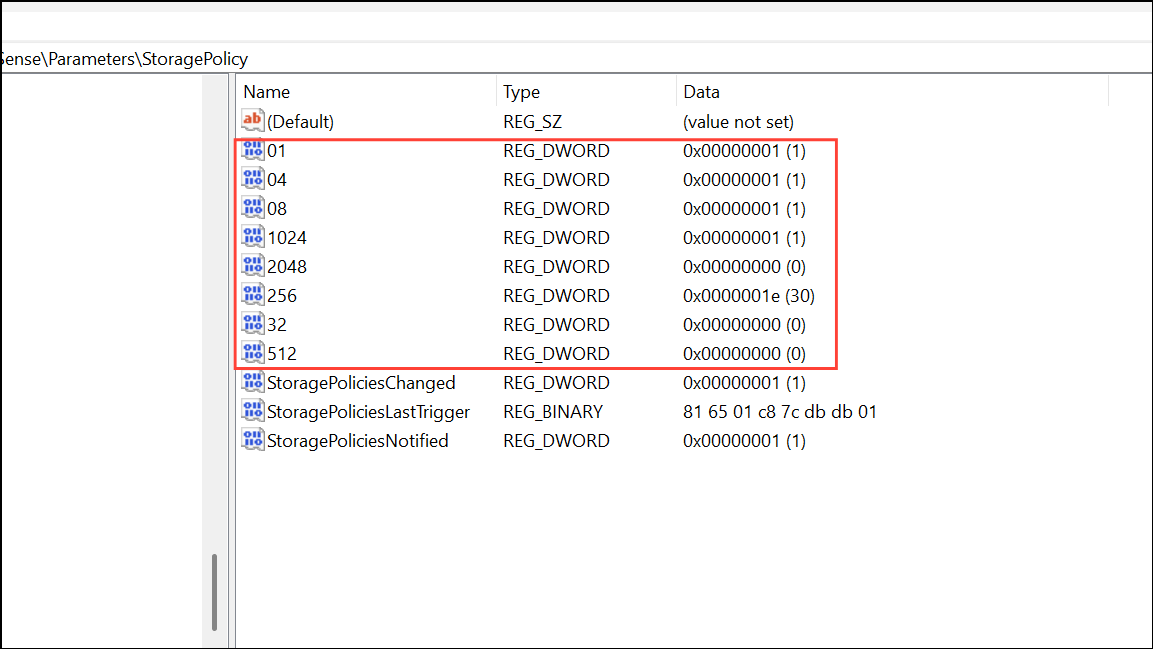
Step 5: Close the Registry Editor and restart your PC to apply the changes.
Additional Tips and Cautions
While Storage Sense can help optimize disk space, it may delete files that have not been accessed recently, even if they are important. Files deleted by Storage Sense are typically not moved to the Recycle Bin and are permanently removed. If files are lost unexpectedly, data recovery tools such as Recuva, DiskGenius, or AnyRecover may help recover them, but success is not guaranteed if the deleted space has already been overwritten.
If you use the Downloads folder as long-term storage, it is best to set Storage Sense to Never delete files there. Consider moving critical files to other folders or backing them up regularly to prevent accidental loss.
Controlling Storage Sense’s behavior ensures your Downloads folder remains intact, preventing unwanted data loss and giving you more control over your storage management in Windows 11.


