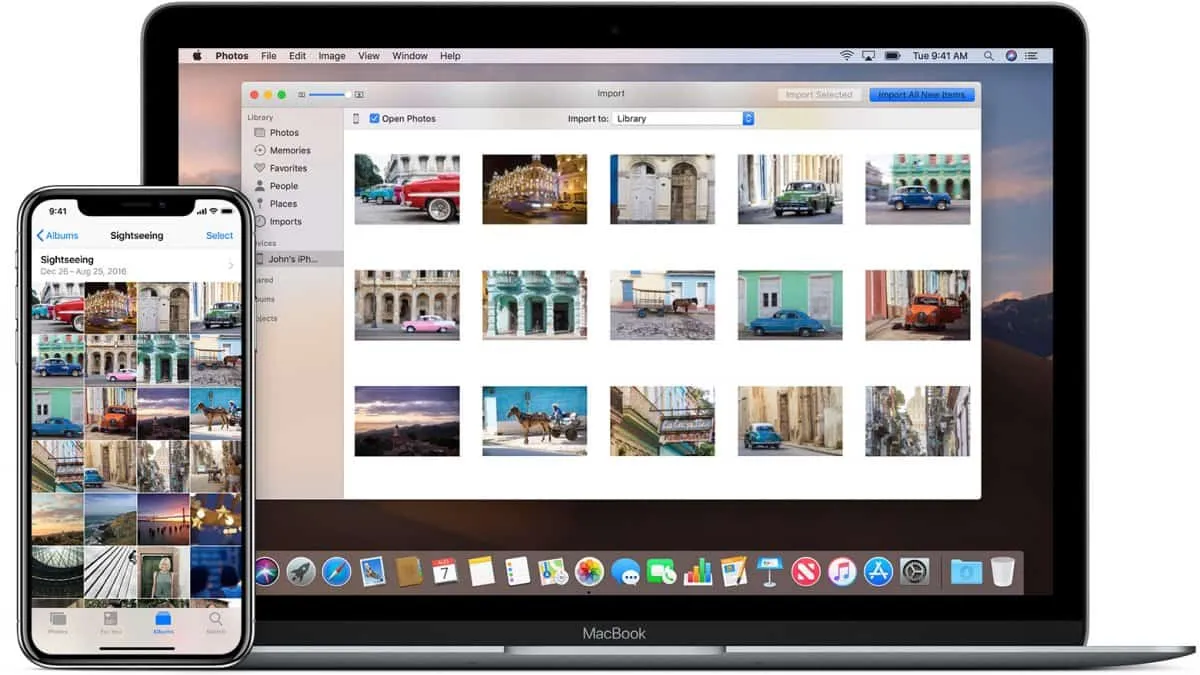Time needed: 2 minutes.
The idea of using iTunes for transferring stuff in & out of iPhone is overrated? You might hear folks saying iTunes is required for transferring any file from iPhone to a Mac or Windows PC (even photos), but that isn’t entirely true.
You can transfer photos from iPhone to Computer without iTunes easily by plugging in the iPhone with a Lightning to USB cable to your computer. It works just like a USB drive, you can access the photos, copy them to the computer or even delete from the iPhone.
- Connect your iPhone to the computer
Get a USB to Lightning cable and connect your iPhone to the computer using it.

- Access Apple iPhone device
Open the “Apple iPhone” device from the Devices section on your computer. On Windows PCs, go to My Computer (This PC), look for “Apple iPhone” under the Devices section and open it.
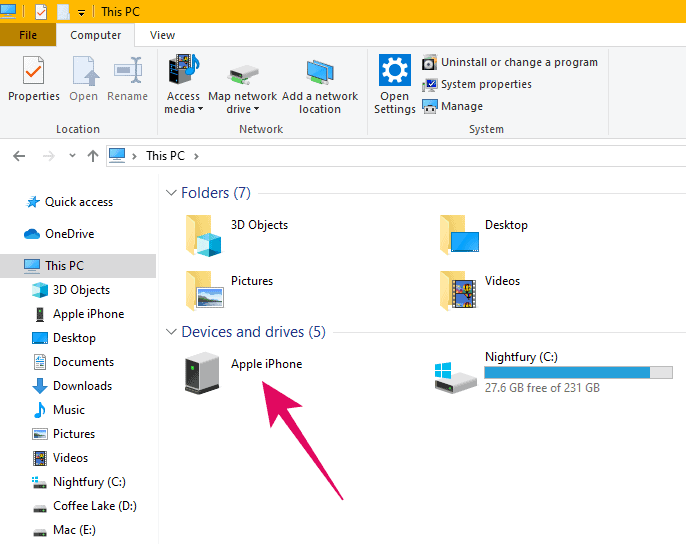
- Go to Internal Storage » DCIM » 100Apple
Once you’ve opened Apple iPhone device, click Internal Storage » then go to DCIM » 100Apple folder.
└ It could be 100Apple or 1xxApple, depends on your device.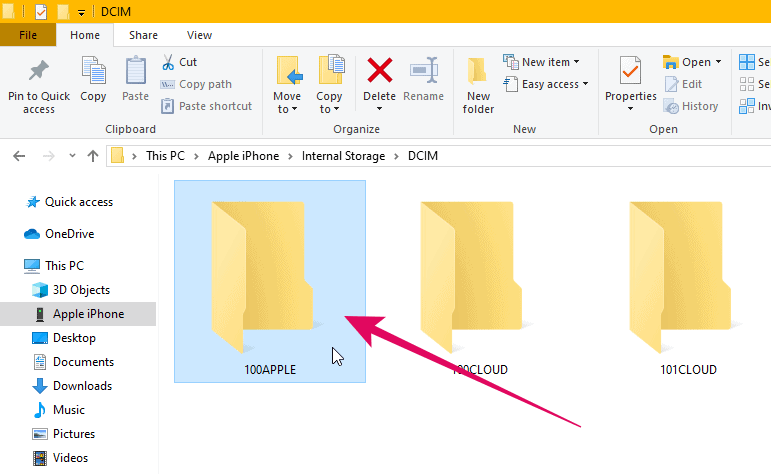
- Select and copy the photos
Select the photos you wish to transfer, then right-click and select Copy from the context menu.
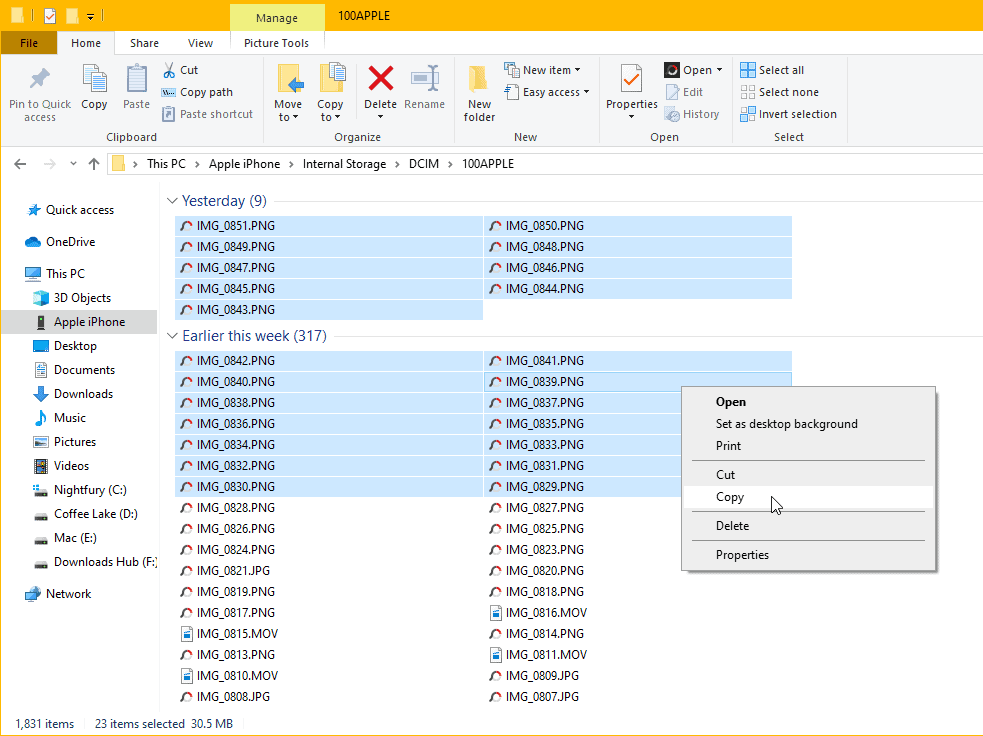
- Paste the photos to your computer
Go to the folder where you want to save the copied photos from iPhone, right-click inside the folder and select Paste from the menu. You can also just press Ctrl + V to transfer the photos inside a folder.
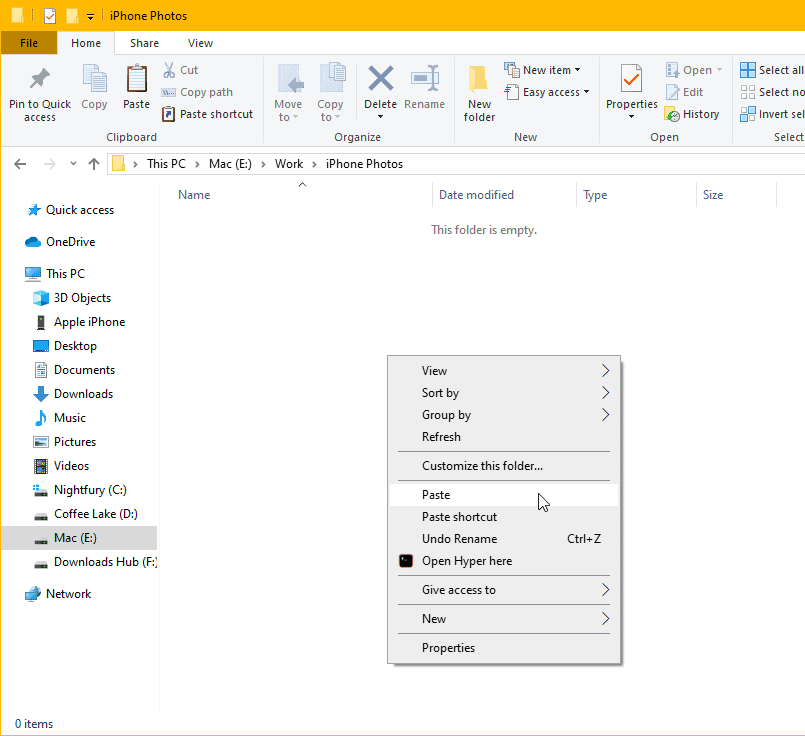
That’s it. You can easily transfer photos from iPhone to computer without iTunes just like you transfer files from USB drives.
🍻 Cheers!