The recent update to the stable release of Chrome brought the “Send tab to self” feature for everyone. But it’s still hidden, and interested users can enable it via the chrome://flags setting.
How “Send tab to self” works
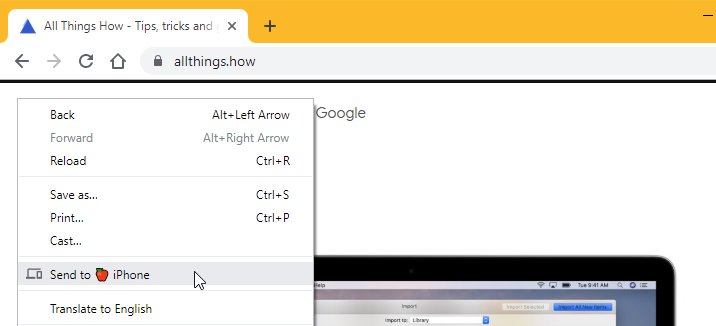
When you enable the hidden “Send tab to self” feature in Chrome, a new option is added to the right-click menu in the browser — Send to [device name]. If you’ve multiple devices, you will get an expandable option such as “Send to your devices” which shows the list of all devices where you’re signed into Chrome.
When you send a tab to one of your devices, a subtle “Tab received” notification with an option to “Open” is displayed on the new tab page of the device.
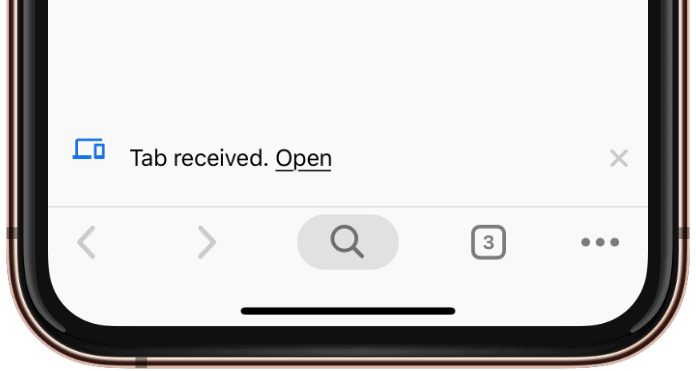
How to enable “Send tab to self” feature
Time needed: 2 minutes.
Like we said earlier, the “Send tab to self” feature is hidden in the Chrome 76 build and you have to from chrome://flags settings.
- Open chrome://flags page in Chrome
Open a new tab in Chrome, then type chrome://flags in the address and hit enter. You will see several experimental features of Chrome on this page. All features on this page are experimental, including “Send tab to self”.
- Type “Send tabs to self” in Search flags box
In the “Search flags” box at the top of Chrome’s experimental features page, type “Send tabs to self”.
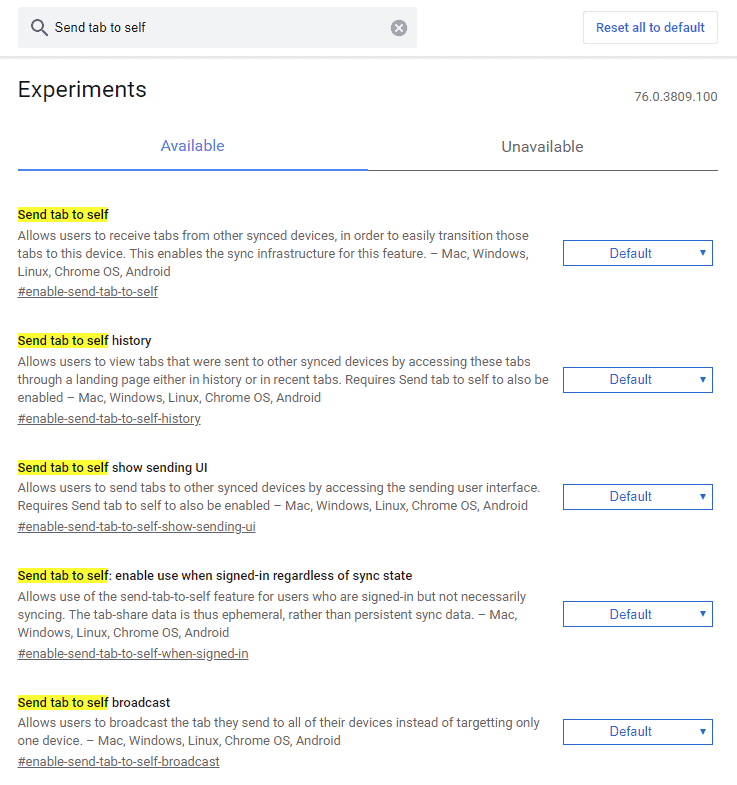
- Enable “Send tab to self” feature and Relaunch Chrome
Click the dropdown menu next to each “Send tab to self” feature option, and select Enabled. Then hit the Relaunch Now button to restart Chrome.
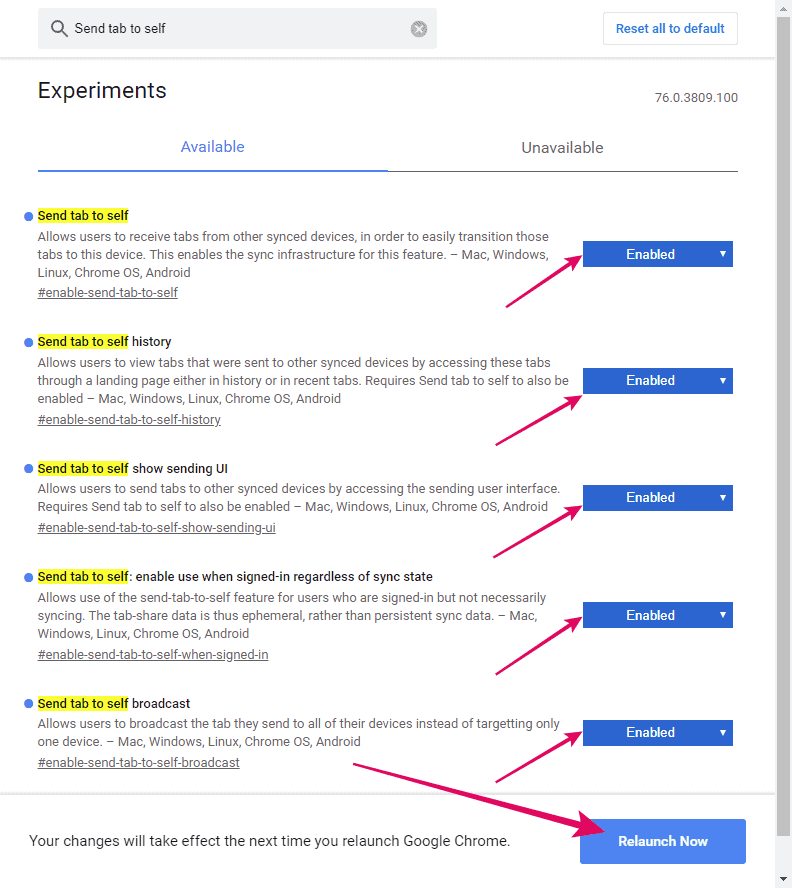
- Send tab to a device
After relaunching, open any website in Chrome, then right-click anywhere and select the Send to [device name] option or the “Send to your devices” option (if you’ve multiple devices signed into Chrome).
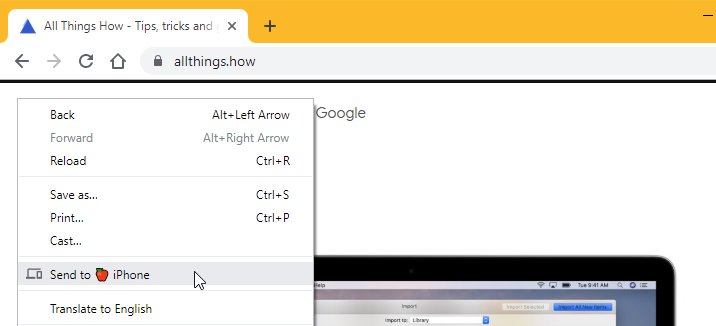
You can also use the “Send this page” icon in the address bar. Click once inside the address bar to reveal the “Send this page” icon right before the ⭐ icon, click on the “Send this page” icon and select the device to which you wish to send the link to.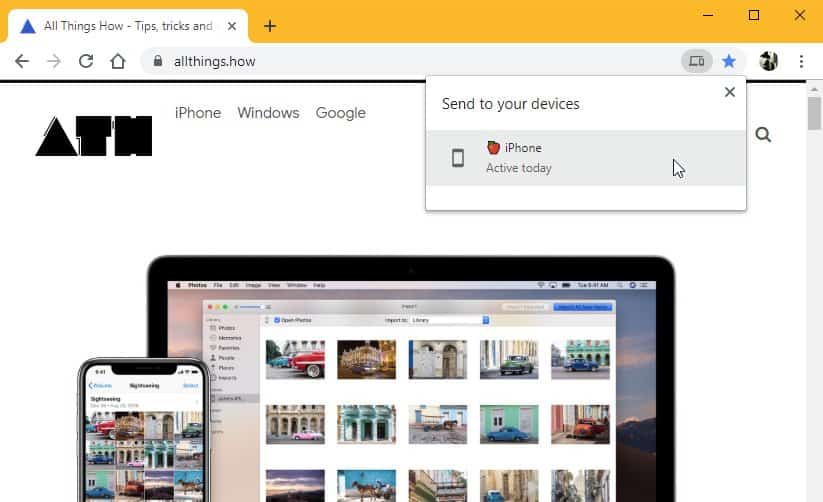
- Open Chrome on the other device
Launch Chrome on your other device, open a New Tab page and you’ll see a “Tab received” notification. Click on the “Open” link to view the page on the other device.
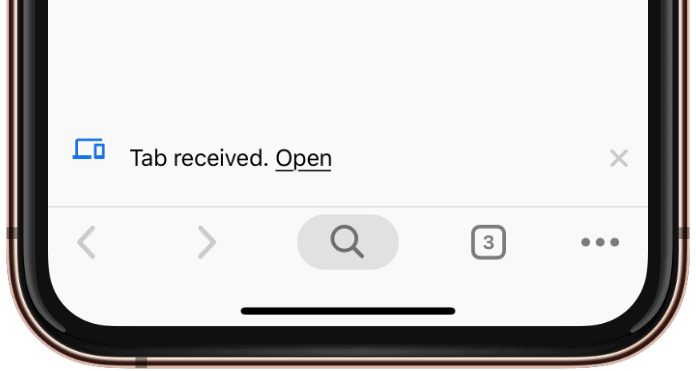
📝 Note: Since Chrome’s “Send tab to self” is an experimental feature, there’s no guarantee it will always work. Also, there maybe a delay when you send a tab from one device to another.

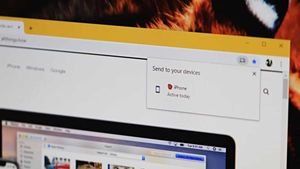



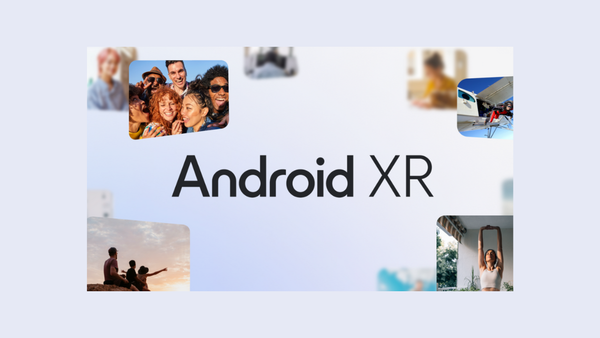
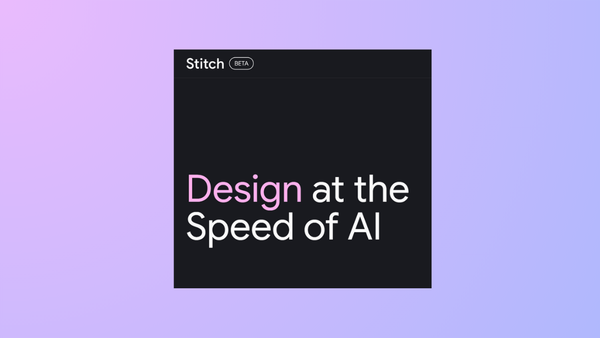
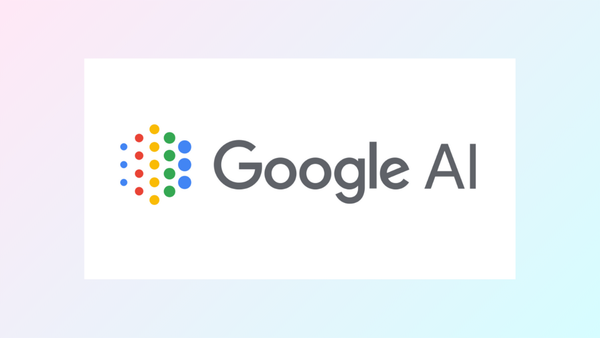
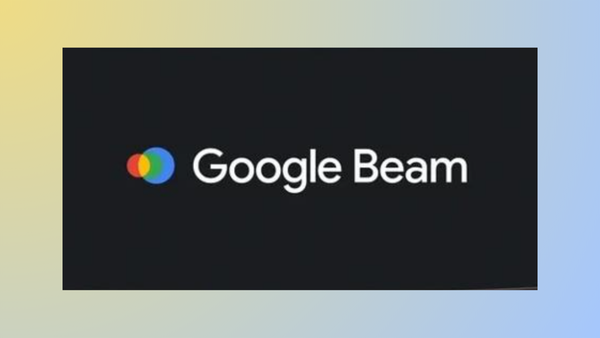
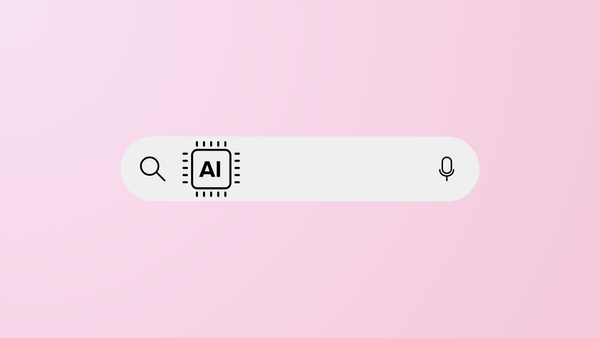
Member discussion