Excessive data usage on Windows 11 often results from Delivery Optimization, a feature that distributes Windows updates and Microsoft Store apps by sharing downloads with other PCs on your network—or even across the internet. While this peer-to-peer approach can reduce download times for some, it frequently causes spikes in bandwidth usage, especially on limited or metered connections. Disabling Delivery Optimization prevents your system from sending or receiving update data from other PCs, ensuring updates are only pulled directly from Microsoft’s servers.
Disable Delivery Optimization Using Windows Settings
Step 1: Open the Windows Settings panel by pressing Windows + I. This shortcut quickly brings up the main system configuration window.
Step 2: Select Windows Update from the left sidebar, then click on Advanced options in the main pane. This section contains additional update-related settings.
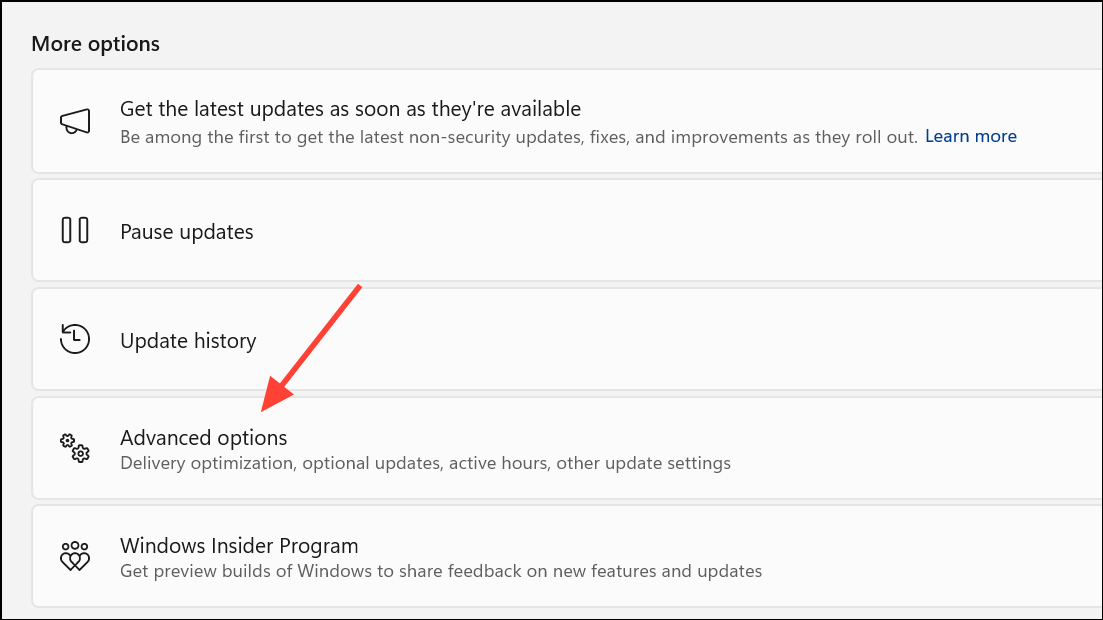
Step 3: Under the “Additional options” section, click Delivery Optimization. Here, you’ll find controls for how your PC shares and receives updates.

Step 4: Toggle off the switch labeled Allow downloads from other PCs. Disabling this option stops your device from sharing update files with other computers, both on your local network and over the internet. Updates will now only be downloaded directly from Microsoft’s servers, reducing unpredictable bandwidth usage.
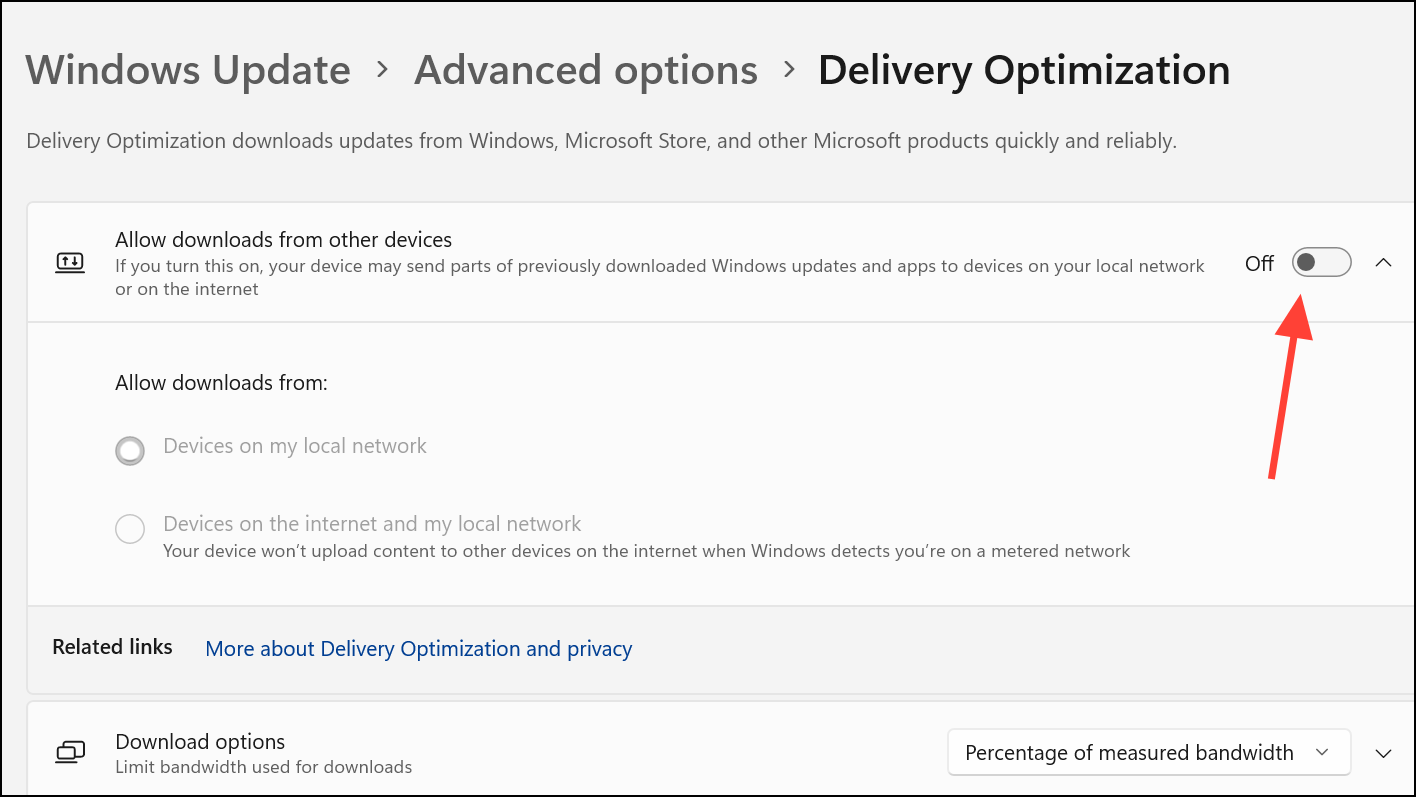
Disable Delivery Optimization via Registry Editor
For users who want to enforce the setting or if the option is greyed out in Settings, the Registry Editor provides a direct method. Modifying the registry incorrectly can cause system instability, so it’s important to create a system restore point or back up the registry before proceeding.
Step 1: Press Windows + R to open the Run dialog, type regedit, and press Enter to launch the Registry Editor.
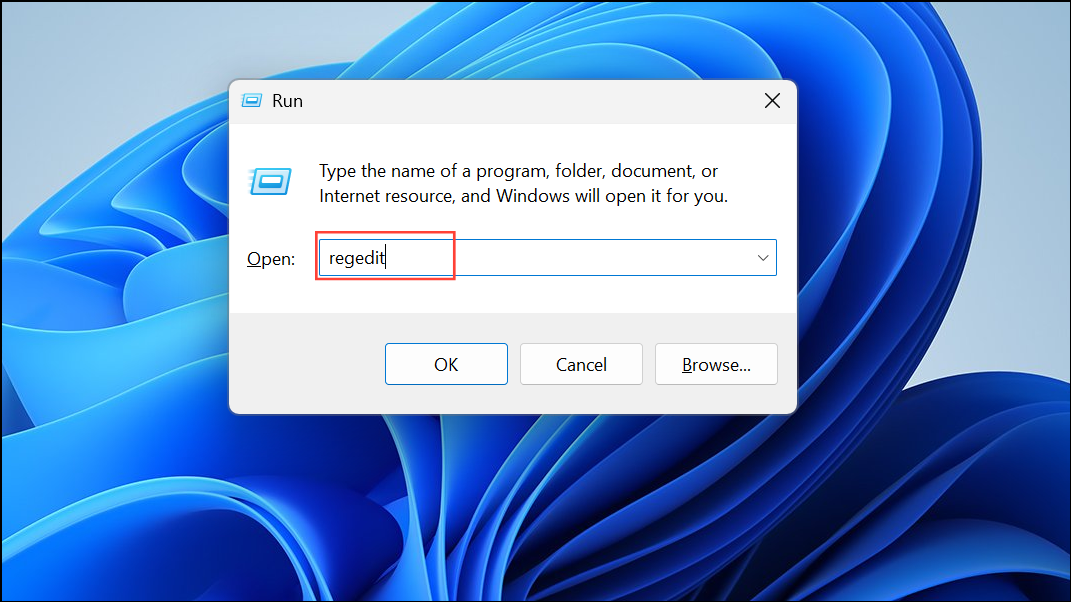
Step 2: Navigate to the following registry path:
Computer\HKEY_LOCAL_MACHINE\SYSTEM\CurrentControlSet\Services\DoSvc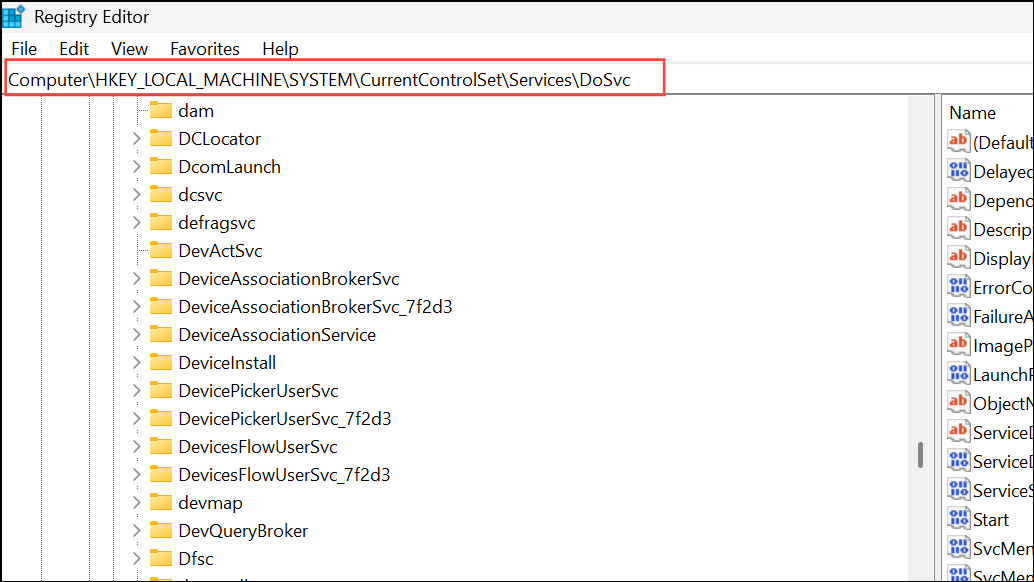
Step 3: In the right pane, double-click the Start value. Change the value data to 4 and click OK. This sets the Delivery Optimization service to “Disabled.”
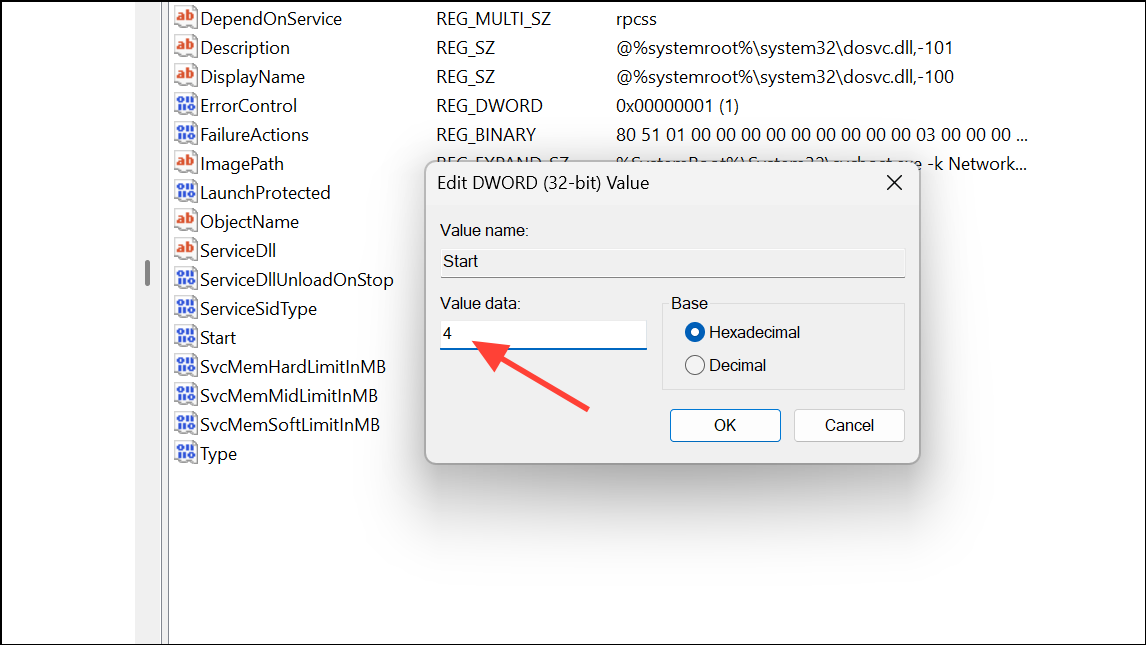
Step 4: Close the Registry Editor and restart your PC for the changes to take effect. This method completely disables the Delivery Optimization service, blocking it at the system level.
Disable Delivery Optimization Using Group Policy Editor
The Group Policy Editor is available on Windows 11 Pro, Enterprise, and Education editions. It allows administrators to manage advanced system policies, including Delivery Optimization behavior.
Step 1: Open the Run dialog with Windows + R, type gpedit.msc, and press Enter to launch the Local Group Policy Editor.
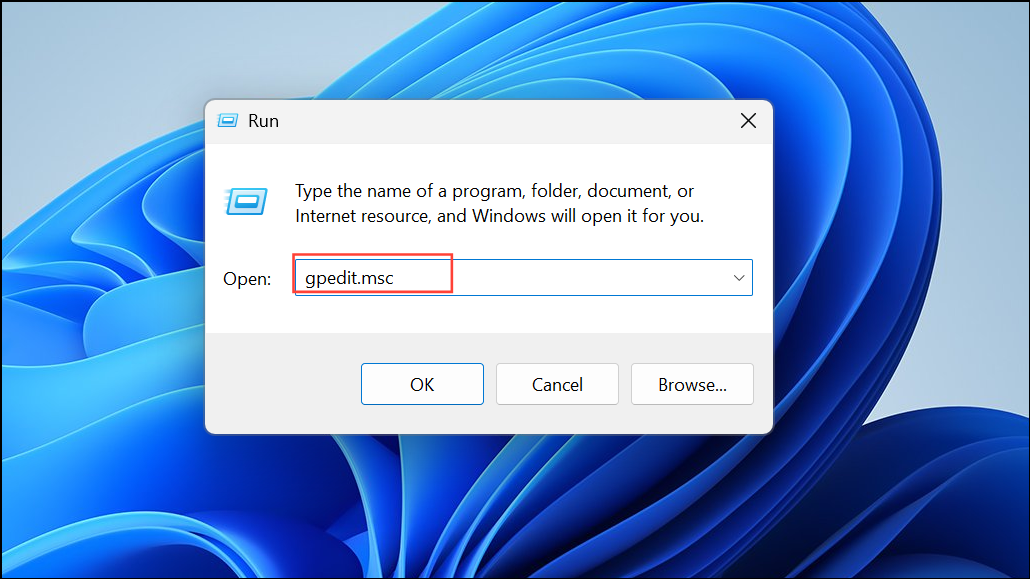
Step 2: In the left pane, navigate to:
Computer Configuration > Administrative Templates > Windows Components > Delivery Optimization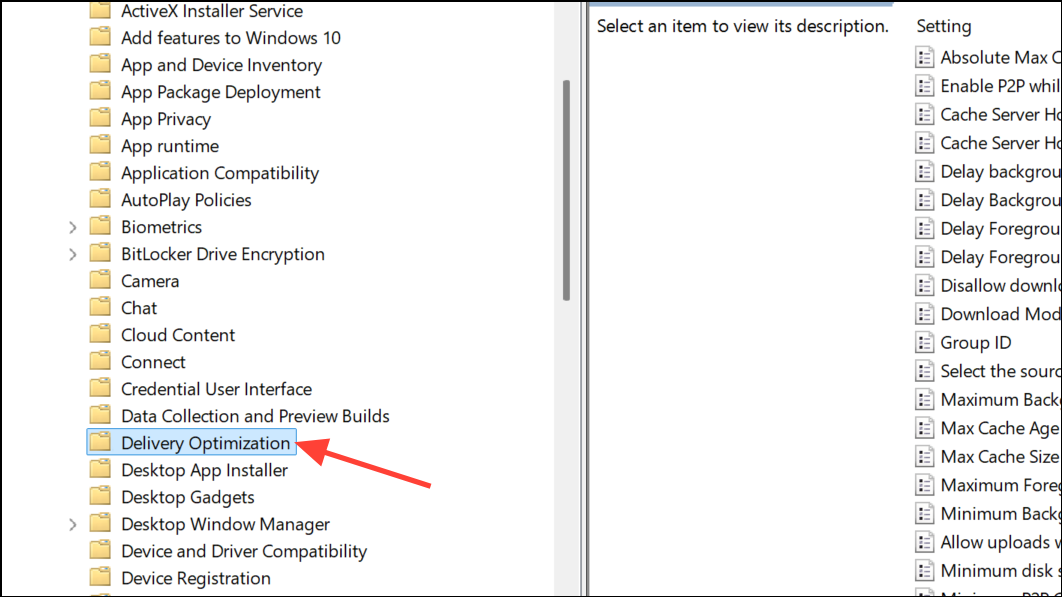
Step 3: Double-click the Download Mode policy in the right pane to edit its properties.
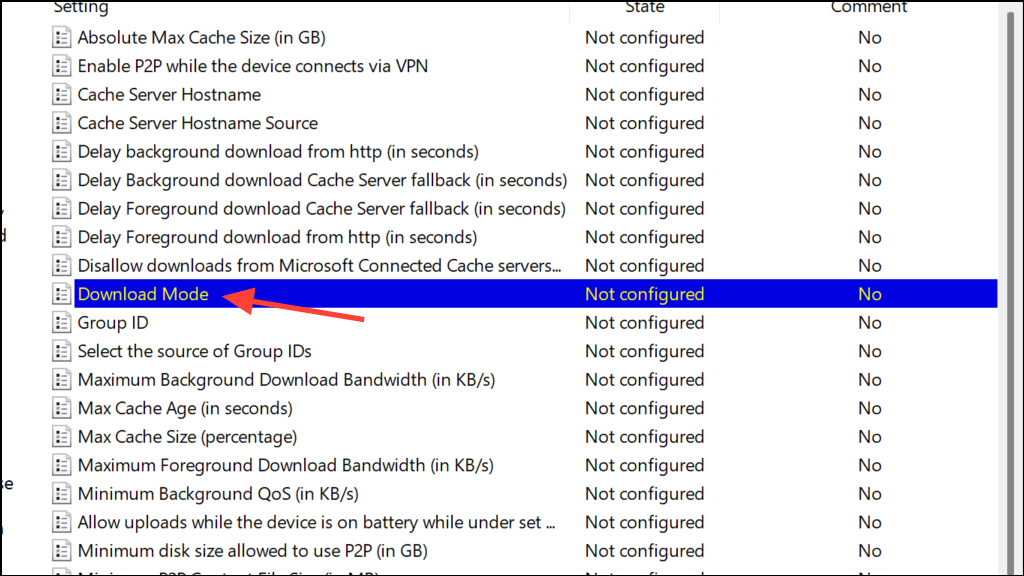
Step 4: Set the policy to Enabled, then from the drop-down menu under “Download Mode,” select Simple (99) or HTTP only (0). Both options restrict Delivery Optimization to use only HTTP, effectively bypassing peer-to-peer sharing. Click Apply and OK to save your changes.
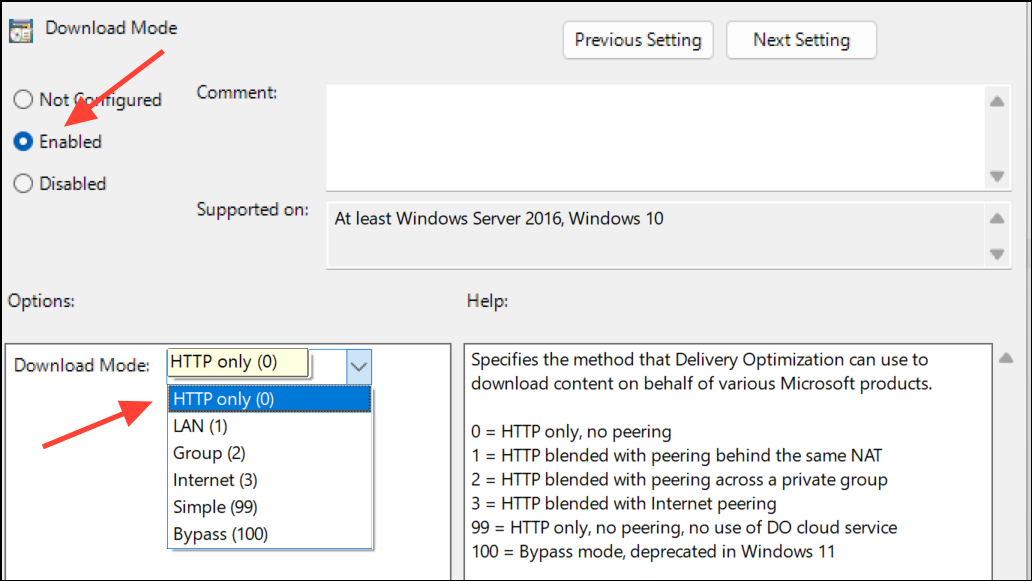
Step 5: To apply the new policy immediately, open a Command Prompt as administrator and run:
gpupdate /force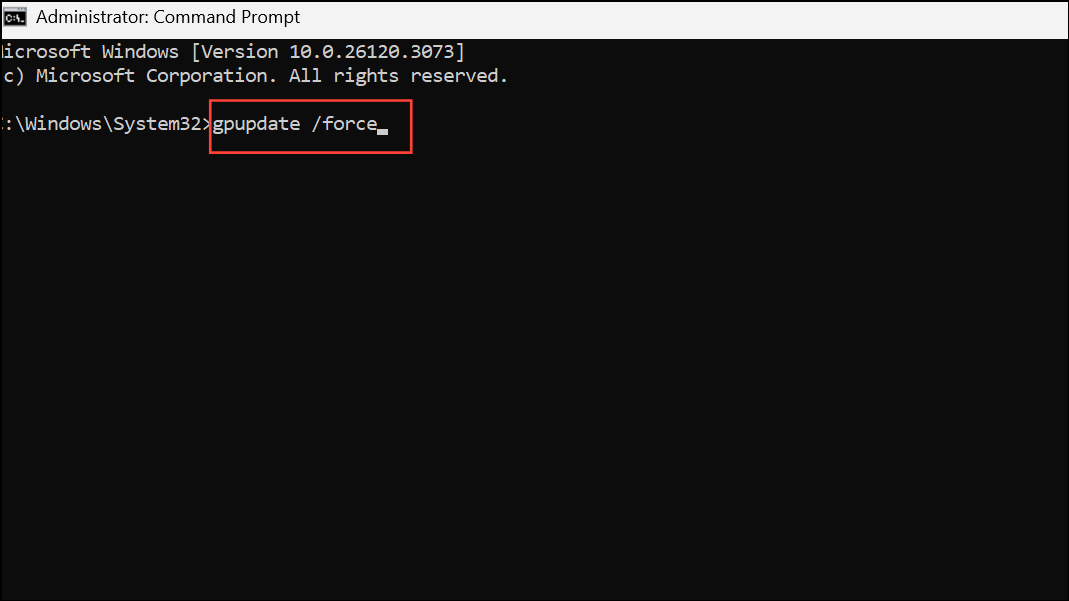
This approach ensures Delivery Optimization is disabled across all users on the device, regardless of their local settings.
Disable Delivery Optimization Through Windows Services
Stopping the service directly prevents Delivery Optimization from running in the background, which can be useful if other methods are unavailable or ineffective.
Step 1: Open the Run dialog with Windows + R, type services.msc, and press Enter to open the Services management console.
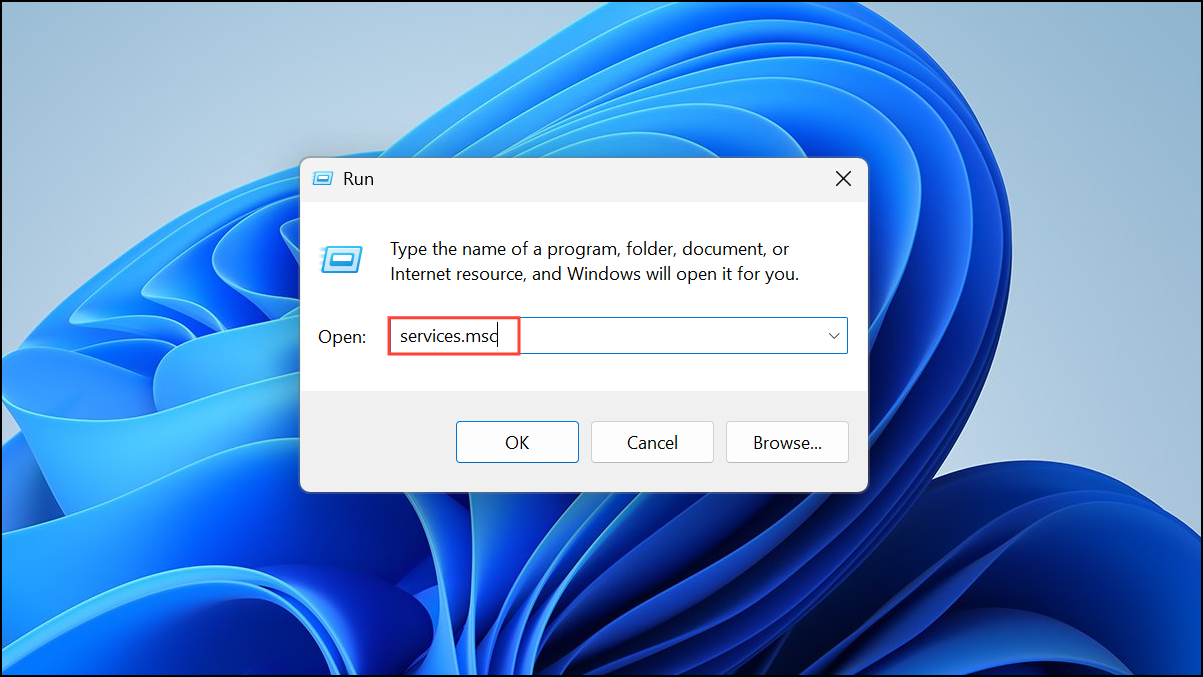
Step 2: Scroll through the list to find Delivery Optimization. Double-click it to open its properties window.
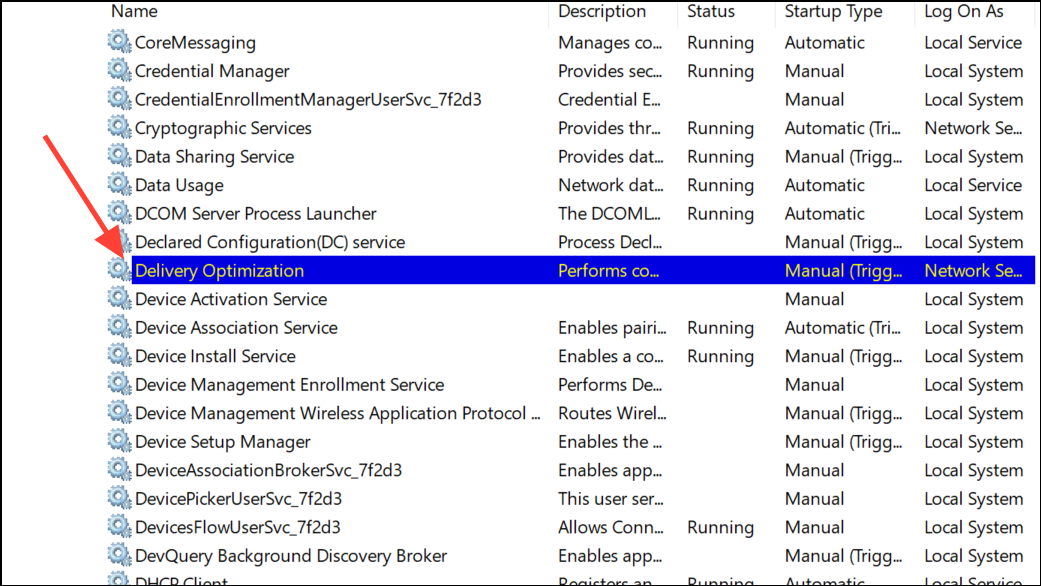
Step 3: In the properties window, set the Startup type to Disabled. Click Stop if the service is currently running, then click Apply and OK. This prevents the service from starting automatically with Windows.
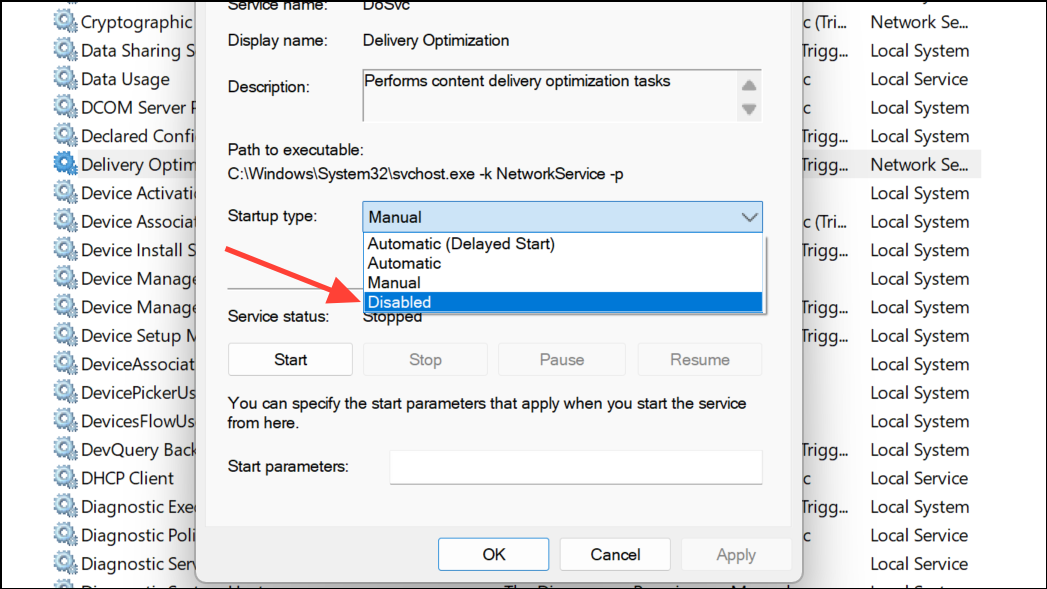
Step 4: Restart your computer to ensure the service remains stopped and disabled.
Reduce Data Usage by Enabling a Metered Connection
Switching your network to a metered connection automatically restricts Delivery Optimization, as Windows 11 is designed to minimize background data usage on such networks.
Step 1: Open Settings with Windows + I and go to Network & Internet.
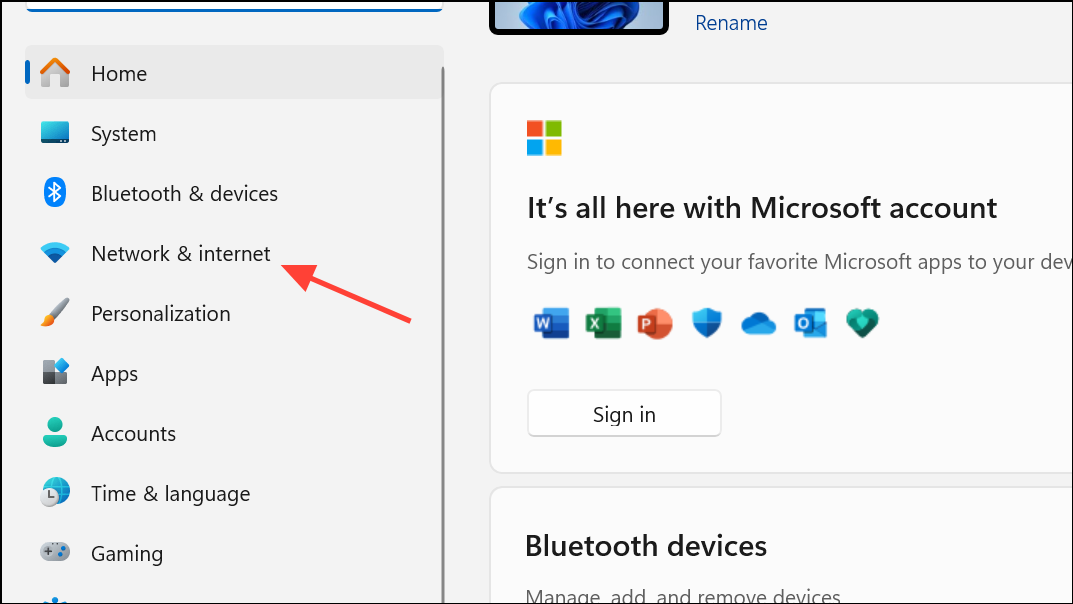
Step 2: Click on your active network connection (Wi-Fi or Ethernet), then scroll down and enable the Metered connection toggle. This prompts Windows to treat the network as limited, pausing Delivery Optimization and other large background downloads.
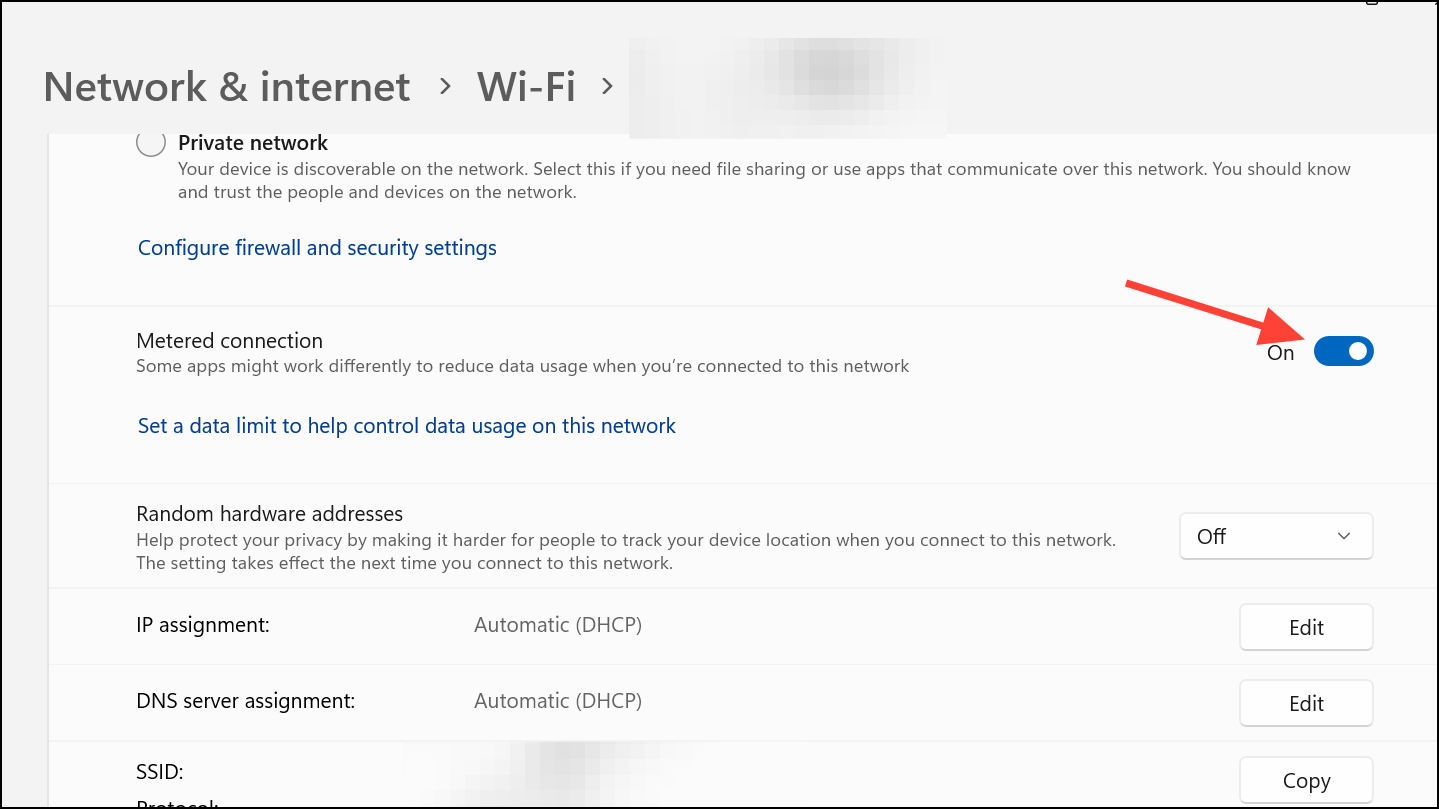
This method is especially useful on laptops or devices with mobile data plans, as it prevents unexpected spikes in data usage from update sharing.
Disabling Delivery Optimization in Windows 11 gives you direct control over your update bandwidth and prevents your PC from sharing updates with other devices. Periodically revisit these settings, as major Windows updates can sometimes revert them to default.


