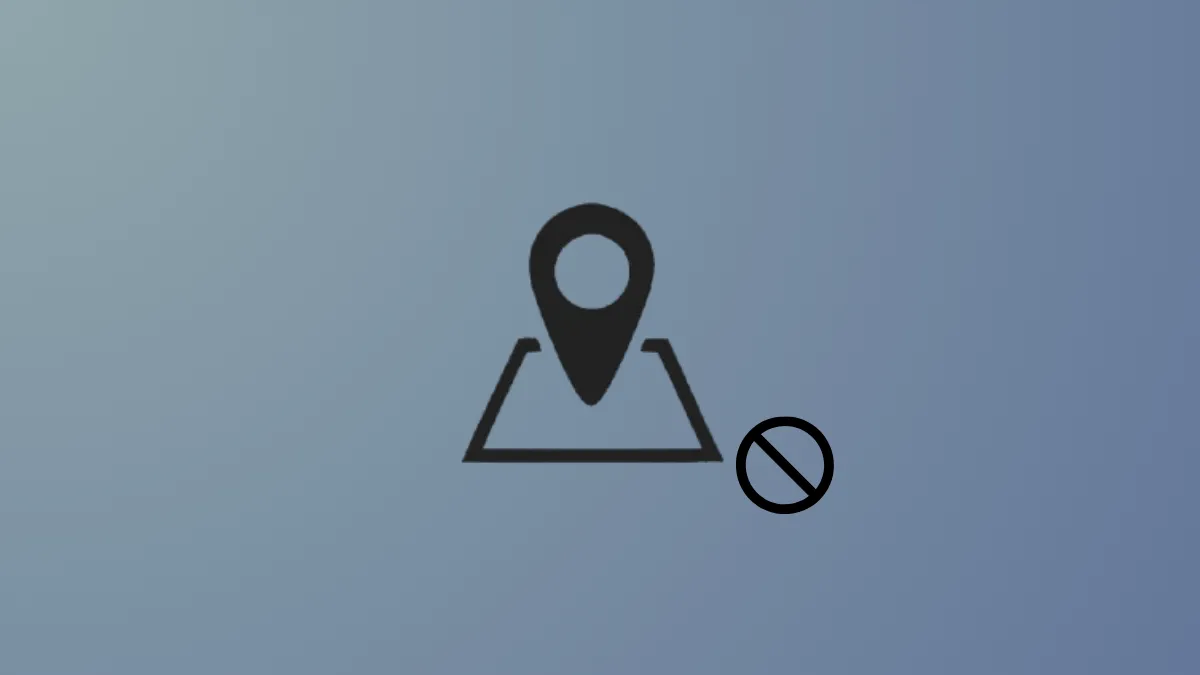Disabling location tracking on a Windows 11 device prevents the system from periodically sending your device’s location to Microsoft. This adjustment is especially important if you no longer wish to use the Find My Device feature, are changing device ownership, or want to address privacy concerns. Windows 11 offers several methods to turn off Find My Device, each suited to different levels of user experience and administrative access.
Turn Off Find My Device Using Windows Settings
Step 1: Open the Windows Settings app by pressing Windows + i on your keyboard. This shortcut provides direct access to all system configuration options.
Step 2: In the Settings window, select Privacy & security from the left-hand menu. This section groups all options related to data privacy, security, and device tracking.
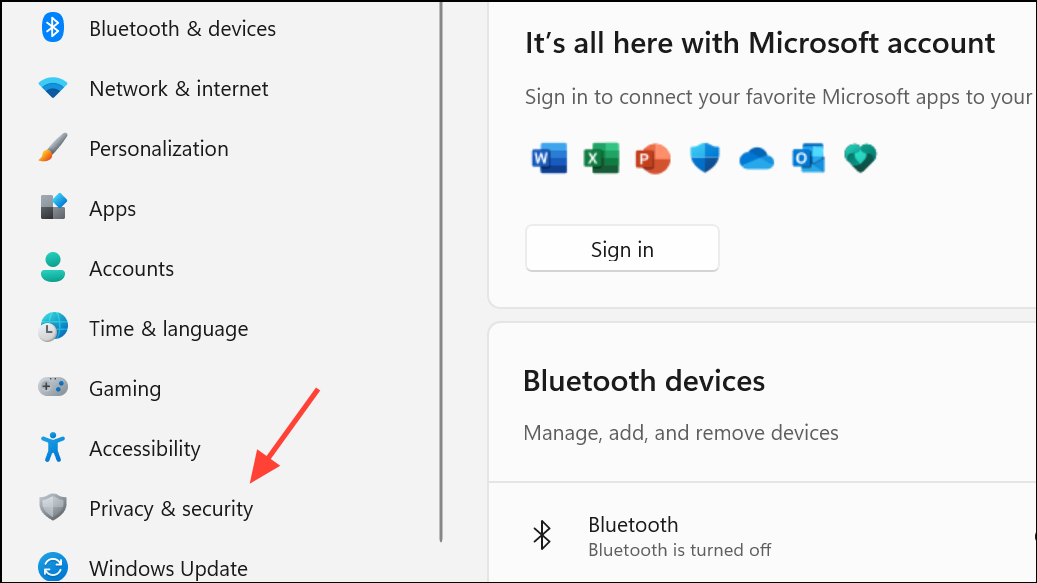
Step 3: Click on Find My Device. This page displays the current status of the feature and provides a toggle to change its state.
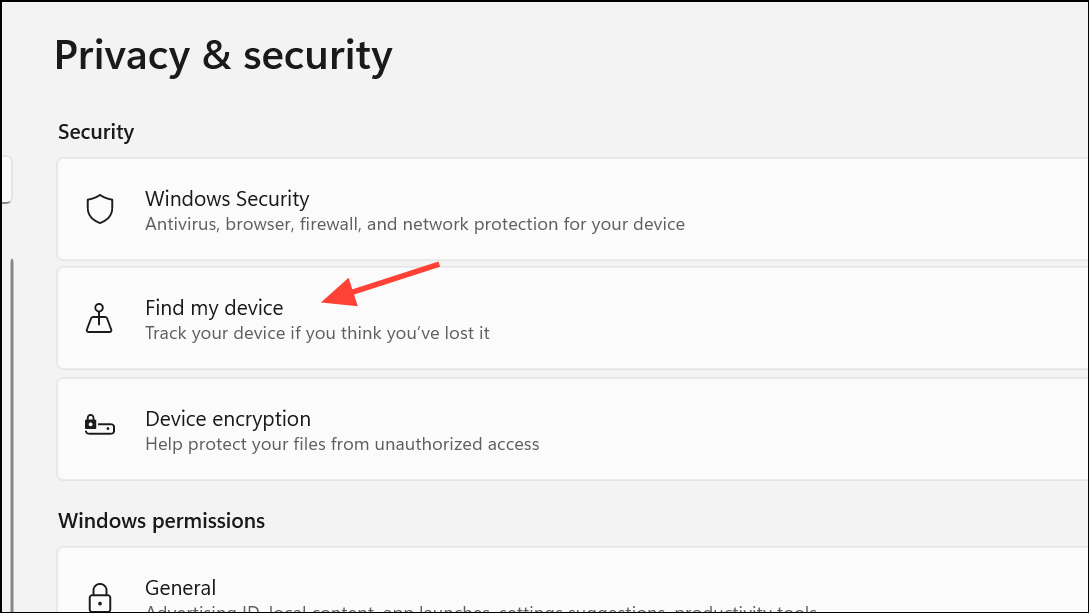
Step 4: Toggle the Find My Device switch to the Off position. Once disabled, your device will stop sending its location to your Microsoft account, and remote tracking will no longer be available.
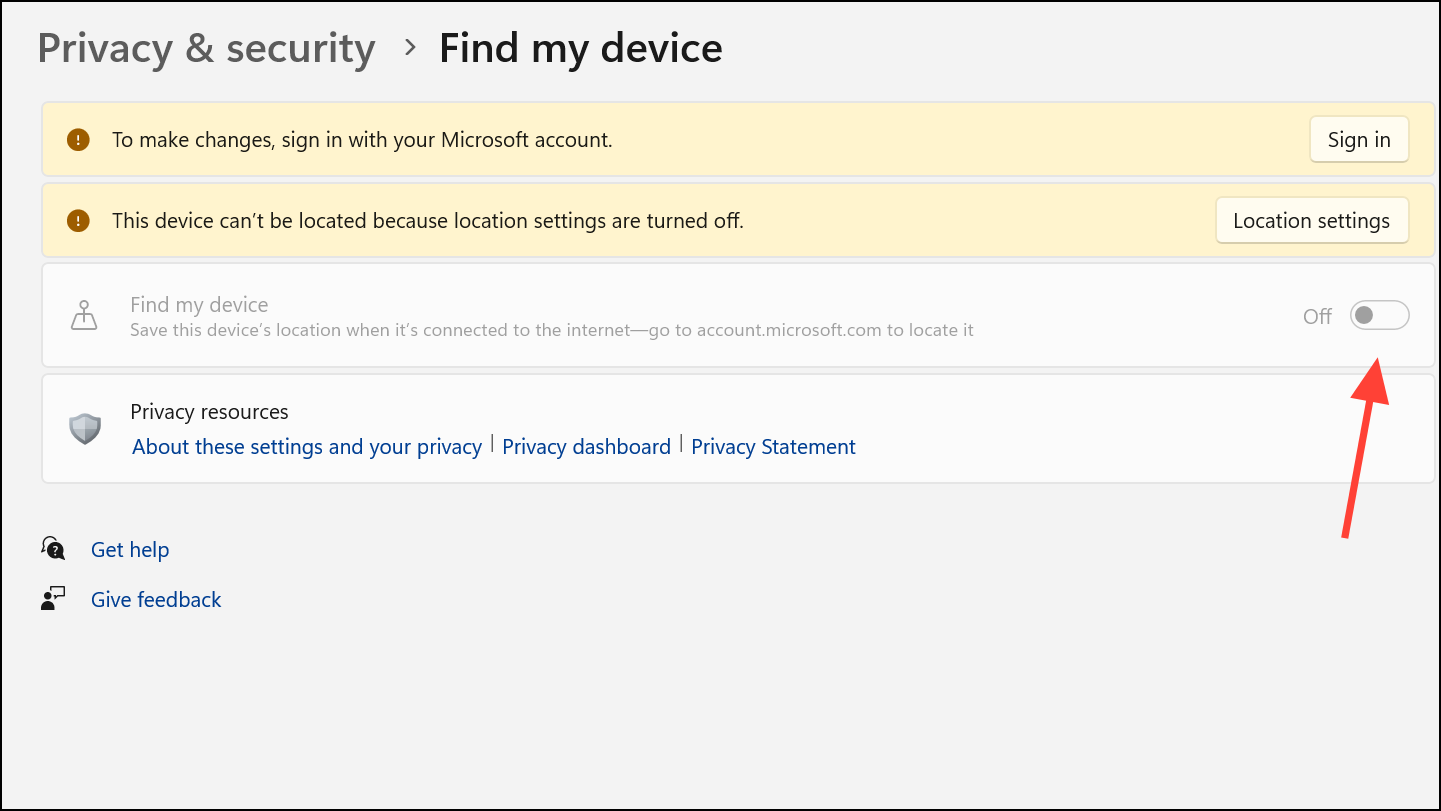
Step 5: Close the Settings window. The change takes effect immediately, and you do not need to restart your PC.
Disable Find My Device Using the Registry Editor
Advanced users and IT administrators may prefer using the Registry Editor to enforce this setting, especially on devices where Settings access is restricted or for bulk configuration.
Step 1: Press Windows + r to open the Run dialog, then type regedit and press Enter. If prompted by User Account Control, click Yes to grant permission.
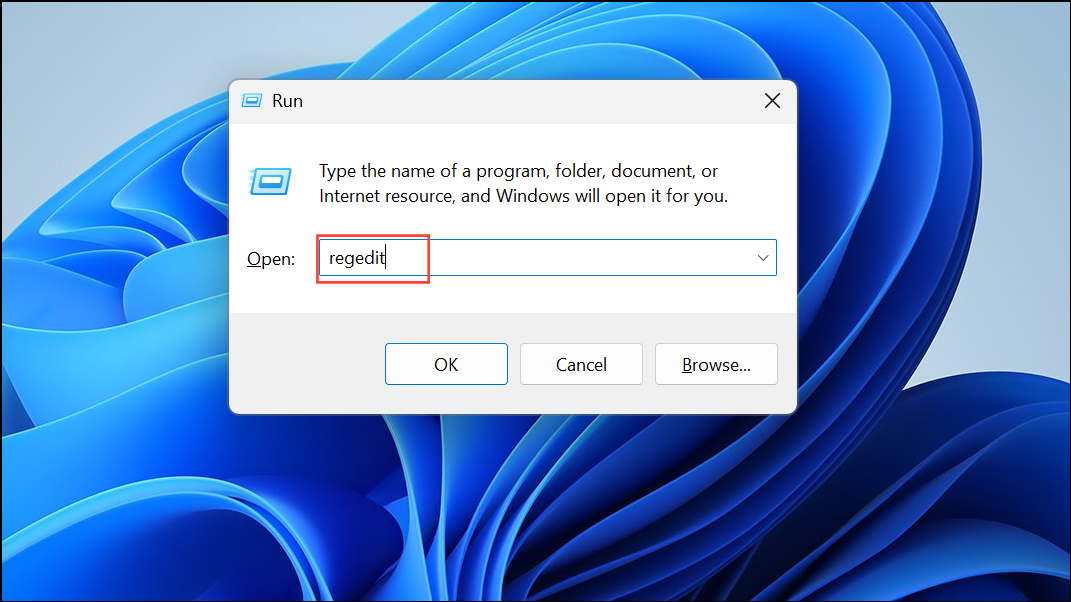
Step 2: In Registry Editor, navigate to:
HKEY_LOCAL_MACHINE\SOFTWARE\Policies\Microsoft\FindMyDevice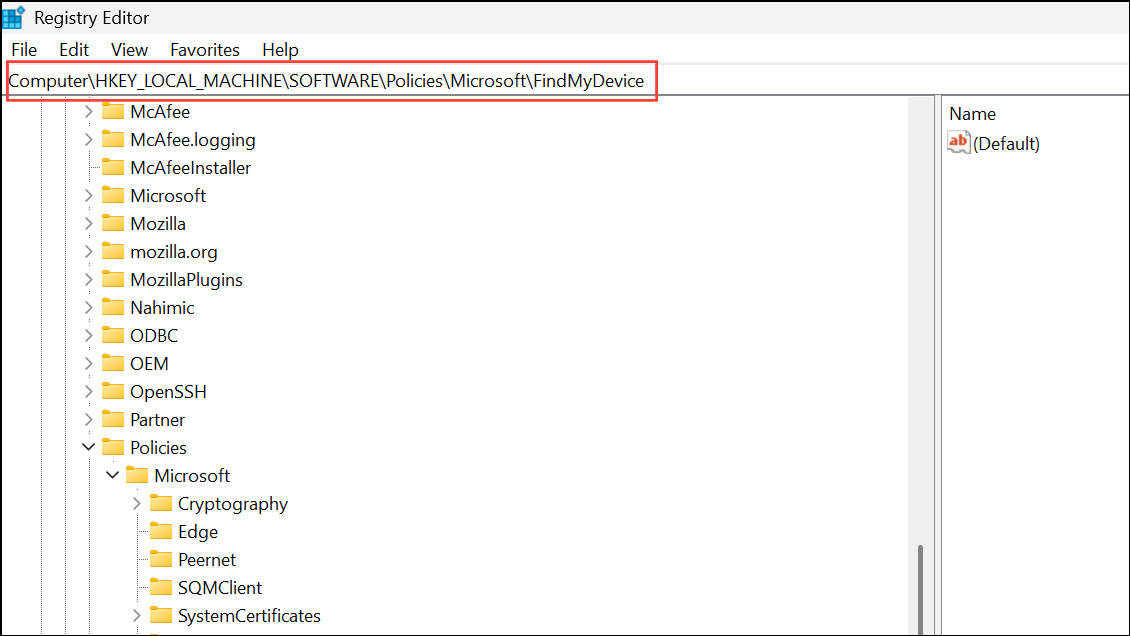
If the FindMyDevice key does not exist, right-click on Microsoft, choose New > Key, and name it FindMyDevice.
Step 3: In the right pane, right-click and select New > DWORD (32-bit) Value. Name the new value AllowFindMyDevice.
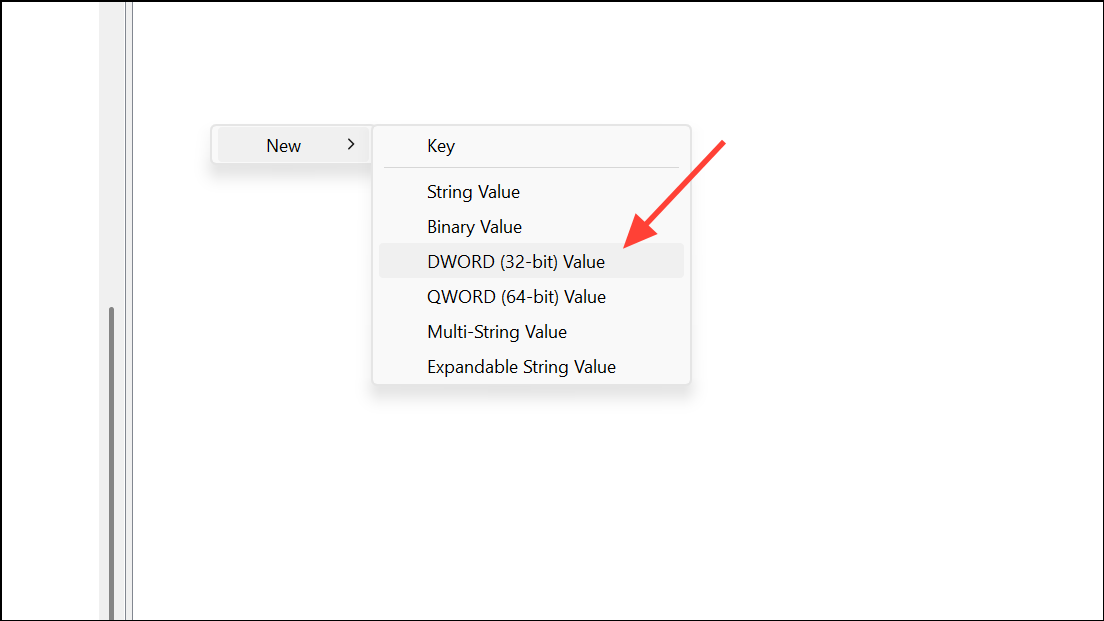
Step 4: Double-click AllowFindMyDevice and set its value data to 0. This disables Find My Device at the system level.
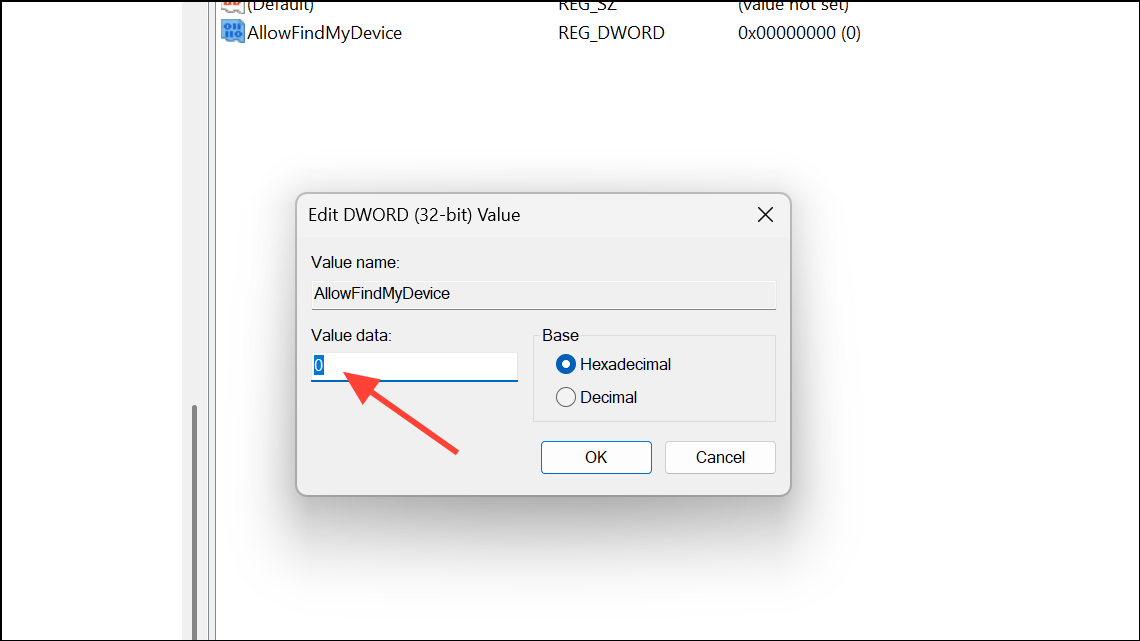
Step 5: Close Registry Editor and restart your computer to apply the changes. After rebooting, the Find My Device toggle will be grayed out in Settings, and the feature will be inactive.
Turn Off Find My Device Using Group Policy Editor
This method is available for Windows 11 Pro, Enterprise, and Education editions. Group Policy provides centralized control over system settings, making it suitable for organizational environments or shared devices.
Step 1: Press Windows + r, type gpedit.msc, and press Enter to launch the Local Group Policy Editor.
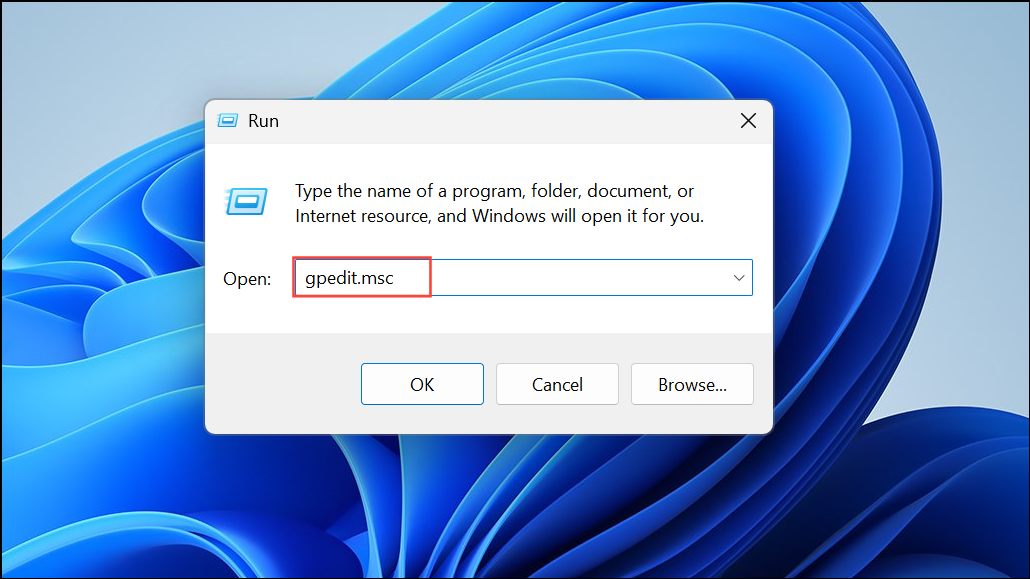
Step 2: Navigate to the following path in the left pane:
Computer Configuration\Administrative Templates\Windows Components\Find My Device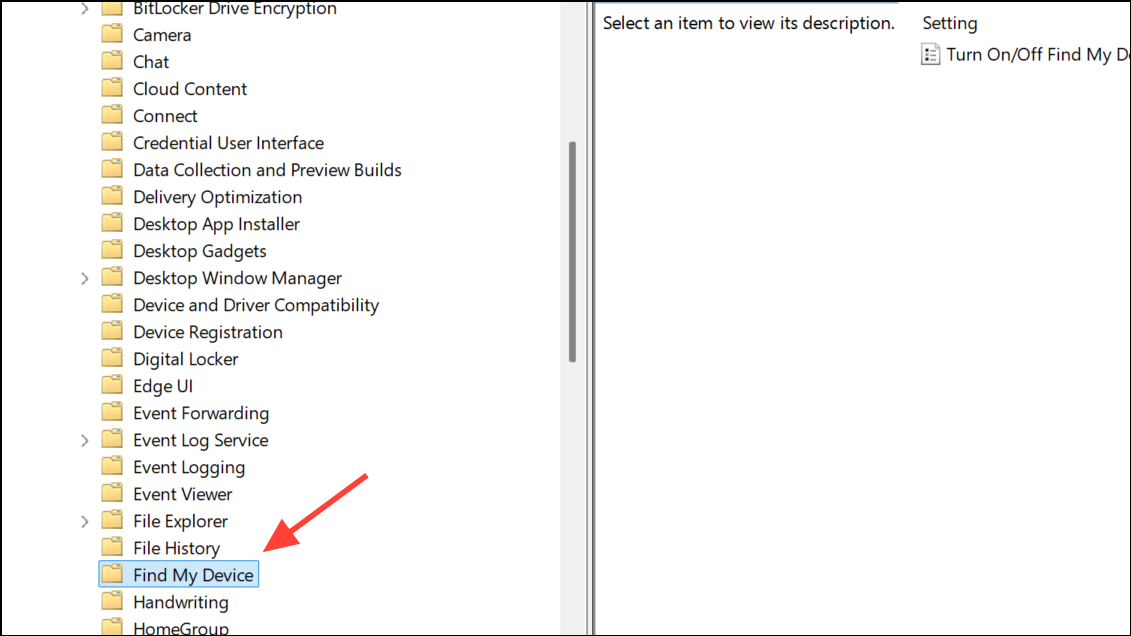
Step 3: In the right pane, double-click Turn On/Off Find My Device.
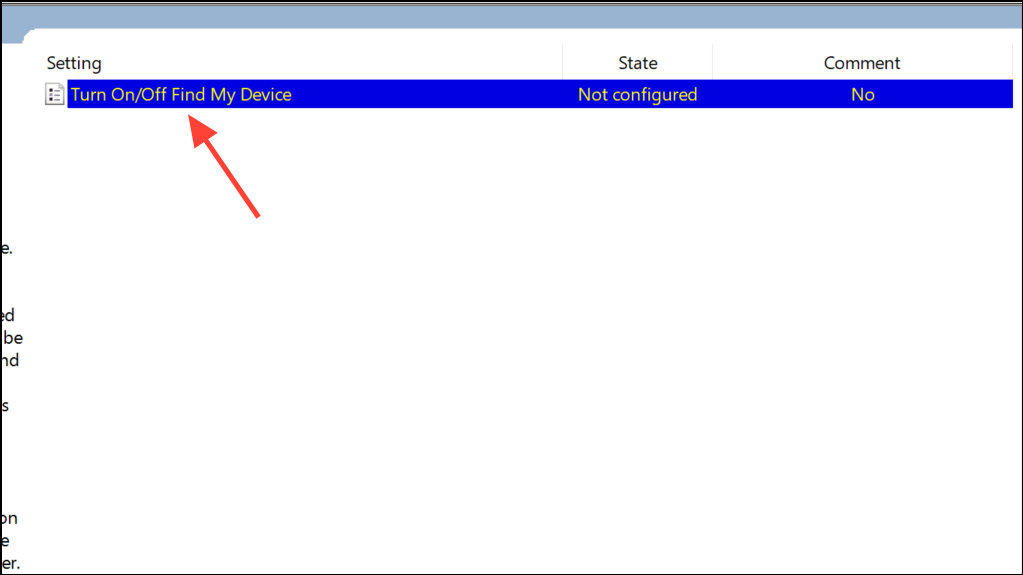
Step 4: Select Disabled to turn off the feature and prevent users from enabling it in Settings. Click OK to save your changes.
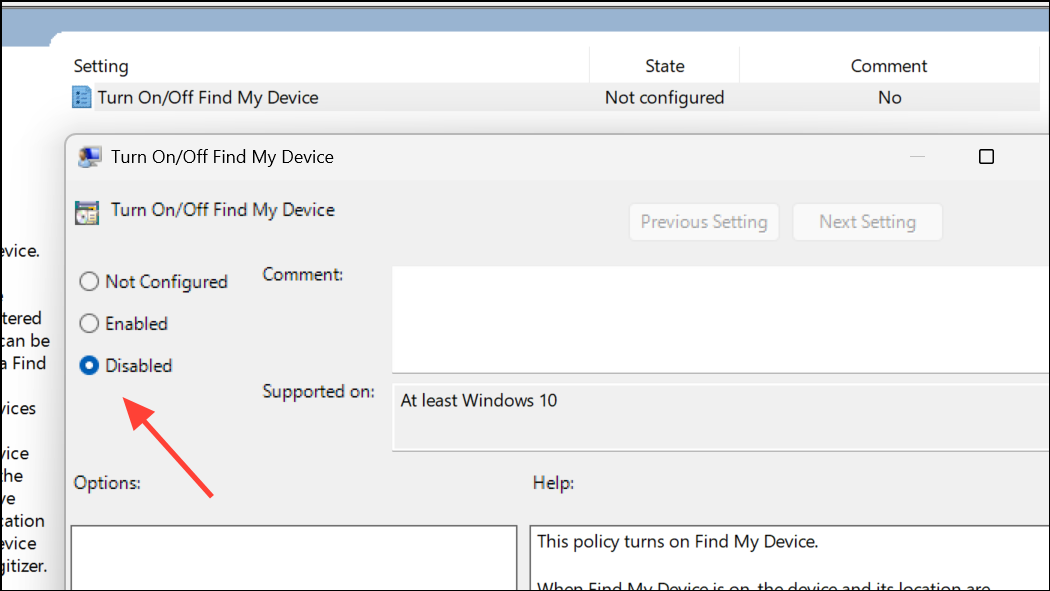
Step 5: Close the Group Policy Editor and restart your computer. The Find My Device setting will now be deactivated and locked for all users on the device.
Troubleshooting and Additional Tips
If the Find My Device option is grayed out in Settings, confirm that you are signed in with a Microsoft account and have administrator privileges. Devices managed by organizations or schools may have restrictions set by IT administrators, which can override individual preferences. In these cases, contact your IT support team to request changes.
Disabling Find My Device will prevent your PC from being tracked if it is lost or stolen. If you decide to re-enable the feature later, you can return to Settings or reverse the registry or group policy changes described above.
Turning off Find My Device in Windows 11 is straightforward and gives you control over your device’s privacy. Whether you use Settings, the Registry, or Group Policy, you can stop location updates and remote tracking with just a few steps.