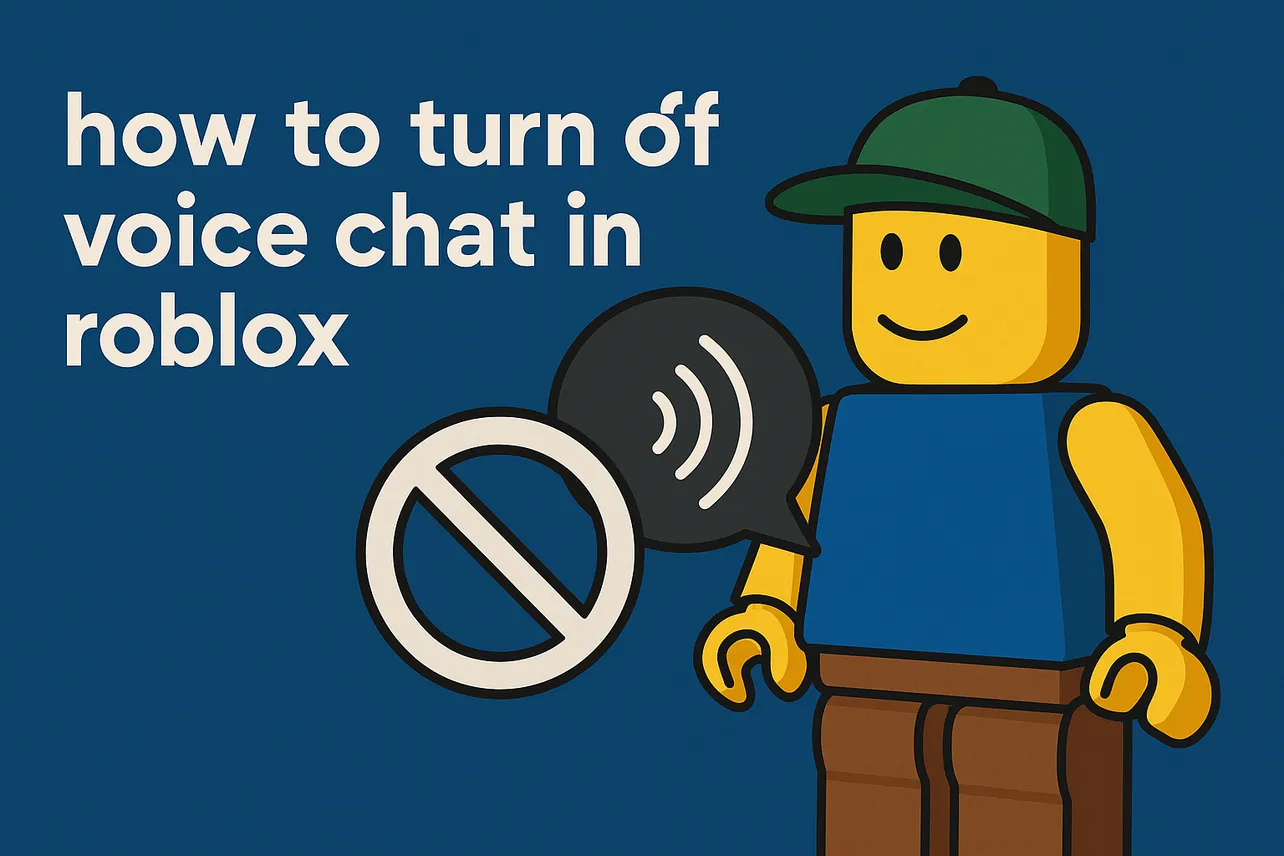Toggle off the Use microphone to chat with voice setting to stop voice chat at the account level.
Method 1: Turn off voice chat on Mobile (iOS/Android)
Step 1: Open Roblox and tap the More tab.
Step 2: Tap Settings.
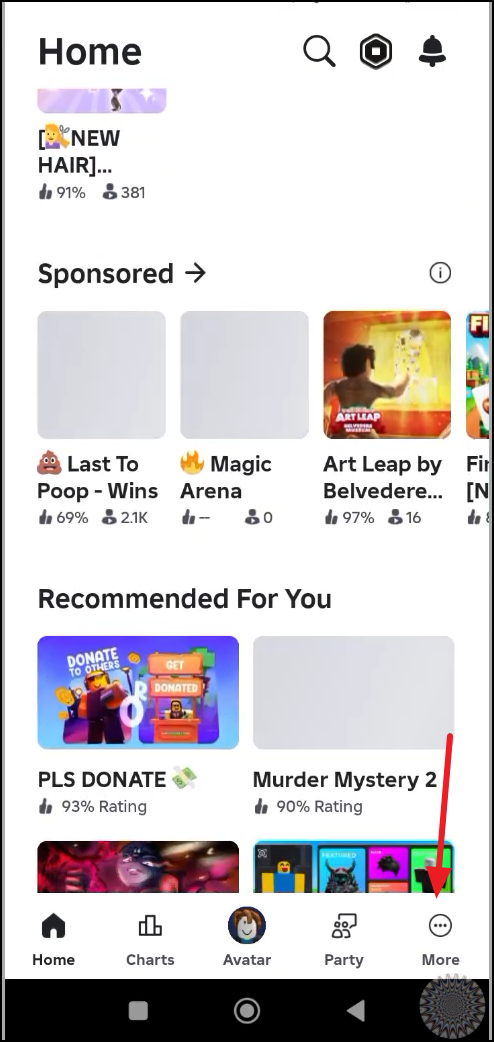
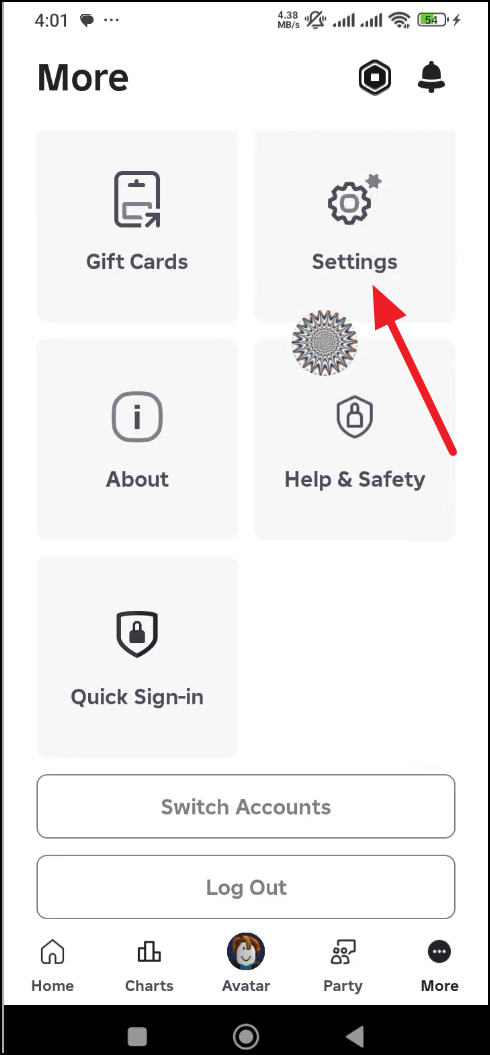
Step 3: Tap Privacy and content maturity and select Communication.
Step 4: Within the Communication section, tap Voice Chat.
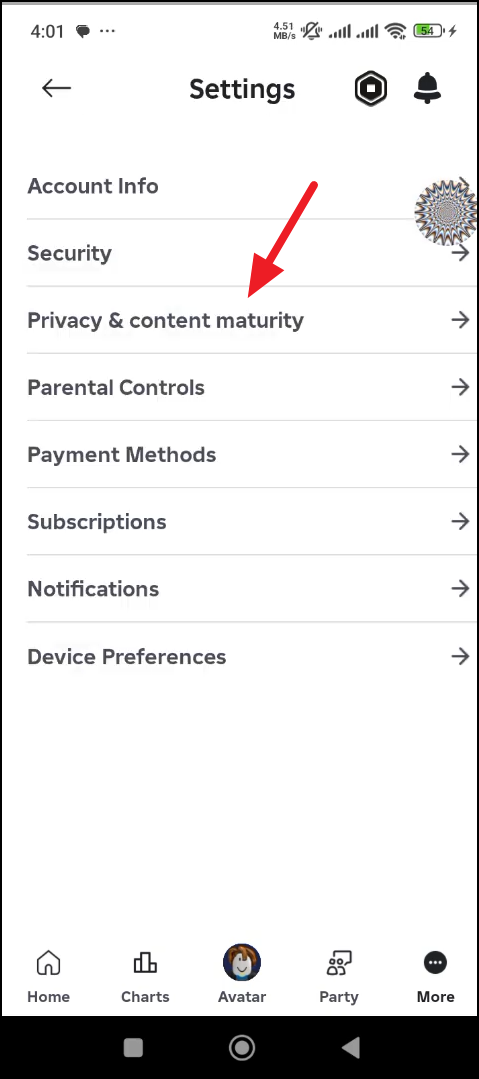
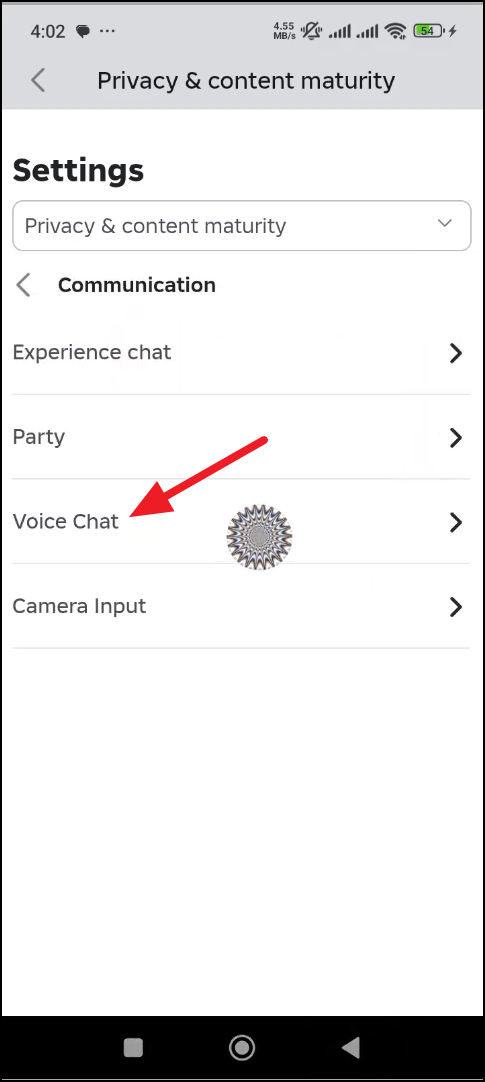
Step 5: Set “Use microphone to chat with voice” to OFF.
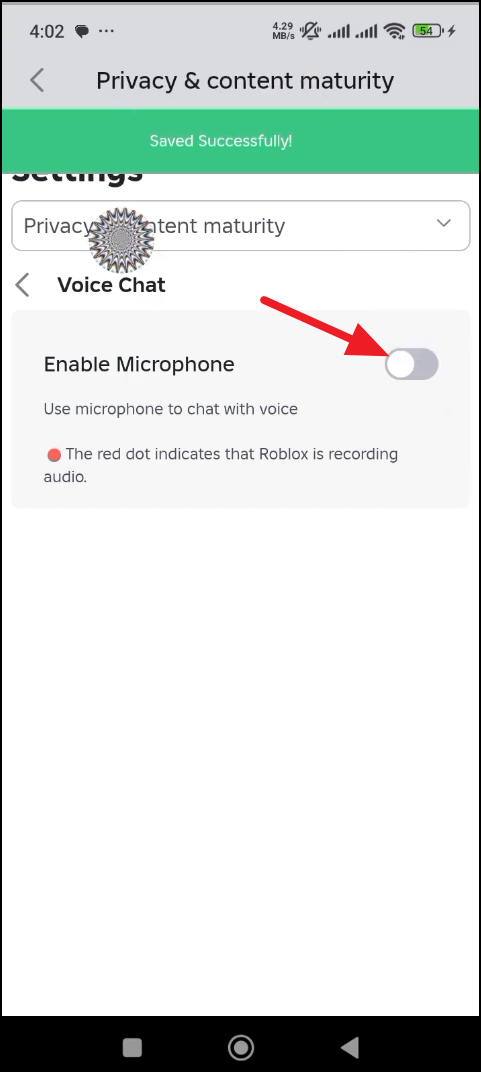
This turns the toggle from green to grey, indicating voice chat is disabled for your account. You can turn it back ON anytime.
Method 2: Turn off voice chat on Web/Desktop
Step 1: Sign in to Roblox and click the gear icon in the top-right.
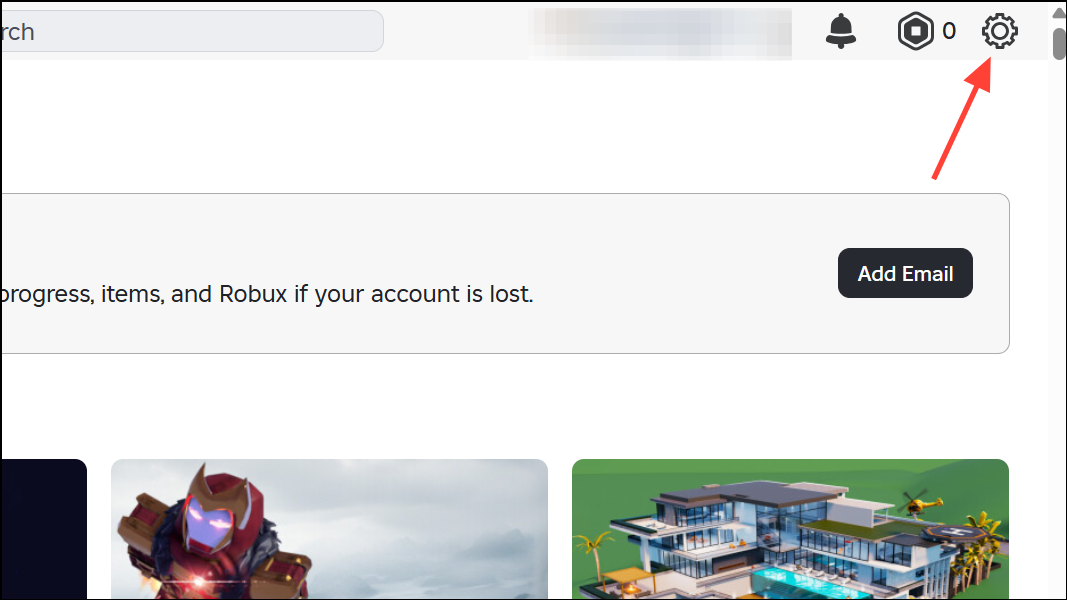
Step 2: Click Settings.
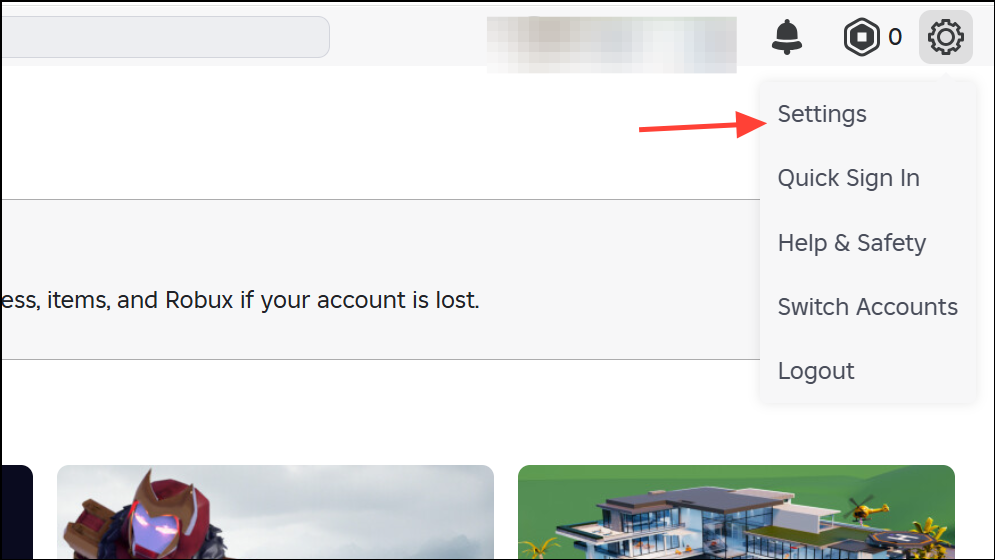
Step 3: Click Privacy and content restrictions.
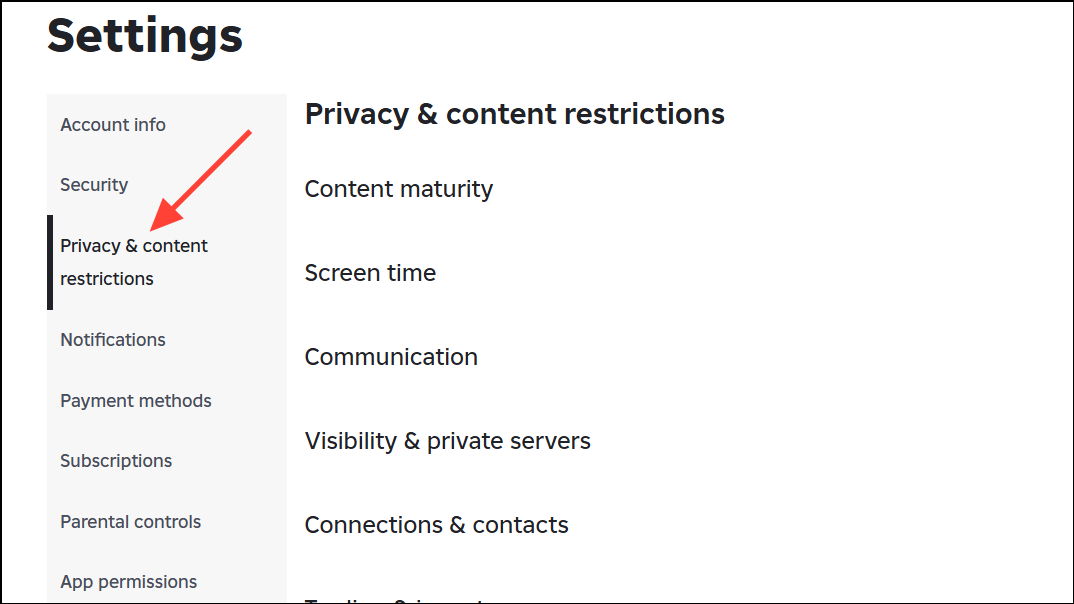
Step 4: Click Communication.
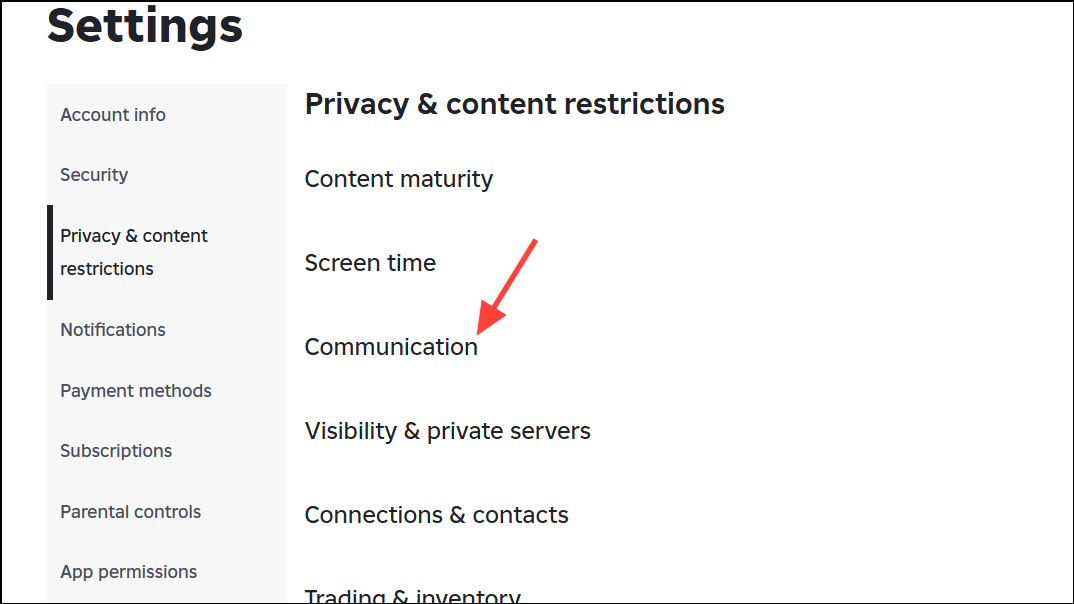
Step 5: Set “Use microphone to chat with voice” to OFF.
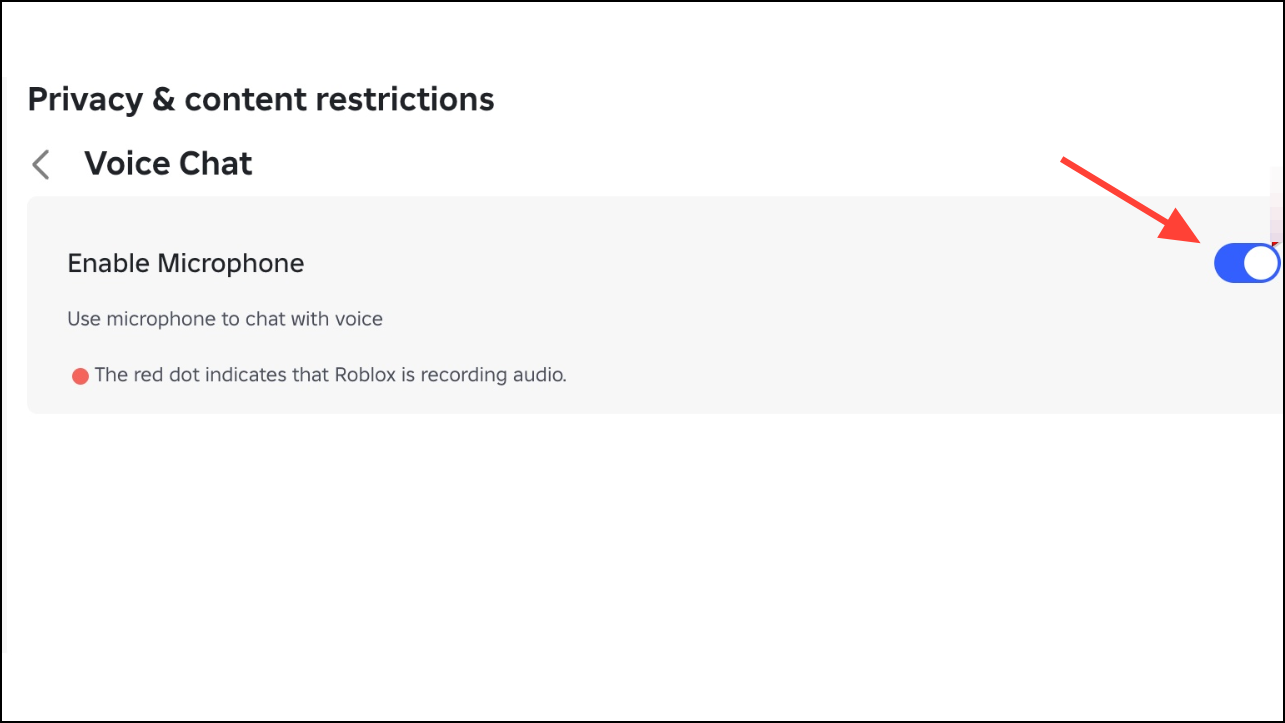
The selector turns grey to confirm it’s off. Switch it back ON if you want to re-enable voice chat later.
Method 3: Disconnect voice chat from within an experience
Step 1: Join an experience that supports voice chat. Check the experience’s About page for the Communication field; if it lists Microphone, voice chat is supported (Voice Chat FAQs).
Step 2: Open the Roblox menu (Esc on keyboard, or tap the menu icon on mobile).
Step 3: Open Settings within the in-experience menu.
Step 4: Select the option to disconnect or turn off voice chat in that menu.
This is useful if the account toggle is missing or you want to stop voice for the current session quickly.
Method 4: iOS — block Roblox’s microphone access
Step 1: Open the iOS Settings app.
Step 2: Tap Privacy & Security.
Step 3: Tap Microphone.
Step 4: Turn Roblox off.
This prevents Roblox from accessing your microphone at the system level, effectively stopping voice chat in all experiences. If you later re-enable it, iOS may prompt you to grant mic access again.
Method 5: Android — block Roblox’s microphone permission
Step 1: Open the Android Settings app.
Step 2: Tap Apps (or Apps & notifications), then locate and tap Roblox.
Step 3: Tap Permissions.
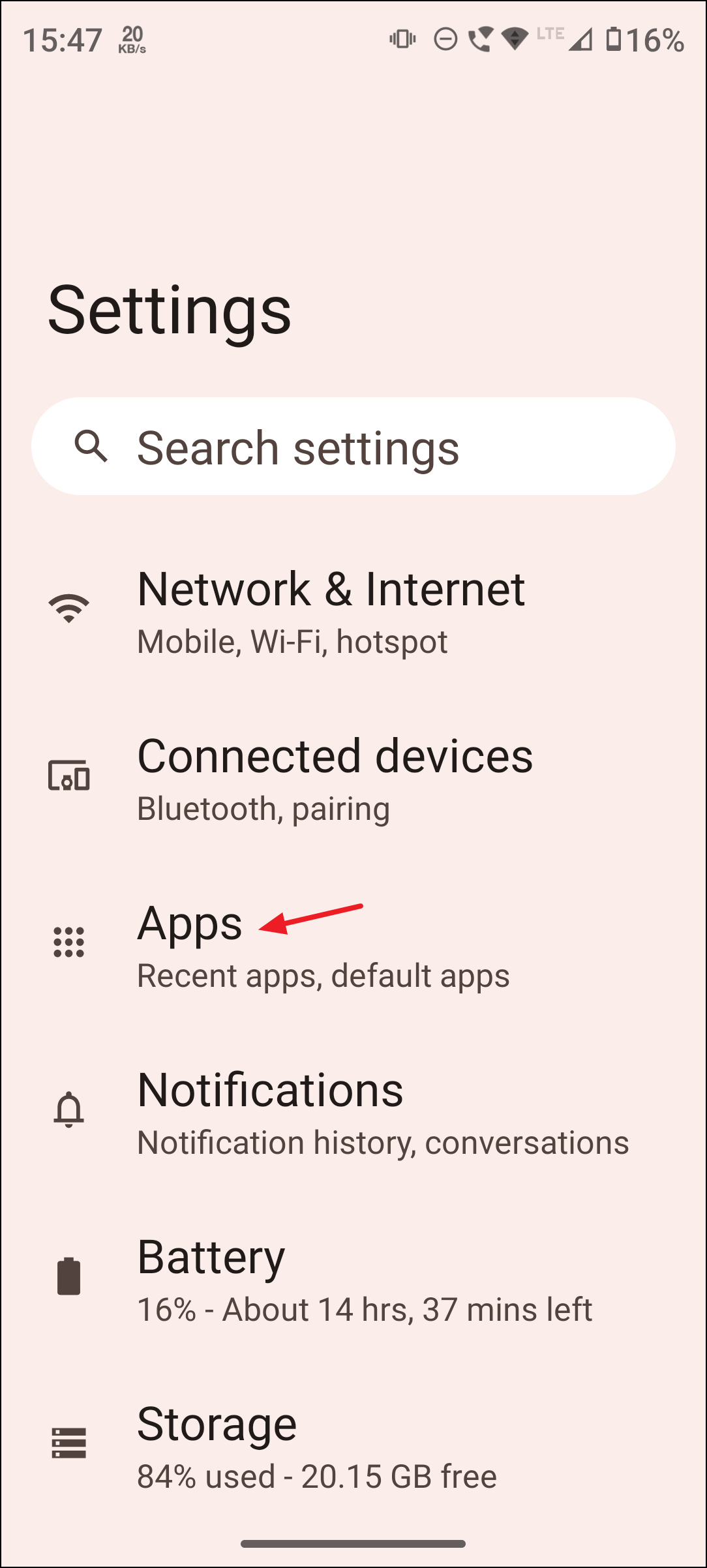
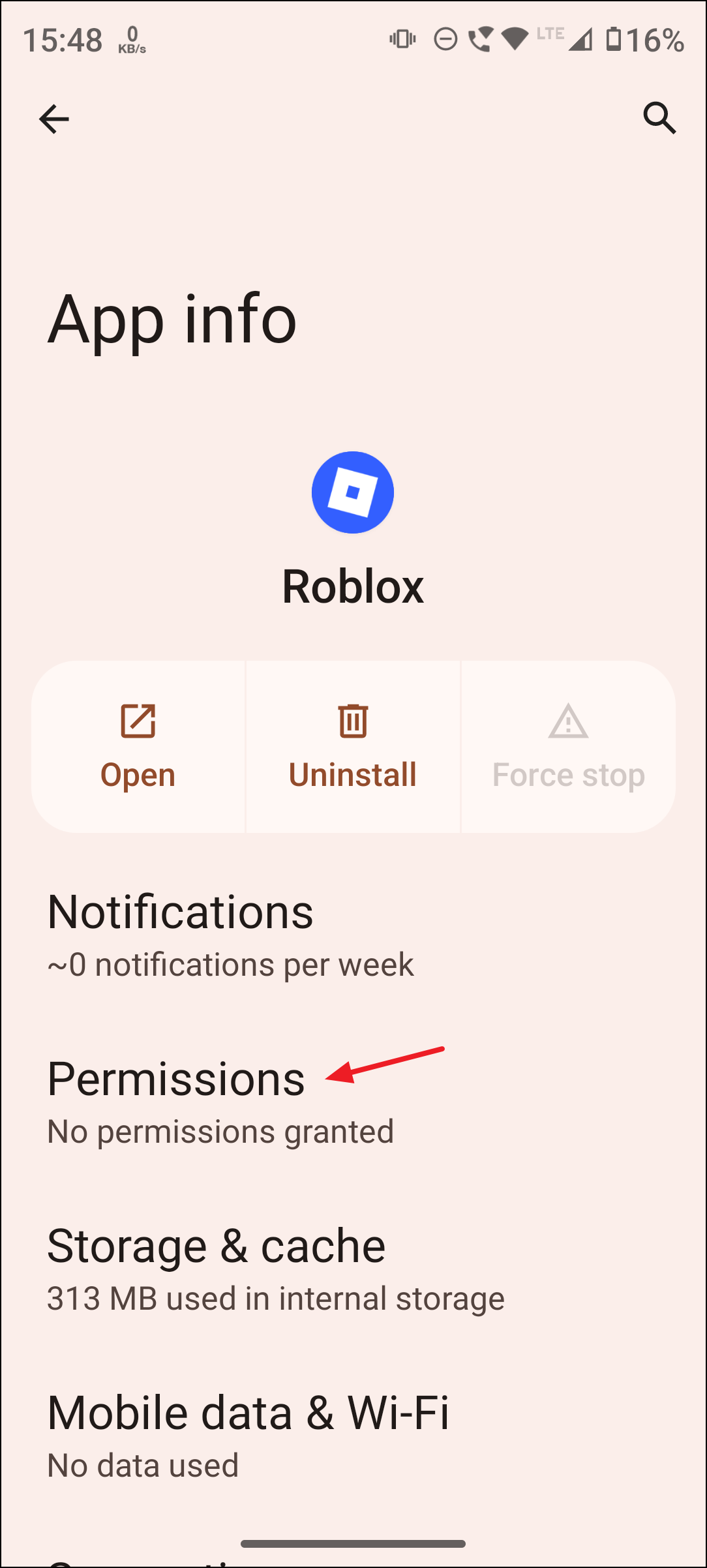
Step 4: Tap Microphone and select Don’t allow.
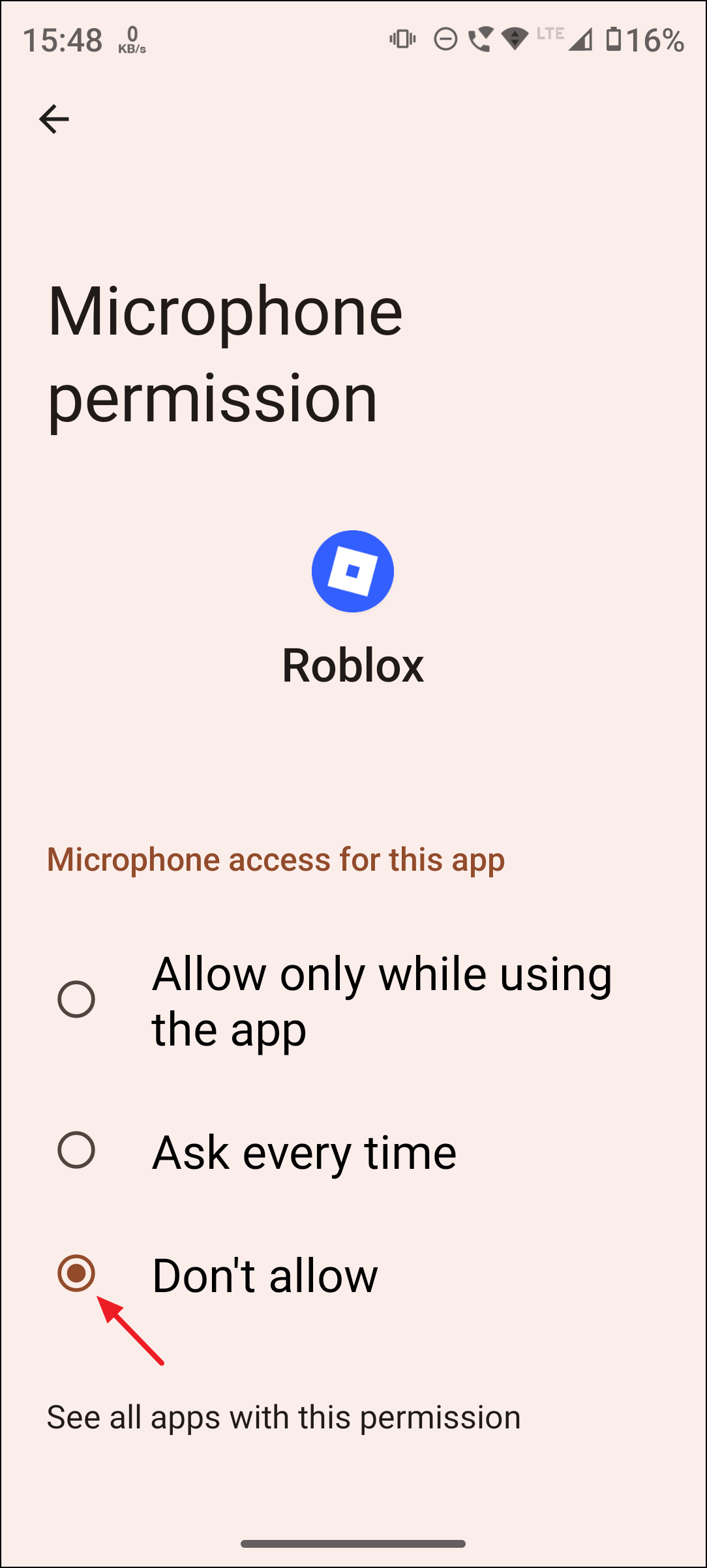
This stops Roblox from using your mic across all experiences. You can restore permission if you decide to use voice chat later.
Method 6: Mute quickly during gameplay
Step 1: Tap or click the microphone icon in the upper-left during a voice-enabled experience.
Step 2: Confirm the icon shows a red slash to indicate you’re muted.
This is a fast, session-level control that silences your mic without changing account settings (Voice Chat FAQs).
If the account toggle isn’t visible, confirm your age is 13+ and that phone number or ID verification isn’t pending. You can always use the in-experience disconnect or OS-level permissions as reliable alternatives.