Apple recently launched the iPhone 14 lineup. The lineup, which consists of iPhone 14, 14 Plus, 14 Pro, and 14 Pro Max, has plenty of features for users to get excited over. There are many small additions that make the device stand out from its predecessors.
One such small addition that will have a significant impact is the Action Mode in the Camera. Unlike some features, the action mode is a part of the entire lineup. iPhone’s camera has always been top-notch. And with the inclusion of the action mode, Apple is further shaking things up. Let’s see what this new mode is and how you can use it.
What is Action Mode?
A built-in feature in the Camera app in the iPhone 14 and 14 Pro models, Action Mode soughts to stabilize your videos. Its aim is to correct significant shakes, vibrations, and unintended motion when capturing video.
To make videos stable even in the middle of the action, it makes use of the full sensor with advanced roll correction and more over scan. You can use the mode to capture incredibly stable videos when shooting from a moving car or running alongside your subject. You don’t need any extra gear, like a gimble; even your hand-held videos are stable with the action mode.
Videos turn out pretty fluid with the action mode, though it does crop out the frame a bit. It also defaults to the ultrawide lens but you can change these settings.
Action mode supports recording videos at either 1080p or 2.8k resolution with up to 60 fps. You can easily toggle between the two resolutions from the default HD resolution the mode captures. Additionally, on iPhone 14 models, it supports Dolby Vision HDR. While 14 Pro models also get support for Apple ProRes video formats.
Using the Action Mode
Using the Action Mode on the iPhone 14 and 14 Pro models is extremely easy. Begin with opening the native Camera app on your iPhone.
Then, switch to the ‘Video’ mode from the options at the bottom.
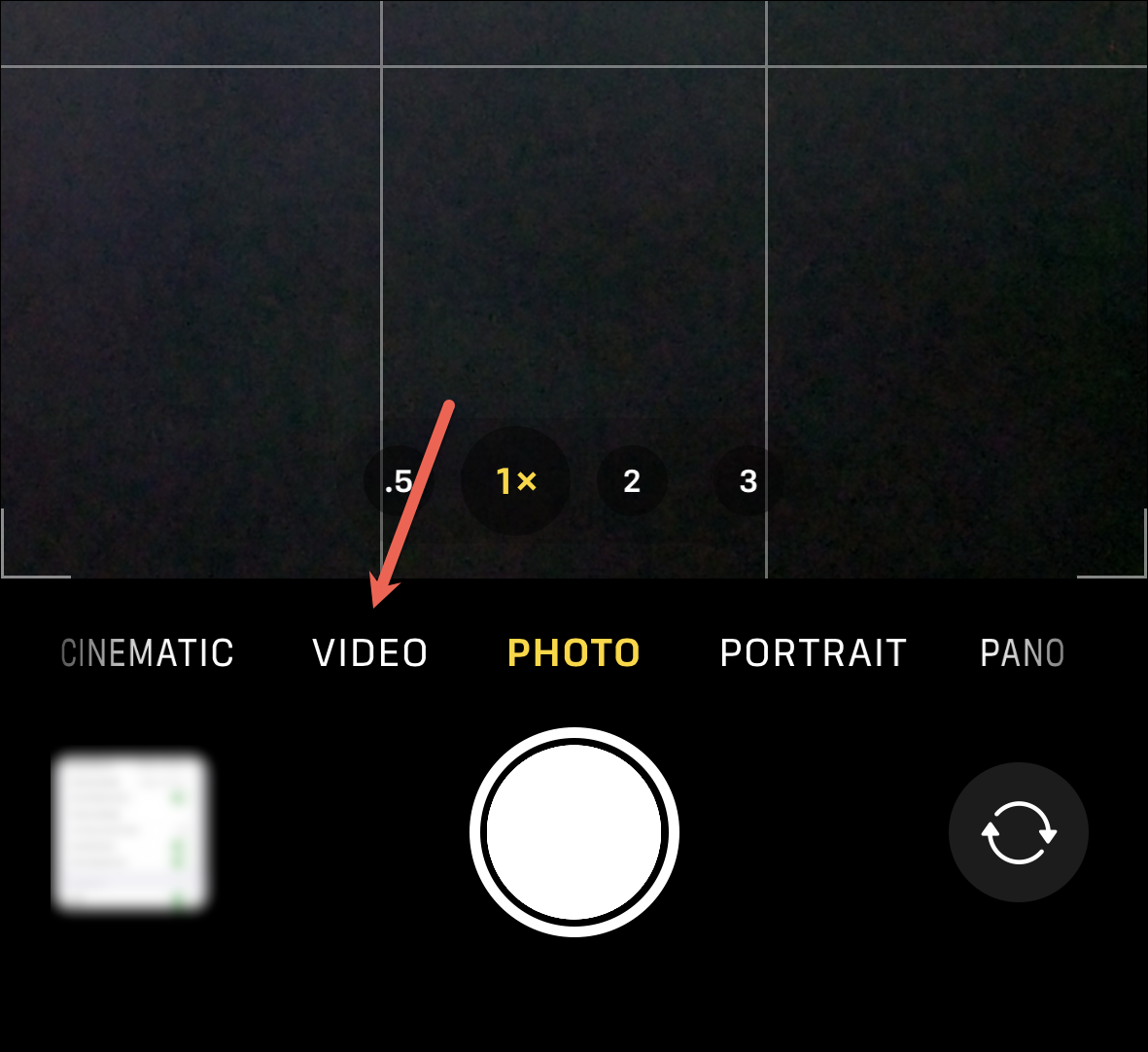
In your standard video mode, you’ll see an icon of a running person in the top-left corner. Tap it to enable the Action Mode.
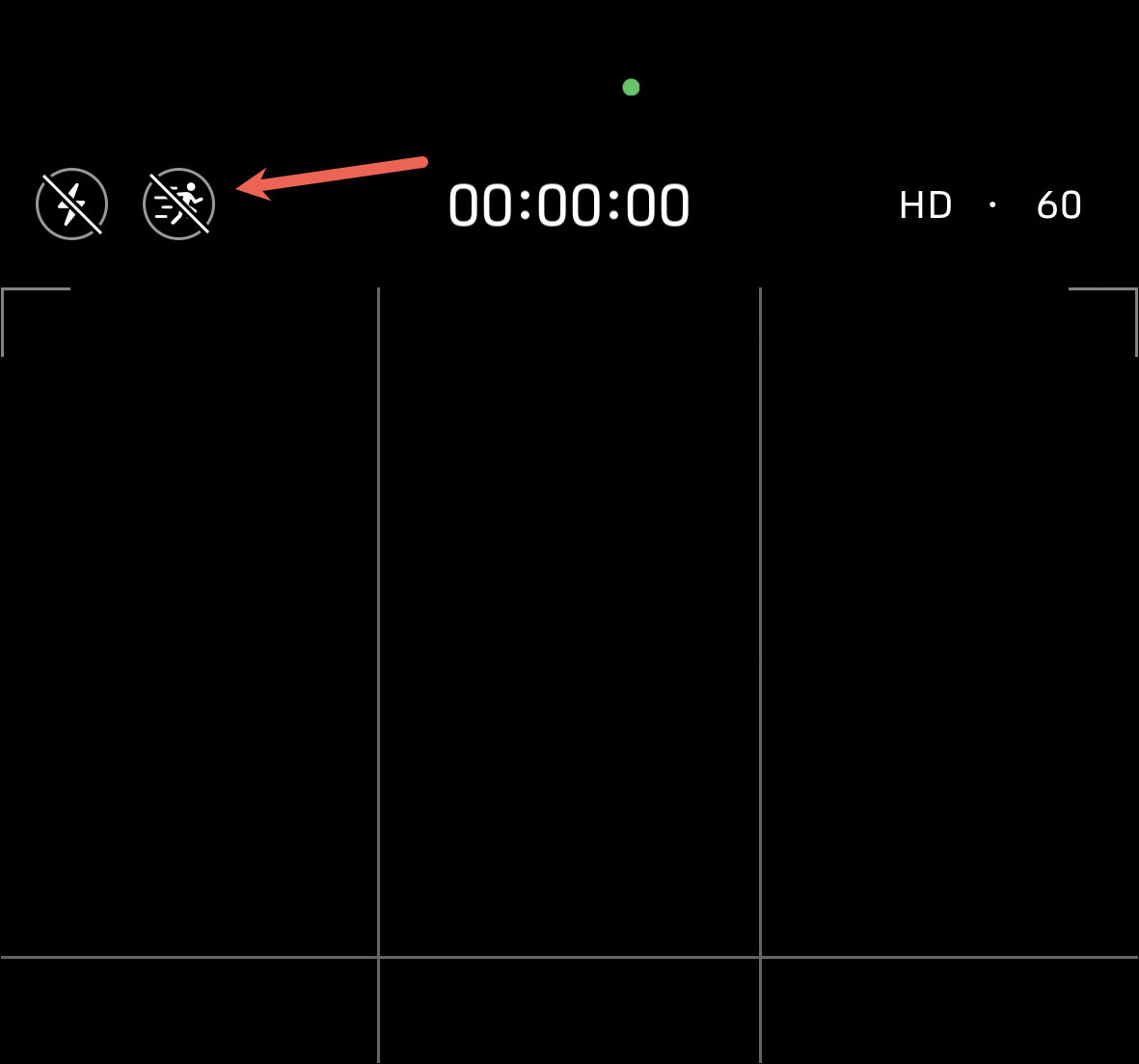
The icon will turn yellow to indicate that the Action Mode is enabled.
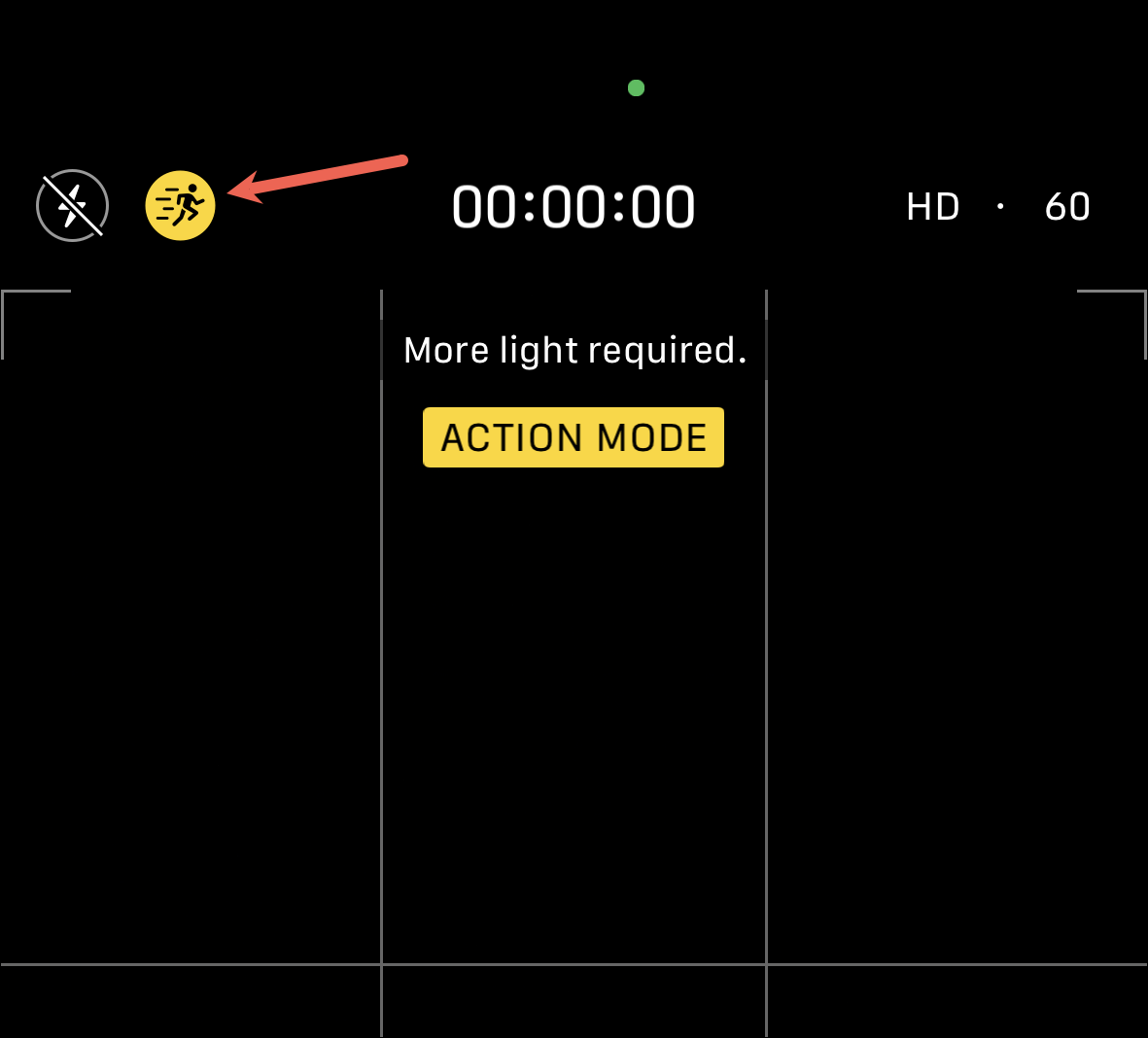
As soon as the action mode is enabled, you’ll see the 0.5x icon highlighted above the camera shutter as action Mode defaults to the ultrawide lens. Tap the other zoom options to switch.
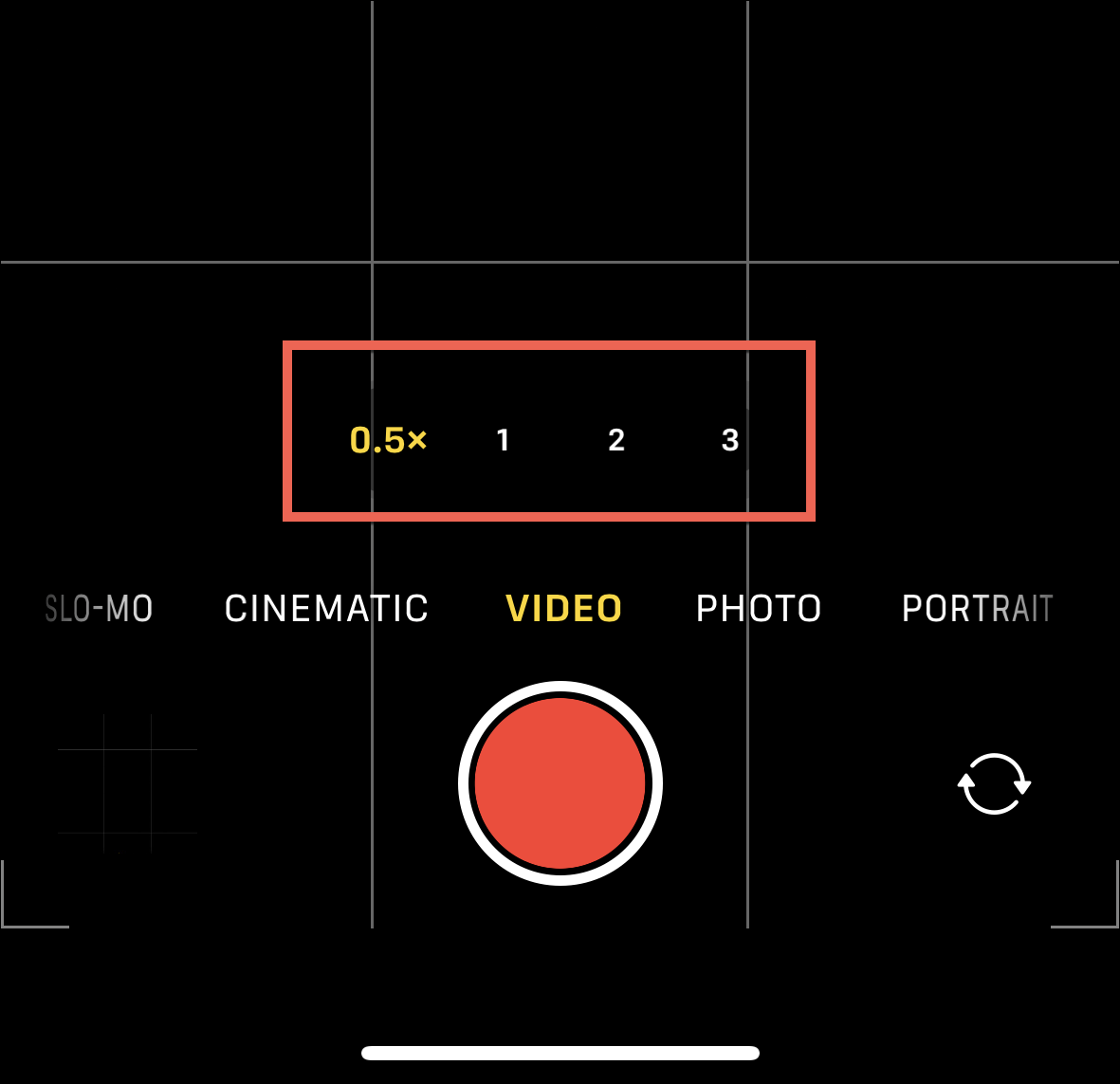
Optimizing Action Mode for Low Light
Action Mode works the best outdoors with ample lighting. Inside, in low-light conditions, you’d see a warning that says “More Light Required”. Even if there’s a lot of light, when you’re indoors, you’ll probably still see the warning. You can still use the action mode with the warning, but the video will appear grainy.
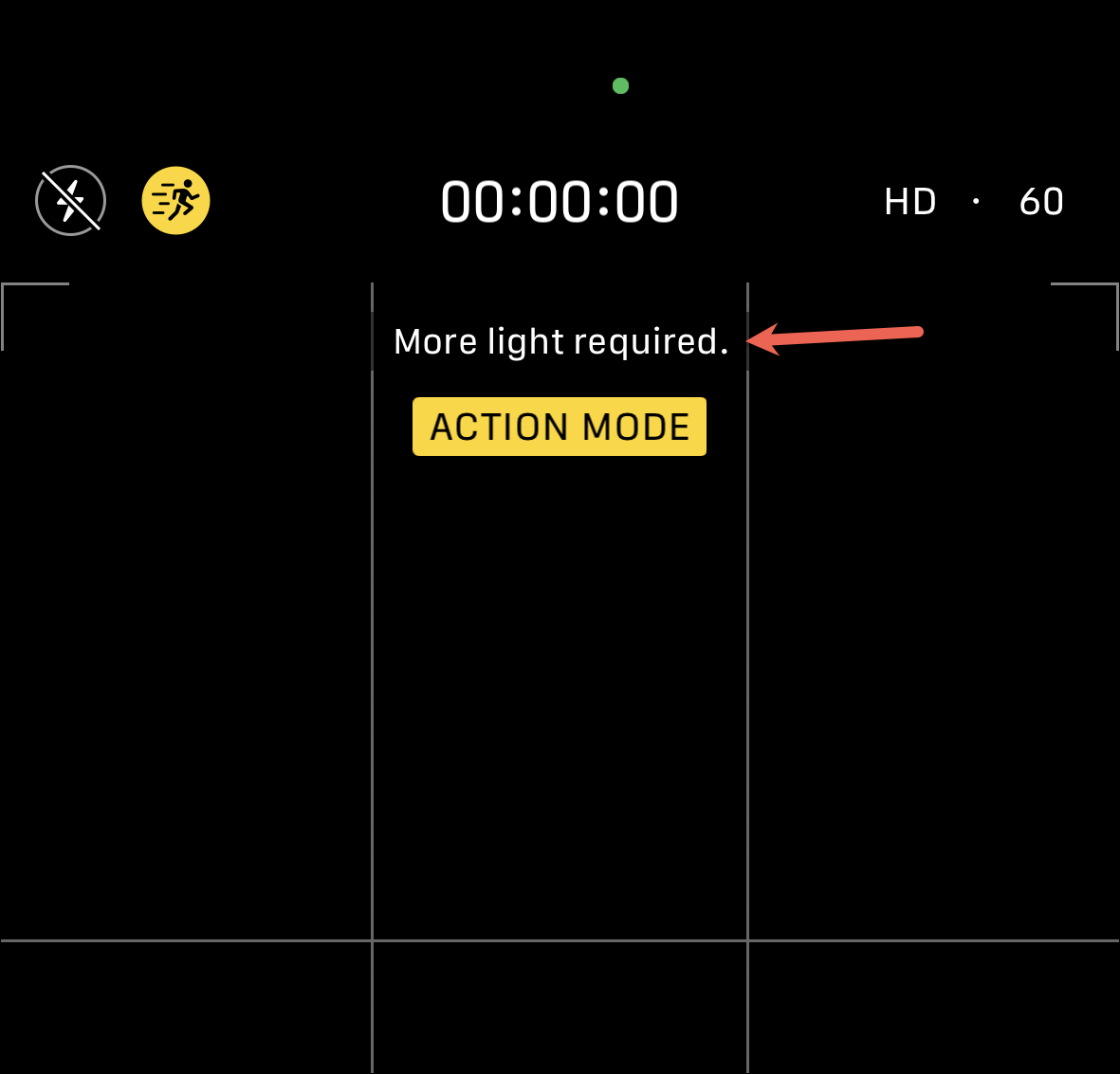
To avoid graininess, you can optimize the action mode for low light. Now, low-light optimization won’t do any miracles, so keep those expectations a little low like the light. But in modestly lit rooms, the video will be a lot better. You won’t even get the notification. But if the room is very dimly lit, action mode will still prompt you to find more light.
Now, this will come with a significant trade-off. To optimize for low light, the stabilization of the action mode will be decreased. But don’t worry, it won’t completely go to zero.
To enable low-light optimization, open the ‘Settings’ app. Then, scroll down and tap the option for ‘Camera’.
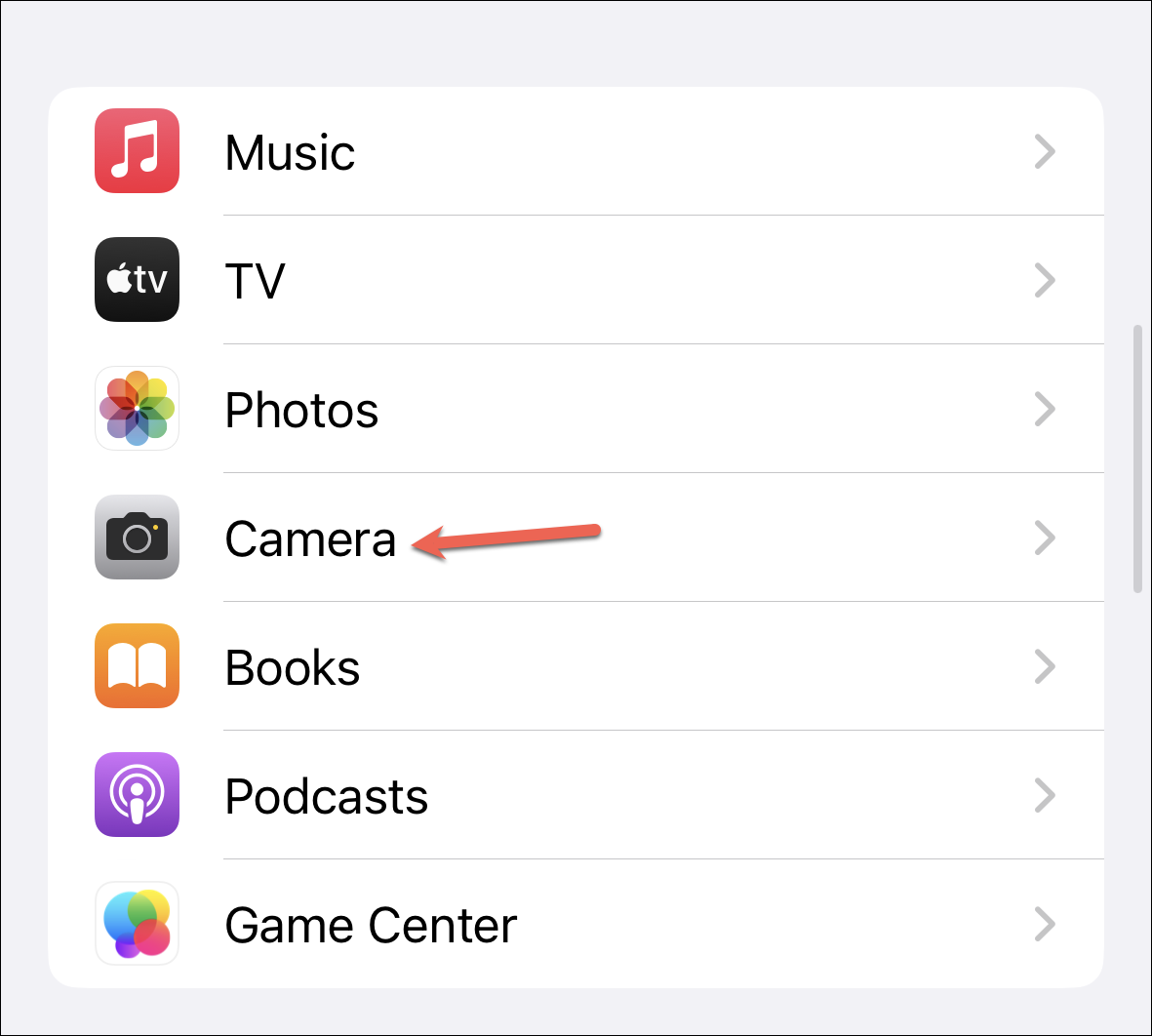
In Camera settings, go to ‘Record Video’.
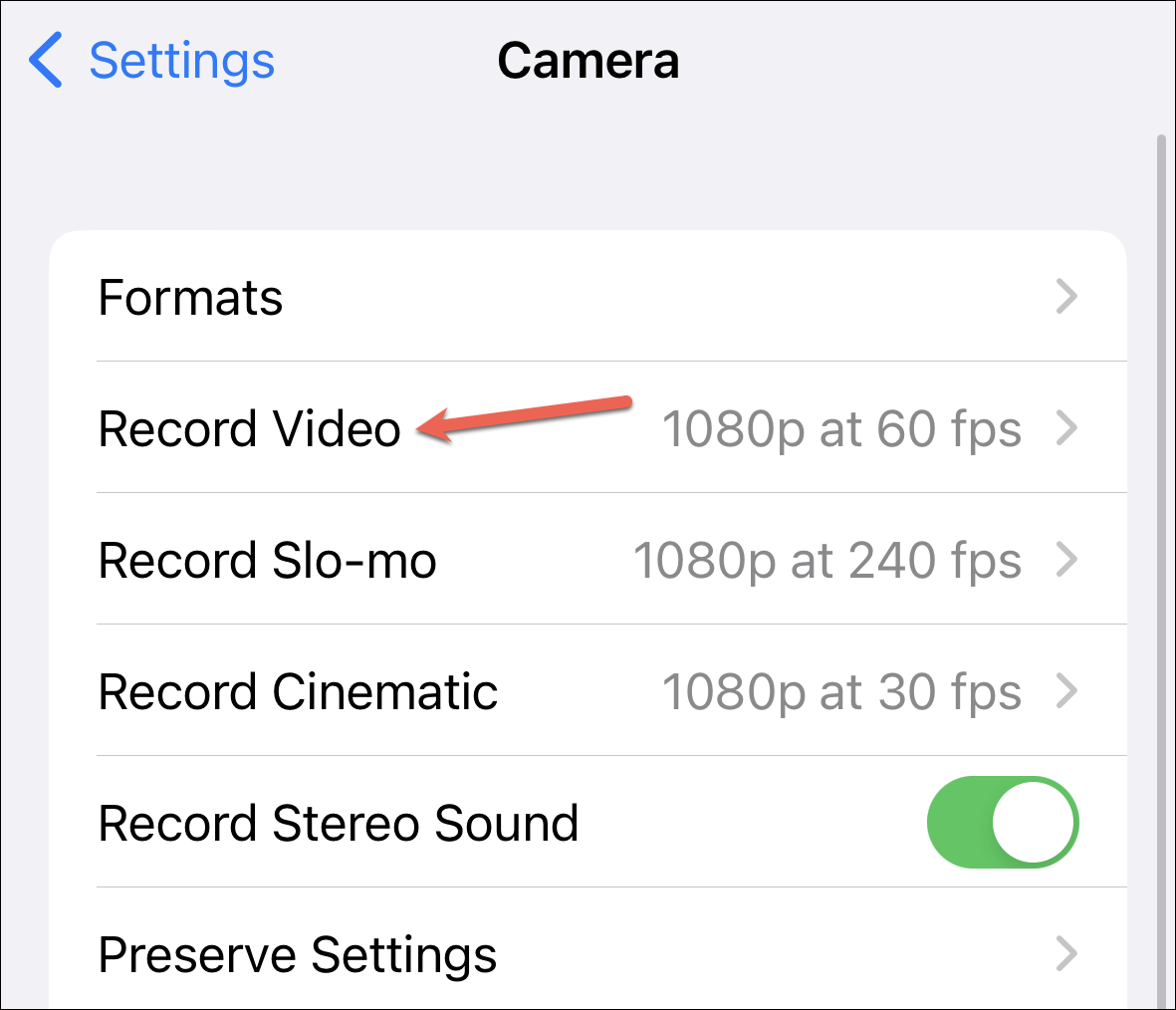
Then, scroll down and enable the toggle for ‘Action Mode Lower Light’.
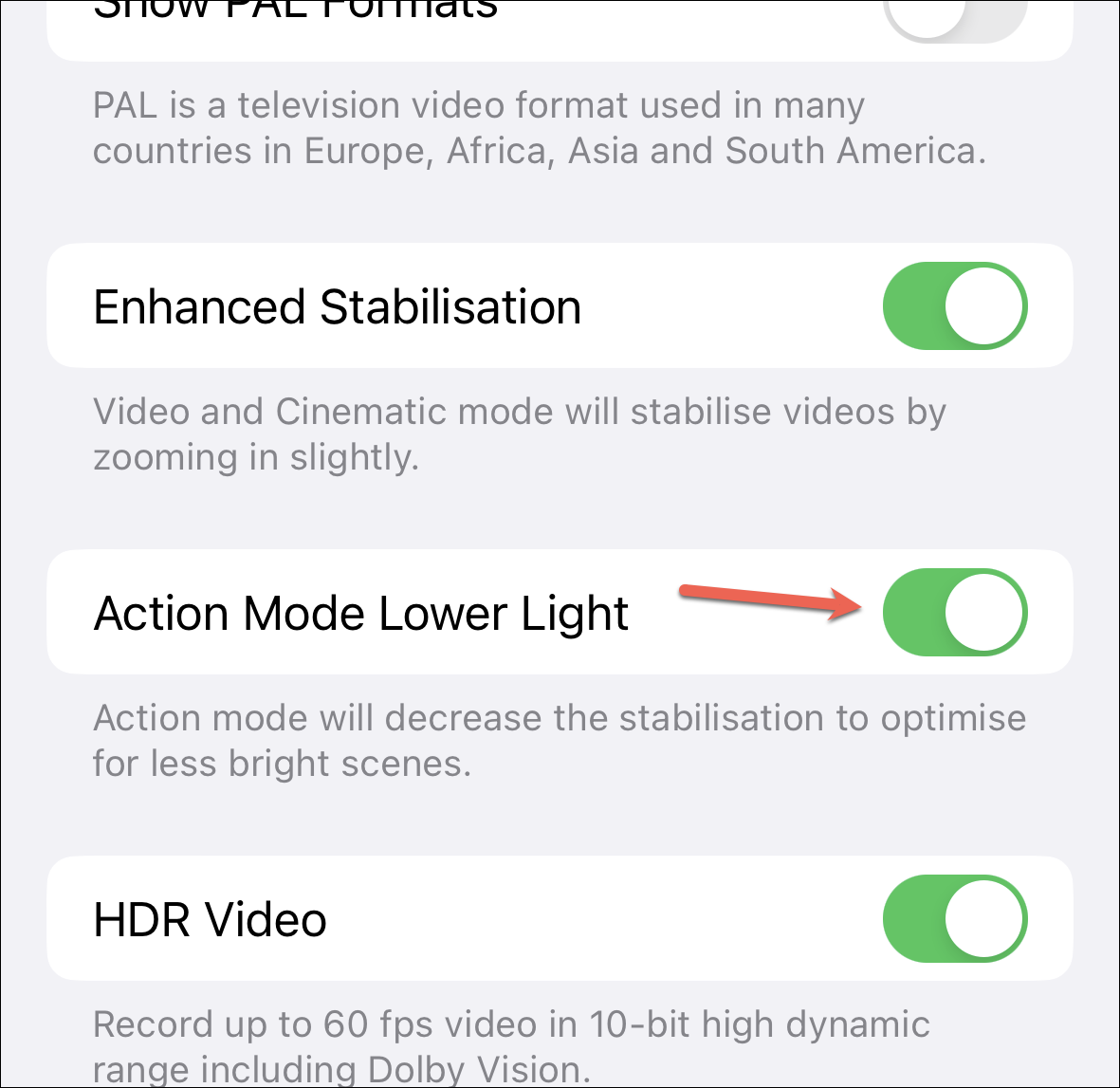
There’s a lot to uncover in the iPhone 14 and 14 Pro cameras, but Action Mode is probably what people are talking about the most. Now, you can try it out for yourself and find out why!

