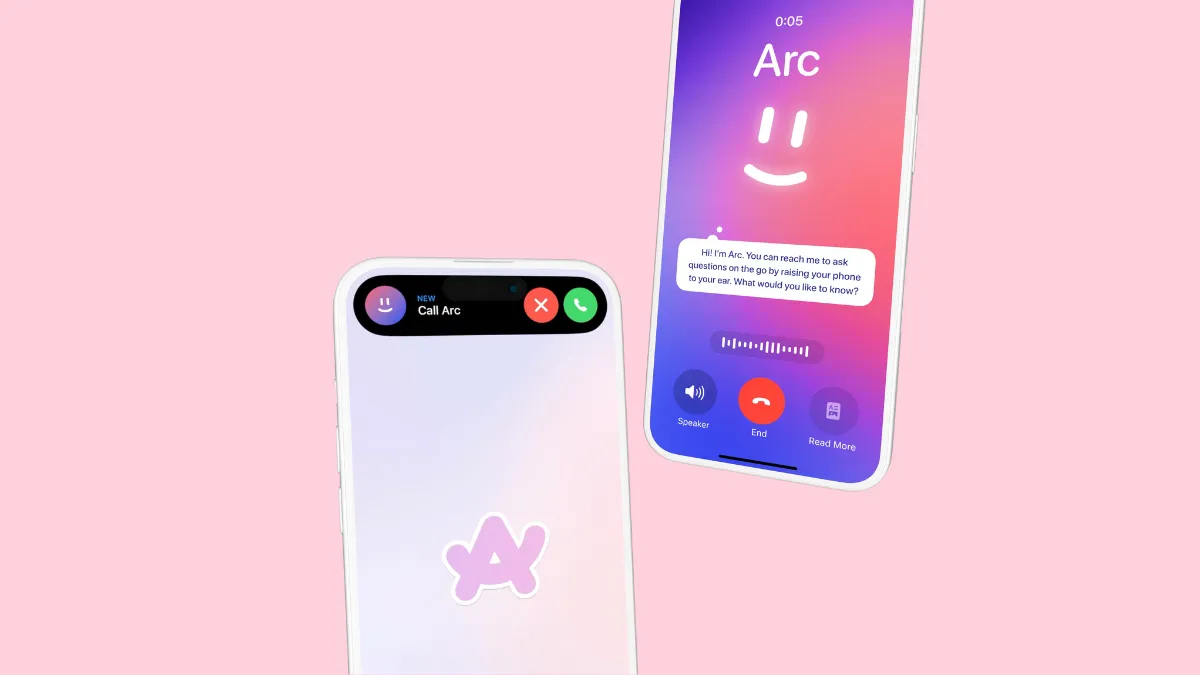The Browser Company of New York has added a new feature to Arc Search, their iOS browser. The new feature, Call Arc, puts a new spin on using voice-activated search, but it is essentially that – Voice Search. However, users are surely loving this new spin.
What is Call Arc?
It is the latest addition in Arc Search that lets you search your queries with voice search and hear the answers. This is essentially voice-to-voice search but the interface looks like you're placing a call to Arc. With Call Arc, you can get answers on the go while you're moving.
Arc Search implemented voice search last month, where you could speak your queries to Arc and get results from Arc's 'Browse for Me' without having to type. This takes it one step further where you can even have actual conversations with the AI.
Voice assistants are on the rise right now with OpenAI's and Google's voice assistants stealing the spotlight and it seems that Arc wants to head in that direction as well. While powered by AI and sharing similar traits, Call Arc is in no way anywhere near these AI giants' products. The implementation is good but it's not like getting an immediate answer from the AI (yet) as demonstrated by OpenAI's GPT-4o Voice Mode or Google's Project Astra with almost no latency.
How to Access Call Arc
There are several ways you can access Call Arc in the Arc Search app. Make sure that your app is updated to the latest version before trying to use the feature, though. Call Arc is available in version 1.14 and later.
- The easiest way to activate Call Arc is by opening the app and holding your phone to your ear, like placing a phone call. The first time you use Call Arc, you might have to allow Arc Search access to Microphone and Speech Recognition settings, though.
- The gesture will activate Call Arc and you can simply speak your query into the phone.
- There will be "hold" music while the AI searches for your query. It will then get back to you with a short answer. You can also put the "call" on speakerphone.
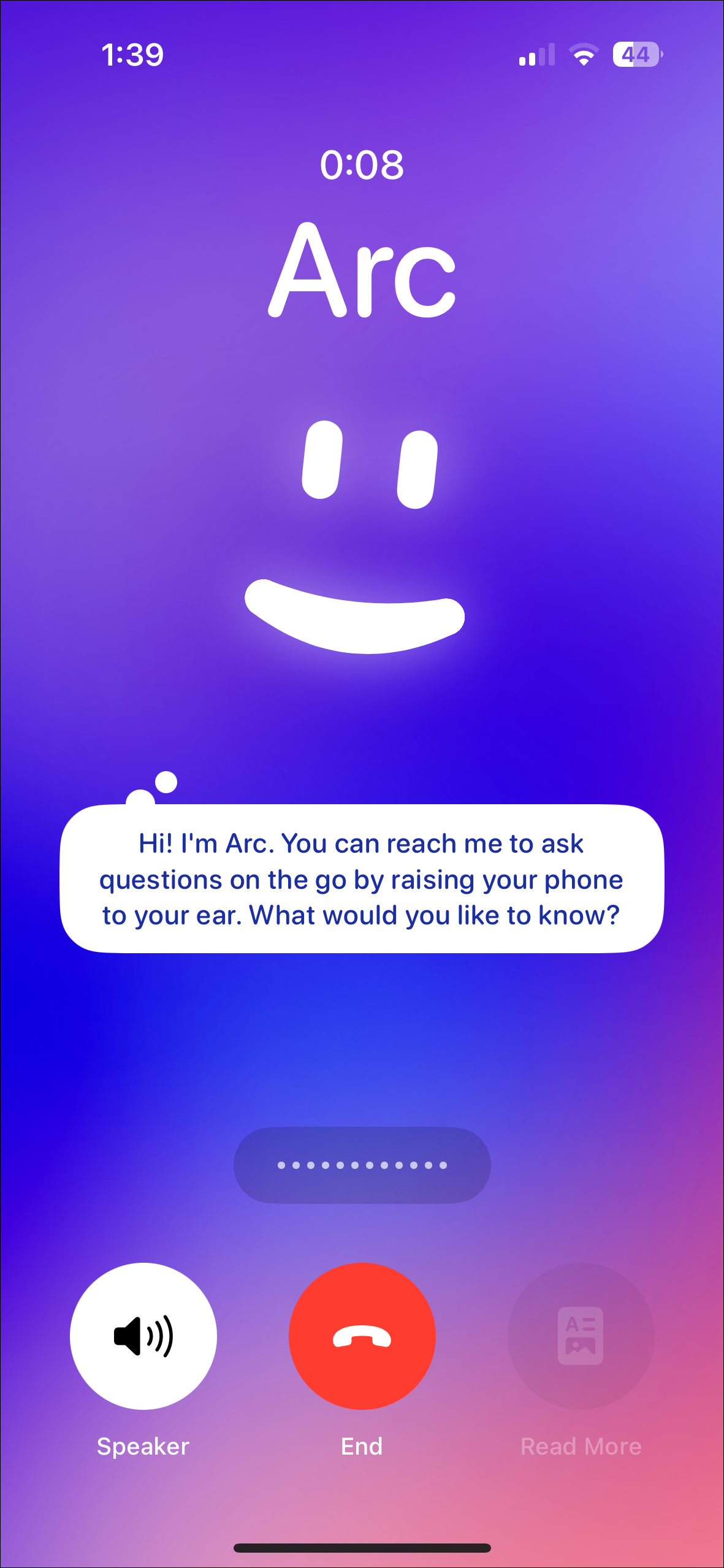
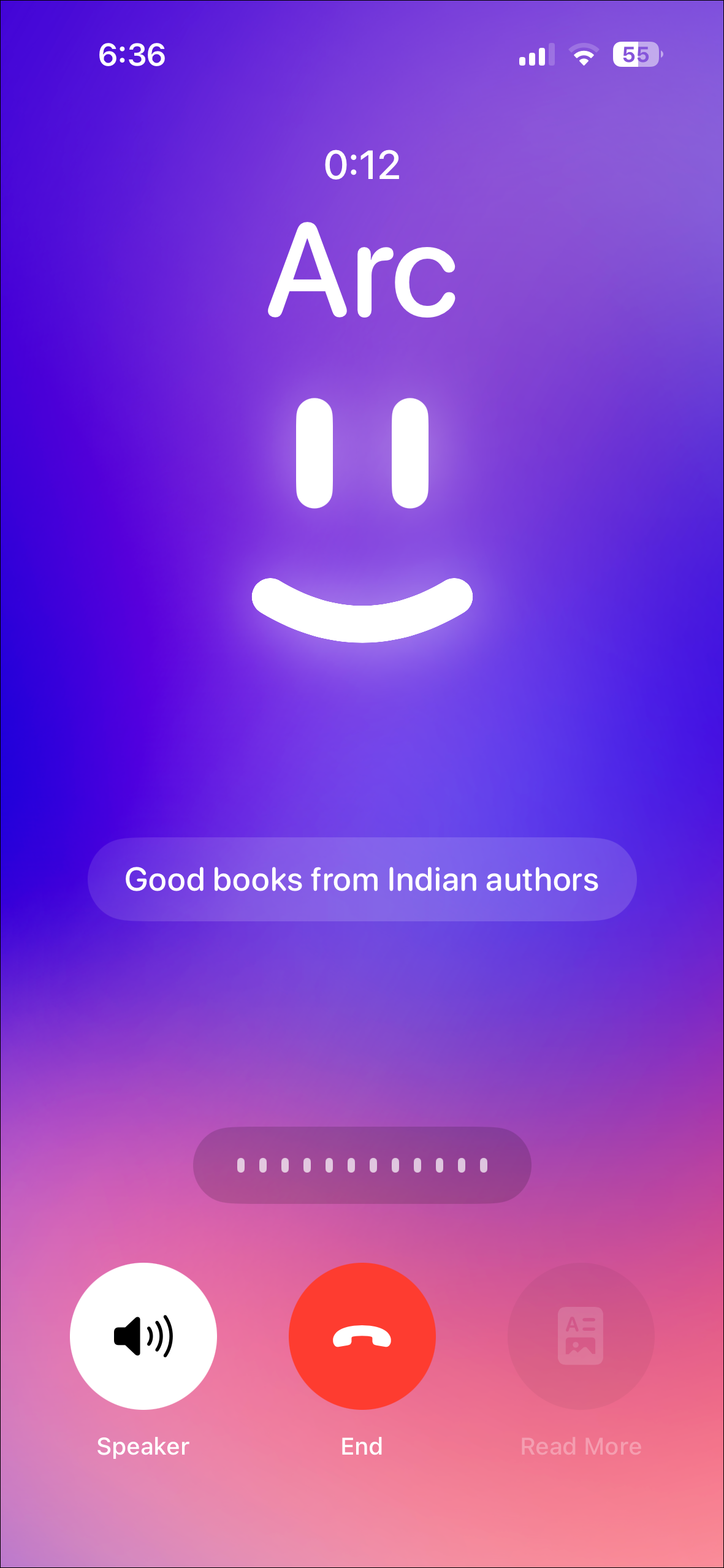
- Once the AI is done speaking, you can continue the conversation by asking another query. While the AI is speaking, you can also interrupt it and ask another query by tapping the waveform above the call controls.
- To get more in-depth answers, tap on 'Read More' and Arc's 'Browse for Me' will kick into action.
- To end the conversation, tap the 'End' button.
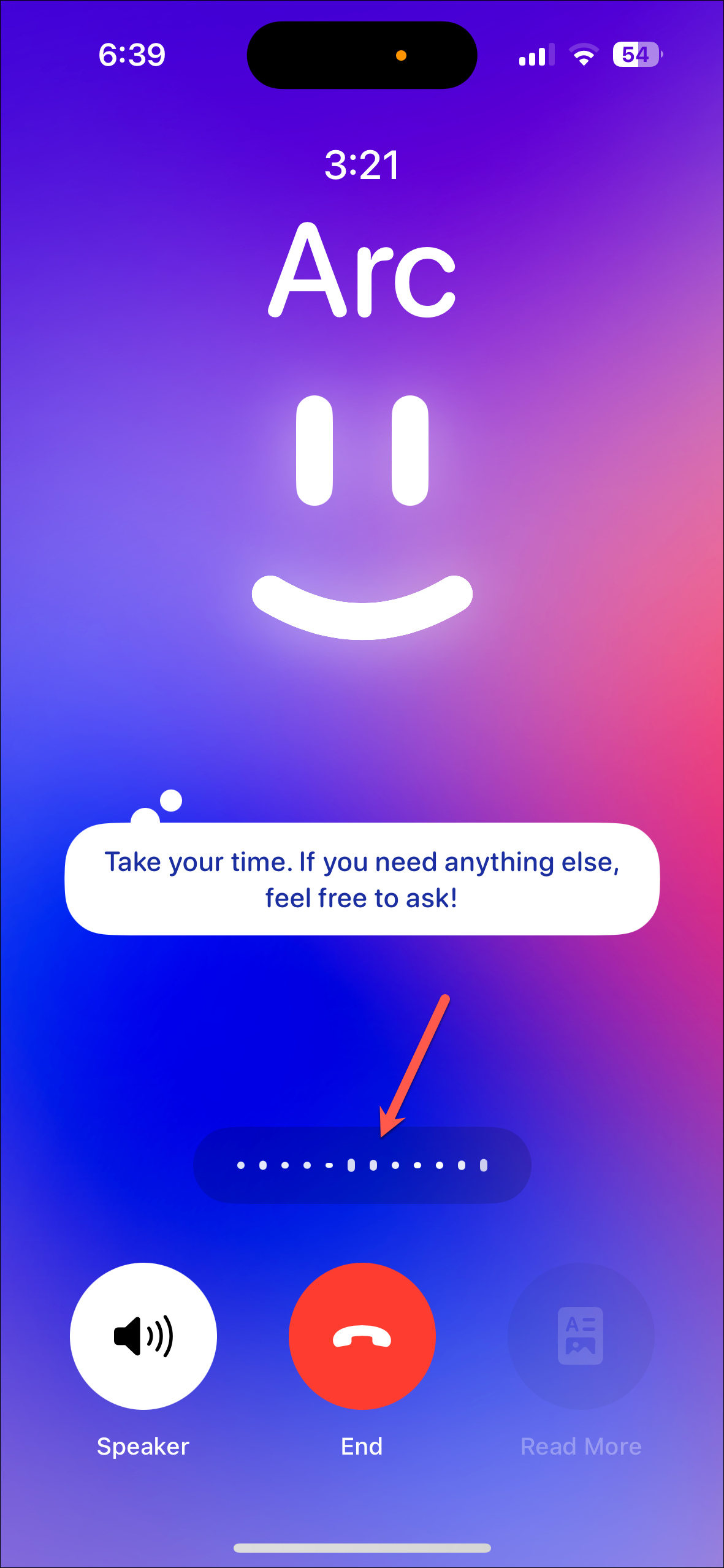

There are also other ways to activate Call Arc as holding the phone to your ear is not ideal for everyone, especially when you're using earphones.
- You can tap and hold the 'Arc Search' icon from your Home Screen and select 'Call Arc' from the options that appear.
- Alternatively, you can add the 'Arc Search' widget to your Home Screen/ Today view and tap 'Call Arc' from the widget.
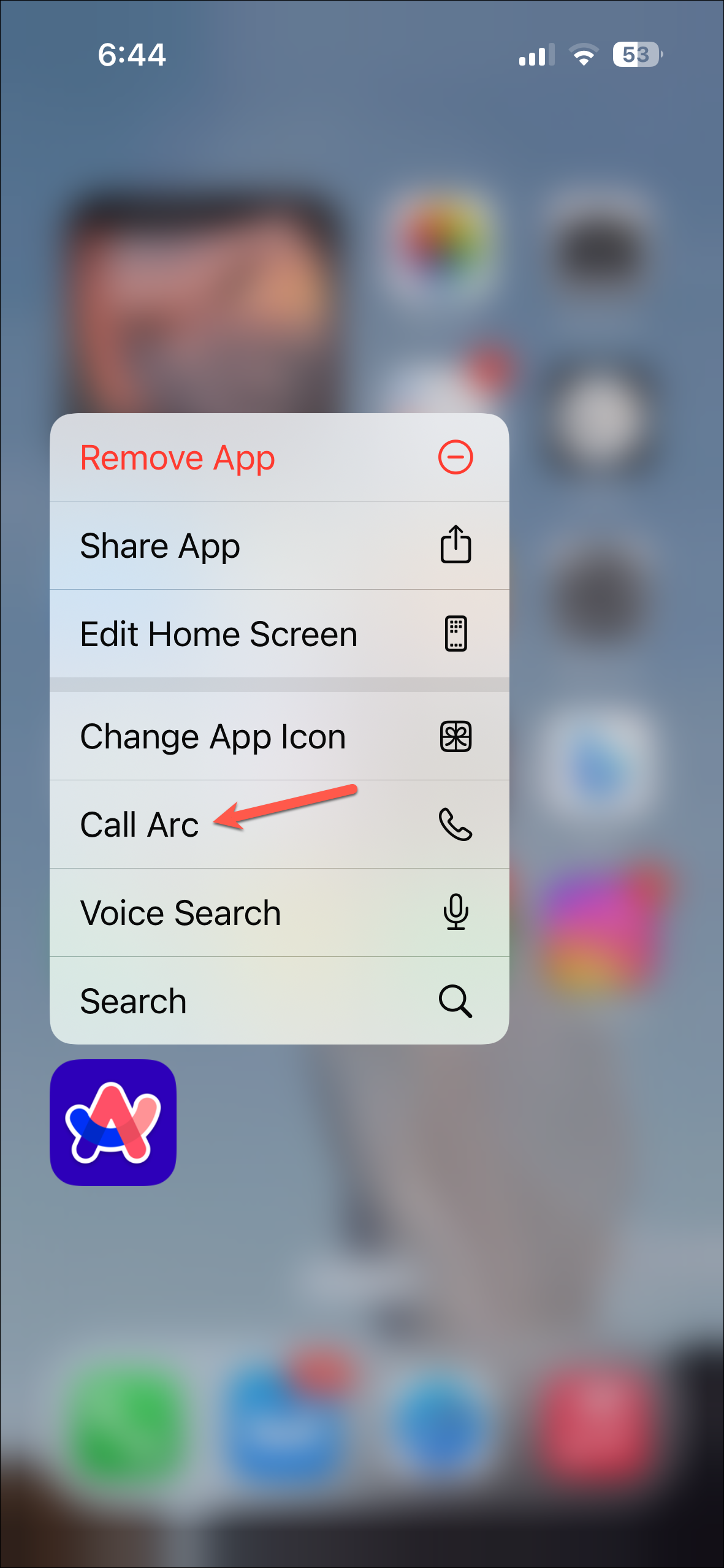
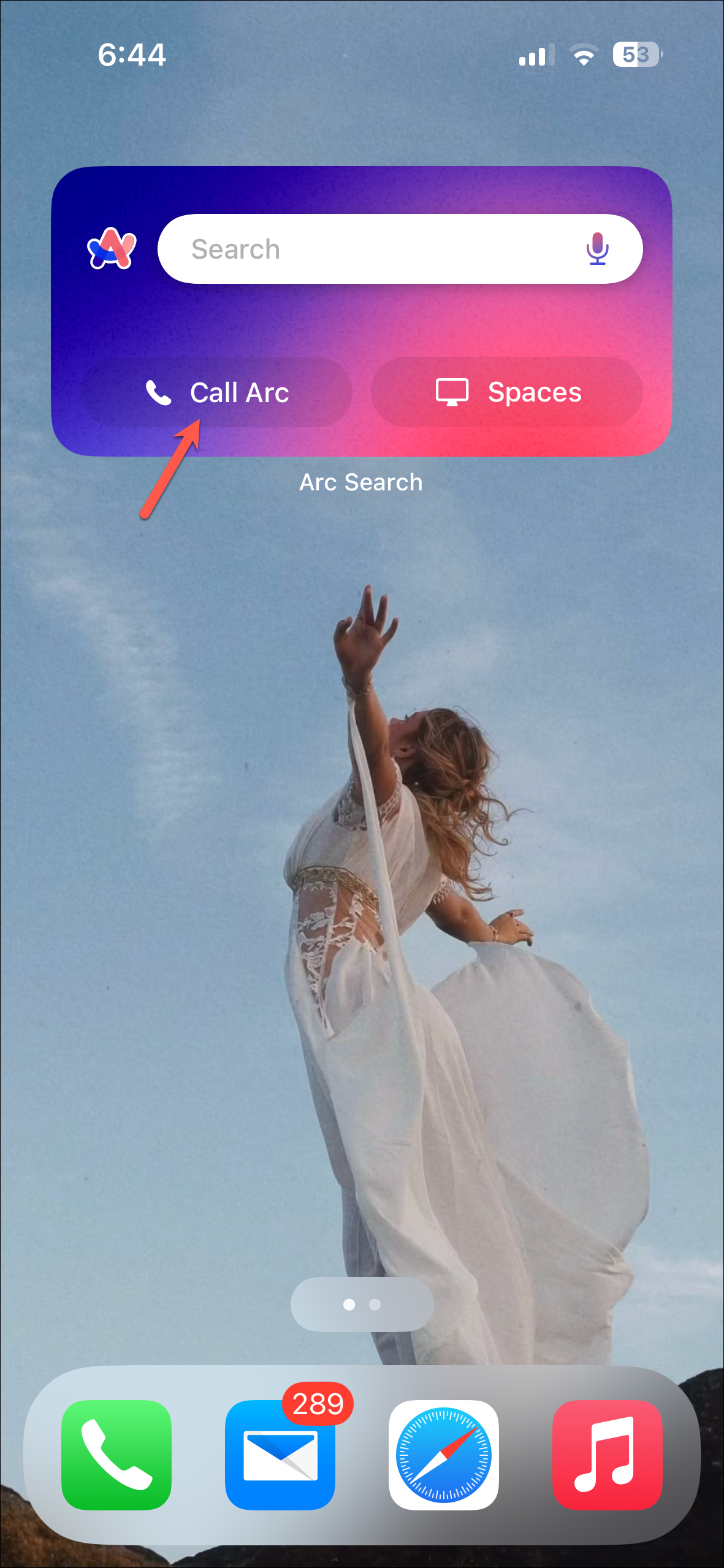
- You can also create a simple shortcut in the Shortcuts app on iPhone to trigger Call Arc and run it using Siri or assign it to Back Tap.
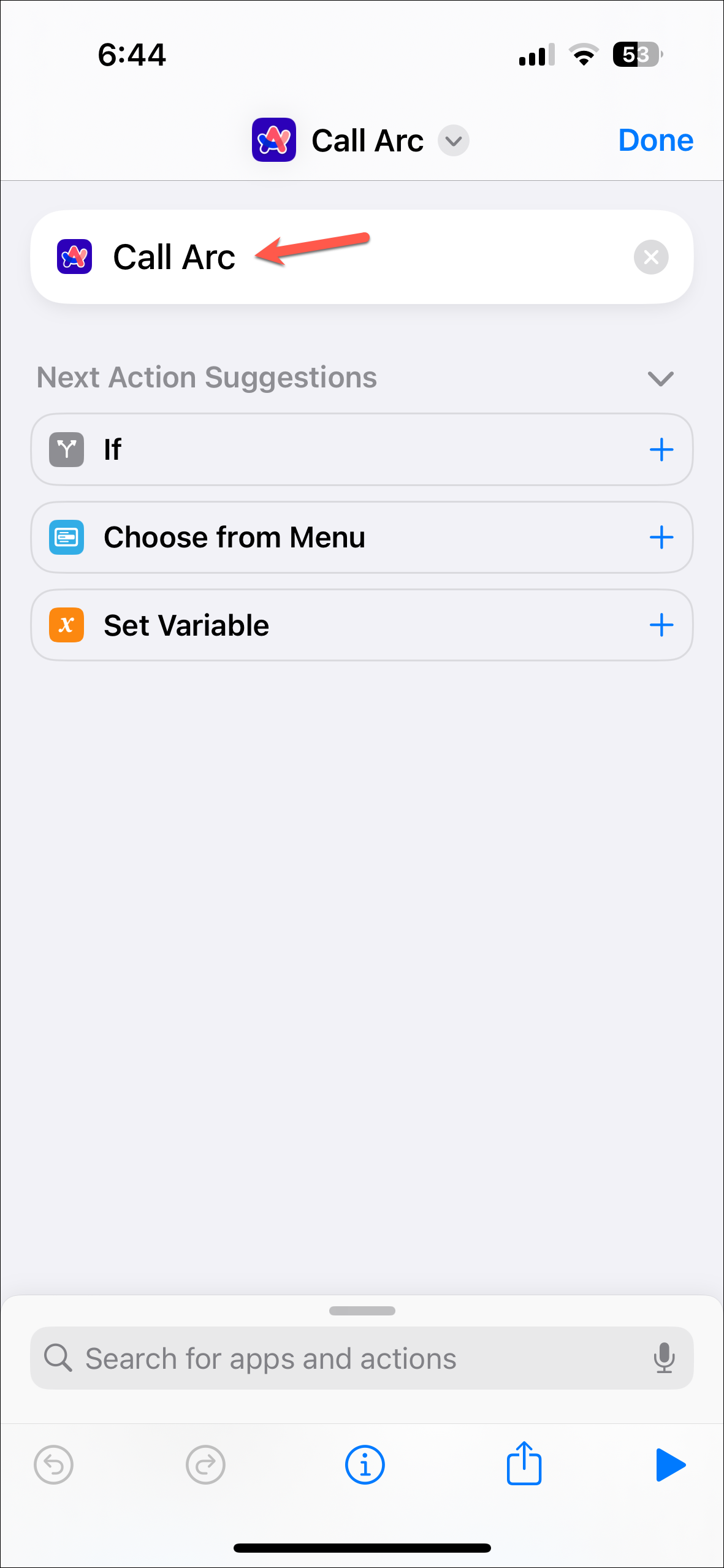
Call Arc from Arc Search is another example of how the company likes to bring new ways to experience the Internet to its users. But while the implementation is certainly a novel approach, it remains to be seen how well the actual voice search feature will fare. There's so much competition in this space already with OpenAI, Google, etc. already helming this ship. Now, Apple is also rumored to be bringing generative AI to Siri and Safari at this year's WWDC.