In the history of iOS updates, iOS 14 will go down as a good one. It has brought a lot of changes, mostly good ones. But that’s not to say that everything is peachy or everyone is satisfied. Guaranteed, it’s not possible to satisfy everyone.
But there are some things Apple didn’t have to take away, but it did. And now quite a few people aren’t wishing they hadn’t updated their phones. What we’re talking about? The loss of some widgets – specifically the Up Next and Alarm Widget.
Where is the Up Next Widget
Up until iOS 13, widgets weren’t something a lot of people used. And iOS 14 may have changed that. But people did love their Up Next widget. In fact, along with the Favorites widget – which, too, is missing from the newest update – it was one of the most popular widgets. (Why did you do it Apple? Why?)
With the Up Next widget, you could stay up to date about all upcoming events. Whether you had it scheduled in the Calendar, Reminders, or Alarm, the Up Next widget had your back. You could see all your upcoming events or appointments at a single glance, and you didn’t have to go to the Clock app to check whether you have the alarm active.
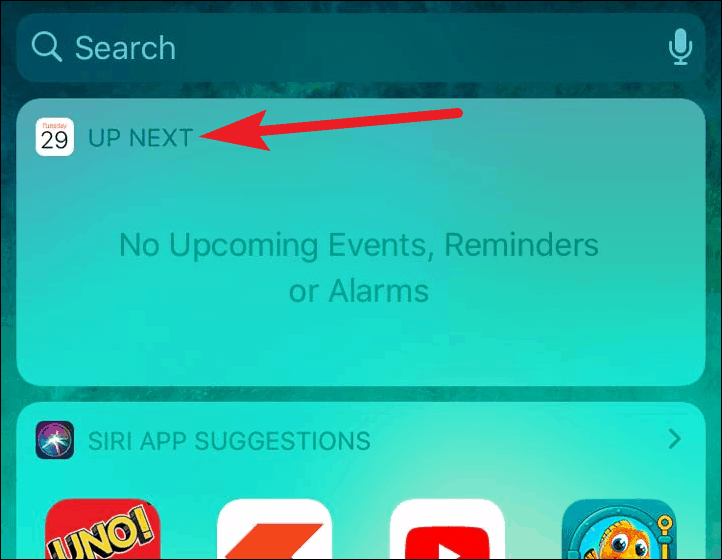
But now, there is no Up Next widget in iOS 14. And there’s no getting it back. At least not until either Apple decides to bring it back, or we get an app for it. But in the meantime, if you do want some fix for it, there’s something you could do.
As a workaround, stack the Calendar and Reminders widget
This is far from the perfect solution, but you can get some of the functionality of the Up Next widget back with a stack for the Calendar and Reminder widgets. It won’t include the functionality for upcoming Alarms, as the Clock widget in iOS 14 only supports timezone and not alarm.
To create the stack for Calendar and Reminder widgets, enter the jiggle mode on your iPhone by tapping and holding an app, widget, or empty place on the screen. Then, tap the ‘Add widget’ option (+ icon) on the upper left corner of the screen.
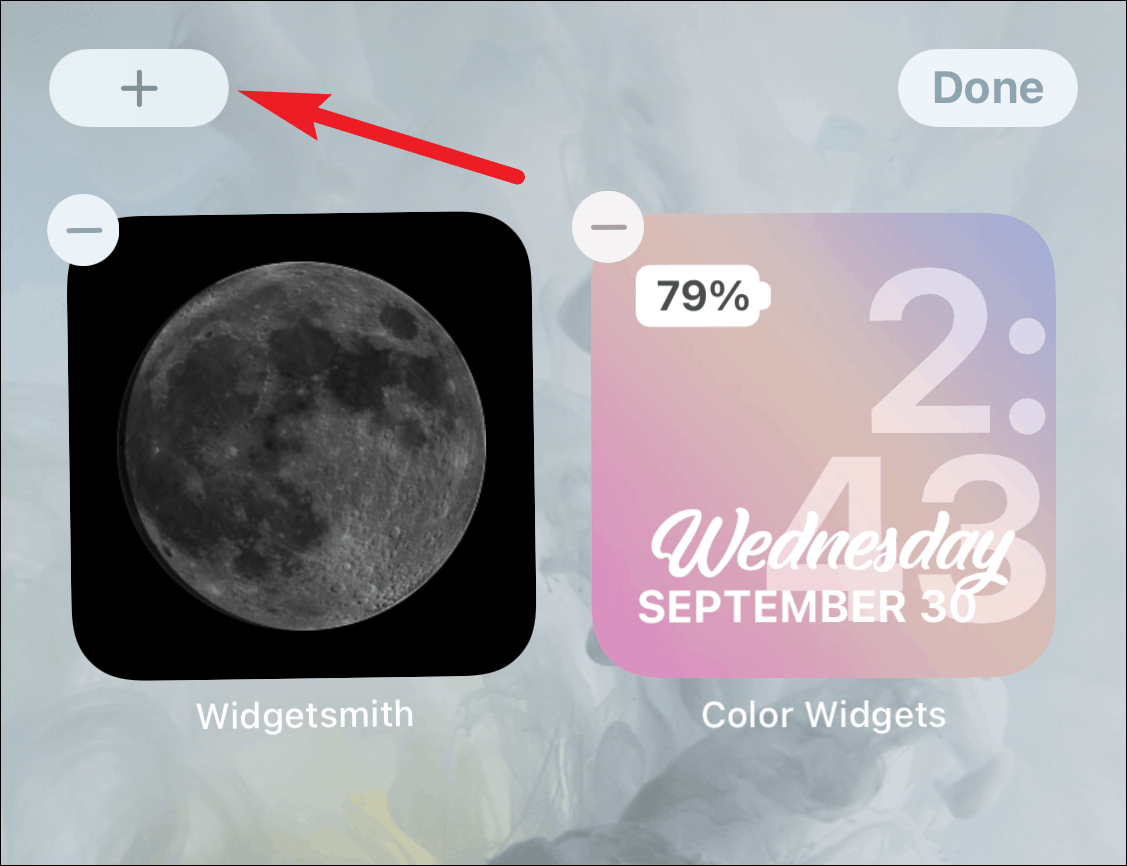
Now, select ‘Calendar’ from the widget gallery.
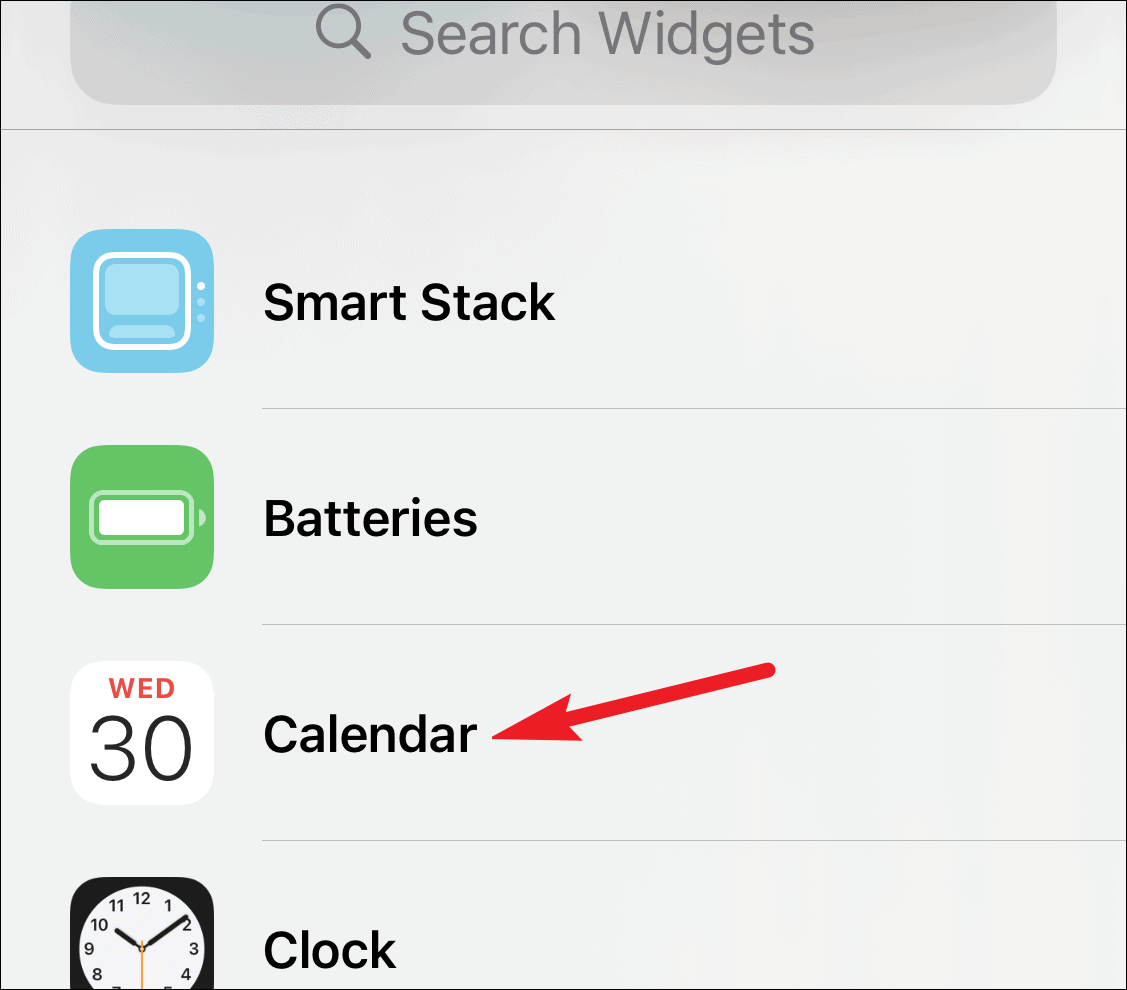
Select the size of the widget you want to add and tap on ‘Add Widget’.
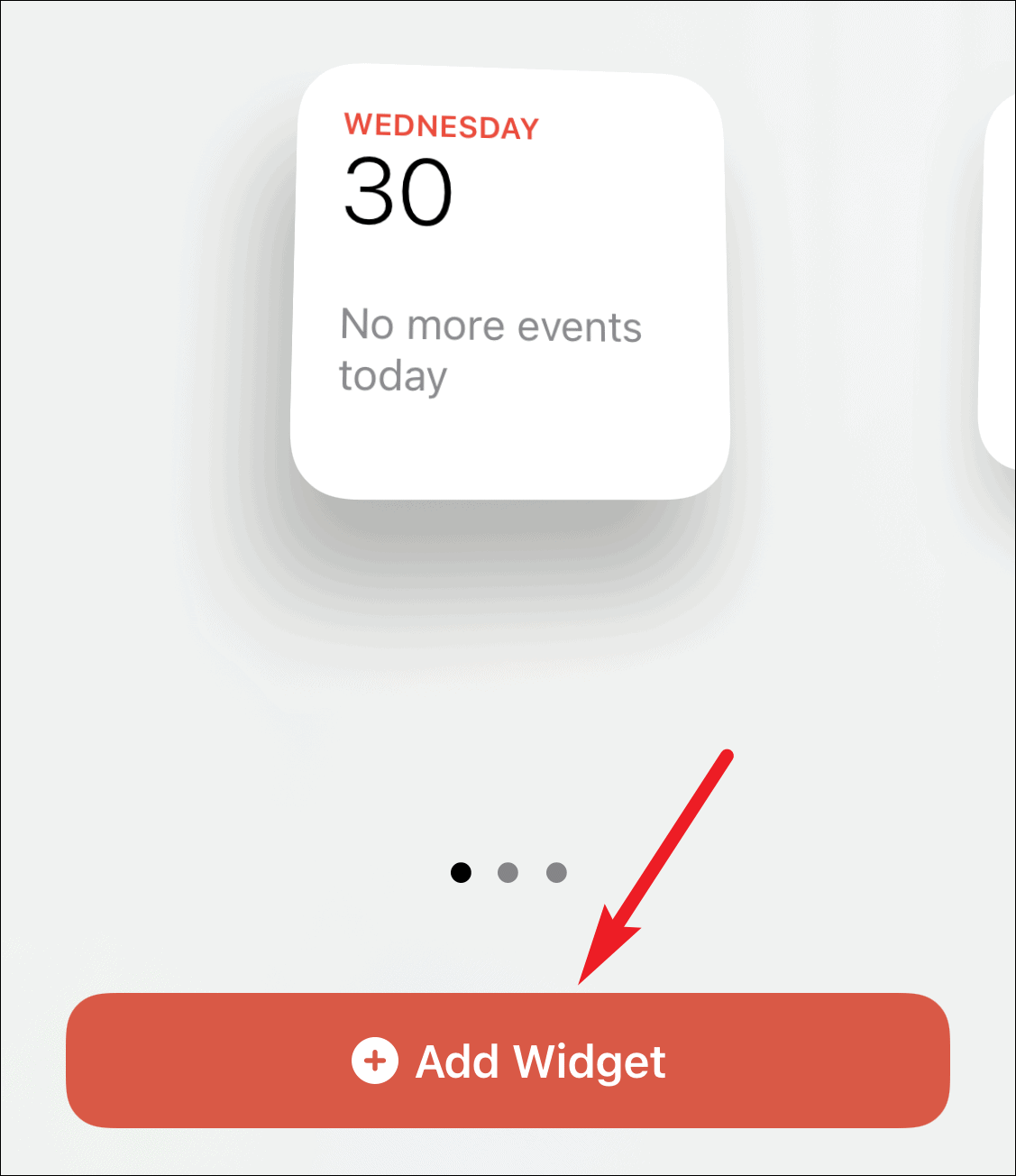
Arrange the widget on the screen you want it (Home screen, or Today’s View). Then, open the widget gallery again and tap on the ‘Reminders’ option on the screen.
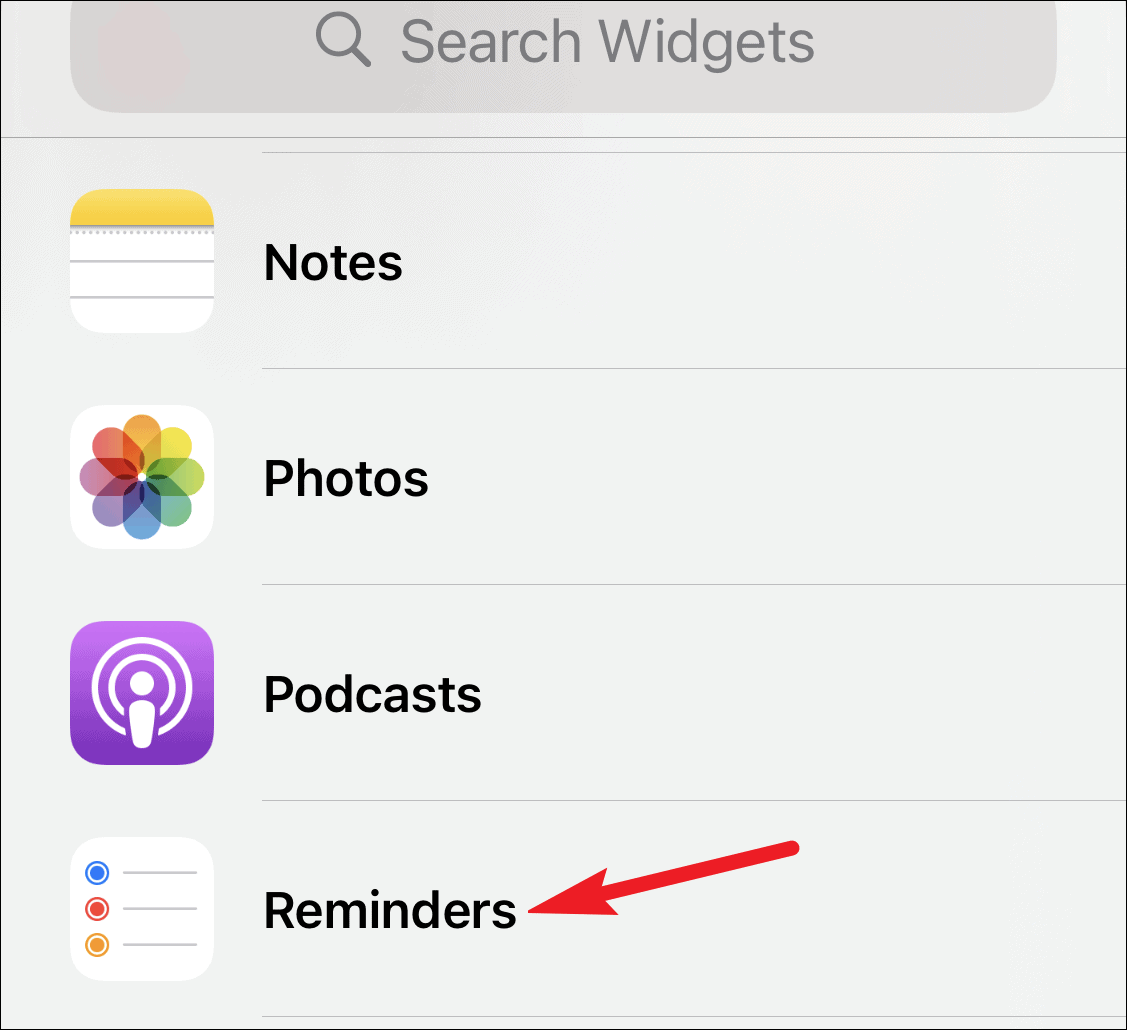
Select the size of the widget; it must be the same size as the Calendar widget, otherwise, you won’t be able to stack them. Then, tap ‘Add Widget’.
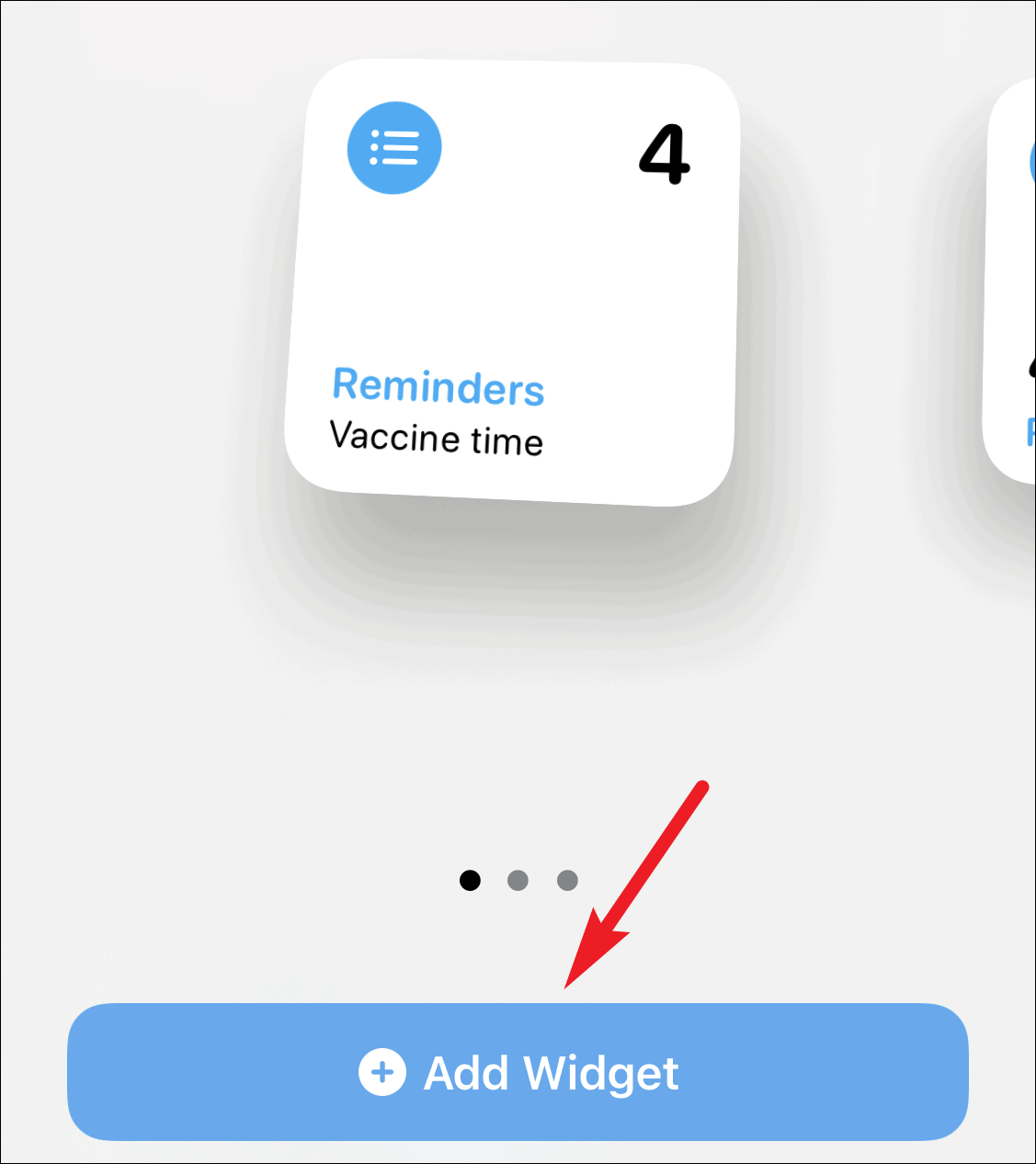
The widget will appear on the screen. Drag and release it on top of the Calendar widget to stack them and tap ‘Done’.
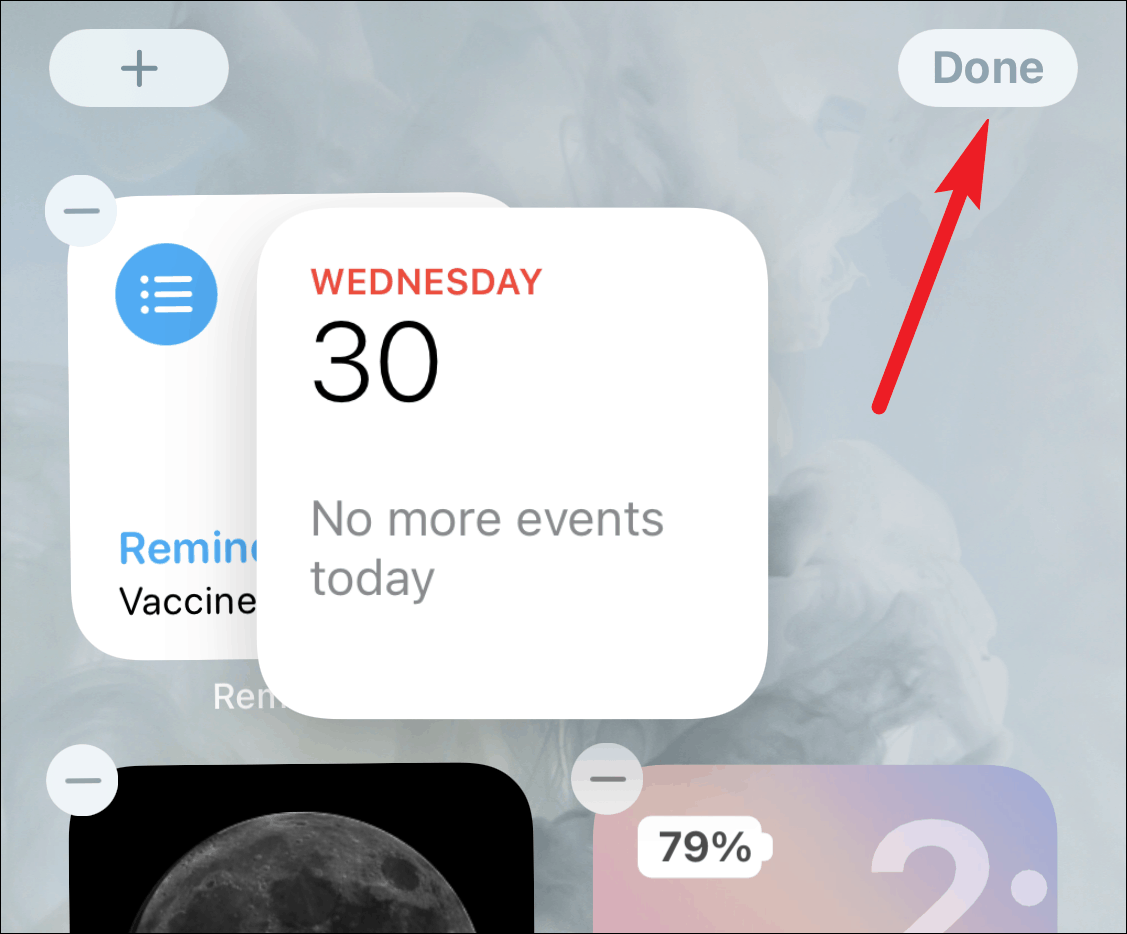
Swipe up and down on the stack to view both widgets. You’ll be able to view upcoming appointments and reminders, almost like the Up Next widget.
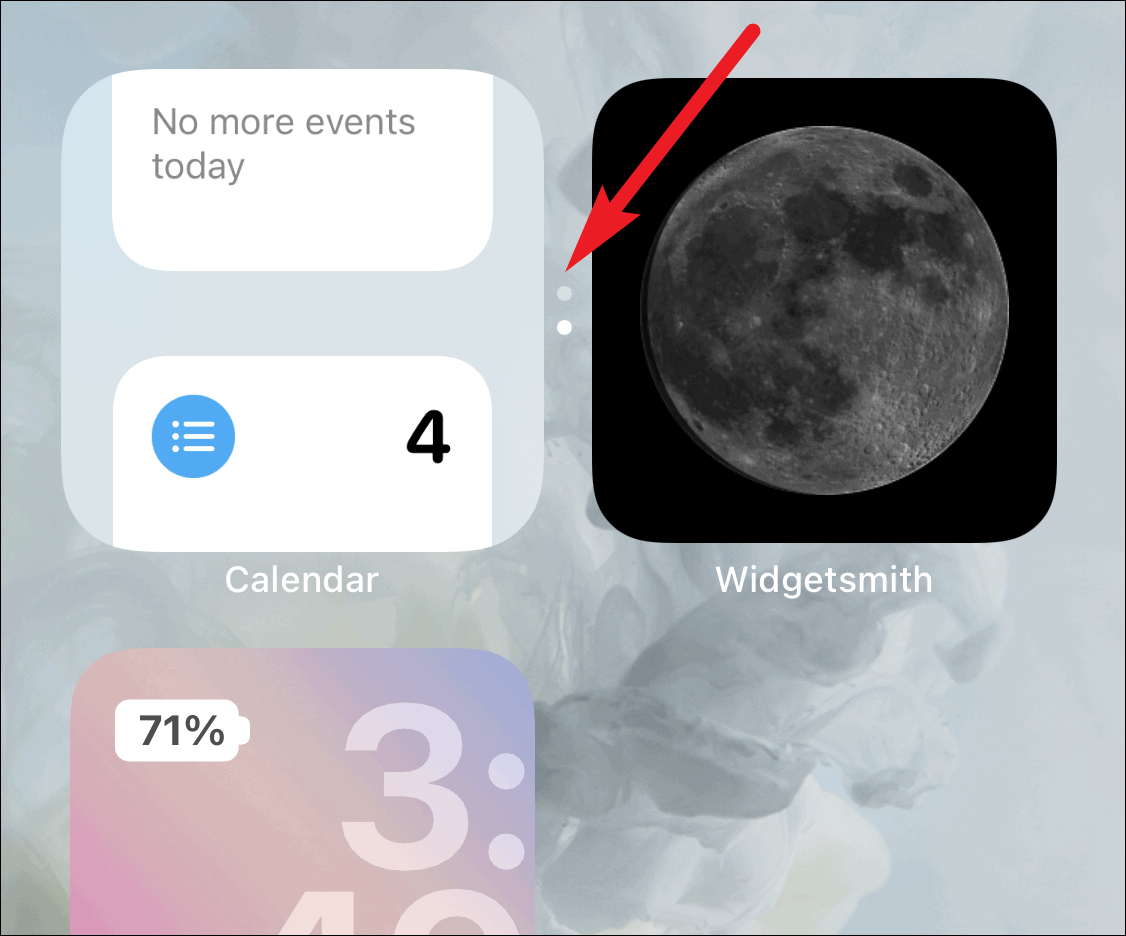
There might not be an Up Next widget in iOS 14, but with this workaround, you can still stay on top of all your meetings, events, and reminder lists. The only information that’s going to suffer is your alarms.

