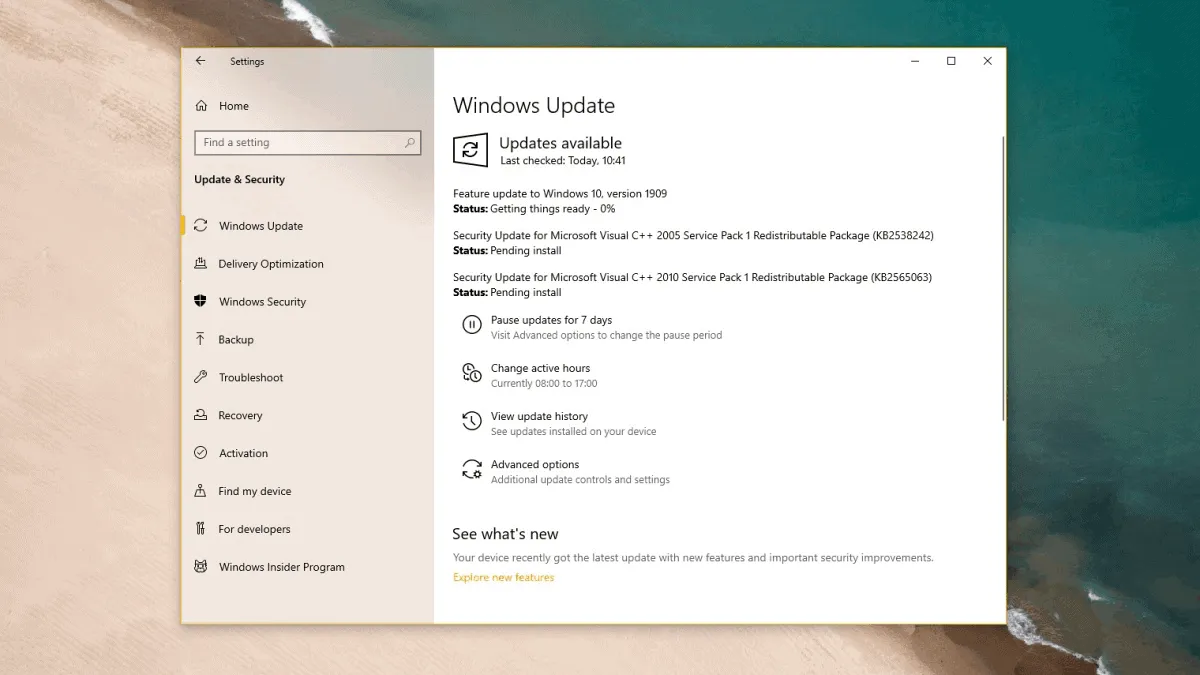The Windows 10 version 1909, November 2019 update is now available for everyone to download and install on their PCs. It’s currently being offered to compatible devices only from the Windows Update settings, but you can also download Windows 10 1909 ISO file to install the November 2019 update manually on your system skipping the compatibility checks by Microsoft.
However, forcefully installing Windows 10 version 1909 on your PC may lead to an unstable system. Microsoft’s compatibility checks make sure that the latest Windows 10 update is compatible with the components installed in your PC. If your computer’s hardware has issues such as incompatible driver, then Microsoft won’t offer the update on your system until the incompatible driver is updated.
That said, it’s not uncommon to see errors and issues in a Windows 10 update. Some system show error while trying to install the update, others experience issues after installing the update. In this article, we will try to address both installation errors and post install issues.
Installation Errors in Windows 10 version 1909 update
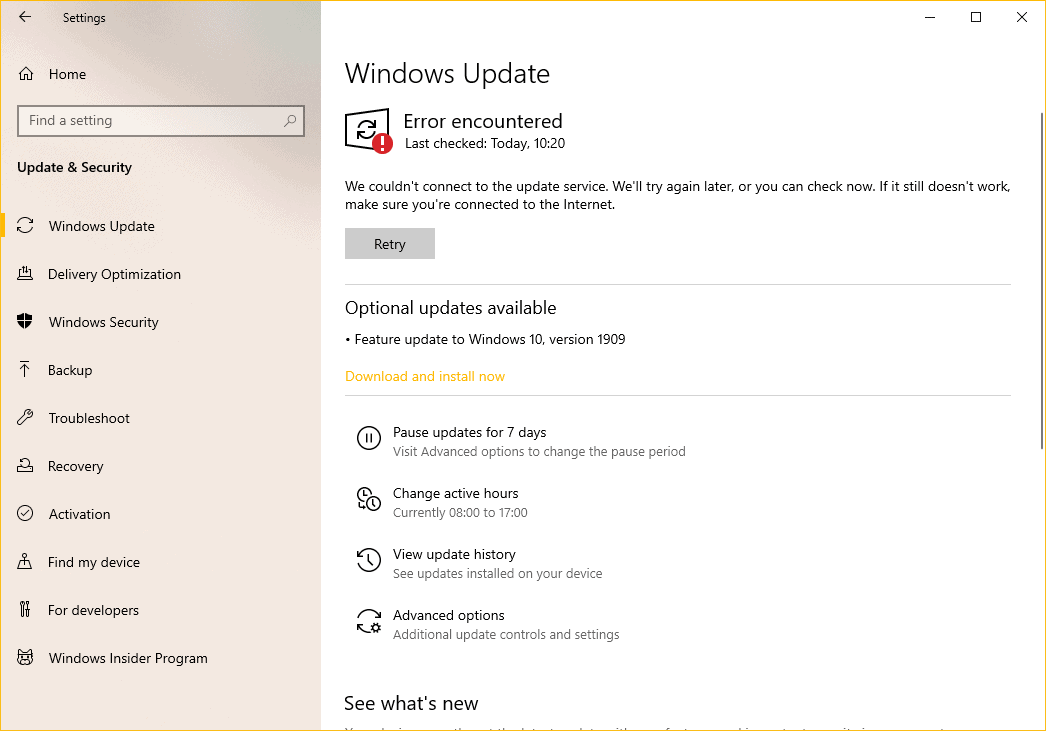
If you are unable to install Windows 10 version 1909 update due to an error, then resetting the Windows Update Components may fix the problem. It works in most of the common installation errors with Windows 10 updates.
We have a detailed guide on fixing error 0x80080008 in Windows 10 version 1909 update. You can follow it to fix most of the common errors.
If that doesn’t work, you can always download the Windows 10 version 1909 ISO file and install the latest Windows 10 update manually on your PC.
Issues with Windows 10 version 1909 update
If you have installed Windows 10 version 1909 manually on your PC, you may experience issues with WiFi and Bluetooth connectivity on your system.
📡 Fix WiFi connectivity issues
If you’re experiencing WiFi connectivity issues on your PC such as intermittent or random connection drop outs, then it’s likely a driver incompatibility issue with the wireless card on your system.
You should check for an update for the wireless card installed on your PC. If you own a laptop, visit the OEM support site to download the latest available WiFi driver. If you’re desktop user, check with your motherboard or wireless card provider for an updated WiFi driver.
You may also find our guide on fixing WiFi issues on Windows 10 version 1909 update helpful.
🥶 Fix Bluetooth connectivity issues
Microsoft has acknowledged that Bluetooth radios made by Realtek may not work as expected after installing Windows 10 version 1909 update. The software giant is working with Realtek to release new drivers for all affected systems.
If your system is affected by Bluetooth connectivity issues, you can take the matter into your hands and update the Realtek driver to version 1.5.1011.0 or above on your PC to resolve the issue. Check the OEM support site for updated Realtek driver for your PC.
If you’re experiencing any other issues after installing Windows 10 version 1909, be sure to post it in the comments section below.