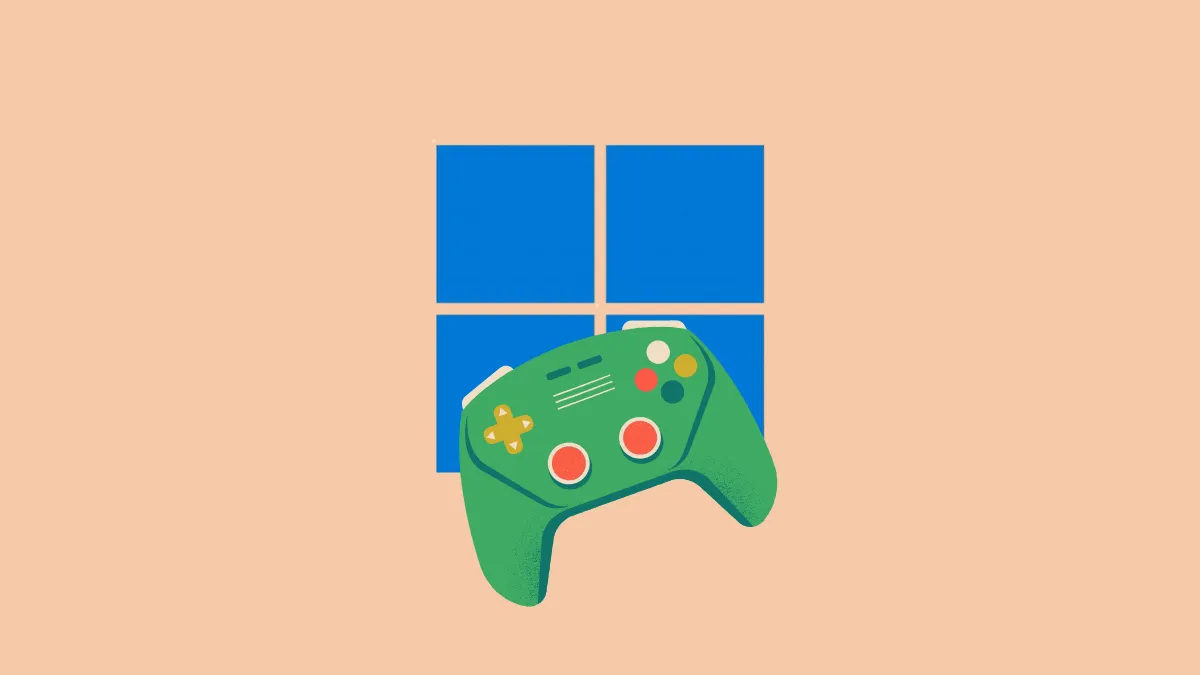Choosing the right operating system can significantly affect your gaming experience, especially with Windows 11 offering both Home and Pro editions. Many gamers wonder if the extra features of Windows 11 Pro justify the higher price, or if Windows 11 Home is sufficient for their gaming needs. Here, we'll clarify the differences and help you decide which version suits your gaming setup best.
Windows 11 Home vs. Pro: Gaming Performance
When it comes to raw gaming performance, both Windows 11 Home and Pro deliver nearly identical results. Both editions support key gaming features such as DirectX 12 Ultimate, Auto HDR, and DirectStorage, which reduce load times and improve visual quality. Benchmarks consistently show minimal (often negligible) differences in frame rates between the two versions.
In short, if your primary goal is simply gaming performance, Windows 11 Home will meet your needs perfectly. The Pro edition does not offer any exclusive gaming-specific improvements or optimizations that would significantly boost your gaming experience.
Exclusive Features in Windows 11 Pro: Are They Useful for Gamers?
Windows 11 Pro includes several advanced features not found in the Home edition, such as:
- BitLocker Encryption: Protects your data by encrypting your drives, useful primarily for business or professional users who need to secure sensitive information.
- Windows Information Protection (WIP): Helps prevent accidental data leaks, again more relevant in corporate environments.
- Remote Desktop: Allows remote access to your PC. While potentially useful, there are free alternatives like TeamViewer or Parsec available.
- Hyper-V: Enables running virtual machines. Useful for developers or testers, but rarely beneficial for typical gaming scenarios.
- Group Policy Management: Designed for IT administrators managing multiple computers, irrelevant for single-user gaming setups.
- Windows Sandbox: Provides a safe, isolated environment to test software without risking your main system—again, not particularly relevant for gaming.
In practice, these features offer little direct benefit to the average gamer. Unless you have specific professional or security needs, the Pro edition's additional features will likely remain unused.
Hardware and Resource Limits: Do They Matter to Gamers?
Windows 11 Home supports a maximum of 128GB RAM and a single CPU with up to 64 cores. Windows 11 Pro extends these limits dramatically, allowing up to 2TB RAM and dual CPUs with up to 128 cores. However, these expanded limits are far beyond what most gamers will ever need or utilize.
Realistically, even the most demanding games today rarely require more than 32GB of RAM, let alone 128GB. Similarly, gaming setups typically rely on powerful single CPUs rather than multiple processors. Thus, the resource limits of Windows 11 Home are more than sufficient for virtually all gaming scenarios.
When Windows 11 Pro Might Be Worth Considering
There are niche scenarios where Windows 11 Pro could benefit gamers:
- Game Streaming and Content Creation: If you're a professional streamer or content creator running multiple resource-intensive applications simultaneously (such as gaming, streaming software, and editing tools), the higher resource limits and advanced virtualization options of Pro could offer some advantages.
- Development and Testing: For gamers who also develop games or software, Hyper-V and Windows Sandbox can be valuable tools for running multiple virtual environments.
- Security Considerations: If you handle sensitive data alongside gaming or want enhanced security features for peace of mind, BitLocker and WIP in Pro might appeal to you.
Outside these specific cases, Windows 11 Home remains the practical and cost-effective choice.
Cost Comparison: Home vs. Pro
Price is an important factor for most gamers. Windows 11 Home retails for $139, while Windows 11 Pro costs $199. Upgrading from Home to Pro later costs $99. Unless you genuinely require Pro's additional features, the extra cost is difficult to justify from a gaming perspective alone.
Optimizing Windows 11 for Gaming: Universal Tips
No matter which edition you choose, you can optimize Windows 11 for gaming performance with a few simple adjustments:
- Enable Game Mode: Navigate to Settings > Gaming > Game Mode and switch it on to prioritize system resources for gaming.
- Keep Graphics Drivers Updated: Regularly update your GPU drivers to ensure compatibility and peak performance in games.
- Disable Unnecessary Background Apps: Close apps you're not actively using to free up system resources.
- Use High-Performance Power Plan: Set your power plan to "High Performance" through Control Panel > Power Options to maximize system responsiveness during gaming.
- Enable DirectStorage: Ensure you're using an NVMe SSD and enable DirectStorage to significantly reduce game loading times.
Ultimately, Windows 11 Home provides everything most gamers need without the unnecessary complexity and cost of Windows 11 Pro. Unless you specifically require Pro's advanced security and virtualization features, save your money and invest it in better hardware such as a faster GPU or SSD to genuinely improve your gaming experience.