As Windows 11 rolls out with new features and enhancements, it's important to verify whether your PC meets the necessary system requirements before upgrading. This guide will walk you through checking your computer's compatibility using the PC Health Check app and provide details on Windows 11's system requirements.
How to Check if Your Computer Can Run Windows 11
To quickly determine if your PC is compatible with Windows 11, you can use Microsoft's PC Health Check app. Follow these steps:
- Download the PC Health Check app from Microsoft's official website (PC Health Check app).
- Locate the downloaded installer in your browser's download directory (usually the 'Downloads' folder) and run the application.
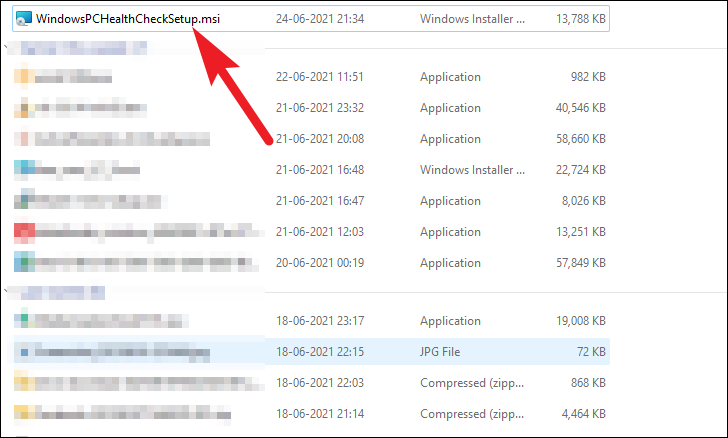
- In the setup window, accept the terms of the License Agreement by checking the box, then click the 'Install' button.
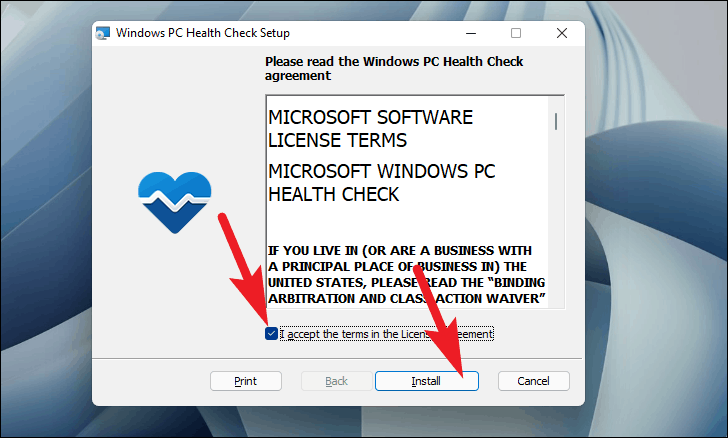
- Wait for the installation to complete. This may take a few minutes.
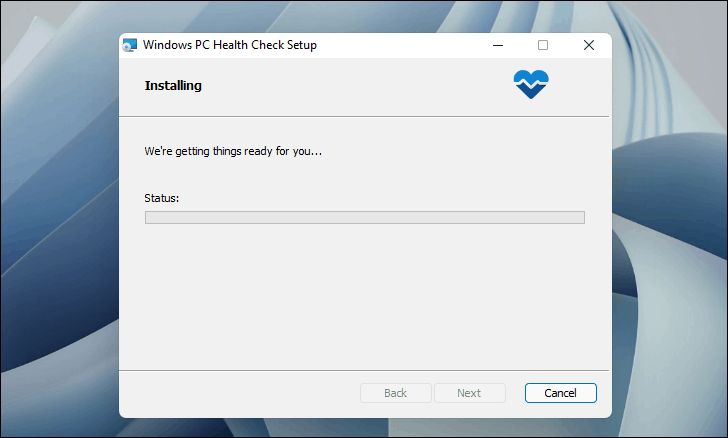
- After installation, ensure the 'Open Windows PC Health Check' option is selected, then click the 'Finish' button.
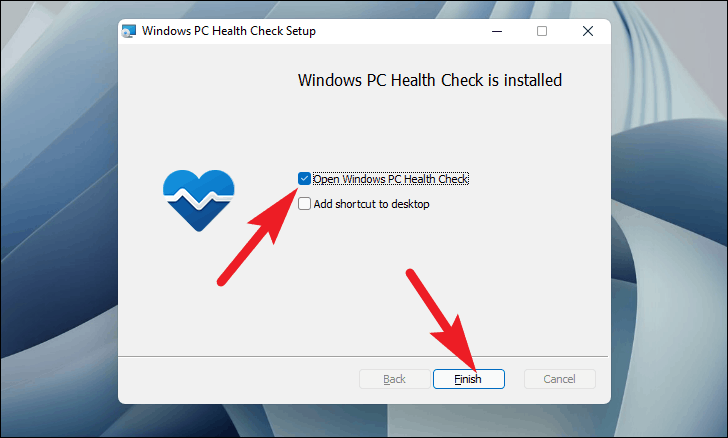
- In the PC Health Check app, click the 'Check now' button.
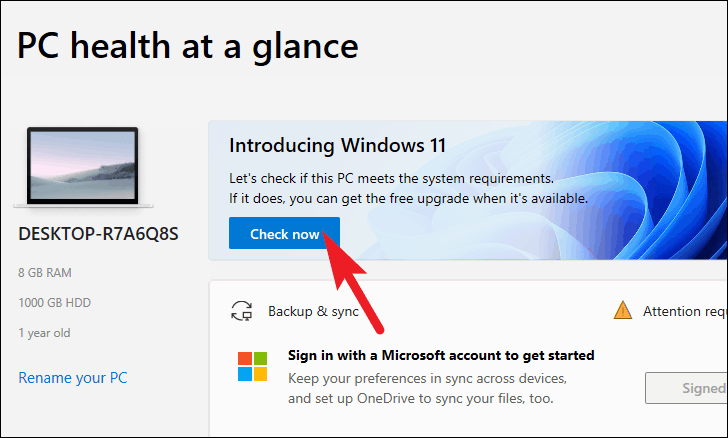
- The app will analyze your system to determine compatibility. If your PC is not compatible with Windows 11, you will receive a notification stating so.
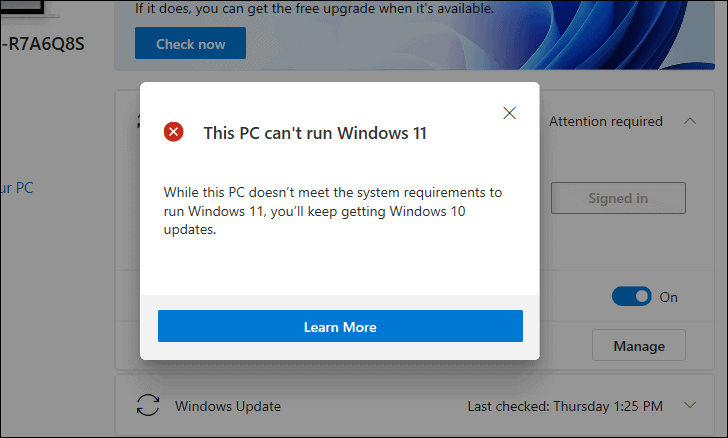
- Based on the result, you can decide whether to upgrade your PC or continue using your current version of Windows.
Windows 11 minimum system requirements
To run Windows 11, your PC must meet the following minimum requirements:
- Processor: 1 gigahertz (GHz) or faster with 2 or more cores on a compatible 64-bit processor or System on a Chip (SoC).
- Memory (RAM): 4 GB or more.
- Storage: 64 GB or larger storage device.
- System Firmware: UEFI, Secure Boot capable.
- TPM: Trusted Platform Module (TPM) version 2.0.
- Graphics Card: DirectX 12 compatible graphics with WDDM 2.x driver.
- Display: Greater than 9" with HD Resolution (720p).
- Internet Connection and Microsoft Account: Windows 11 Home edition requires internet connectivity and a Microsoft account to complete device setup on first use.
Windows 11 feature-specific requirements
Some features in Windows 11 have additional requirements:
- 5G support: Requires a 5G-capable modem.
- Auto HDR: Requires an HDR monitor or display.
- BitLocker to Go: Requires a USB flash drive (available in Windows Pro and higher editions).
- Client Hyper-V: Requires a processor with second-level address translation (SLAT) capabilities (available in Windows Pro and higher editions).
- Cortana: Requires a microphone and speaker and is currently available in select countries.
- DirectStorage: Requires 1 TB or larger NVMe SSD to store and run games that use the Standard NVM Express Controller driver and a DirectX 12 Ultimate GPU.
- DirectX 12 Ultimate: Available with supported games and graphics chips.
- Presence: Requires a sensor to detect human proximity to the device.
- Intelligent video conferencing: Requires a video camera, microphone, and speaker (audio output).
- Multiple Voice Assistant (MVA): Requires a microphone and speaker.
- Snap: Three-column layouts require a screen that is 1920 effective pixels or greater in width.
- Mute/Unmute from Taskbar: Requires a video camera, microphone, and speaker (audio output), and a compatible app.
- Spatial Sound: Requires supporting hardware and software.
- Microsoft Teams: Requires a video camera, microphone, and speaker (audio output).
- Touch: Requires a screen or monitor that supports multi-touch.
- Two-factor authentication: Requires use of PIN, biometric (fingerprint reader or illuminated infrared camera), or a phone with Wi-Fi or Bluetooth capabilities.
- Voice typing: Requires a PC with a microphone.
- Wake on Voice: Requires Modern Standby power model and microphone.
- Wi-Fi 6E: Requires new WLAN IHV hardware and driver, and a Wi-Fi 6E capable access point/router.
- Windows Hello: Requires a camera configured for near-infrared (IR) imaging or a fingerprint reader for biometric authentication.
- Windows Projection: Requires a display adapter that supports WDDM 2.0 and a Wi-Fi adapter that supports Wi-Fi Direct.
- Xbox (app): Requires an Xbox Live account, not available in all regions. Some features require an active Xbox Game Pass subscription.
By following these steps, you can easily check if your PC is ready for Windows 11. If your system meets the requirements, you'll be all set to enjoy the new features and improvements that Windows 11 offers.


